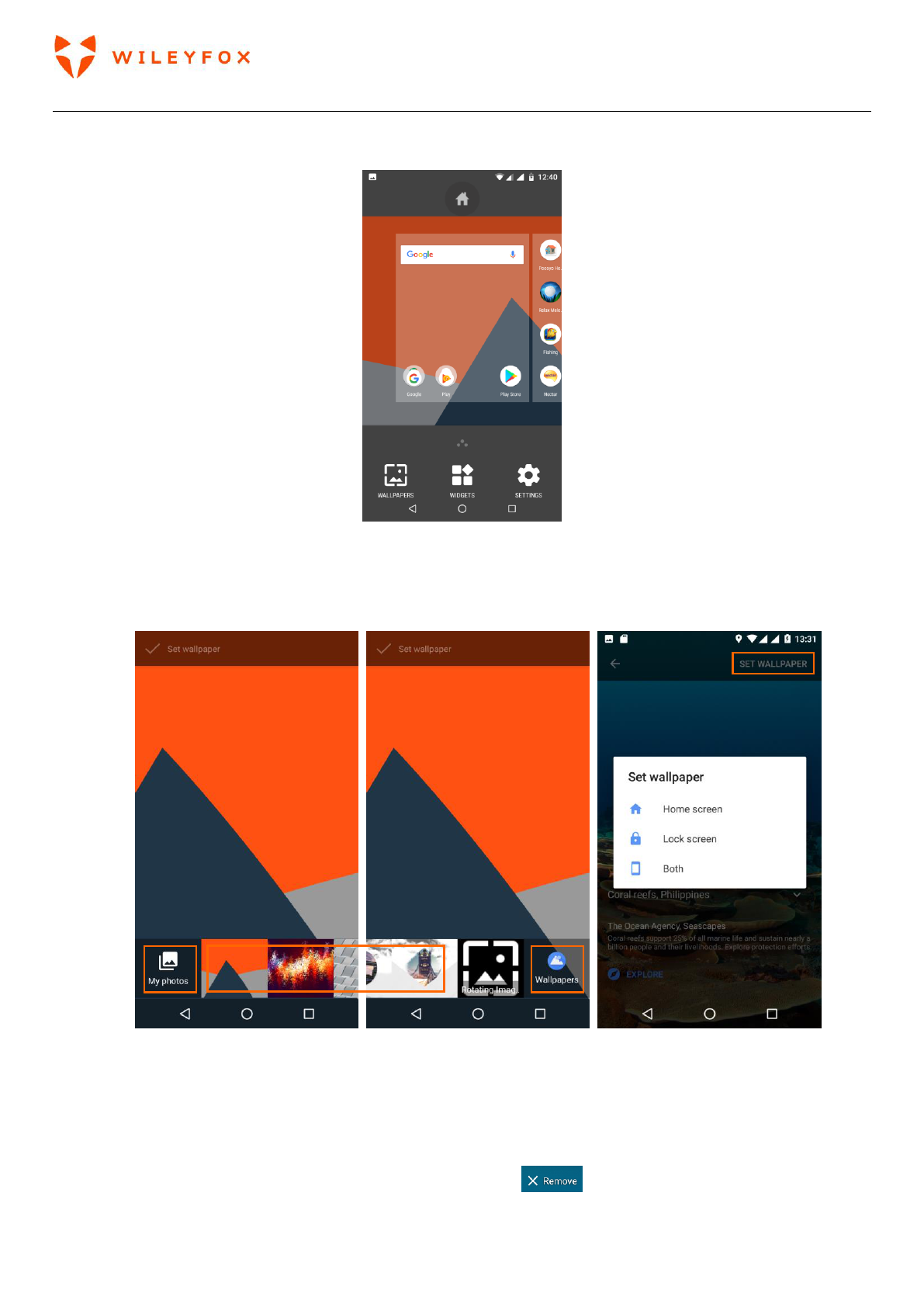Swift 2 User Manual | English
21
2.5 Your widgets, Wallpapers and Home screen Settings.
To see touch the screen. You will see a menu on the bottom of the screen. (see image below)
a) Wallpapers – Touch the wallpapers icon and swipe left and right to see all available options. You
can select an image from Your Photos, Default wallpapers or additional wallpapers stored in the
device. Select the image you want then touch Set Wallpaper and choose from one of the three
options: Home Screen; Lock Screen; Both.
b) Widgets – Touch the widgets icon and swipe up and down to see all available options. To place a
Widget on your home screen touch and hold the widget of your choice (do not lift your finger up)
drag the widget and the Home screen will display behind then you can release the Widget and it will
place where you have positioned it on the screen. To remove a widget just touch and hold and drag
towards the remove button on the top of your screen .