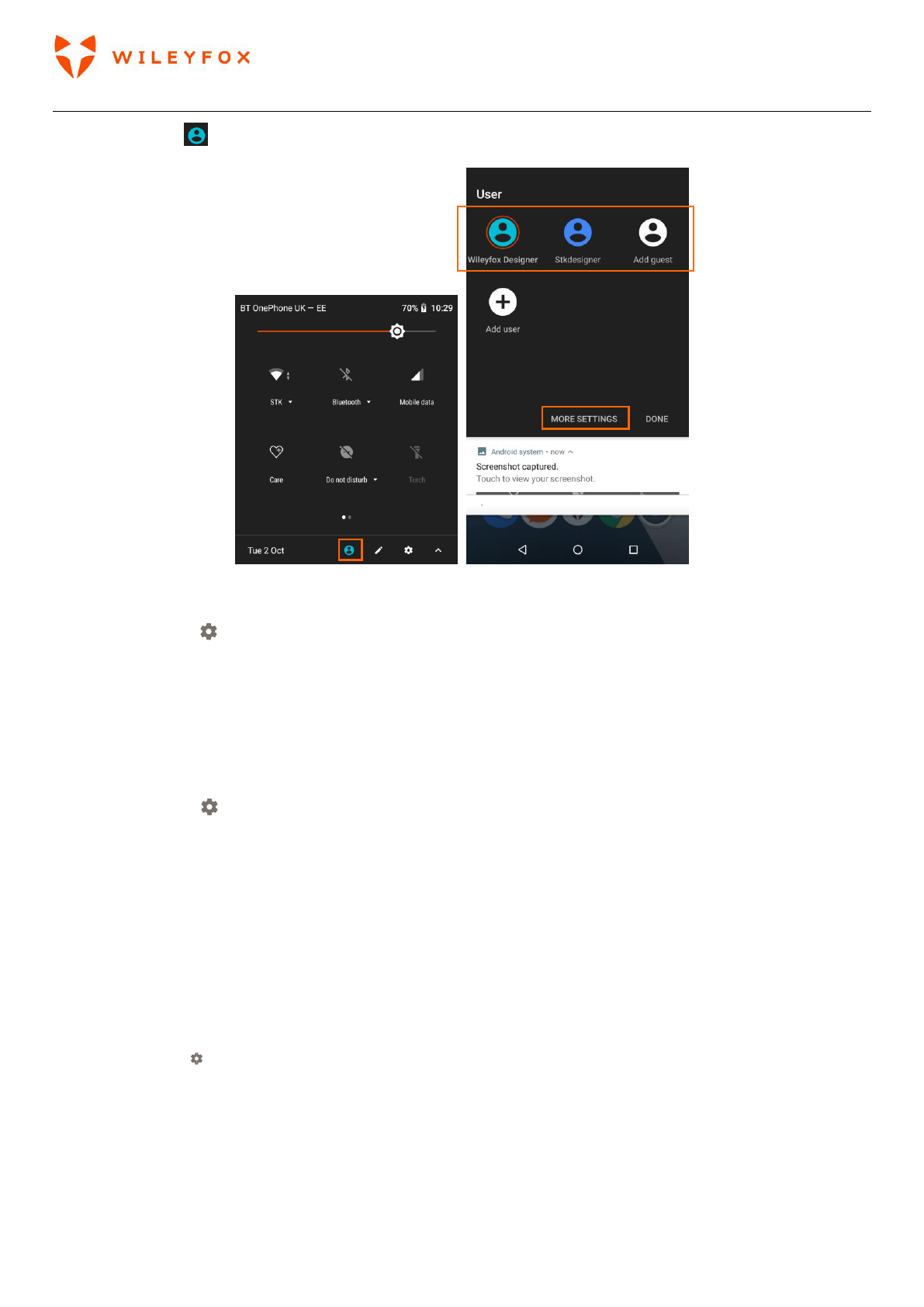Swift 2 X User Manual | English
41
the current user at the top right corner of the screen, then touch the other user’s image.
Remove a user
The device’s owner can delete any user that they added:
a) Go to Settings > Users & Accounts > Users.
b) Touch Settings next to the user’s name, then touch Remove user.
Main user cannot be deleted from here.
Guest user
If someone wants to temporarily use your device, but they don’t need to be set up as a regular user, they
can use it as a guest. Guest users don’t have access to your mail, your apps, or any content on your phone
that’s tied to your account, like photos or downloaded files. You must be the device’s owner to add a guest.
a) Go to Settings > Users & Accounts > Users
b) Touch Guest.
When your guest is finished using your device, you can switch back to another user.
To switch to another user: Swipe down from the top of any screen, and then touch the bar at the top to
open Quick Settings. To choose another user, touch the image in the top right corner of the screen, then
touch the other user’s image.
5.3 Security
If a lock is set for your screen, the screen goes dark and locks when the display goes to sleep, or you press
the Power button.
You can set locks of different strengths using screen lock settings:
1. Go to Settings > Security > Screen lock.
2.You have two type of settings:
a) you can control how long your phone will wait till lock automatically, If you want the Power button to
lock the phone.