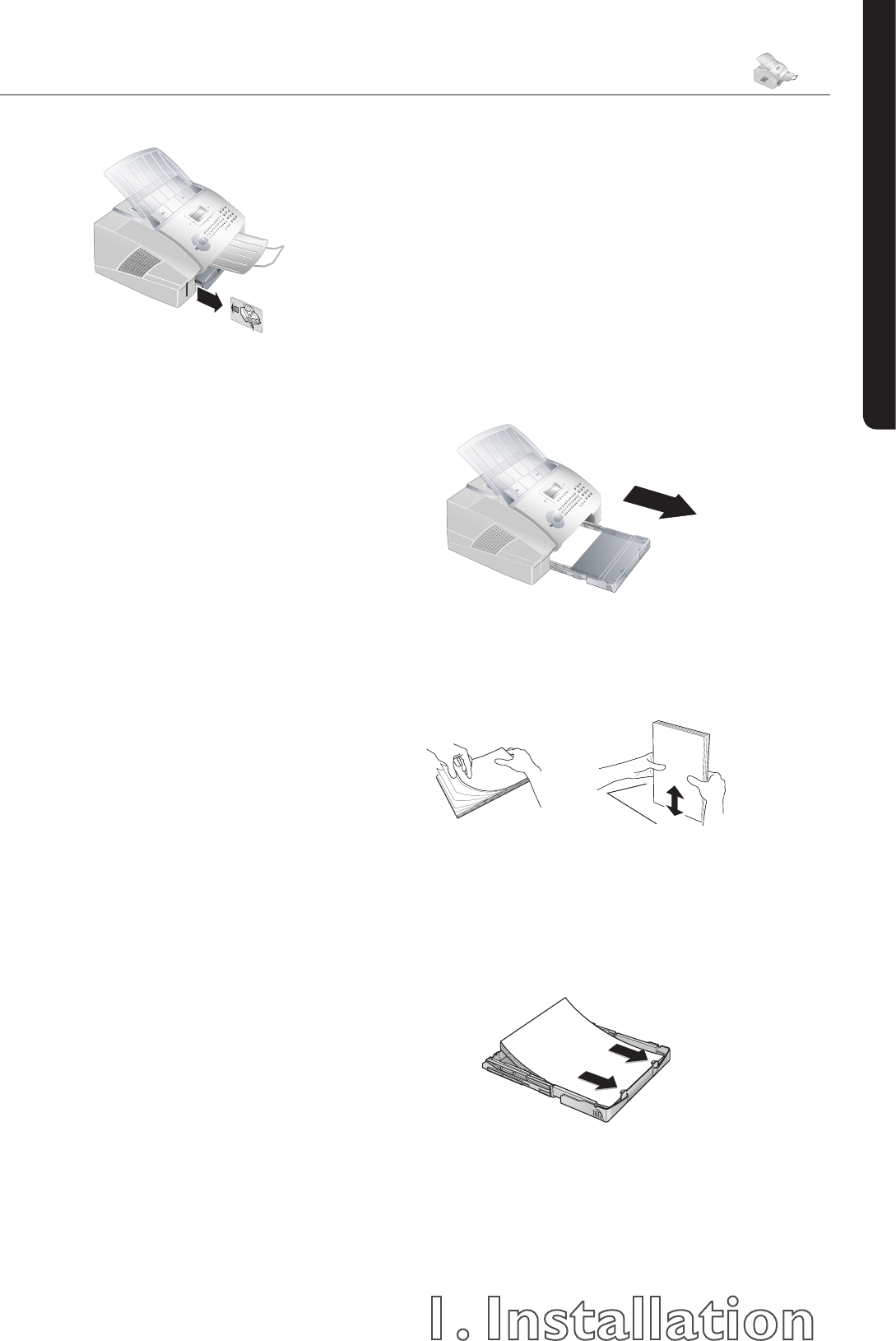1. Installation
19
Chapter 1. Installation
English
12 Pull the Plug’n’Print card out of the machine.
You can interrupt the recharging process at any time by
simply pressing STOP. However, the toner level memo-
ry must be updated for each new print cartridge. If you
have pressed the STOP key by mistake, you can restart
the recharging process as follows:
1 Press MENU/OK,
62
and OK
2 Select new black with
[
or
]
, and con-
rm with OK. Select yes with
[
or
]
. After
a short time, the machine will ask you to insert the
Plug’n’Print card.
If the toner level of your cartridge is low, then every time
you open and close the cover, the following question will
appear on the display: black=new? If you have not
installed a new cartridge, press STOP. If you have in-
stalled a new cartridge, press OK and follow the descrip-
tion set forth above.
Æ
If a new cartridge is replacing an installed car-
tridge before its end of life for any reason, you
must follow the above mentioned procedure for
recharging a print cartridge.
Displaying the Toner Level
Æ
Whenever you insert a new print cartridge,
you must update the toner level memory of
your machine with the Plug’n’Print card that is
included with the new cartridge. Your machine
registers the extent of toner usage for every print-
out and calculates the toner level of the cartridge
based on this. e indicated toner level is only
meaningful if you update each new print cartridge
with the Plug’n’Print card provided.
1 Press MENU/OK,
62
and OK.
2 Select cart capacity with
[
or
]
and
conrm with OK. e toner level of the print car-
tridge is indicated by a percentile value between 100
percent (full) and 0 percent (empty).
3 Pressing C will return you to the previous menu step;
pressing STOP will return you to the root menu.
Paper
Before your machine will be ready to make copies or
receive faxes, you must load paper into the machine.
Use the following paper sizes: A4, 8.3 × 11.7 inches
(210 × 297 mm), letter, 8.5 × 11 inches (216 × 279
mm ), or legal, 8.5 × 14 inches (216 × 356 mm). Your
machine works with normal copier paper and with type-
writer paper (0.13 – 0,2 lb/m
2
). Please use only 0,2 lb/m
2
stock for legal-sized paper. You can use paper of all three
sizes as input documents and as output paper.
Loading Paper Size A4
1 Pull out the paper input tray.
2 Separate the paper sheets by fanning them out,
then align them by tapping edge of the stack lightly
against a at surface. is will prevent several sheets
of paper from being drawn in all at once.
3 Remove the cover from the paper input tray. Put in
only as much paper as will t under the raised limit
markers on the upper edge of the paper input tray
(see also the drawings on the cover of the paper input
tray). You can load up to 250 sheets into the paper
input tray.
4 If you would like to print on a Preprinted form (for
example, forms or stationery), place the input sheet