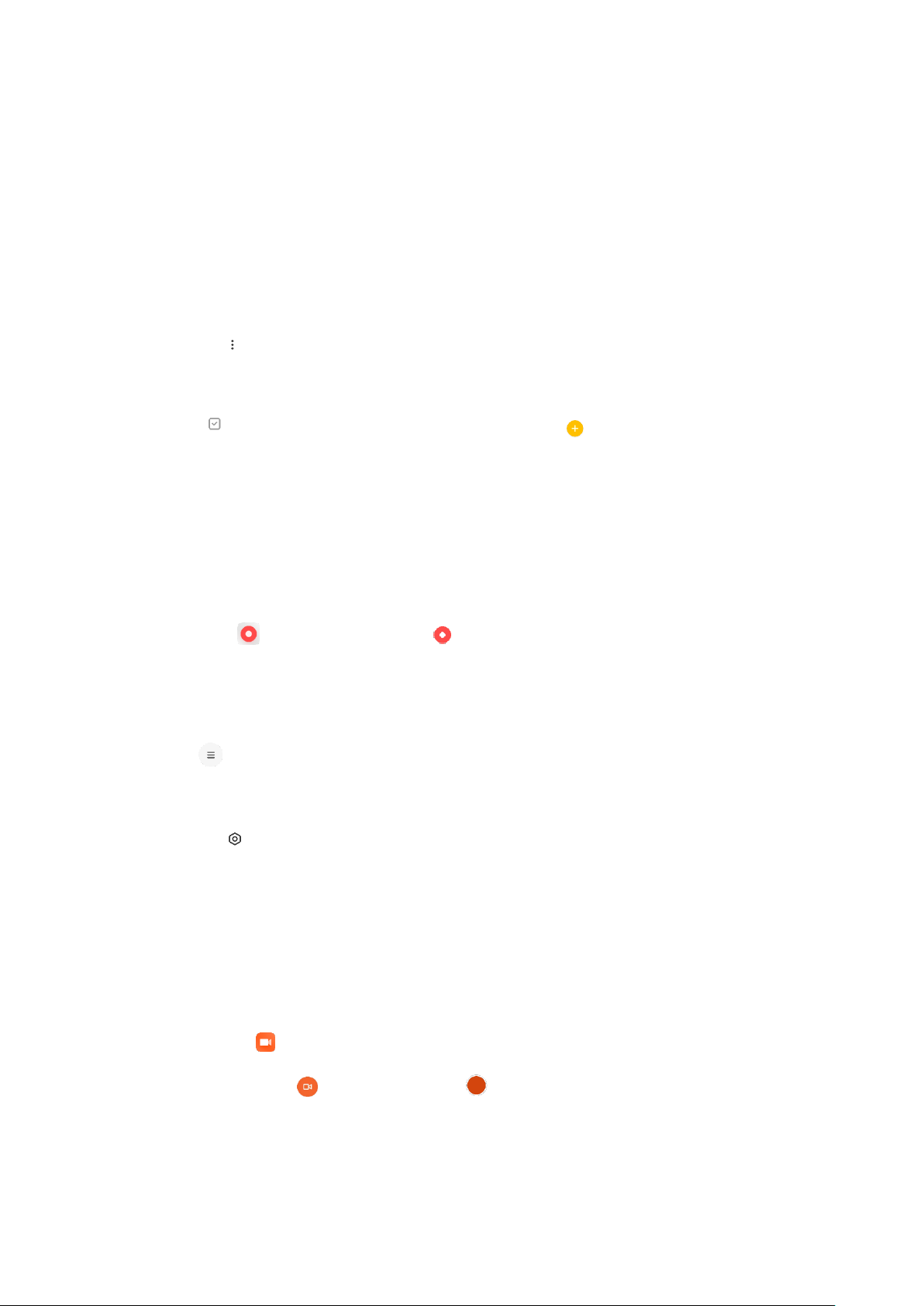You can also move notes to new folders.
6. Search
Enter keywords into the search bar on the start page to find specific notes.
7. Hidden notes
Swipe down from the upper part of the screen and stop in the middle to view hidden notes.
8. View
Tap the More icon on the start page to switch between list view and grid view.
9. Tasks
Tap Tasks on the top of the start page. You can tap the icon to create a checklist of
subtasks. For each subtask checklist, you can set a reminder and its repeat interval.
Recorder
1. Recording audio
Open the Recorder app and just tap Record to start recording audio. You can pause
and resume the process, as well as mark specific segments while you're recording.
2. Viewing your recordings
Tap Recordings to see all the recordings you've made.
3. Settings (may vary on different devices)
Tap the Settings icon at the upper-right corner to view available options. Here you can
set recording quality, allow using receiver to play audio, and more.
Screen Recorder
1. Screen Recorder
You can find Screen Recorder in the Tools folder on your Home screen. Open the app and
tap the red button to activate Recorder. Start button will appear at the lower-right
corner of your screen. Get ready and tap this button to start recording.
2. Finish recording