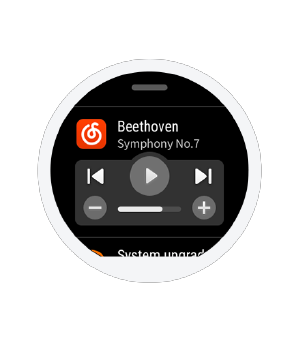11
6) Music
Copy music: The Music Player can play music files in .mp3 format copied to the Music
directory of the watch previously. You can select the order and volume in which the music is
played in Settings. The watch also supports volume adjustment and switch of songs by
Bluetooth earphone.
Steps to copy songs: Connect the watch with the charging base, and the USB plug with the
computer host (Win7/8/10 recommended). Find the hard disk of the watch in My Computer.
Copy the songs in .mp3 format to the Music folder in the directory of the watch. Then, the
songs are copied.
Connect to Bluetooth earphones:
The watch supports A2DP Bluetooth earphones. You can select Bluetooth Device in the
Connection under More Settings of the watch to scan for the earphone. After the initial
connection, the watch will automatically connect with the earphone each time when such
earphone is turned on.
Steps to connect earphone: 1. Enter the pairing mode of the Bluetooth earphone (long press
the power button for about five seconds till the Bluetooth indicator flashes in red and blue for
common Bluetooth earphones); 2. Open the Bluetooth Device page of the watch to search for
the earphone and tap Connection after it has been found.
7) Phone Music Control
When the watch is connected to the mobile phone, the watch can control the music playing of
the phone, such as Play, Pause, Next, and the like. To use this function, you need to enable the
Phone Music Control in the App Notification Settings under Me > Settings > Notification
Settings of the Amazfit Watch App, and then, you can draw up the Music Control page on the
watch face page.
8) Sleep
After you fall asleep at night with the watch, the watch will monitor your sleep conditions,
and provide you with detail analysis including Sleep Duration, Deep Sleep, and Light Sleep
when you get up the next day. Tap on the Today's Sleep page to find the list of sleep history.
All the sleep data can be stored on the watch and synchronized to the Status page of the
Amazfit Watch App for viewing.