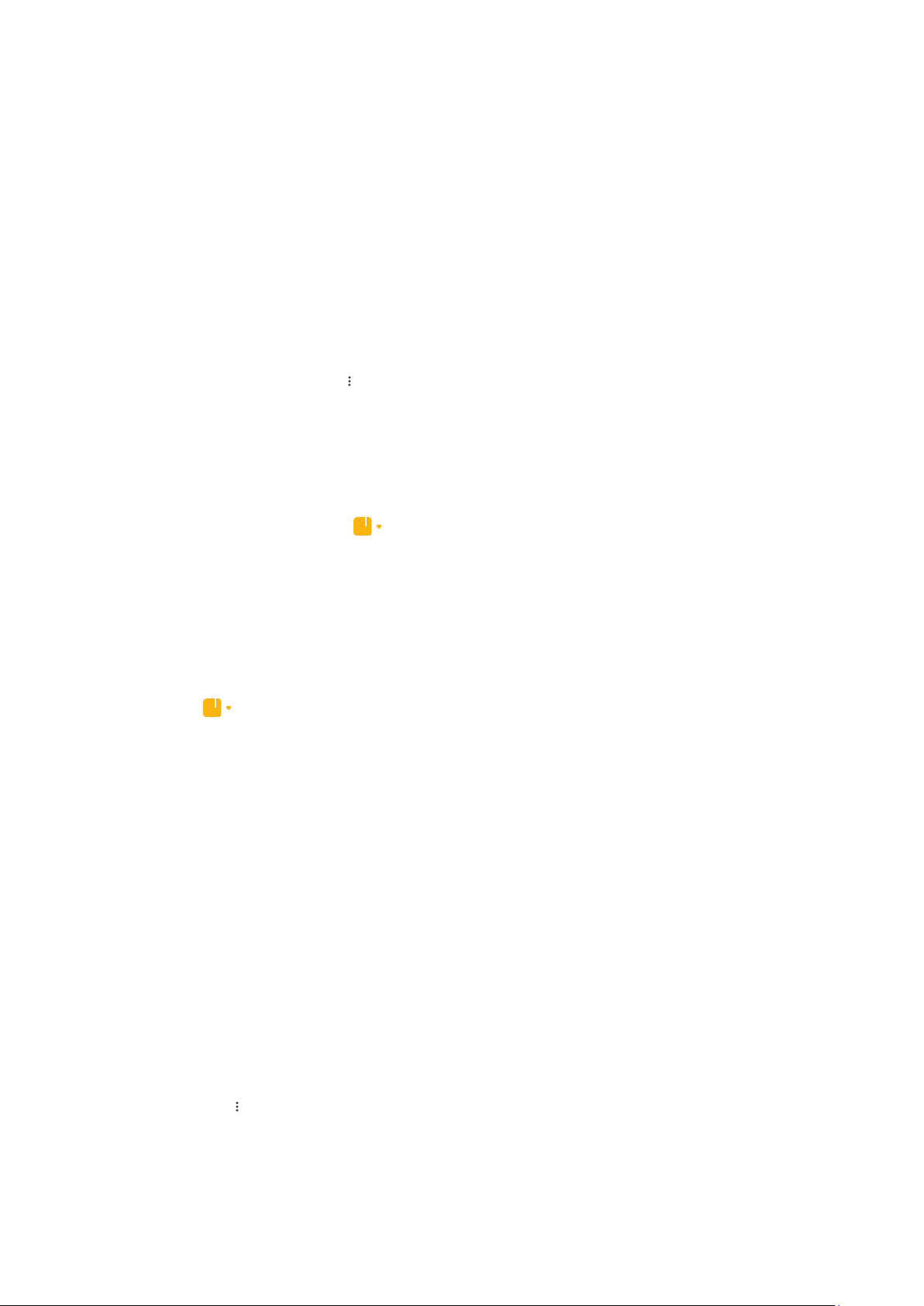2. Features
You can use templates, add images, checklists, and voice memos, as well as format text in
Notes.
You can also share your notes as text or images on various platforms.
Tap and hold any note to set a reminder, hide it, or add it to a folder.
3. Deleting notes
Open a note and tap the More icon to delete it. You can also swipe up with two fingers to
perform this action. Tap and hold a note to be able to delete multiple notes.
4. Restoring deleted notes
To view deleted notes, tap on the start page and select Trash. Tap the note you'd like
to restore.
If you can't find the note you need, try looking for it on i.mi.com.
5. Folders
Tap on the start page for the dropdown menu to appear. You can create folders here.
You can also move notes to new folders.
6. Search
Enter keywords into the search bar on the start page to find specific notes.
7. Hidden notes
Swipe down starting from the upper part of the screen and stopping in the middle to view
hidden notes.
8. View
Tap the More icon on the start page to switch between list and grid view.
9. Tasks