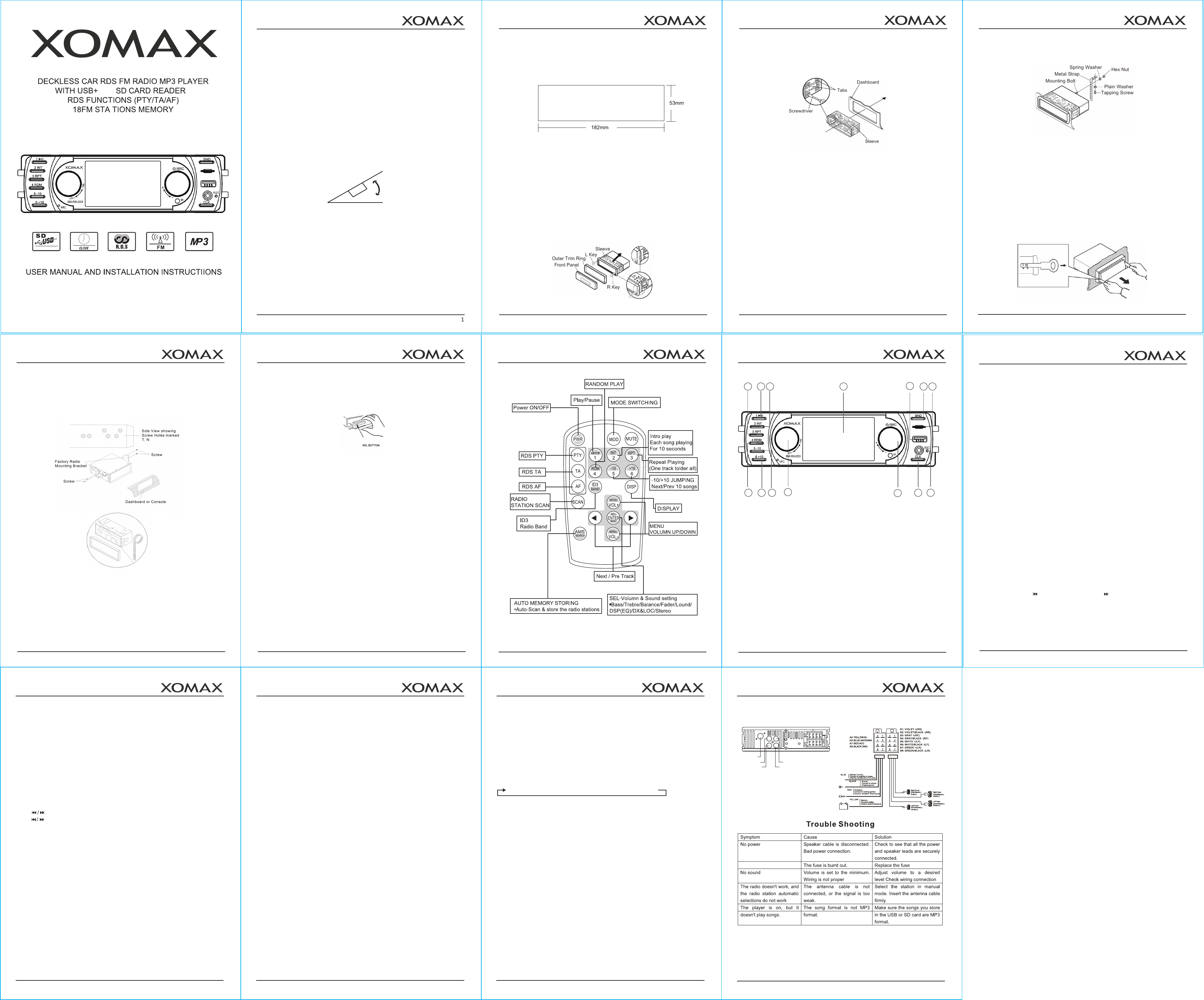9
XM-RUS223
OPERATION
10
XM-RUS223
OPERATION
11
XM-RUS223
OPERATION
13
XM-RUS223
OPERATION
12
INSTALLATION
Notes:
• Choose the mounting location where the unit will not interfere with the normal
driving function of the driver.
• Before finally installing the unit, connect the wiring temporarily and make sure it is all
connected up properly and the unit and the system work properly.
• Use only the parts included with the unit to ensure proper installation.
The use of unauthorized parts can cause malfunctions.
• Consult with your nearest dealer if installation requires the drilling of holes or other
modifications of the vehicle.
• Install the unit where it does not get in the driver’s way and cannot injure the
passenger if there is a sudden stop, like an emergency stop.
• If installation angle exceeds 30° from horizontal, the unit might not give its optimum
performance.
DIN FRONT/REAR-MOUNT
This unit can be properly installed either from “Front” (conventional DIN Front-mount) or
“Rear” (DIN Rear-mount installation, utilizing threaded screw holes at the sides of the unit
chassis). For details, refer to the following illustrated installation methods
30°
2
DIN FRONT-MOUNT (Method A)
Installation Opening
This unit can be installed in any dashboard having an opening as show below:
Installing the unit
Be sure you test all connections first, and then follow these steps to install the unit.
1. Make sure the ignition is turned off, and then disconnect the cable from the vehicle
battery’s negative (-) terminal.
2. Disconnect the wire harness and the antenna.
3. Press the release button on the front panel and remove the control panel (see the
steps of “using the detachable front panel”).
4. Lift the top of the outer trim ring then pull it out to remove it.
5. The two supplied keys release tabs inside the unit’s sleeve so you can remove it.
Insert the keys as far as they will go (with the notches facing up) into the appropriate
slots at the middle left and right sides of the unit. Then slide the sleeve off the back
of the unit.
3
Note: to install the short threading terminal of the mounting bolt to the back of
the unit and the other long threading terminal to the dashboard.
10. Reconnect the cable to the vehicle battery’s negative (-) terminal.
Then replace the outer trim ring and install the unit’s front panel. (see the steps of “using
the detachable front panel”).
Removing the unit
1. Make sure the ignition is turned off, then disconnect the cable from the vehicle
battery’s negative (-) terminal.
2. Remove the metal strap attached the back of the unit (if attached).
3. Press the release button to remove the front panel.
4. Lift the top of the outer trim ring then pull it out to remove it.
5. Insert both of the supplied keys into the slots at the middle left and right sides of
the unit, then pull the unit out of the dashboard.
5
DIN REAR-MOUNT (Method B)
If your vehicle is a Nissan, Toyota, follow these mounting instructions.
Use the screw holes marked T (Toyota), N (Nissan) located on both sides of the unit
to fasten the unit to the factory radio mounting brackets supplied with your vehicle.
To fasten the unit to the factory radio mounting brackets.
Align the screw holes on the bracket with the screw holes on the unit, and then tighten the
screws (5x5mm) on each side.
Note: the outer trim ring, sleeve and the metal strap are not used for method B
installation.
6
USING THE DETACHABLE FRONT PANEL
To Detach the Front Panel
1. Press the OPEN button, then the front panel open.
2. Note that if the front panel fails to lock in position properly, pressing control button
may not function and the display may be missing some segments. Press the OPEN
button and then reinstall the front panel again.
Precautions when handling
1. Do not drop the front panel.
2. Do not put pressure on the display or control buttons when detaching or reinstalling the
front panel.
3. Do not touch the contacts on the front panel or on the main unit body.
It may result in poor electrical contact.
4. If any dirt or foreign substances adhered on the contacts, they can be removed with a
clean and dry cloth.
5. Do not expose the front panel to high temperatures or direct sunlight in anywhere.
6. Keep away any volatile agents (e.g. benzene, thinner, or insecticides) from touching
the surface of the front panel.
7. Do not attempt to disassemble the front panel.
7
Wiring Connection
8
6. Mount the sleeve by inserting the sleeve into the opening of the dashboard and
bend open the tabs located around the sleeve with a screwdriver. Not all tabs will
be able to make contact, so examine which ones will be most effective. Bending
open the appropriate tabs behind the dashboard to secure the sleeve in place.
7. Reconnect the wire harness and the antenna and be careful not to pinch any wires or
cables.
8. Slide the unit into the sleeve until it locks into place.
9. To further secure the unit, use the supplied metal strap to secure the back of the unit in
place. Use the supplied hardware (Hex Nut (M5mm) and Spring Washer) to attach one
end of the strap to the mounting bolt on the back of the unit. If necessary, bend the metal
strap to fit your vehicle’s mounting area. Then use the supplied hardware (Tapping Screw
(5x25mm) and Plain Washer) to attach the other end of metal strap to a solid metal part of
the vehicle under the dashboard. This strap also helps ensure proper electrical grounding
of the unit.
4
XM-RUS223
INSTALLATION
XM-RUS223
INSTALLATION
XM-RUS223
INSTALLATION
XM-RUS223
INSTALLATION
XM-RUS223
DETACHABLE PANEL
XM-RUS223
WIRING CONNECTION
MAIN FUNCTION
• Support USB & MINI SD Card , Movable Hard Disk
• Support Audio file format ;MP3/WMA
• Support mobile charging with USB Slot
• Support RDS
• This unit only supports FAT 16 or FAT32 file system
• Please do not format its file system when formatting the USB,SD/MMC Card
Basic Control
Power switch/Mute :
1. Press PWR button to turn on the unit. Press to tum off the unit.
2. Press MUTE button to mute down sound.
3. Press and hold again to mutate this mode and nscover previous volume level.
Mode button :
1. Plug in USB/MINI SD Card under radio mode.the unit will change to USB/SD/MMC
Card mode;
2. Plug In MINI SD card under USB mode,the unit will change to MINI SD card.
3. Plug in USB under MINISD Card mode, the unit will change to USB mode.
4. The unit will change to Radio mode when USD/SD/MMC Card is removed.
5. Press MOD buttco to change the mode when USB/SDIMMC card is plugged in.
USB mode mill be presMed when switching on the unit
Time display and setting :
1. Time will be displayed after slightly press the ELK button.
2. The LCD display will return back to its original display after 5 seconds.
3. Press and hold CLK button to set the time. time on the display Will be binking.
Then slightly presse button to set the hour and button to set the minute.
Audio Mode selector :
1. Rotate audio mode selector to increase/decrease to volume level
Radio Control
Band control
1. Press BND button to select the band, repeatedly to cycle through 3 radio band:
FM1-FM2-FM3-AM1-AM2
2. Hold and press BND button, the radio will scan up all the strongest station and preset
automatically in 1-6 number keys. In FM mode, 18 stations can be stored from FM1-FM3
mode. Press any number button to enjoy the stored station.
3. AF Function
The factory default is AF function on. Press AF shortly to turn it on/off.
4. FrequehncyAdjust
Press to adjust the current frequency manually.
Press for a while, stations will be searched for automatically higher or lower.
It will stop searching after the strongest station have been tuned.
When the seeked channel does not contain RDS signal, AF icon twinkles.
When it contains RDS signal, AF and PS icons am on. Meanwhile, the present station
name will be displayed. When the seeked channel is traffic broadcast programme, TP icon
lights.
5. Auto Stations Searching
Press BAND for a while, it will search for strong signal stations and store them
automatically.
6. Play Memory Stations
Press 1-6 buttons to choose stations from the nuit storing stations manually. Press 1-6
buttons to store the tuned stations into 1-6 buttons.
7. TA Function
Press TA for a while to turn TAfuntion on, TA icon is on. When it receices Traffic
Announcement by the way of displaying the contents on the screen. When the
TrafficAnnouncement is over, it will go back to the former playing mode. Press TA for a
while again to turn the TAfunction off.
MP3 CONTROL
1. This unit can read the files which found in USB/MINI SD card by plugging it into the slot.
When it is playing the tracks from USB, USB icon is found on the display, whereles SD
icon will be shown when reading the files from MINI SD Card. When it is playing MP3 icon
is found on the display.
2. Press fast forward to go to next track and press rewind backward to go back to the
previous track.
3. When MP3 is play, press "1" number button to pause it and to resume the MP3 by
press "1" again.
4. Press "3" number button to start to cancel the repeat fuction The cycle is:
Repeat all the playback —> cancel repeat function —> repeat si
5. Press "4" number button to play all the MP3 files in random order.
Press again to cancel.
6. Press "5" number button to play the previous 10 tracks
7. Press "6" number button to play the next 10 tracks
8. ID3 TAG (FACTORY DEFAULT)
• If the MP3/WMMAfile is available with ID3 TAG, the following ID3 information will be
displayed on the screen automatically.
• During Mp3 or WMA play, press AMS/S button will turn on track search mode, press 1-6
button to select the desired For example, you are now playing the first song, pressing
AMS/S button, and press number button "5"8, "6", then press "Vol" in order to swift to
track 56.
MODEL:XM-RSU223
MINI
USB/MINI SD
WHITE L
ANTENNA SOCKET
WHITE L
RED R RED R
RAC (OUT) RAC (OUT)
8. RDS PTY Seek
The RDS programme types (29 types) is categorized as Music and Speech.
Press PTY for a while to turn TPY on and choose programme type. The factory defaults
first progamme is POP (Music).
Pressing the number knob 1-6, to switch different programme types. Press 1-POP,
ROCK, Press 2-EASY, LIGHT. Press 3-CLASSIC, OTHER.
• Press 4-JASS, COUNIRY, Press 5-National, OLDIES, PRESS 6-FOLK.
• Press 1-NEWS, AFFAIRS, INFO, Press 2-SPORT, EDUCATION, DRAMA.
• Press 3-CULTURE, SCIENCE, VARIED, Press4-WEATHER, FINANCE, CHILDREN,
• Press 5-SOCIAL, RELIGION, PHONE IN,Press 6-TRAVEL, LEISURE, DOCUMENT.
• Press PTY shortly again to turn the PTY off (NO MY is displayed on the screen).
9. Functions and Icons of RDS
1.EON: Enhanced Other Networks
It searches other networks or stations for Traffic Annonucement automatically, and it will
turn into the latest Traffic Announcement automatically and pause the present playing
mode.
2.AF: Alternative Frequencies It will adjust to the strongest signal frequency for the same
station automatically. When the car is being driven from one area to another.
3.TP: Traffic Proagram
4.PS: Programme Service
5.TA: Traffic Aunnouncement
6.PTY: Progasmme Type.
XM-RUS223
INSTALLATION
XM-RUS223
OPERATION
1.Repeat Playing
2.Play Pause
3.Intro play each song playing for 10
seconds
4.LCD Display
5.USB Socket
6.Radio Band (Radio Mode)
7.Mini SD Socket
8.Random Play
9.6/+10Jumping/Next 10songs
10. -10/5 Jumping/Prev 10 songs
11.Power/Bass/Treble/Balance/Fader/Lound/
DSP(EQ)/DX&LOC/Setreo/Color
12. Clock
13. AUX-IN jack
14. SEL-Volumn & Sound setting
1
7
5
432
12
11109
13
XM-RUS223
OPERATION
14