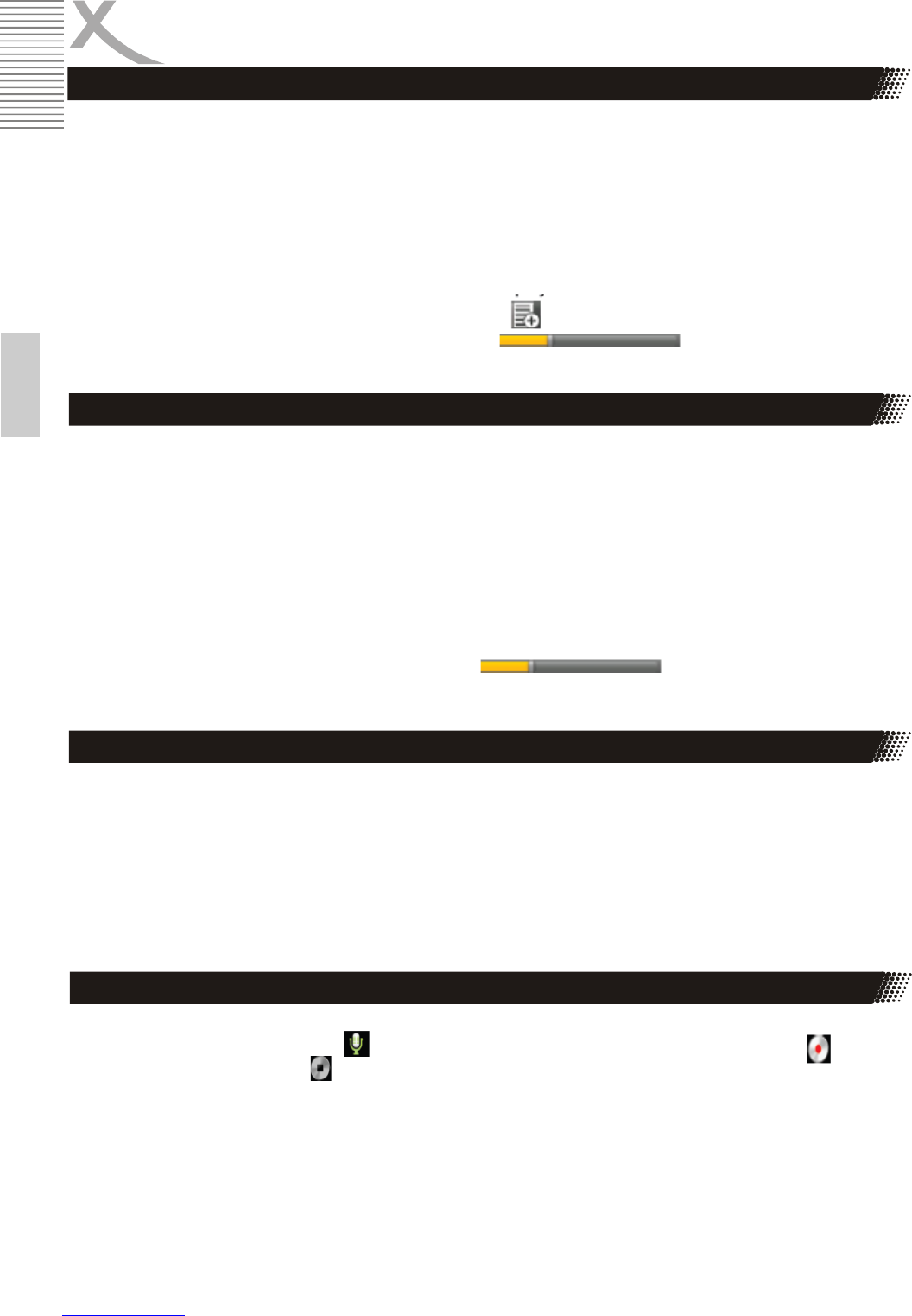20 PAD 9719 QR
English
•
When no music files in the audio player playlist, the system will automatically
load the music files from the card to the audio player playlist after turning on the
audio player (the device supported audio file format: mp3, wav, midi, wma). The
playlist as shown in the above figure
•
If two more songs in the Music playlist area, slide up/down the touch screen to
page up/down
•
Double-click the favorite in the list to play music.
•
In the music playing interface, click enter the audio playing list
•
Drag The Playback progressbar to adjust audio Playback
Progress
•
Click the Video player icon to enter the video player interface, open the video
files,
•
The device supported audio file format: MKV, RM, RMVB, MP4, MOV, AVI,
WMV, TS, 3GP, etc.
•
When no video files in the video player playlist, the system will automatically
load the video files from the card to the video player playlist after turning on
video player.
•
Drag the playback progress bar to adjust video playback
progress.
•
Click the Gallery/HDPlayer to enter the viewing interface
•
Add image (supports the format of picture: BMP, JPG, JPEG, PNG, GIF)
When there is no file in the photo list, the system will automatically load the im-
age files from the card to the photo browsing list after opening the photo browser.
Open the corresponding folder, find the image file and add the picture you want.
•
Click menu button, the photo can be set as wallpaper.
Click the record icon to enter the record interface. Click record button to
start recording, click this button to stop recording the system will r e m i n d
you to use this re- cording or give up, please select manually.
Recording playing: please select audio player to play the recording, firstly select the
record files from the explorer, then click it and playing, further details please refer to
Audio Function.
Main Functions
Introduction
Video Function:
Audio Player
Picture Function:
Record Function: