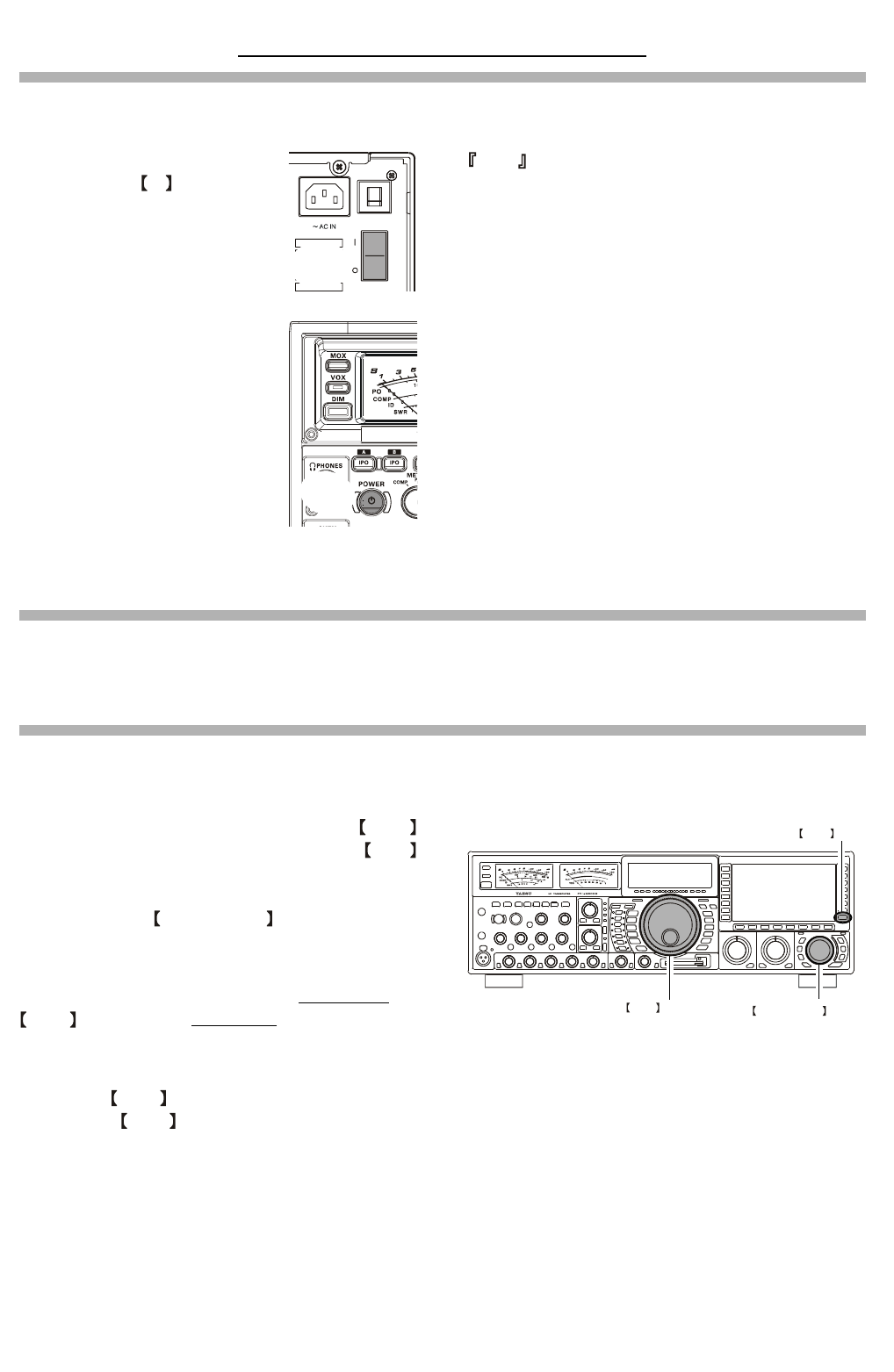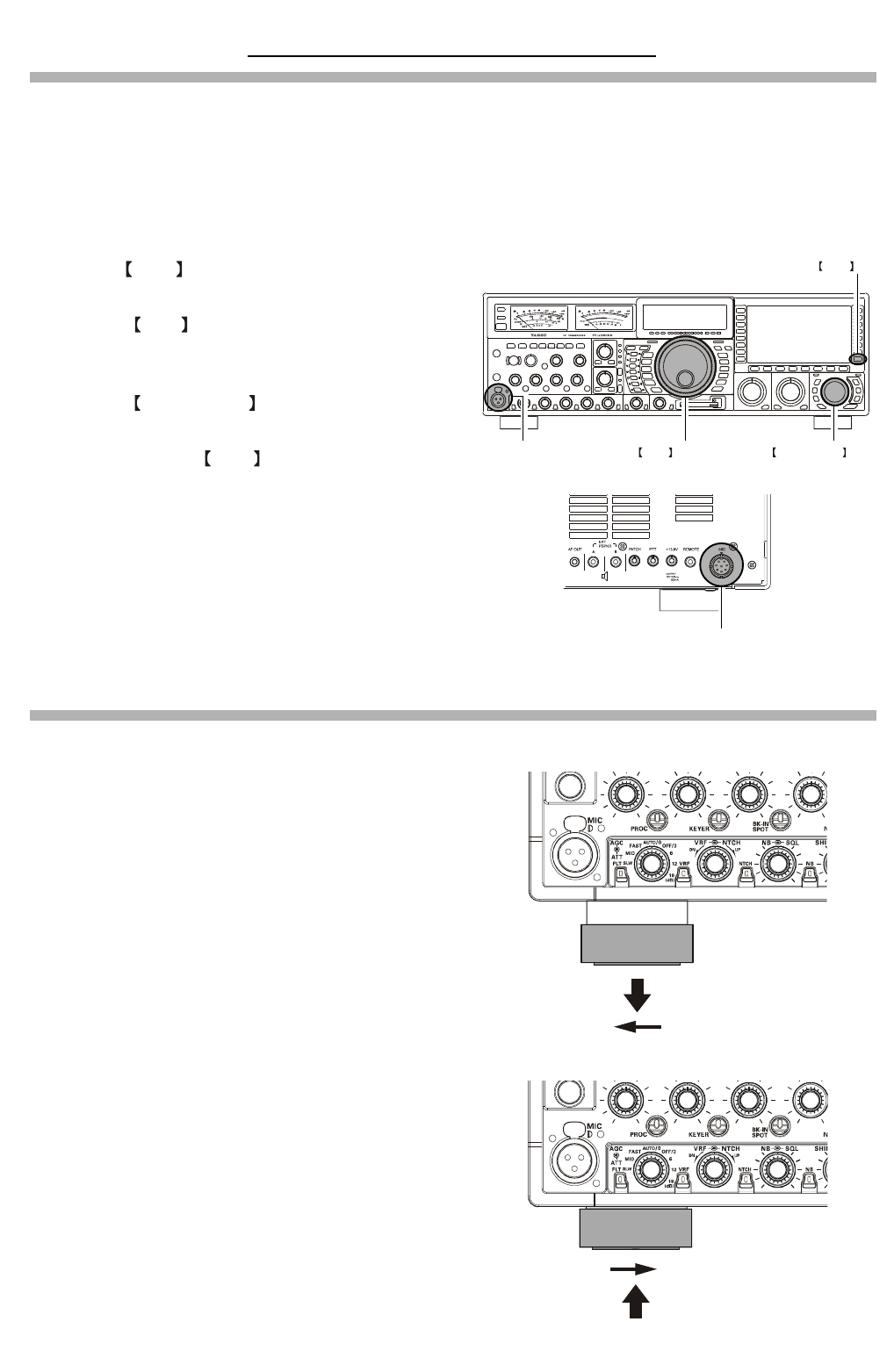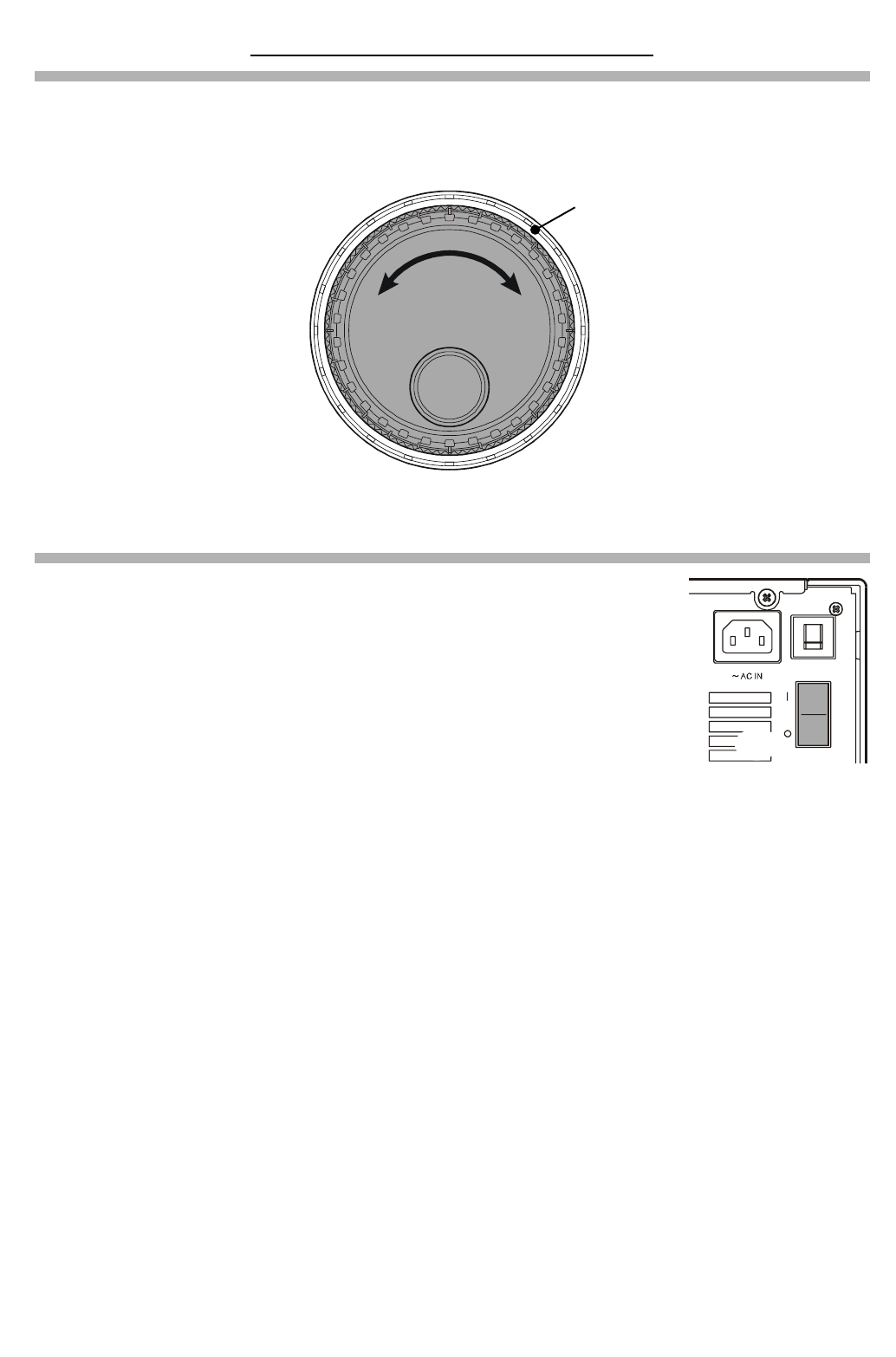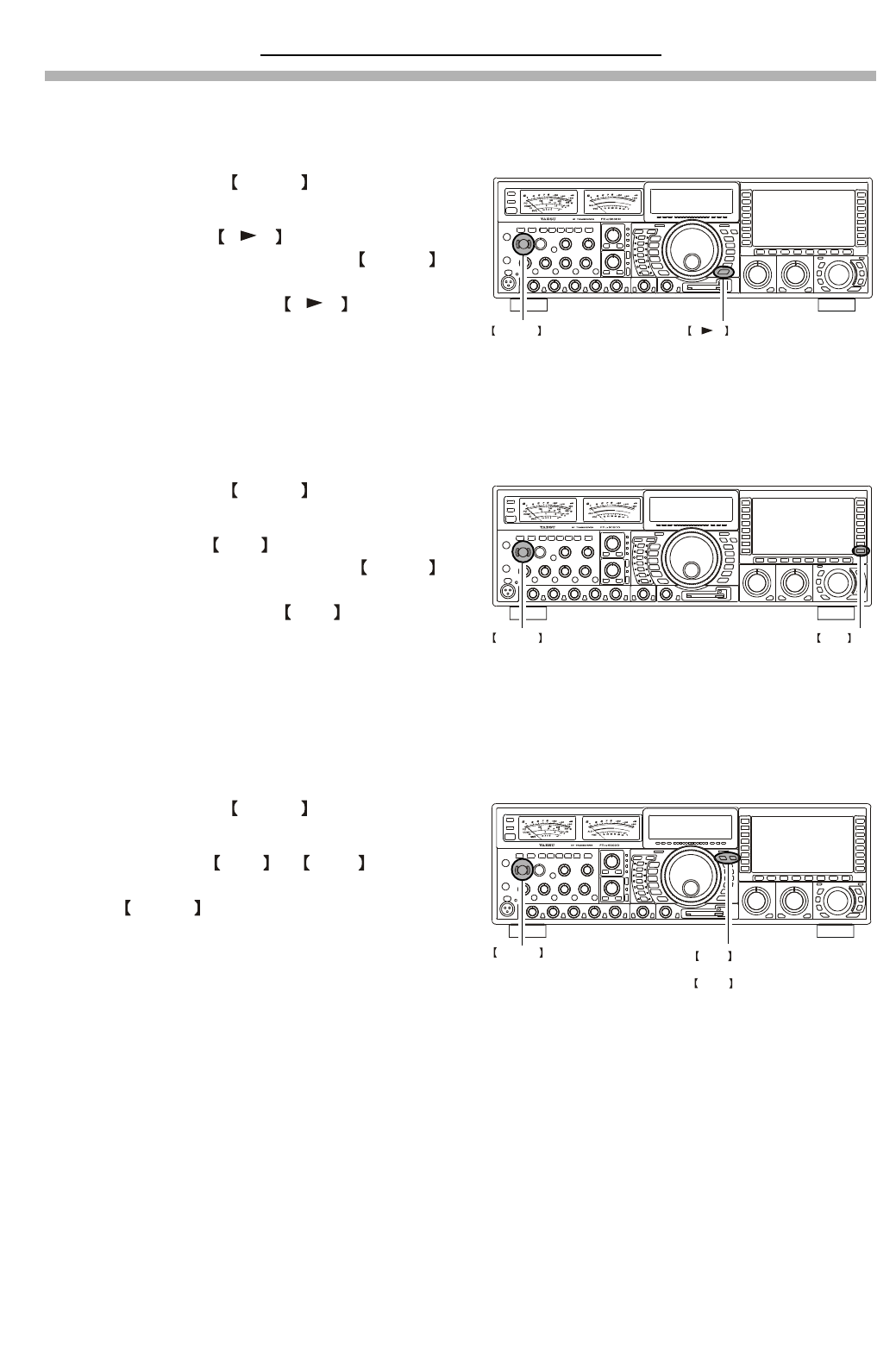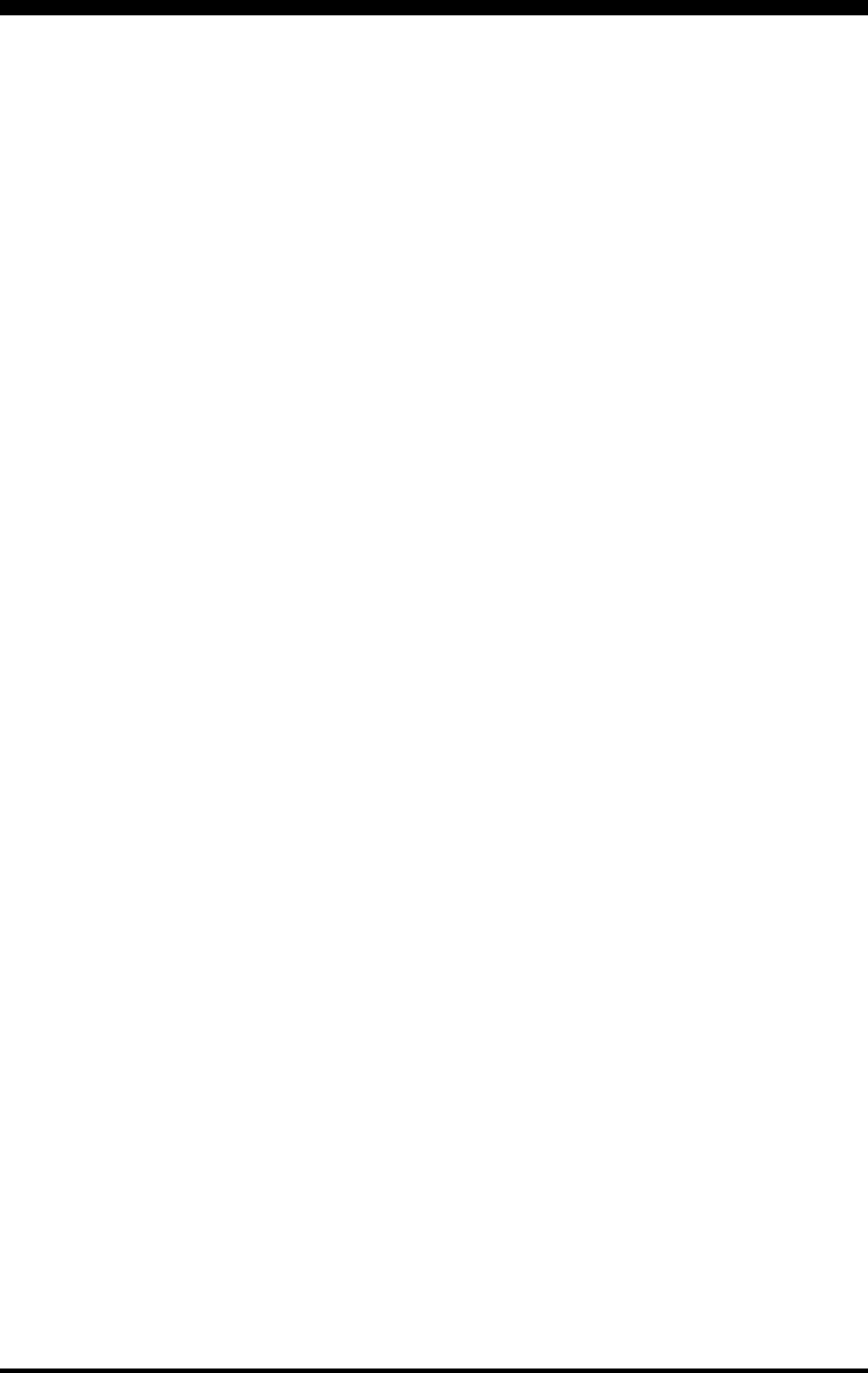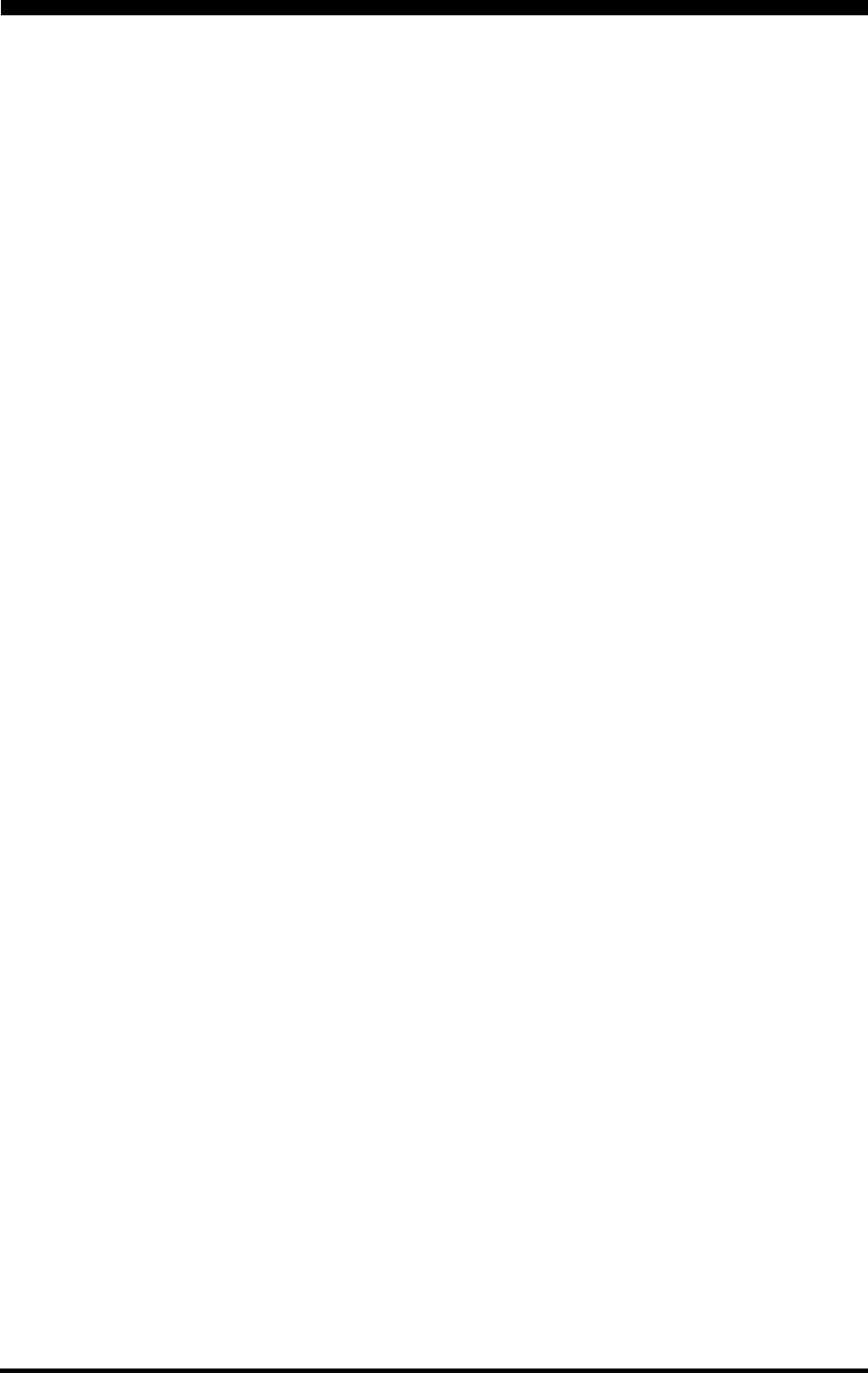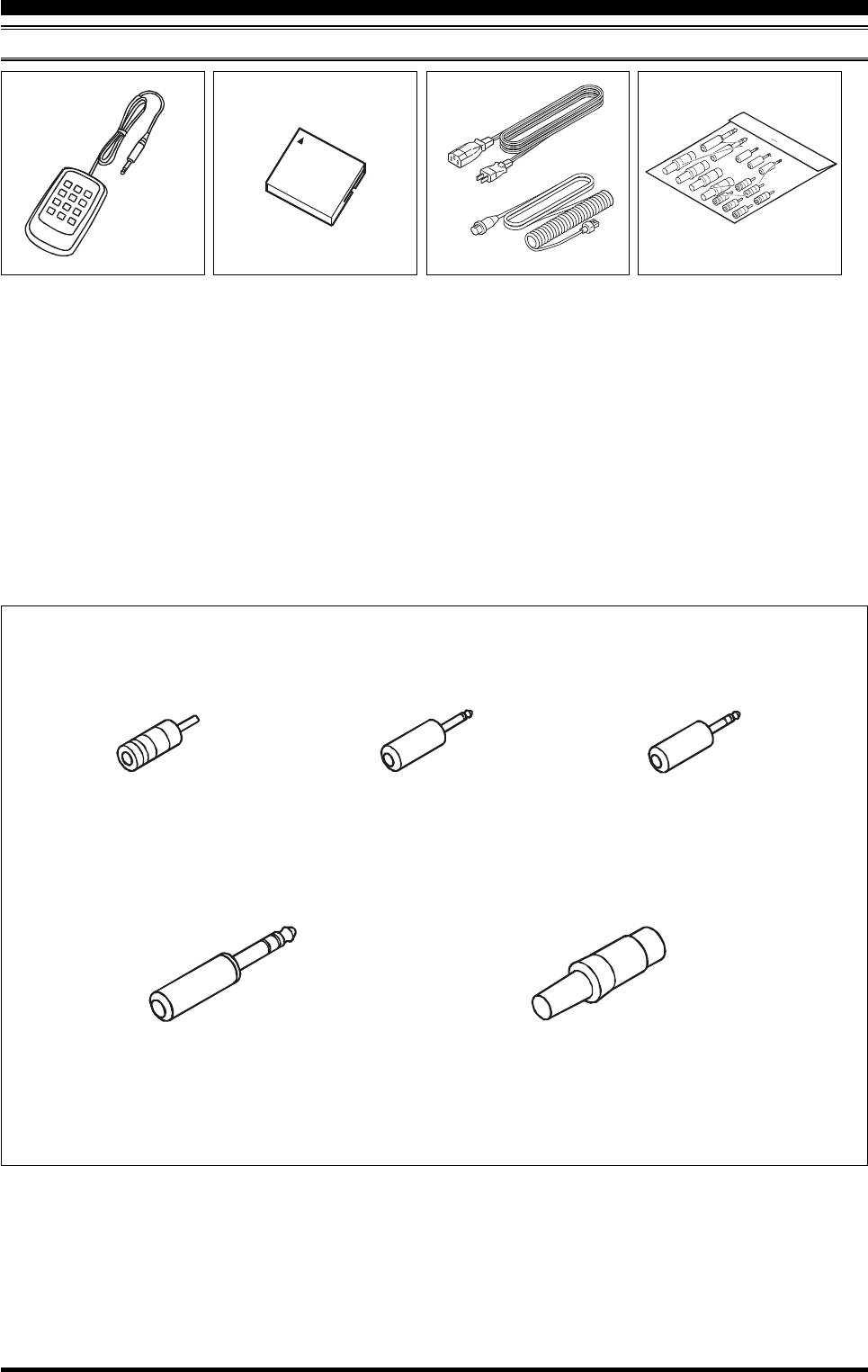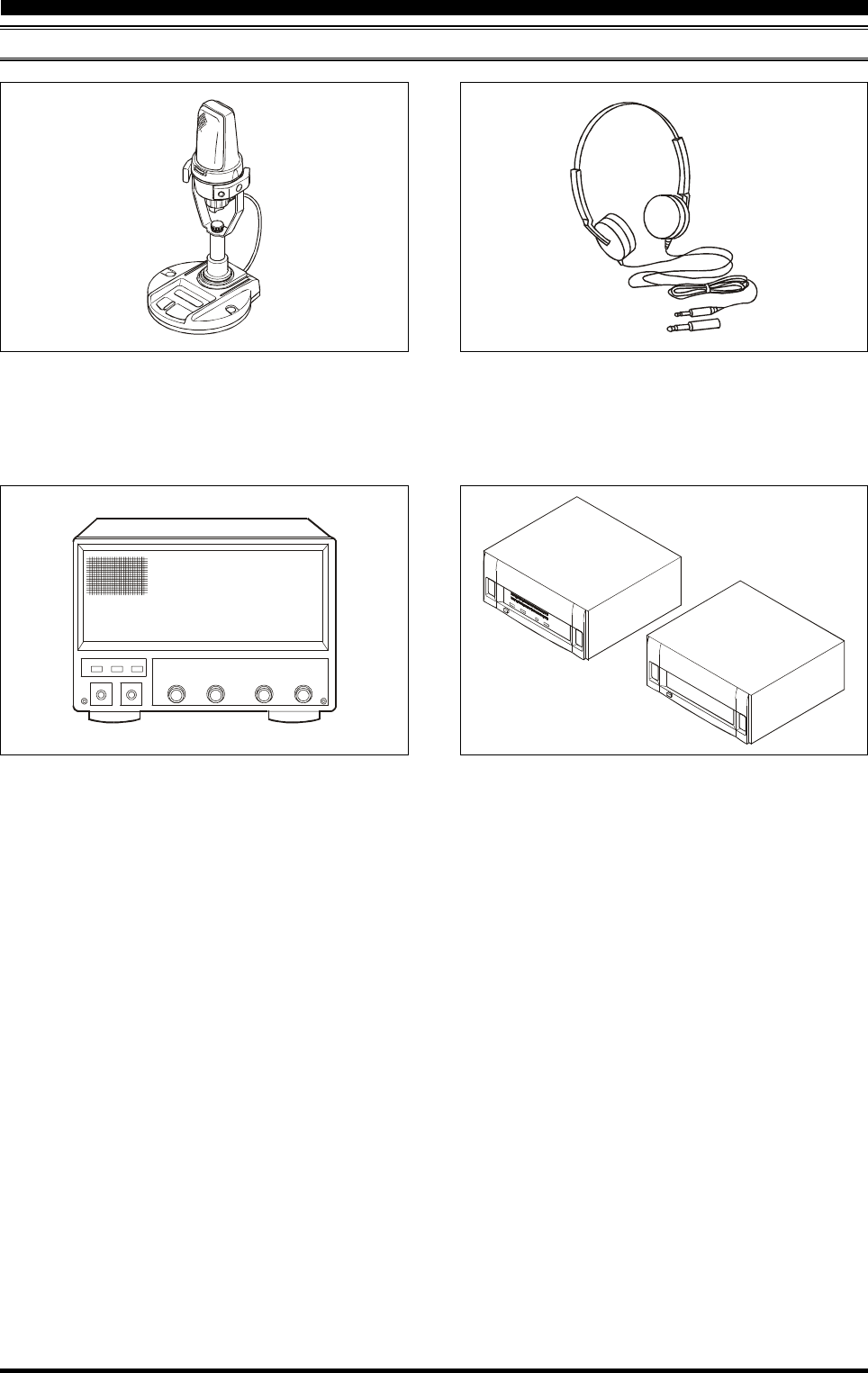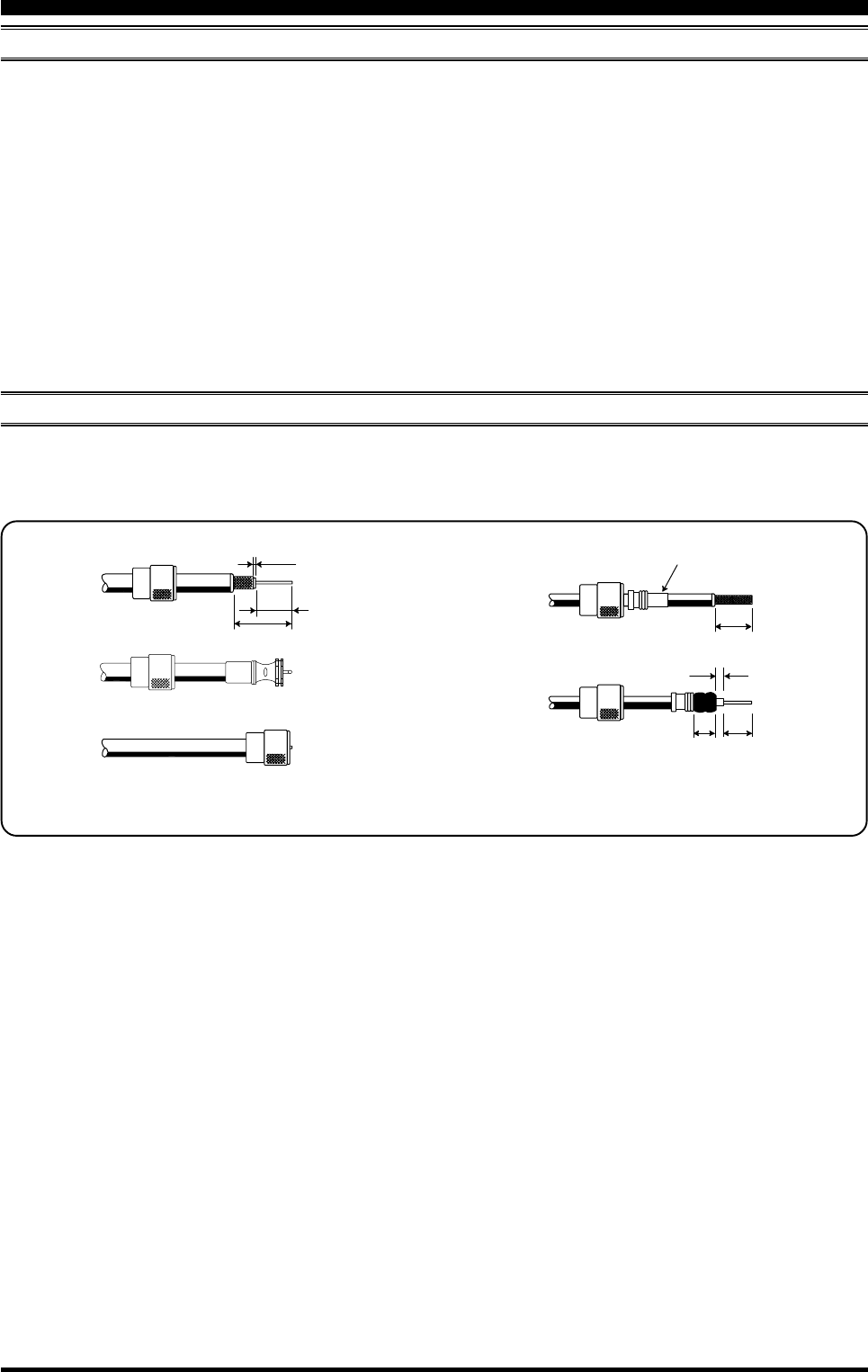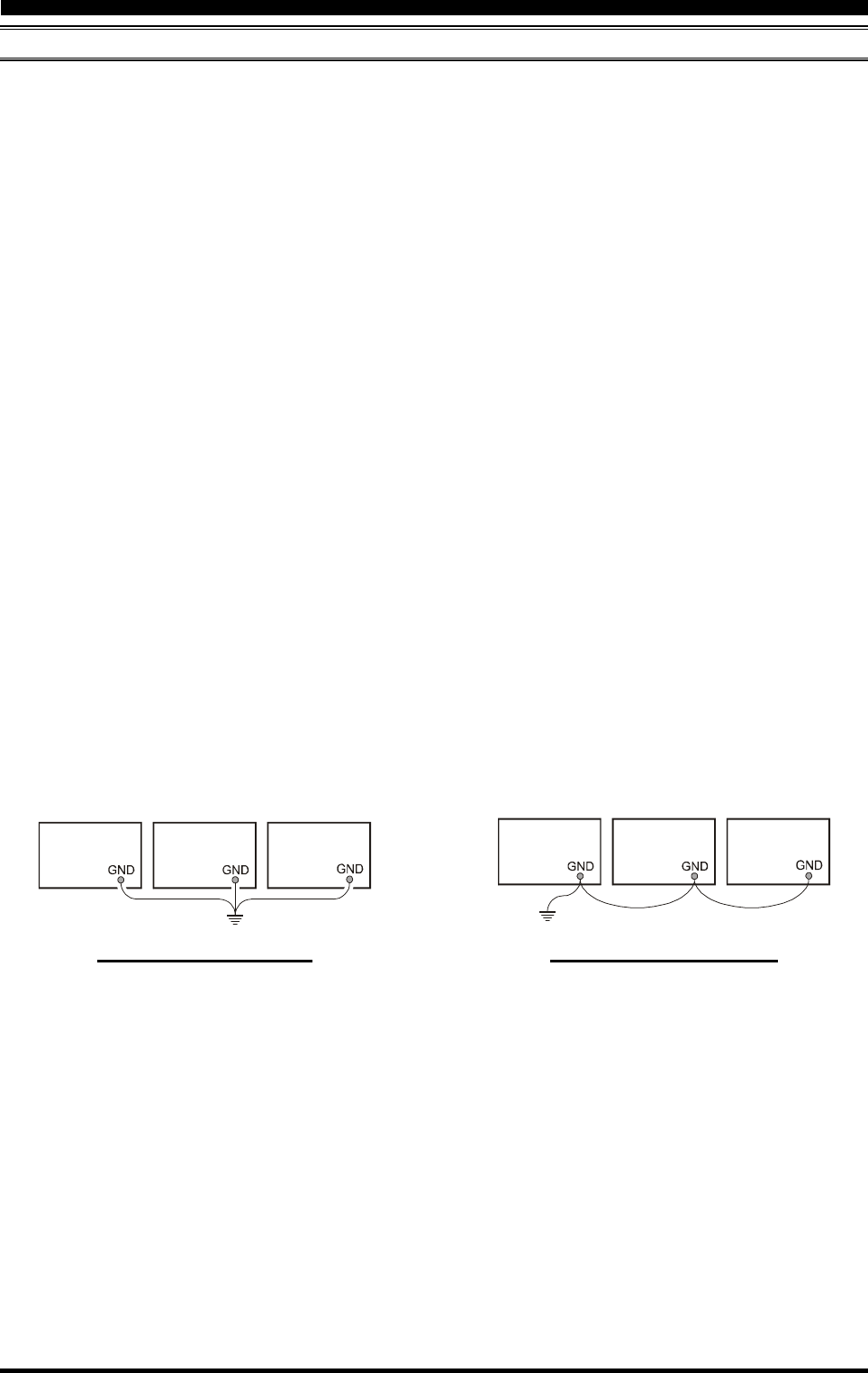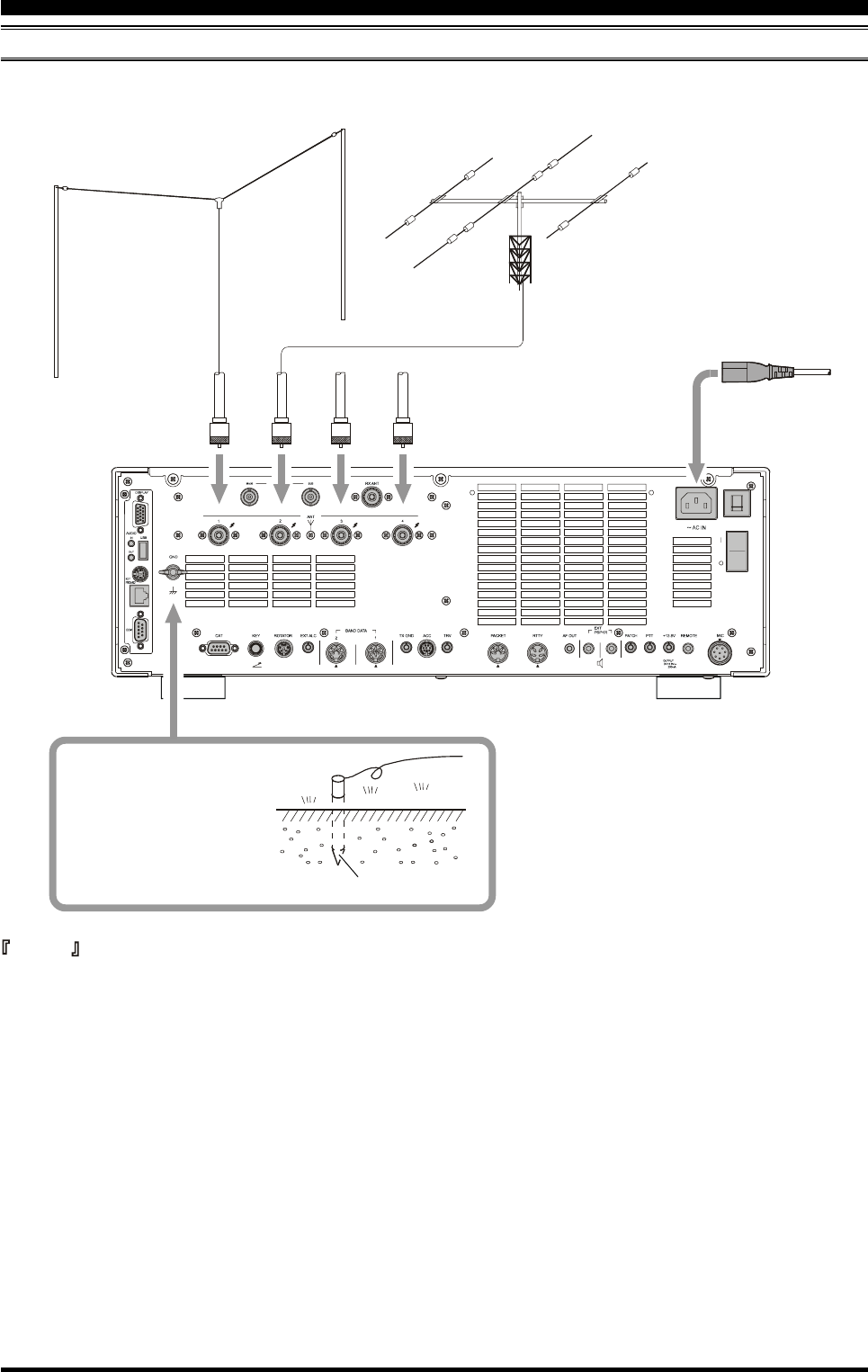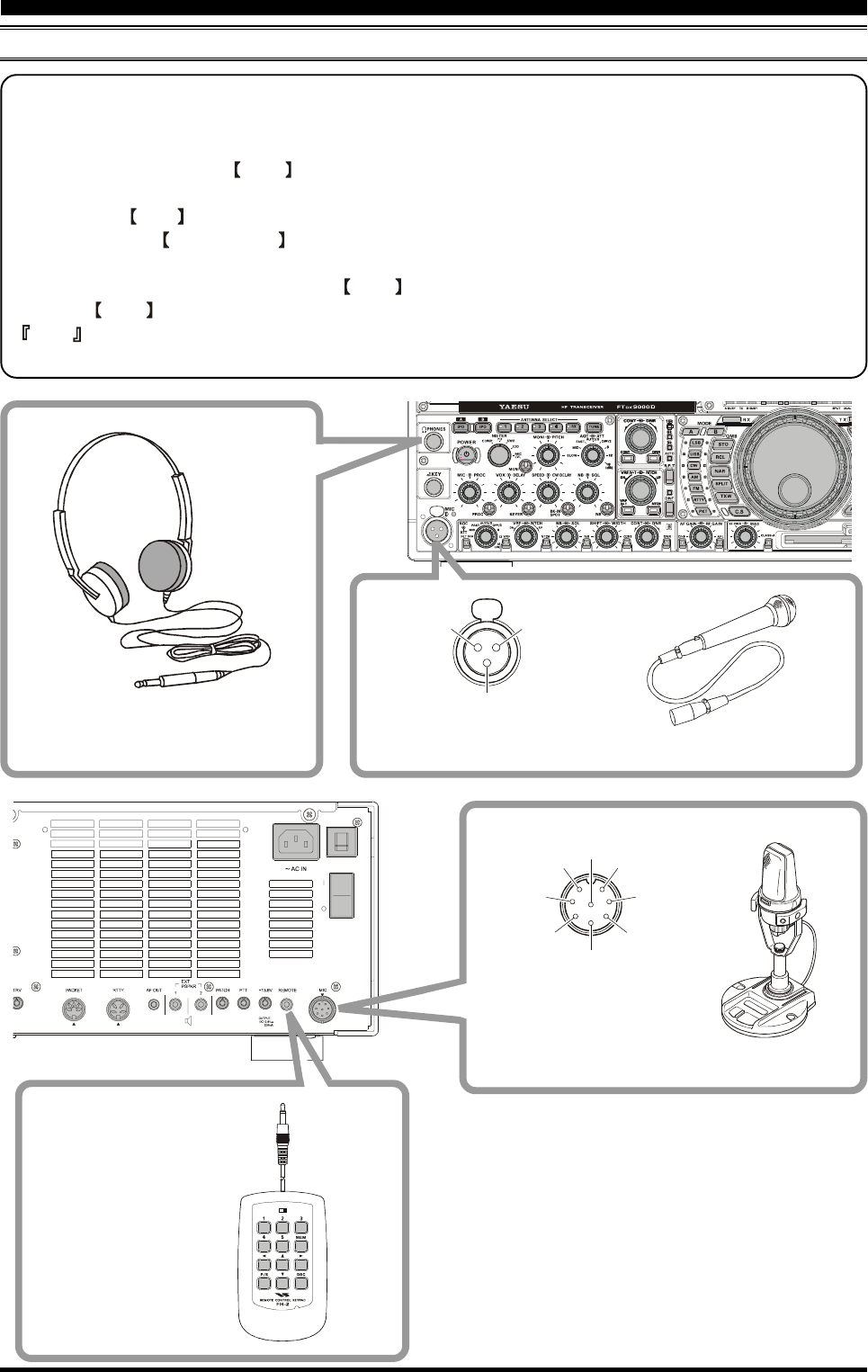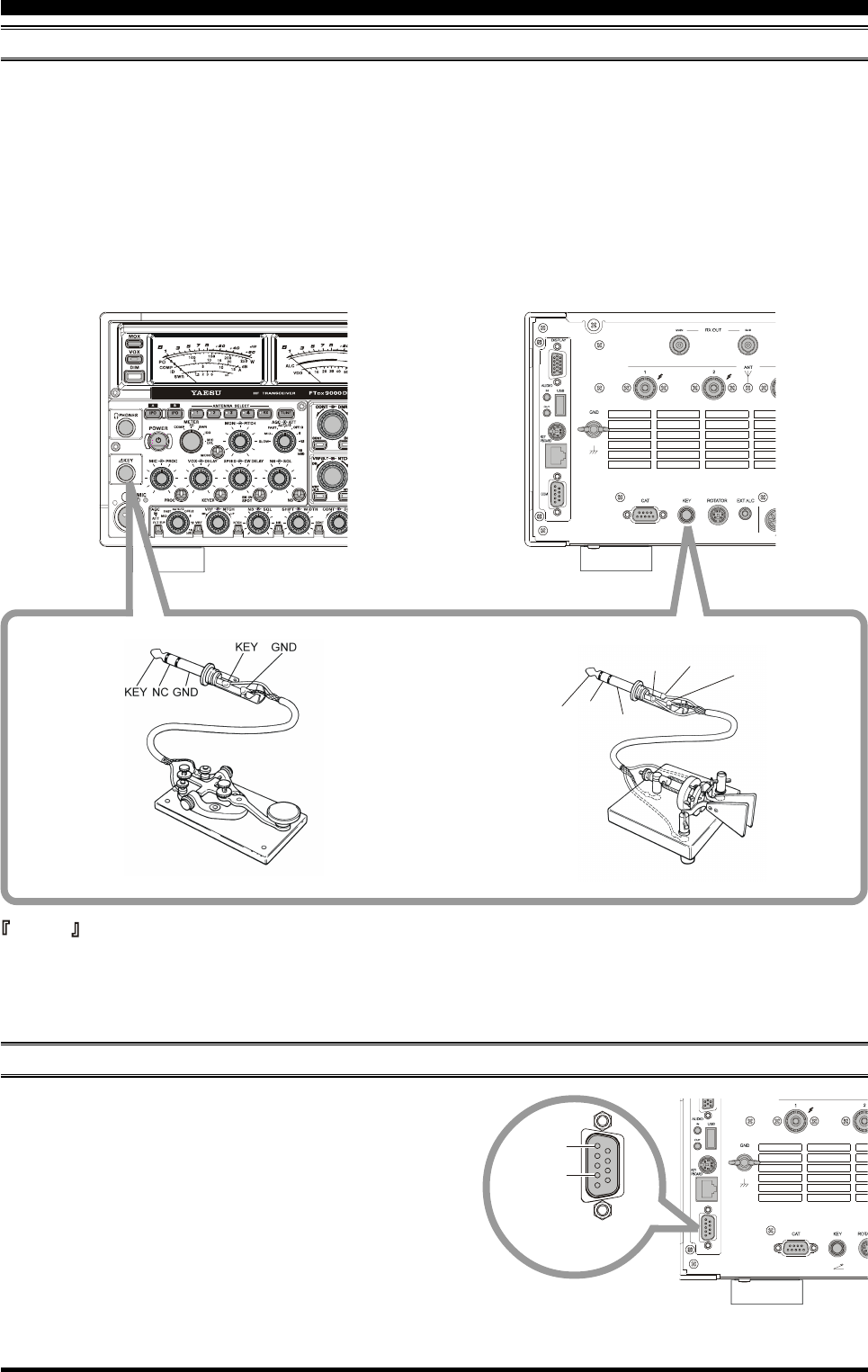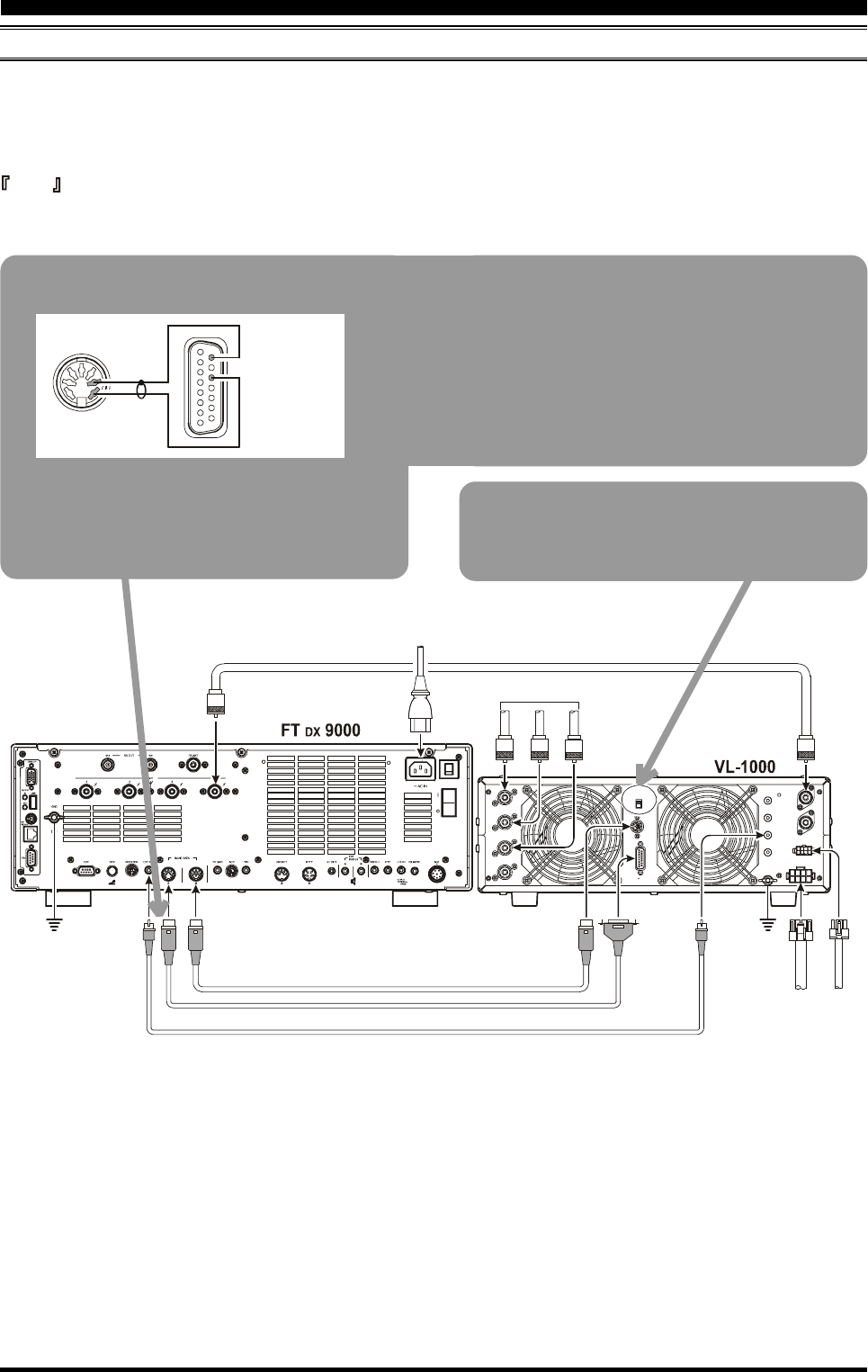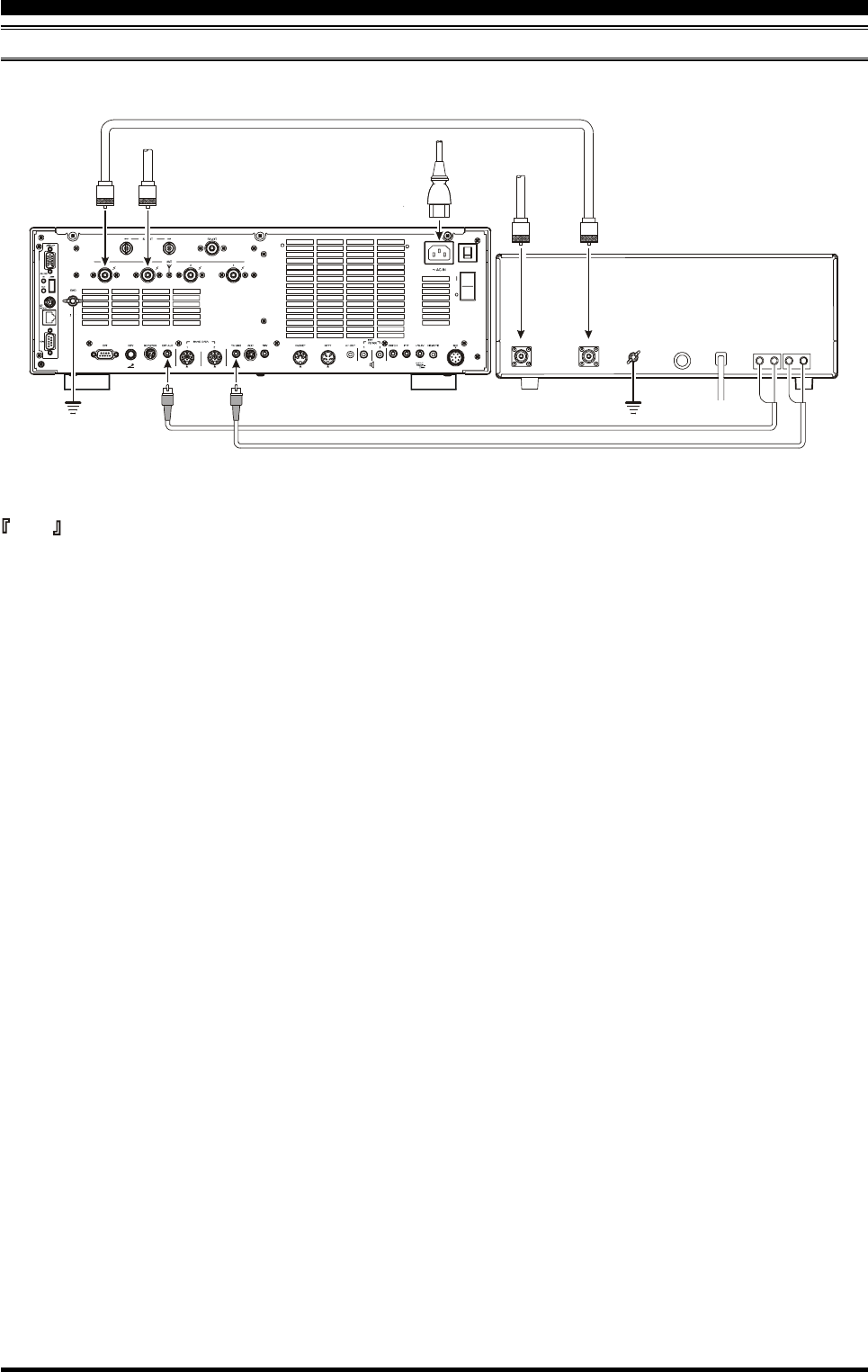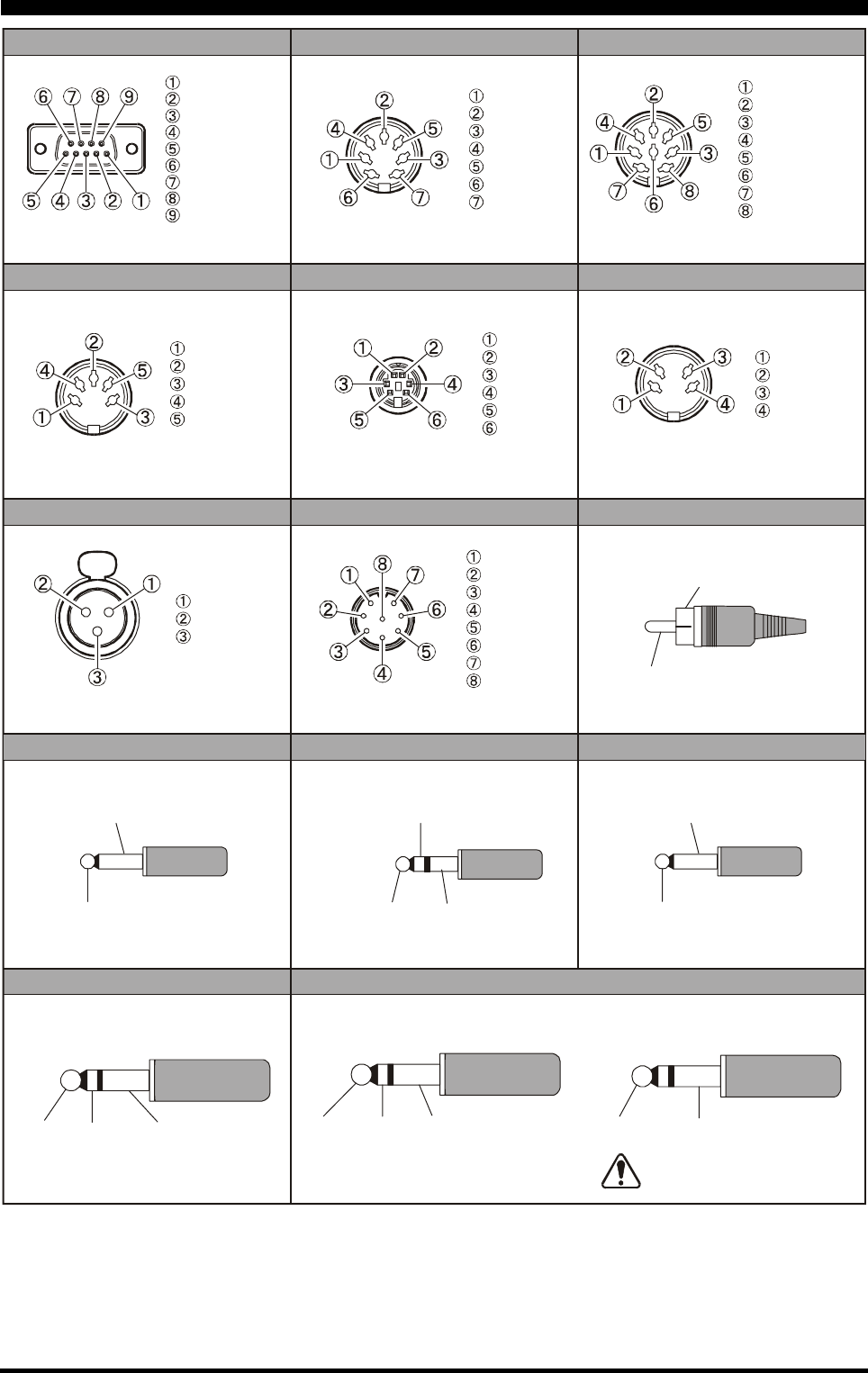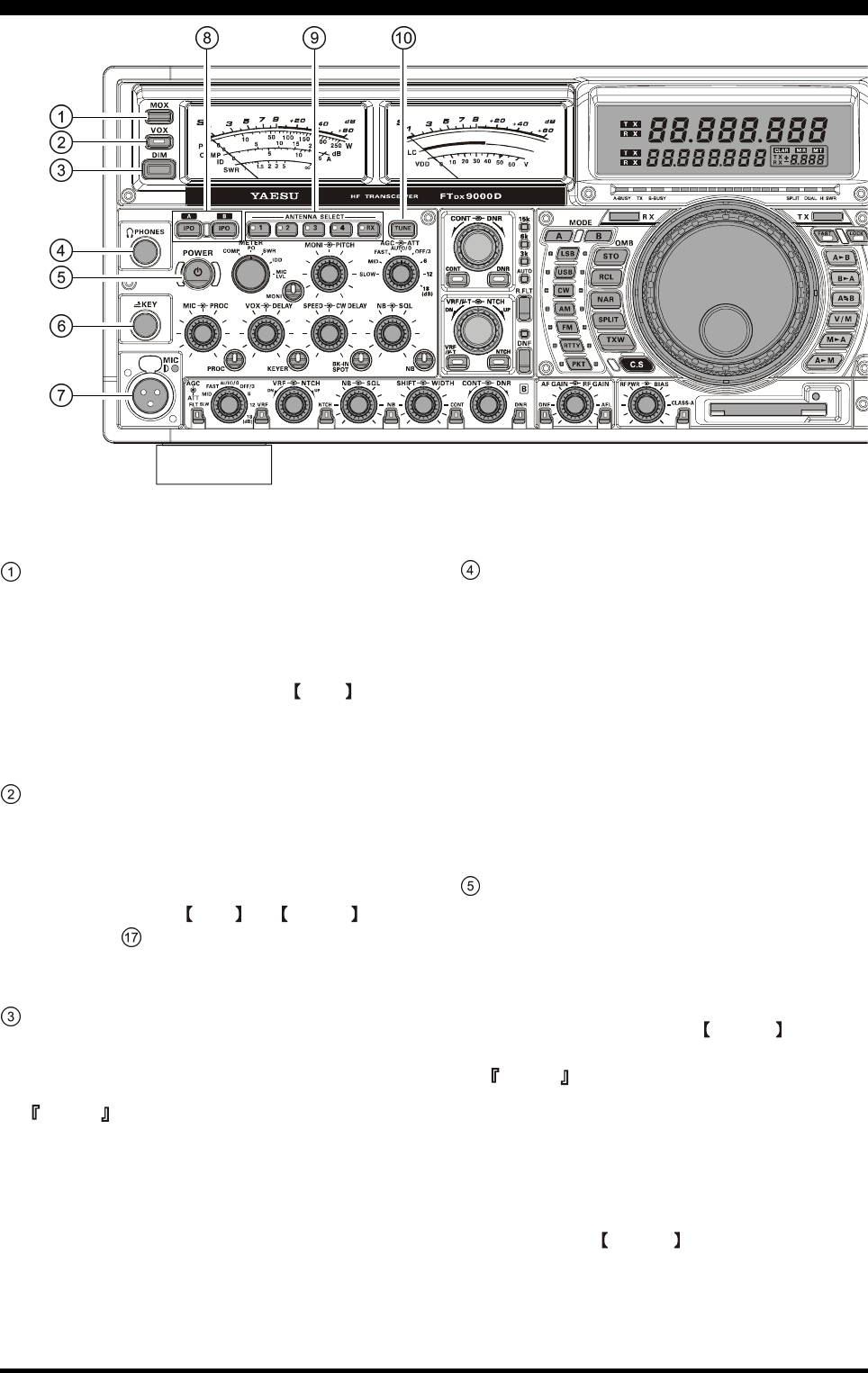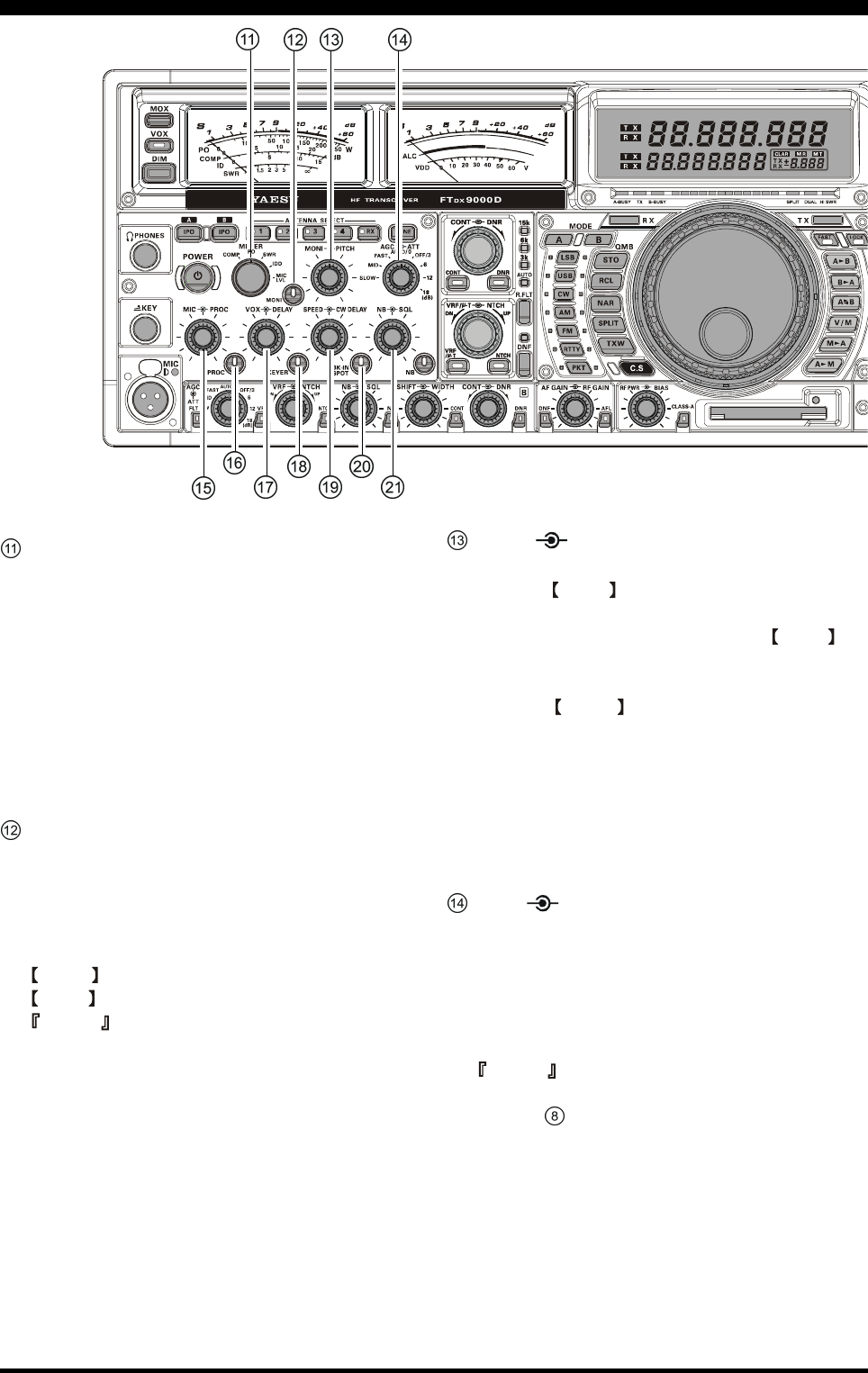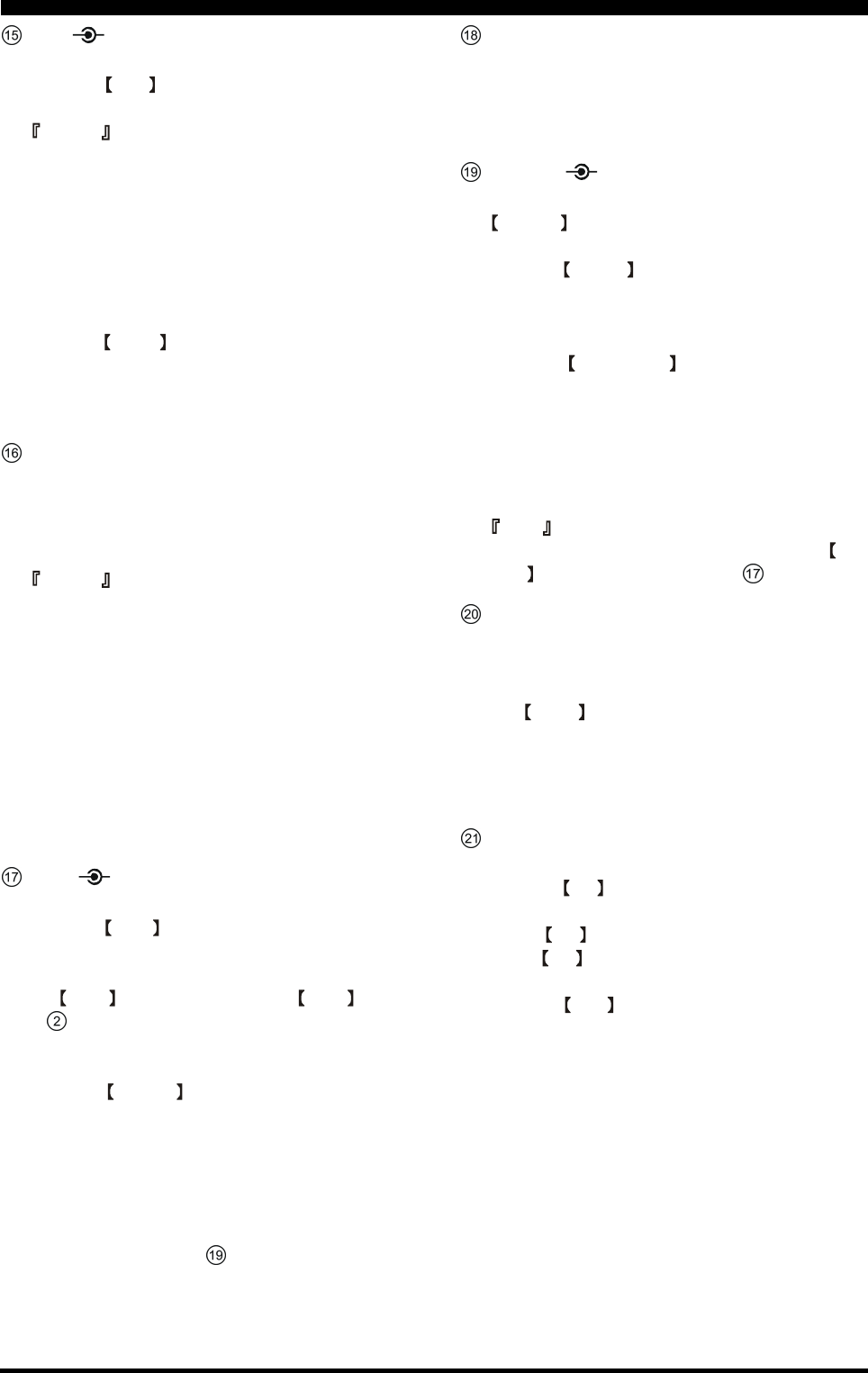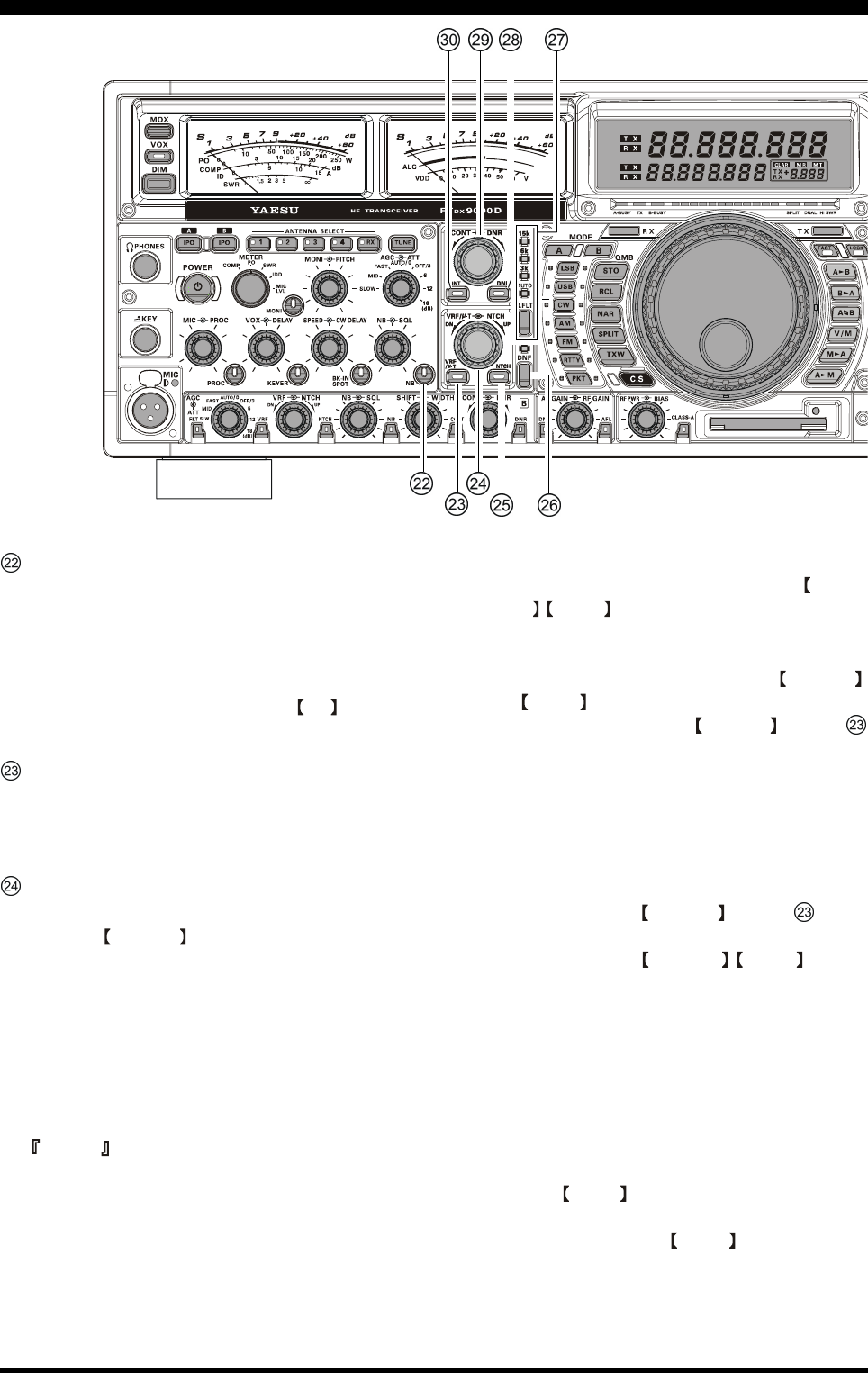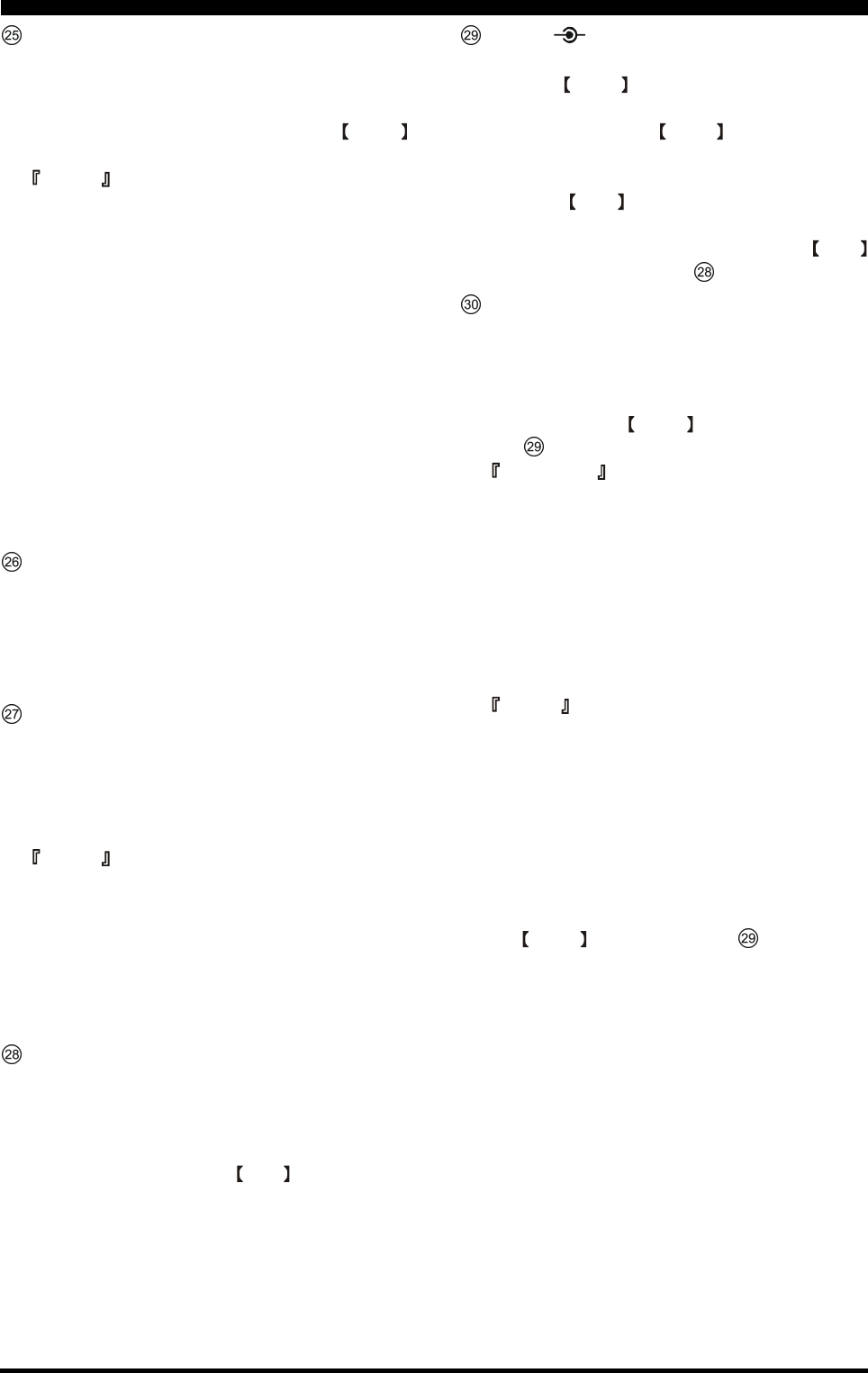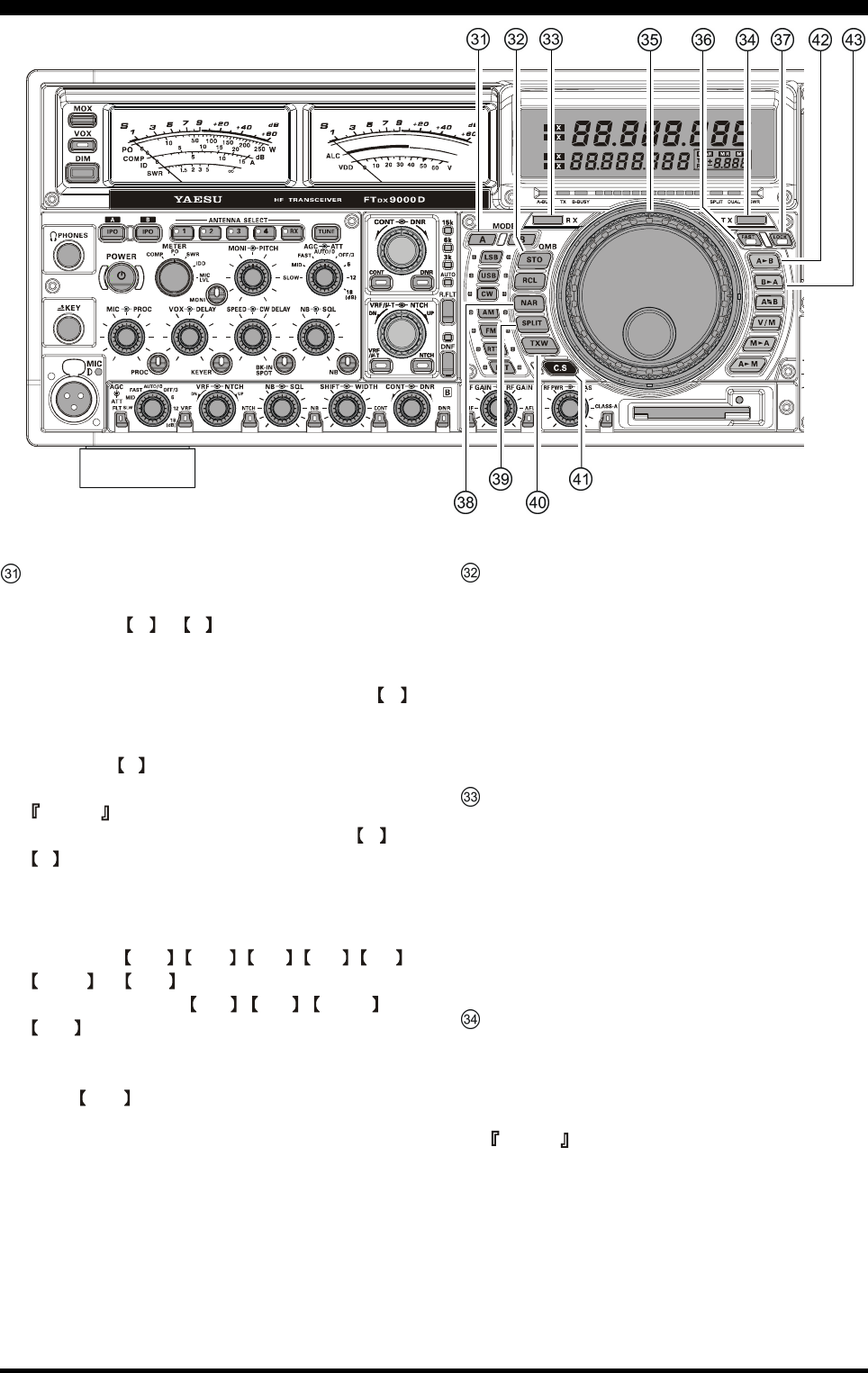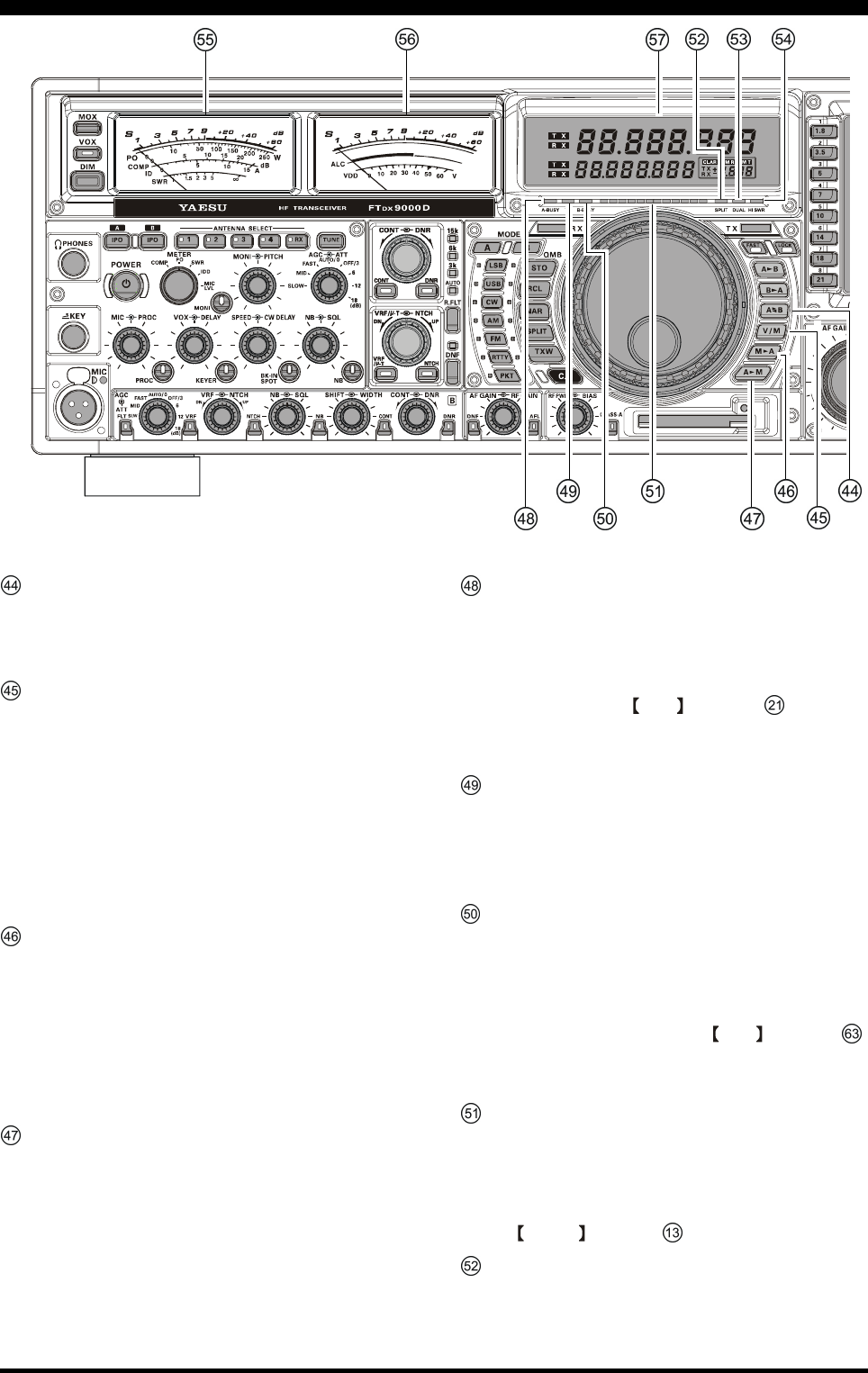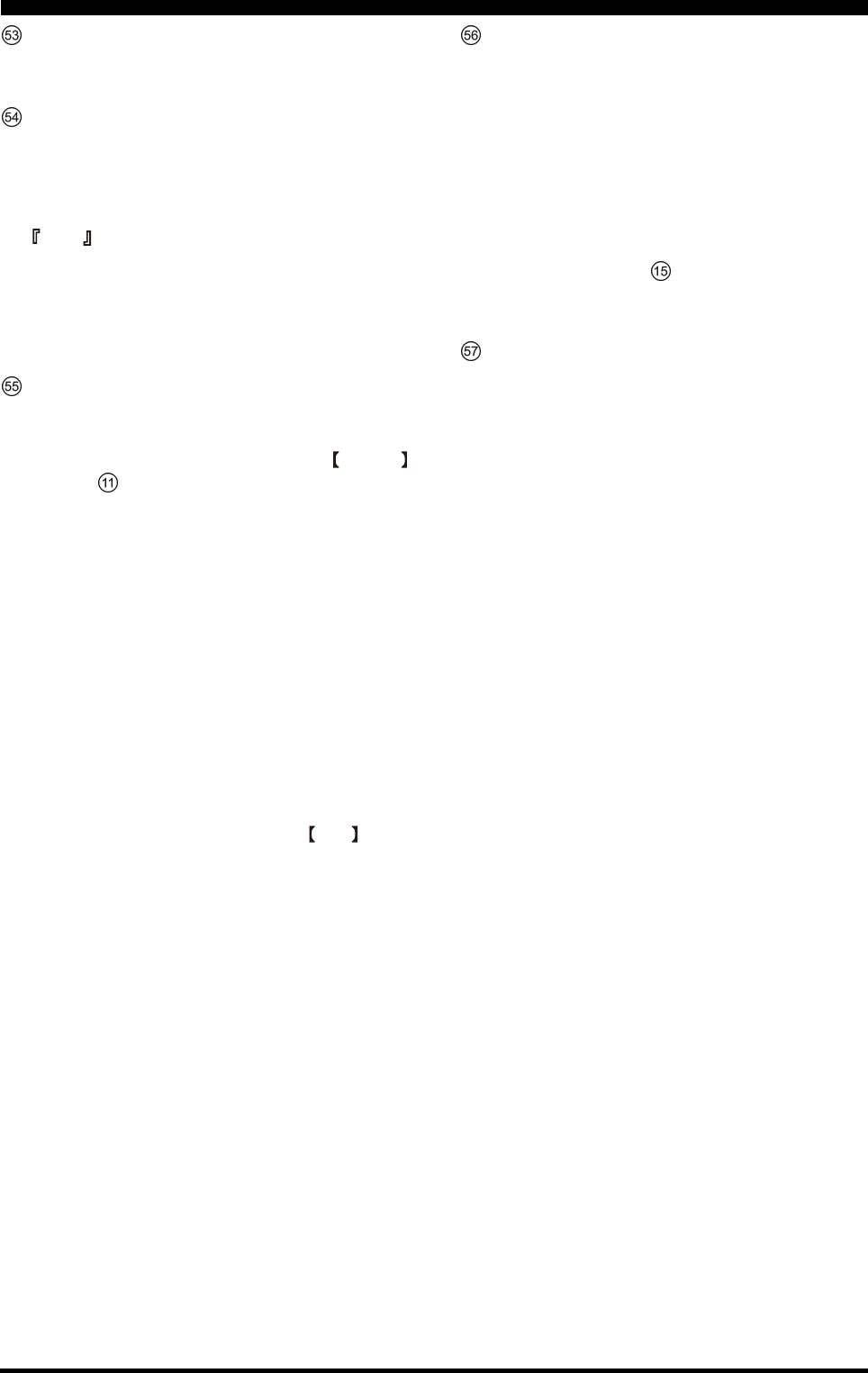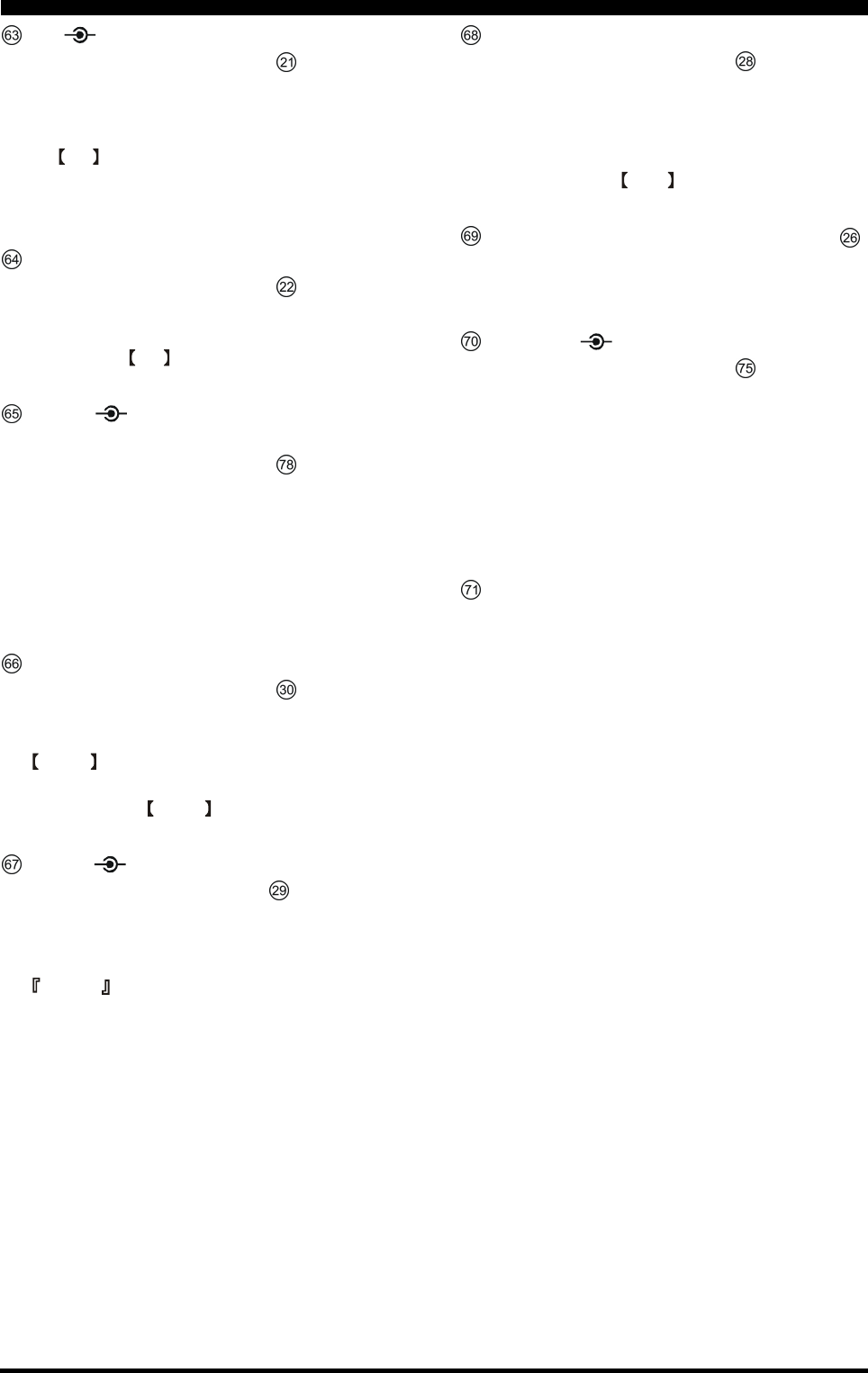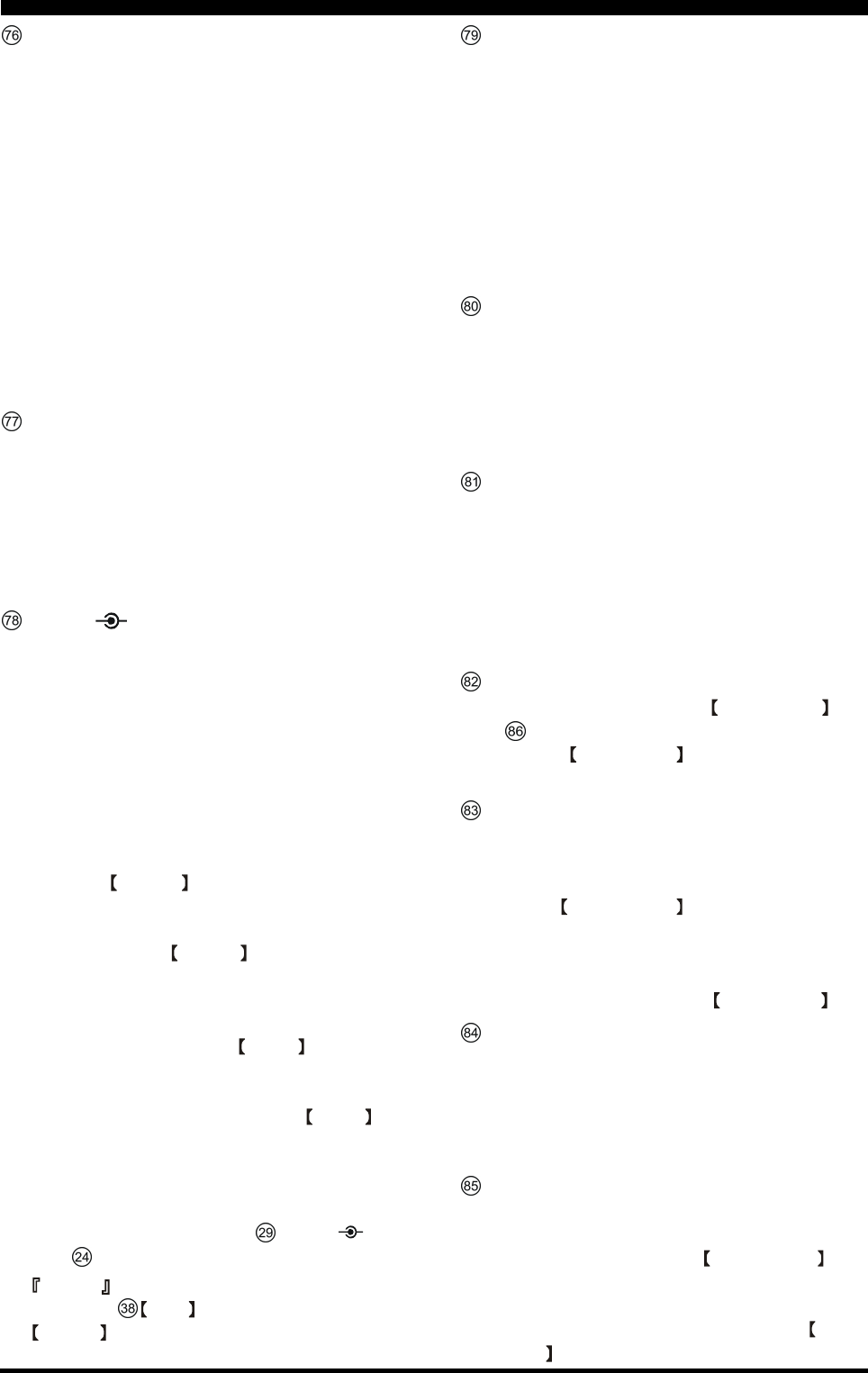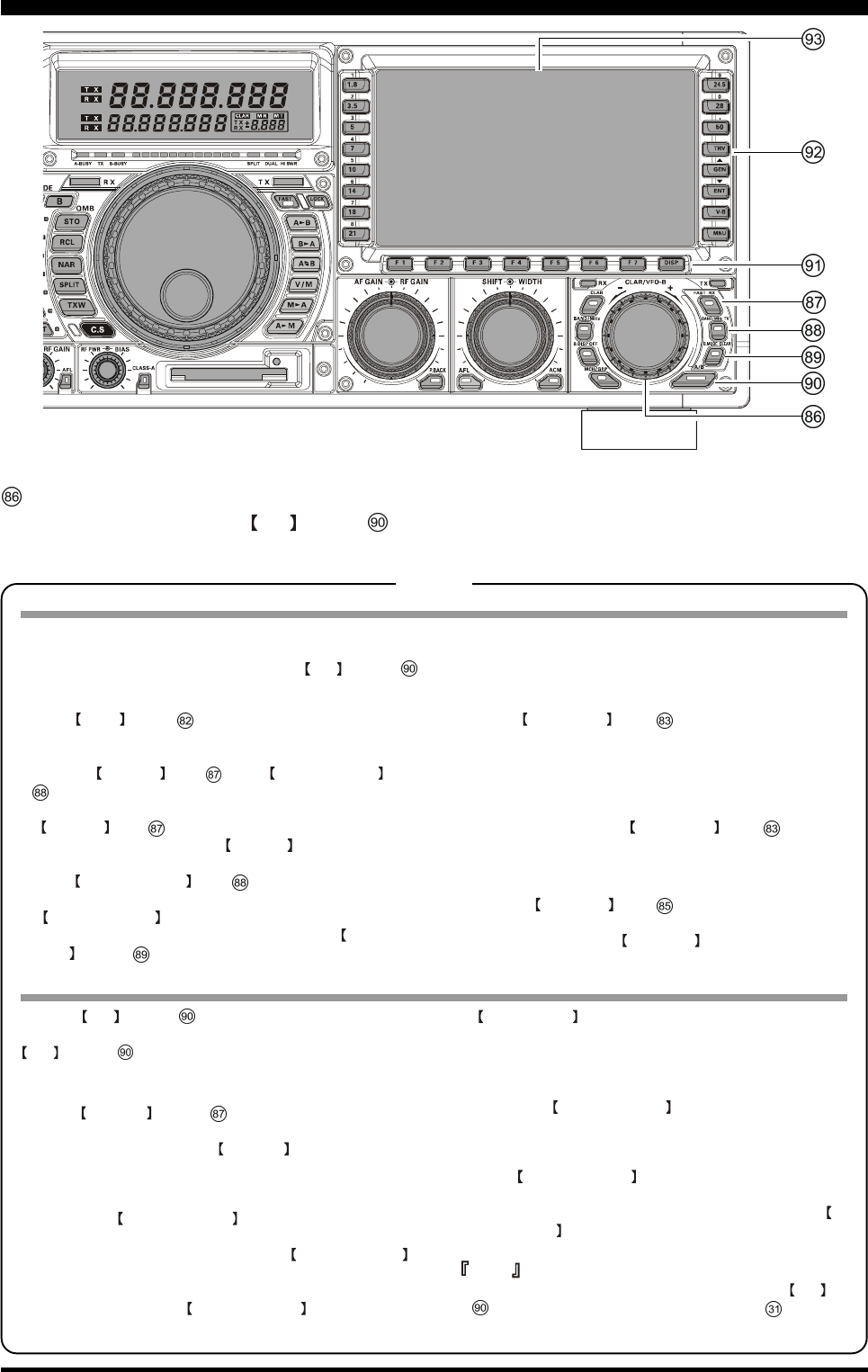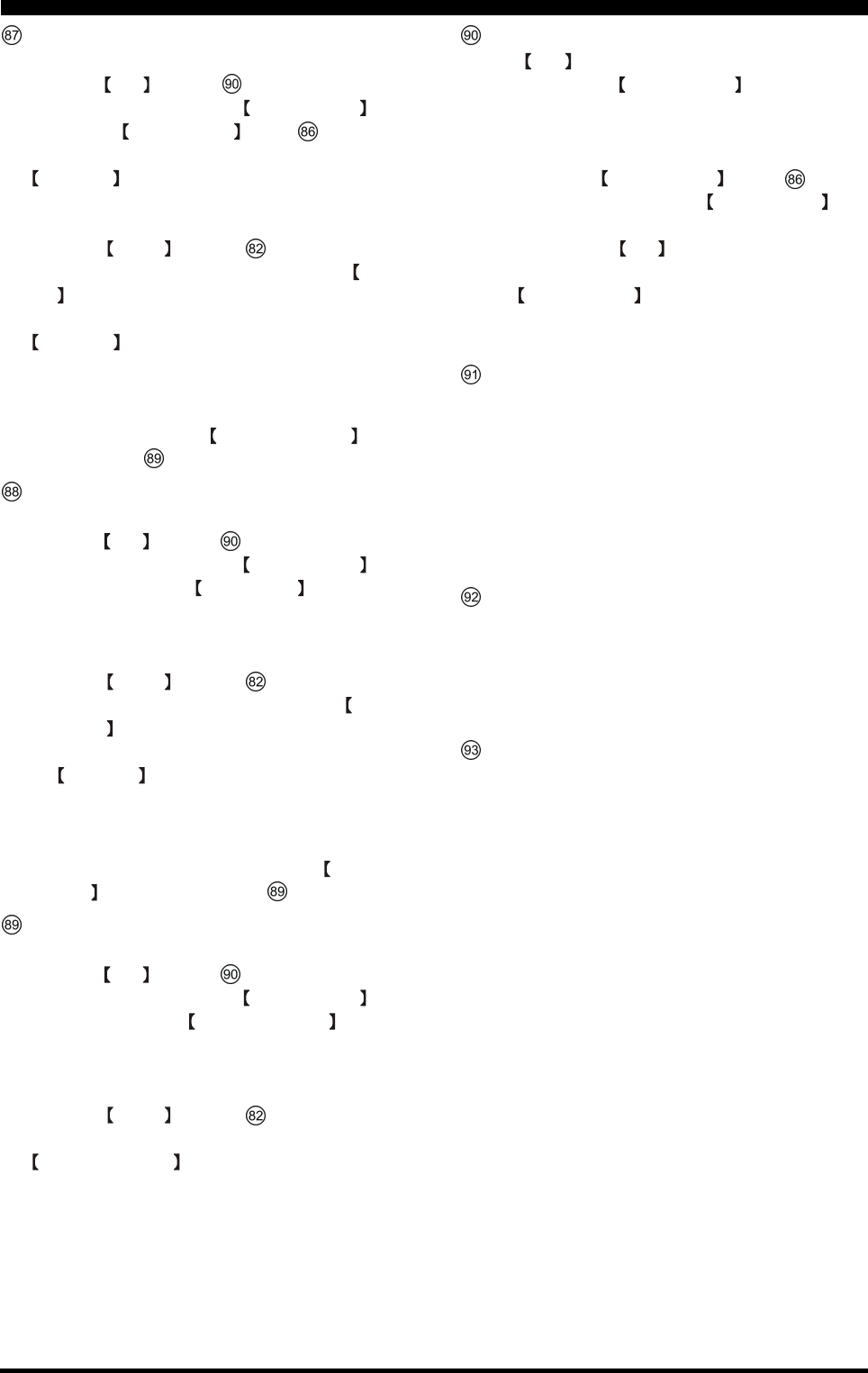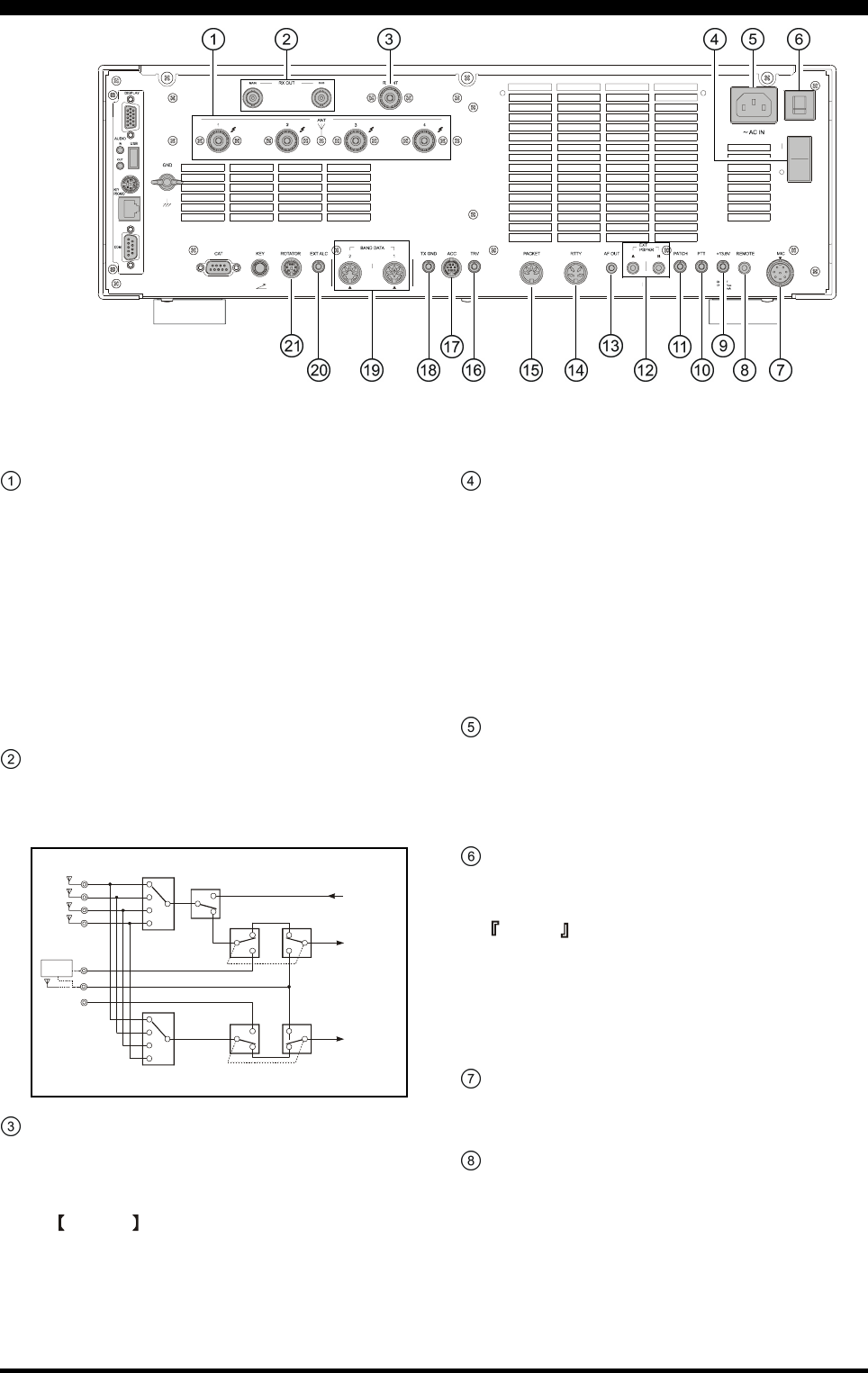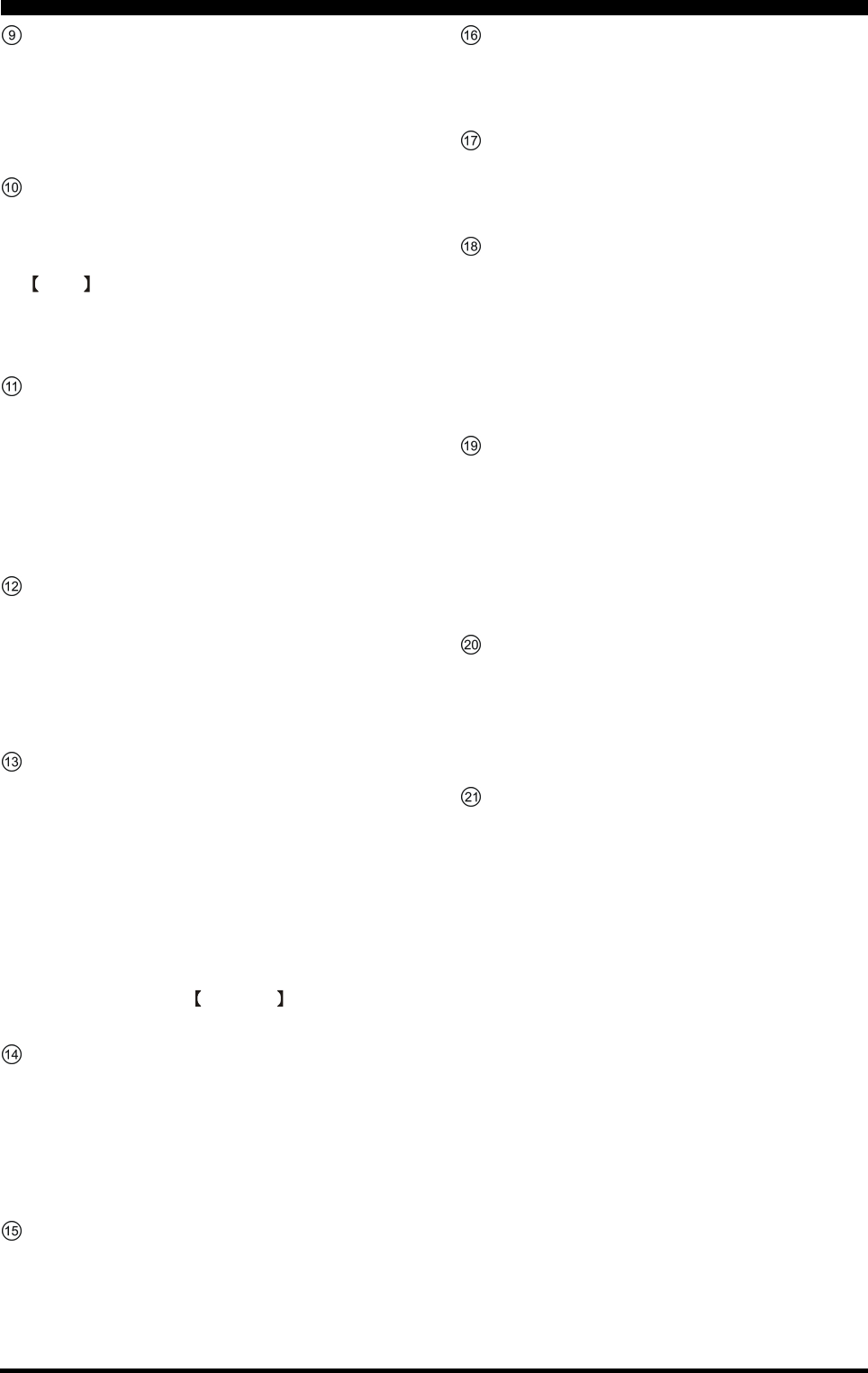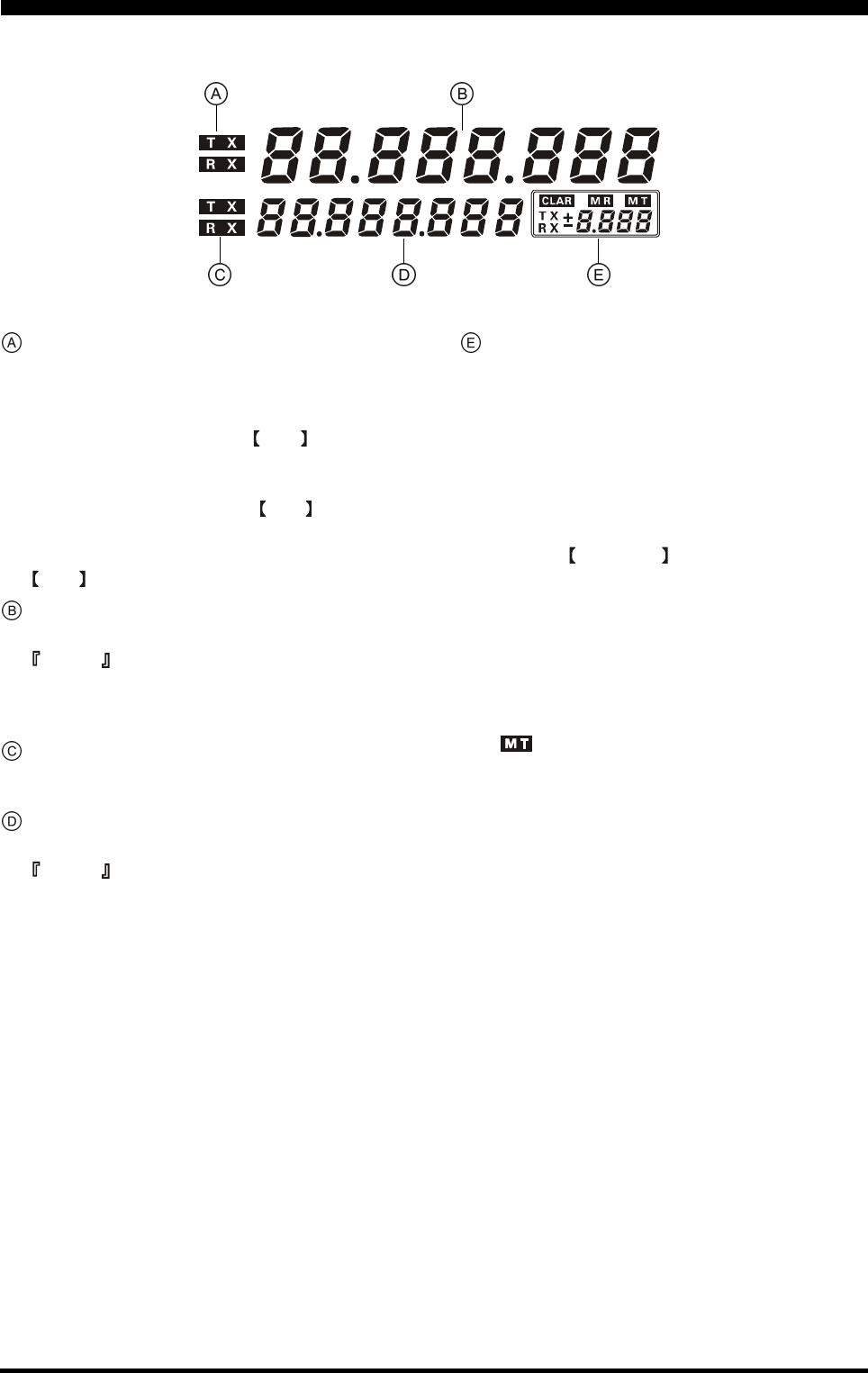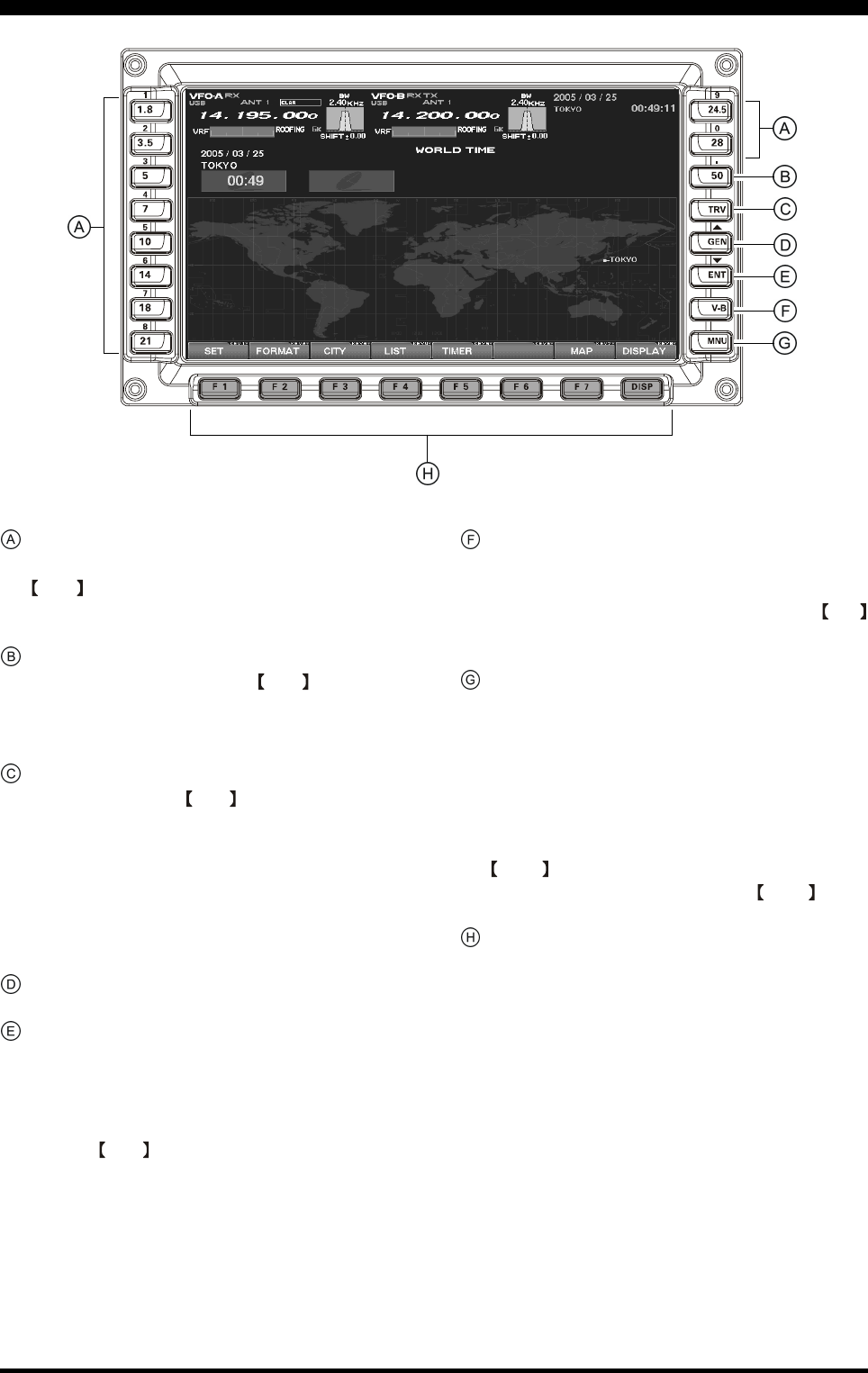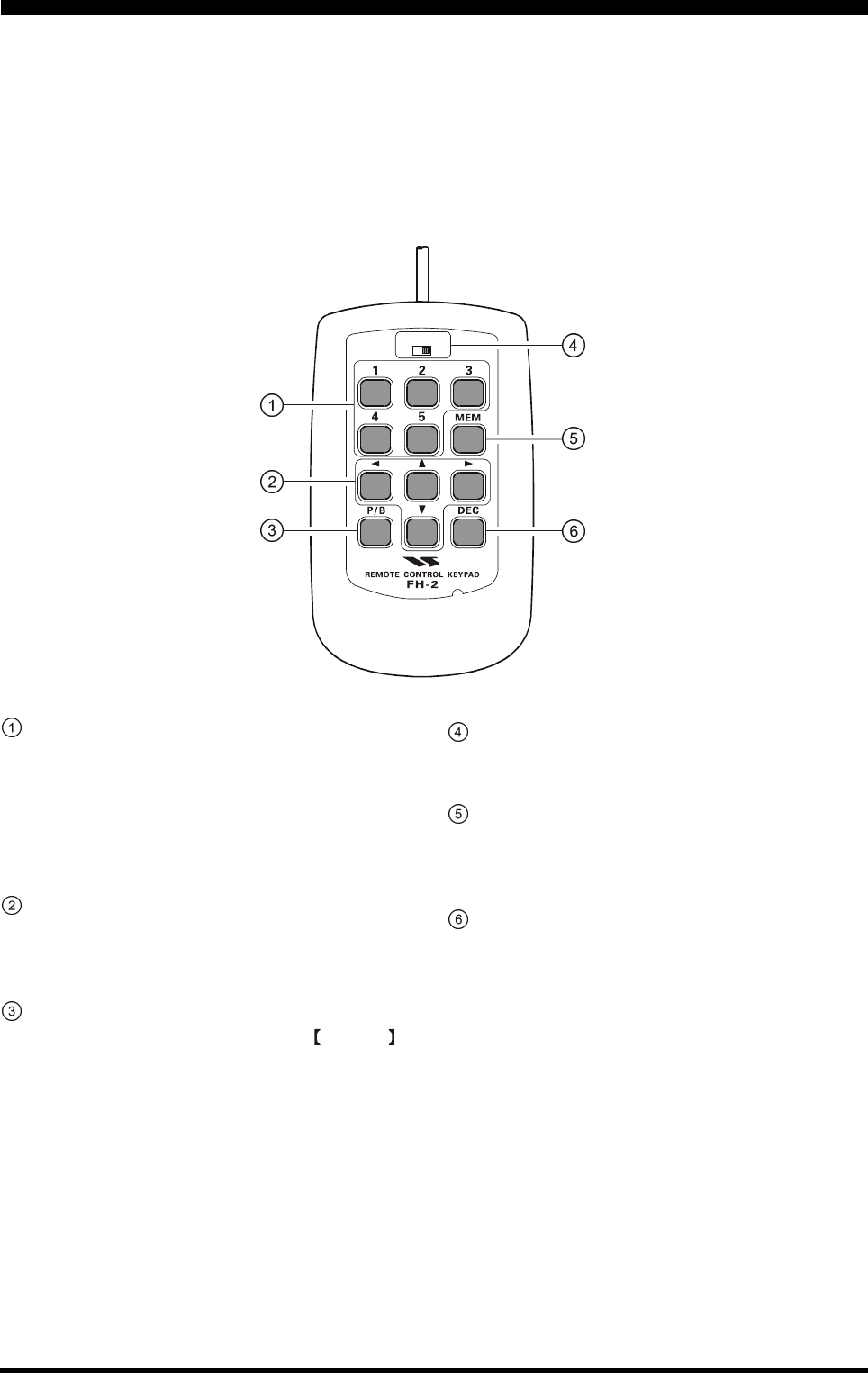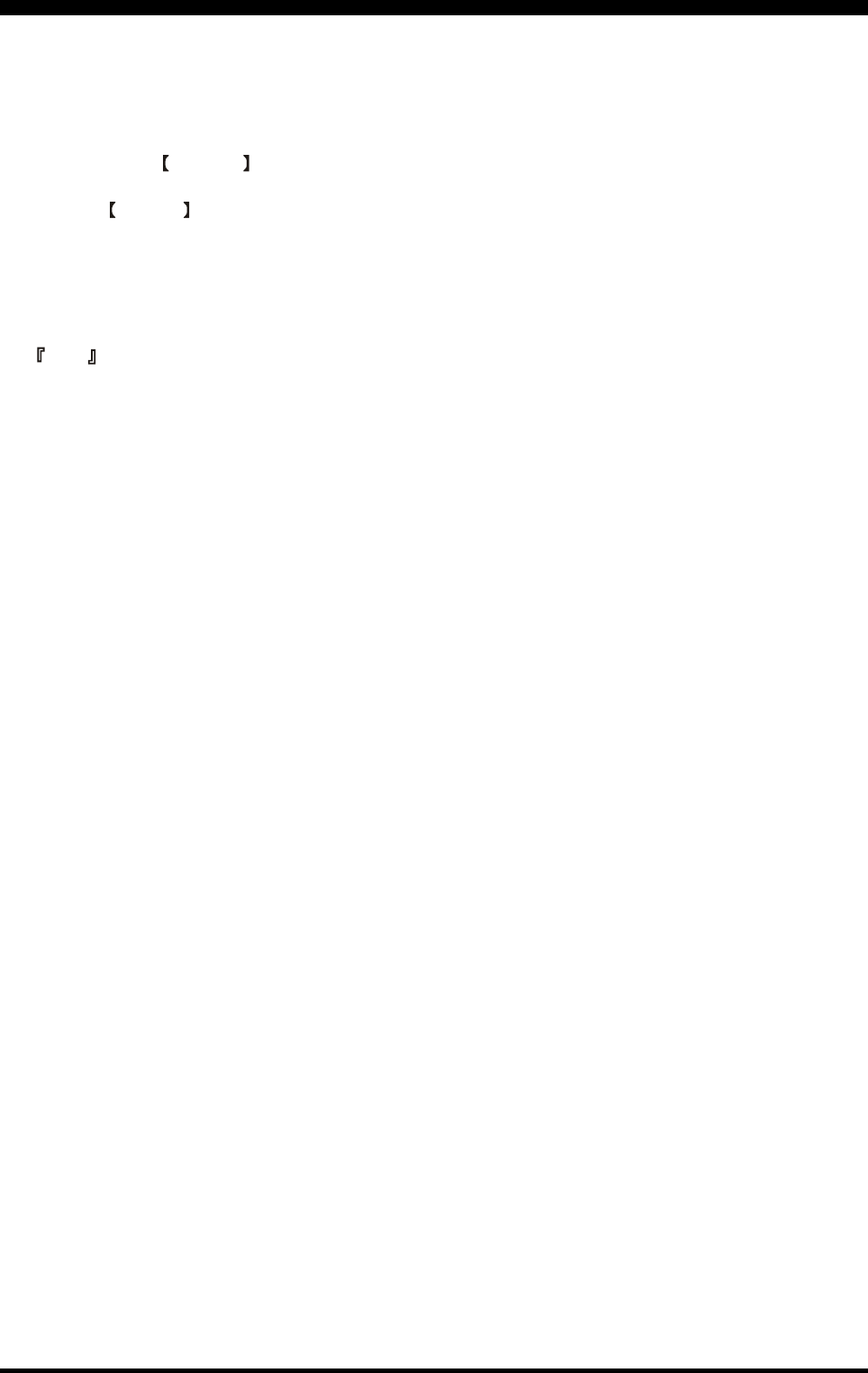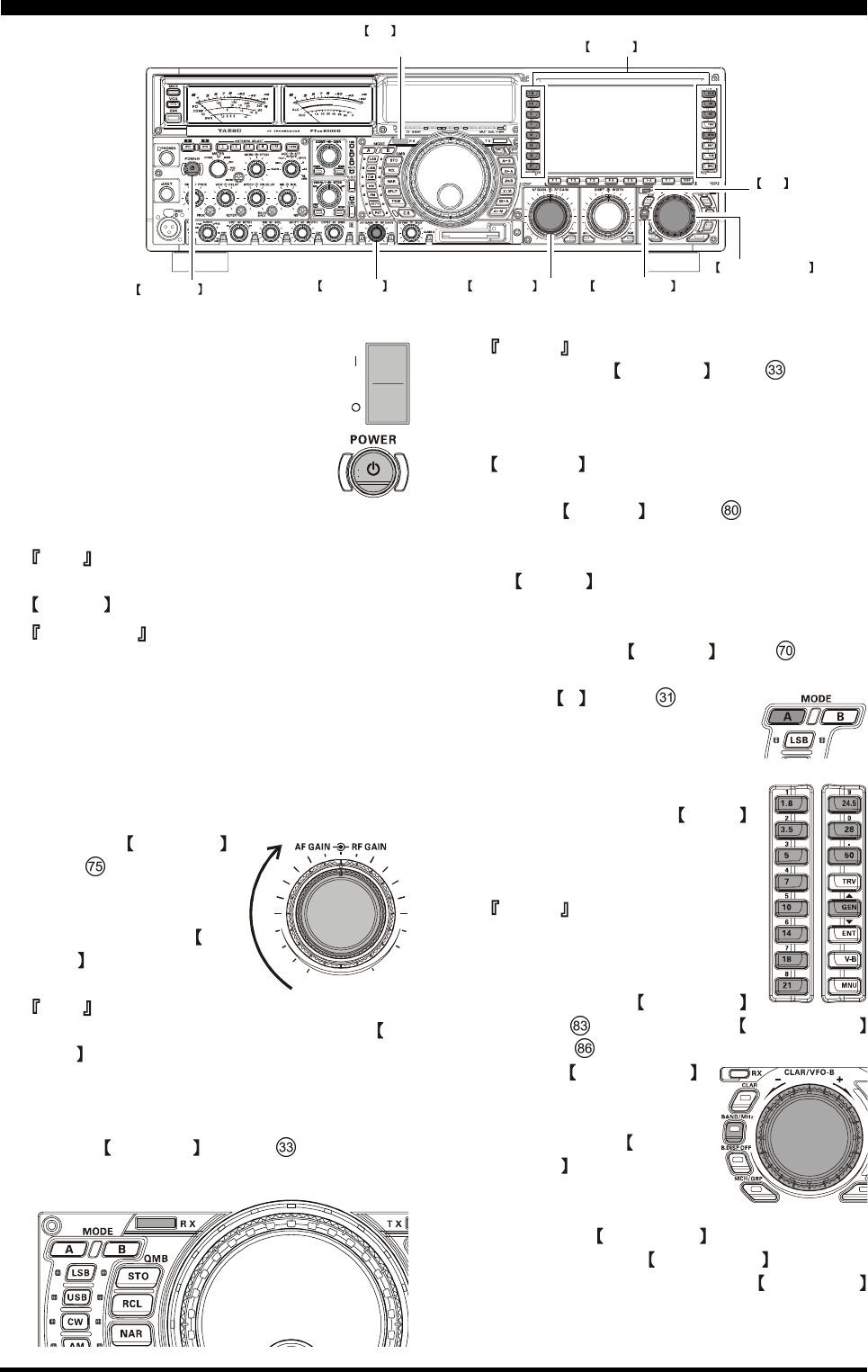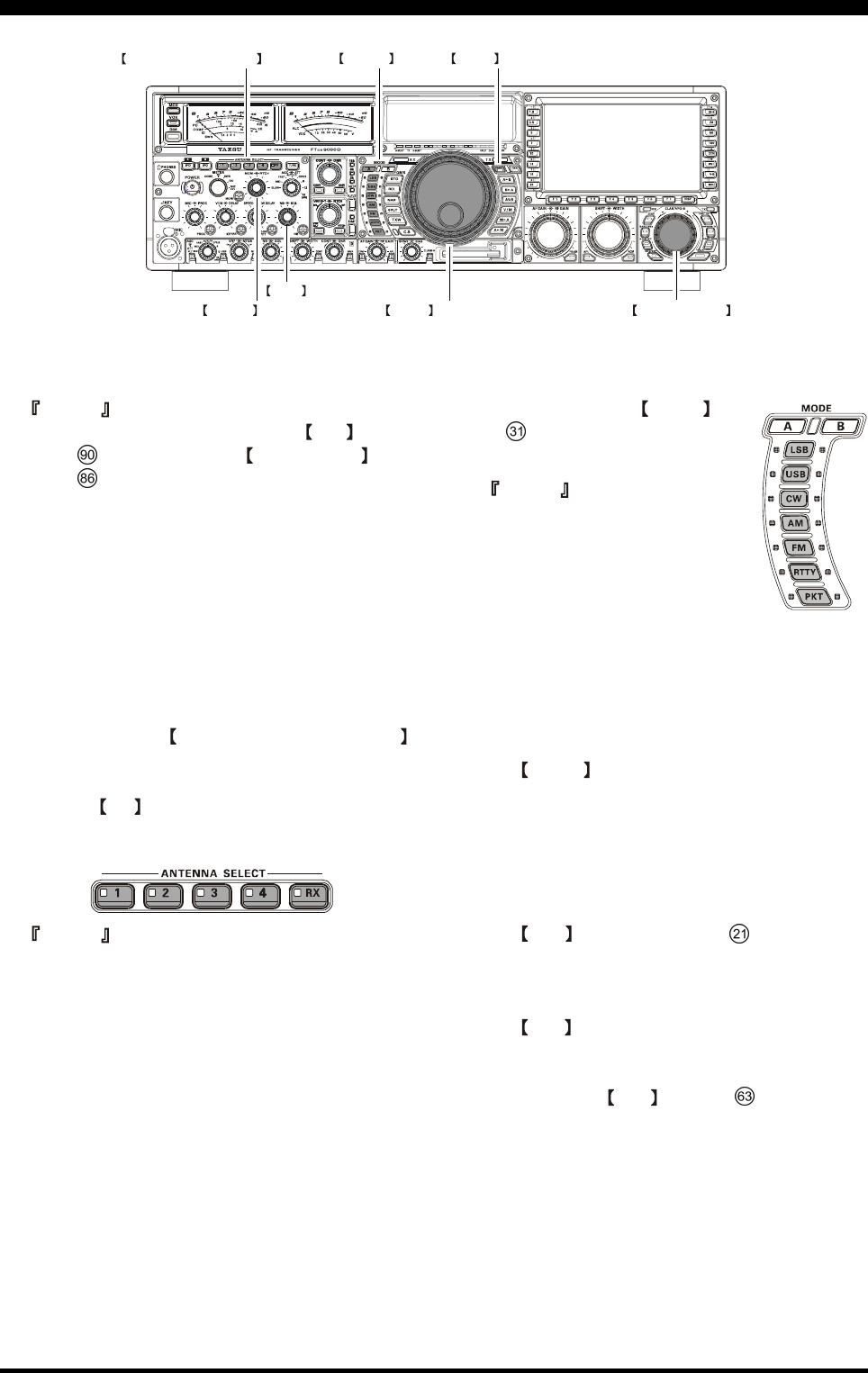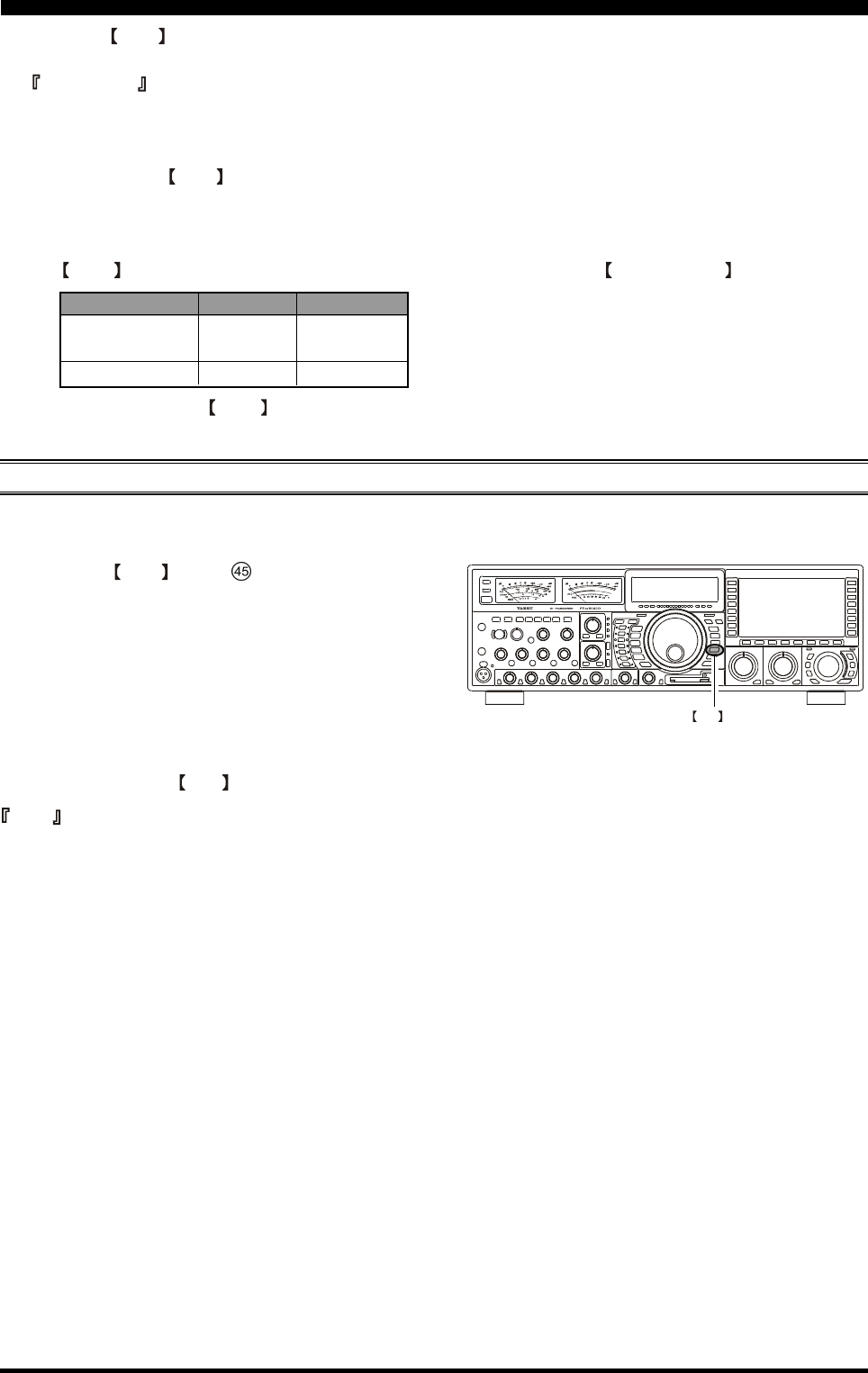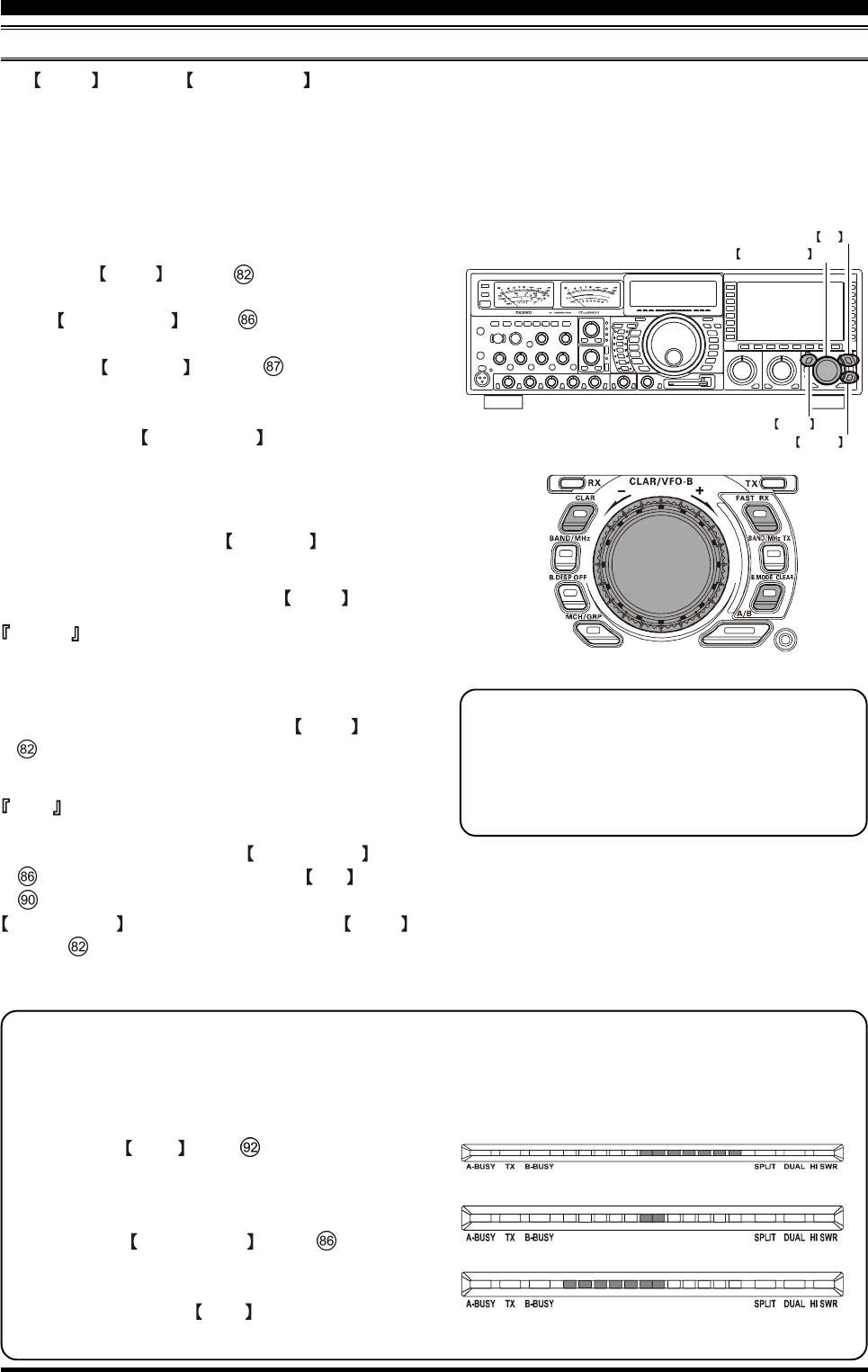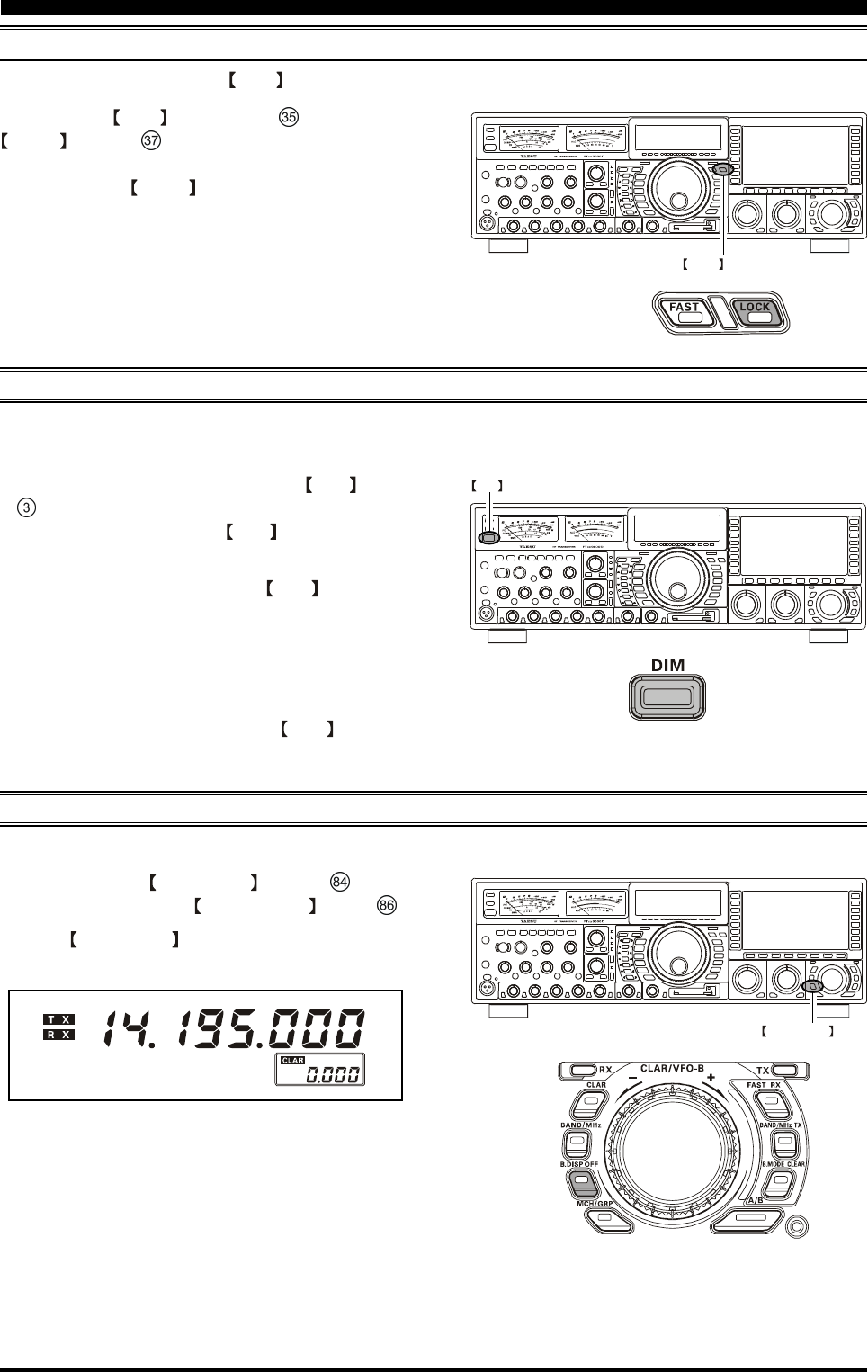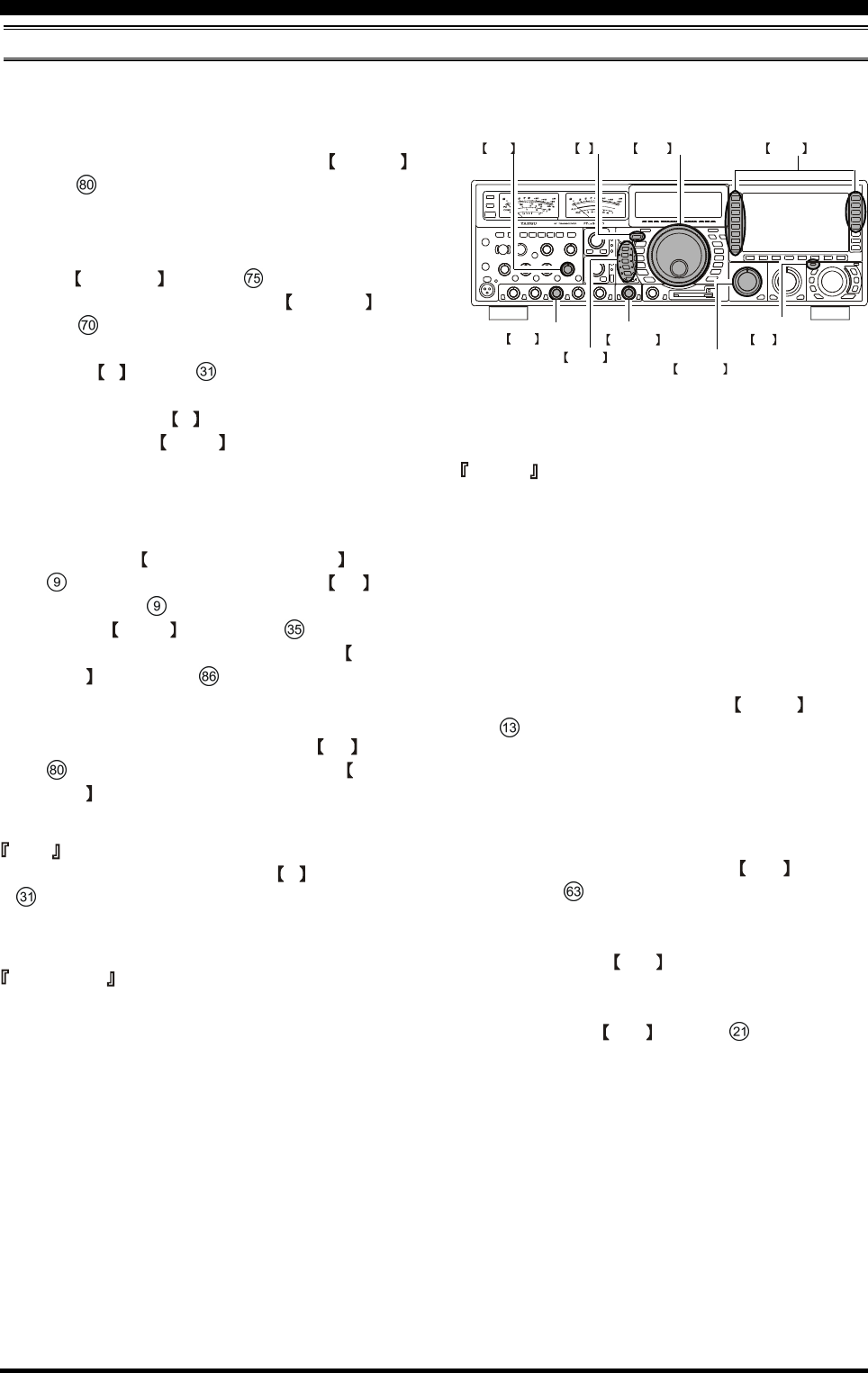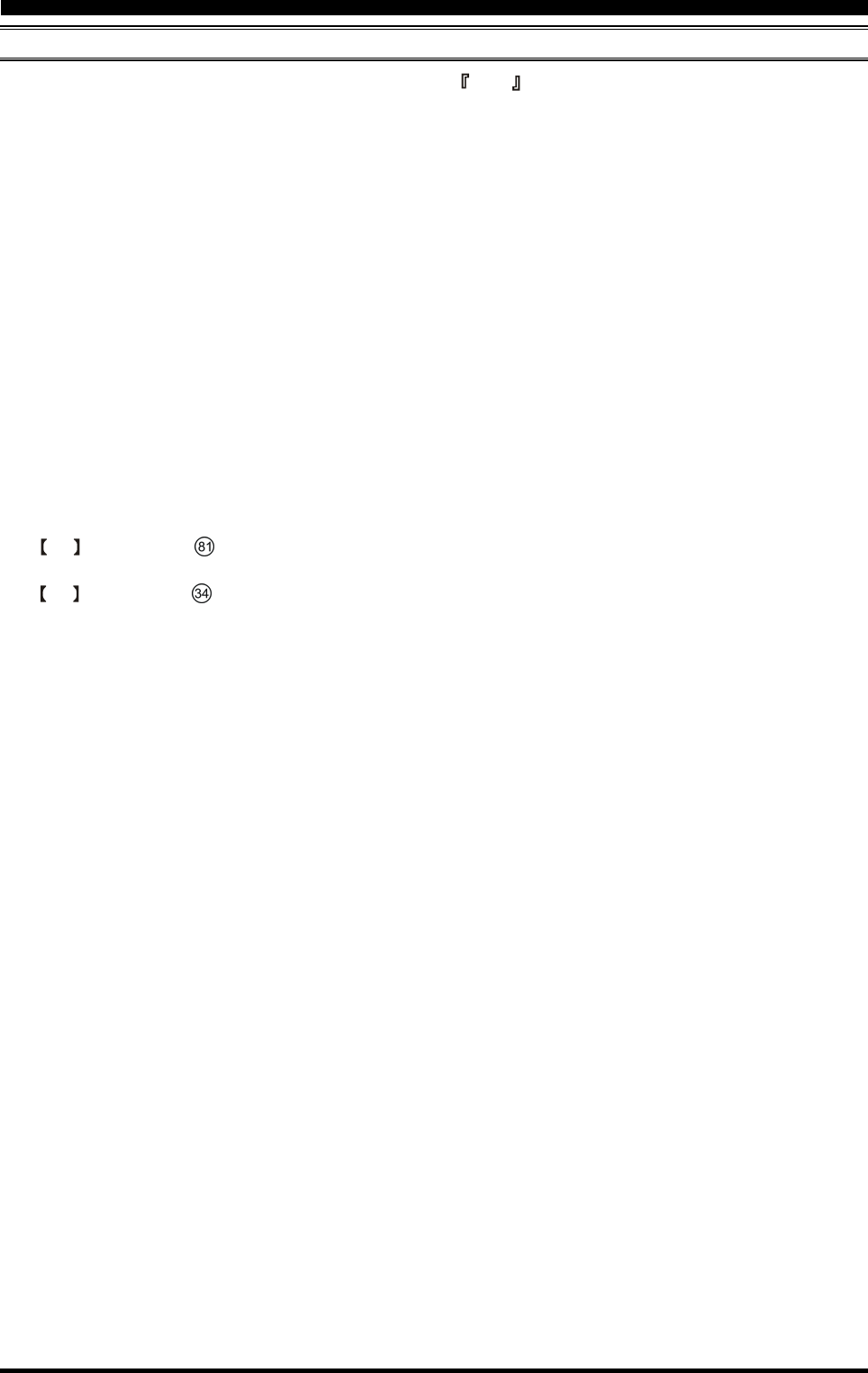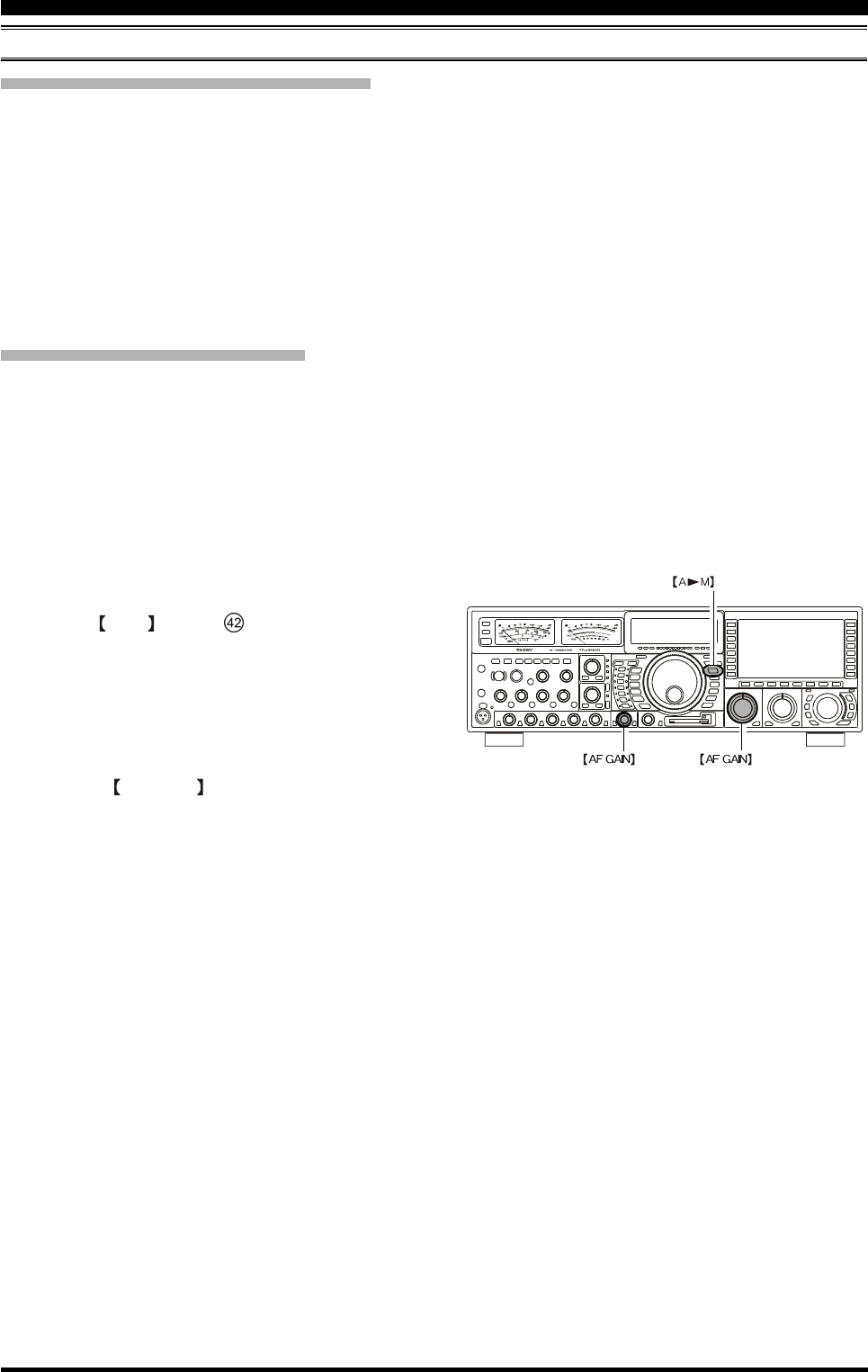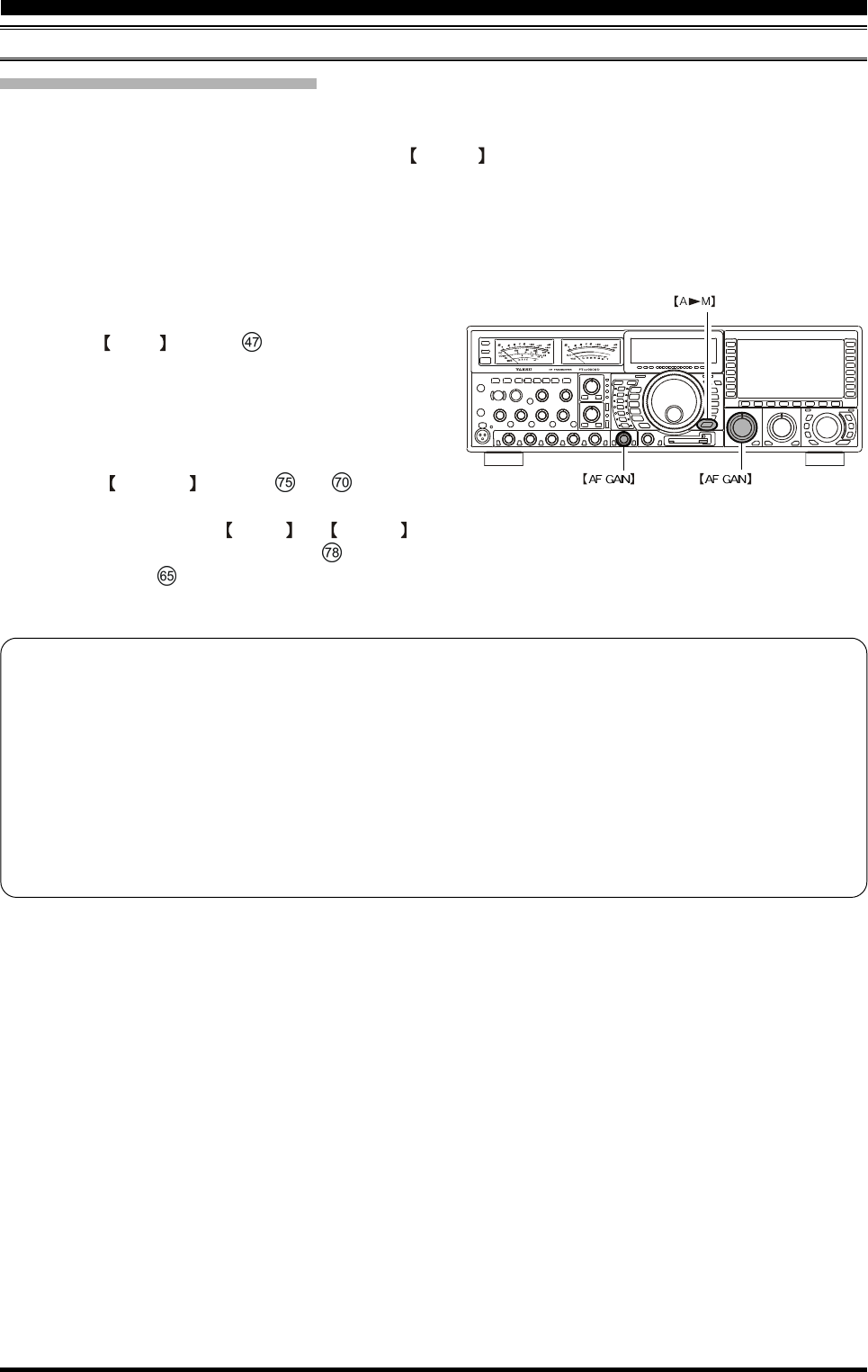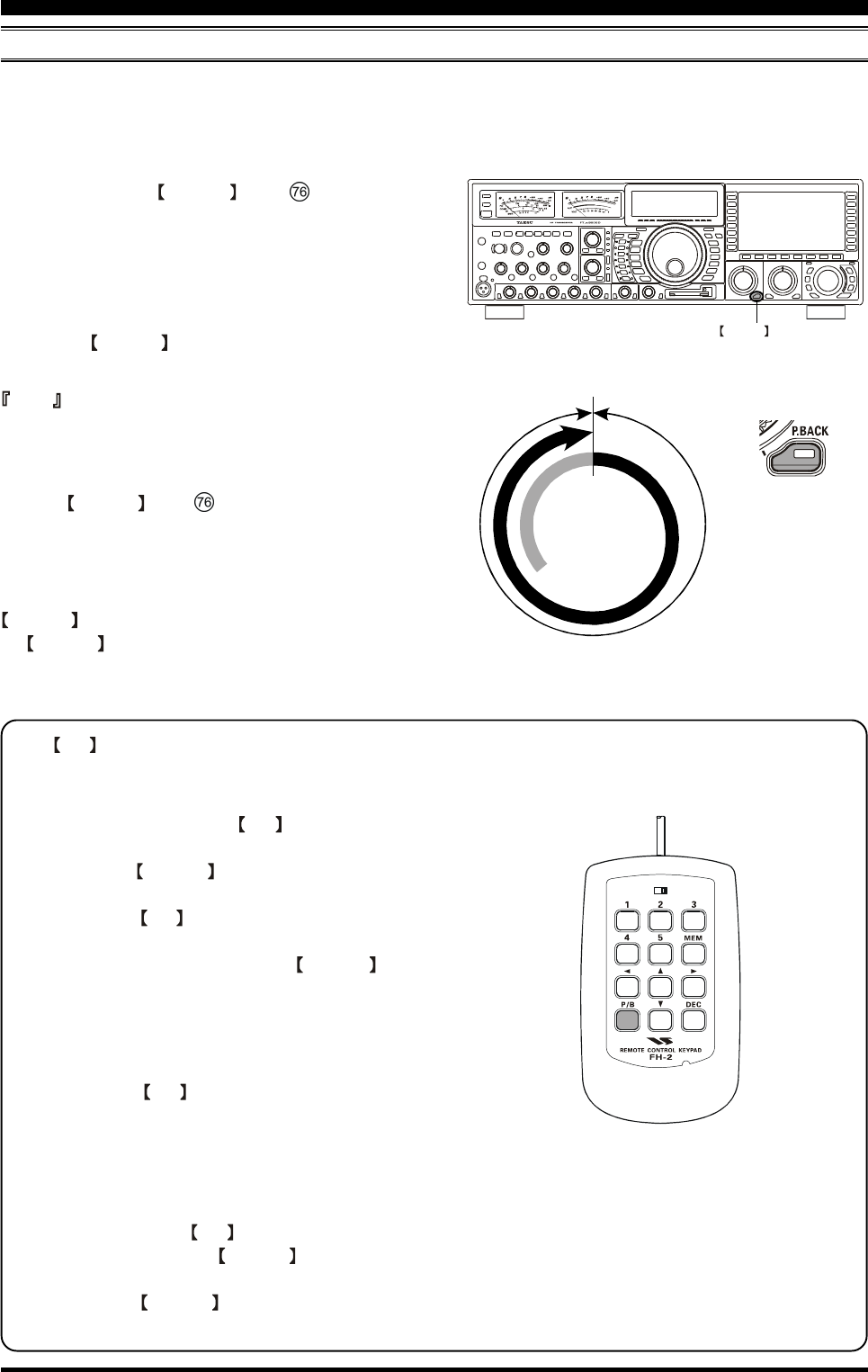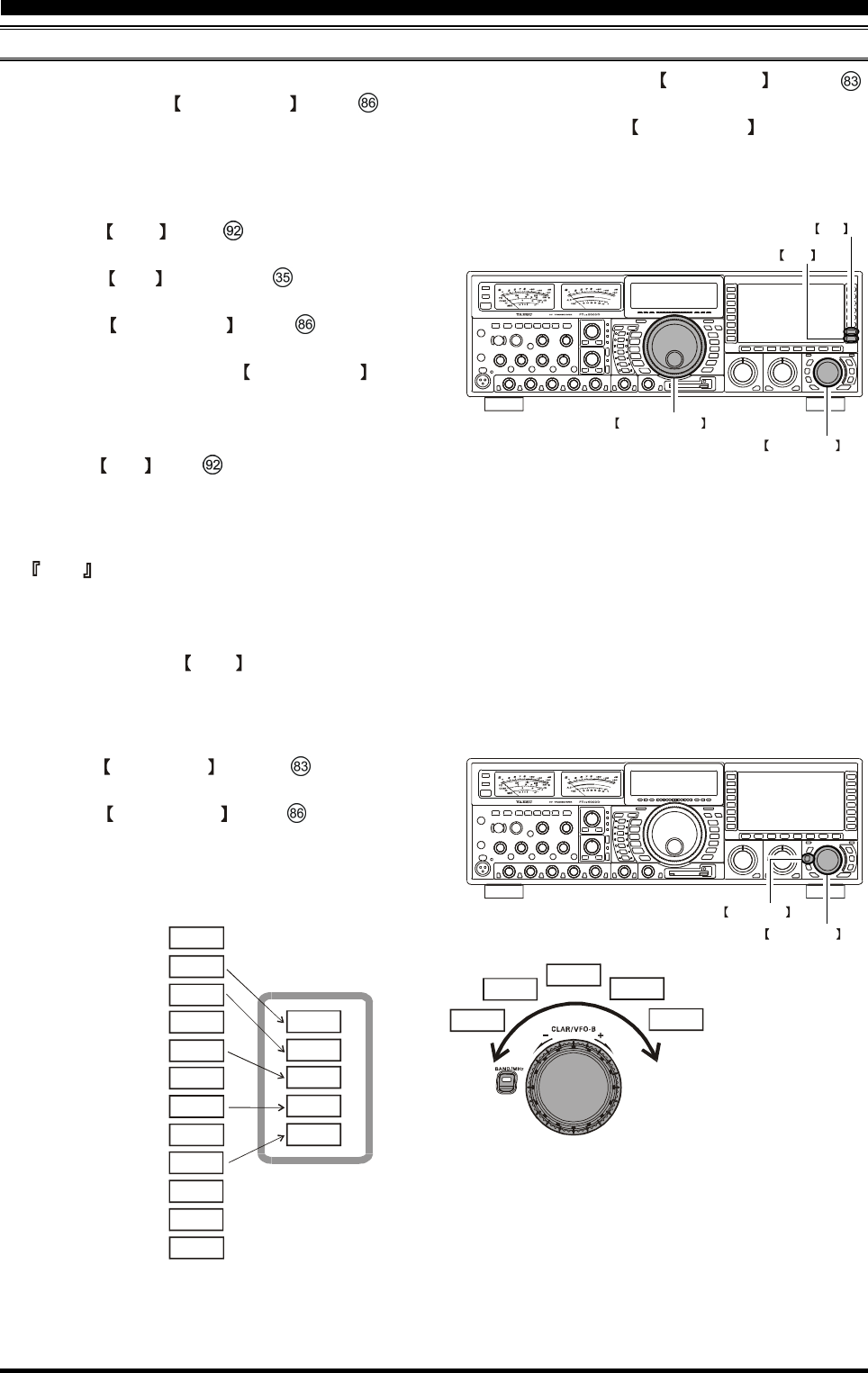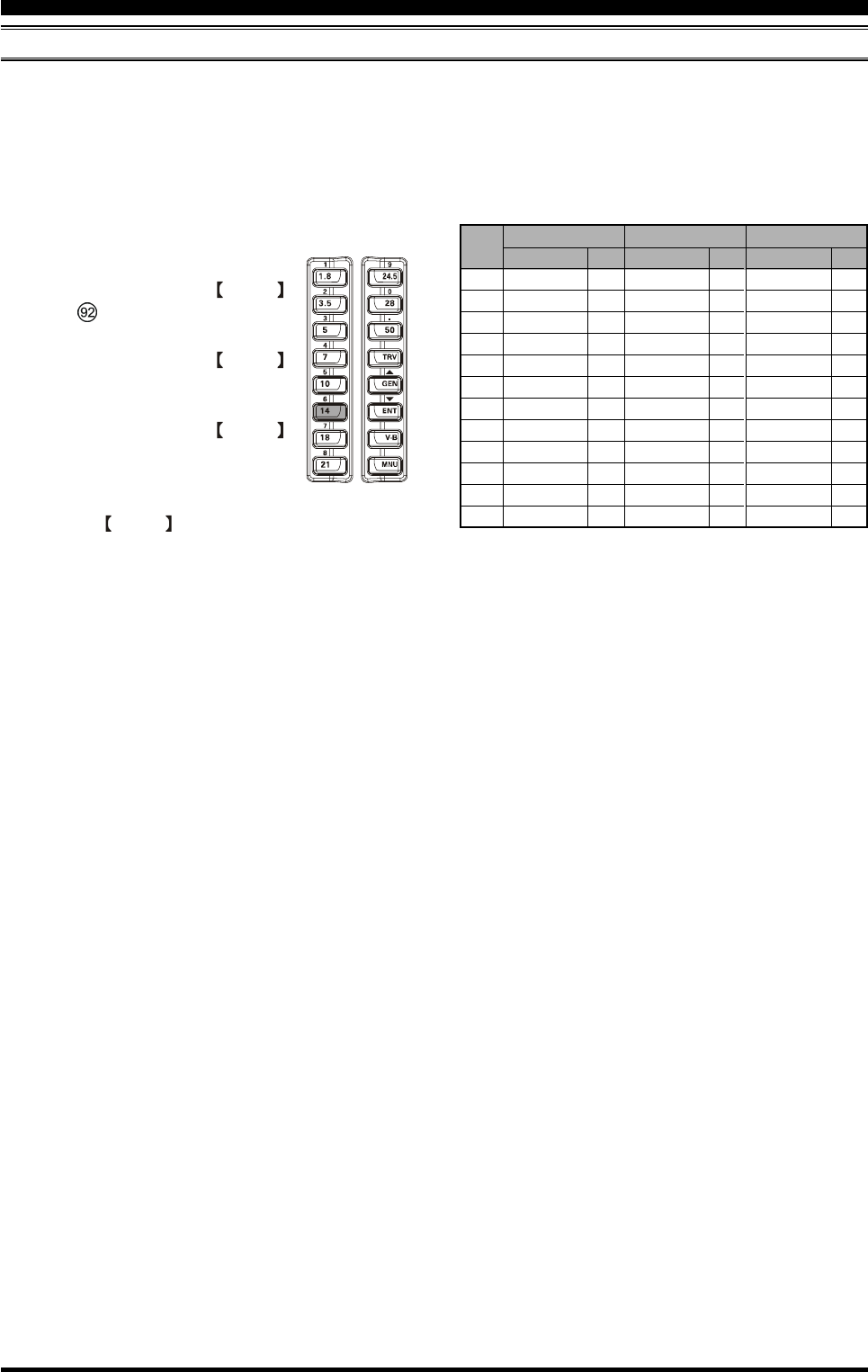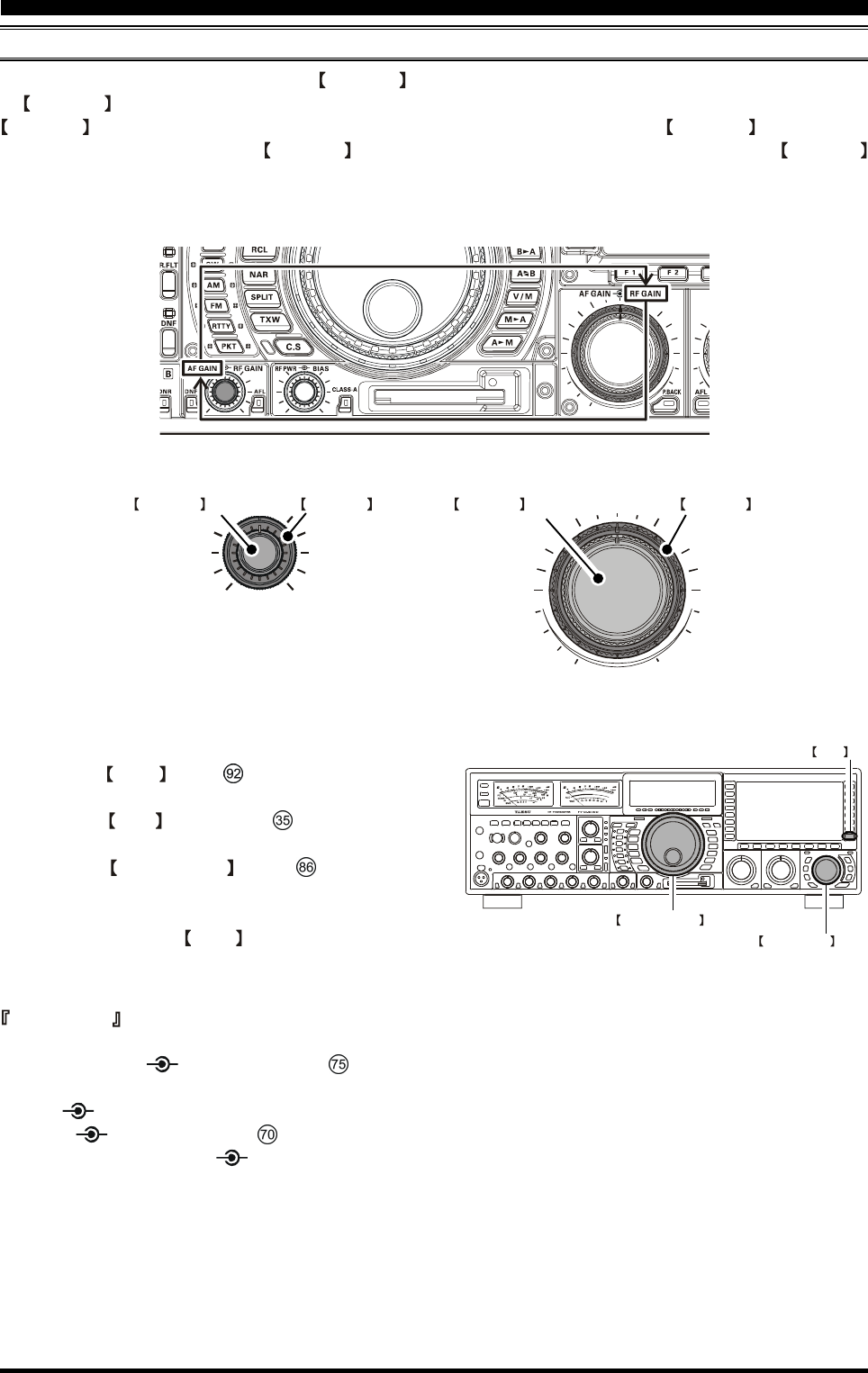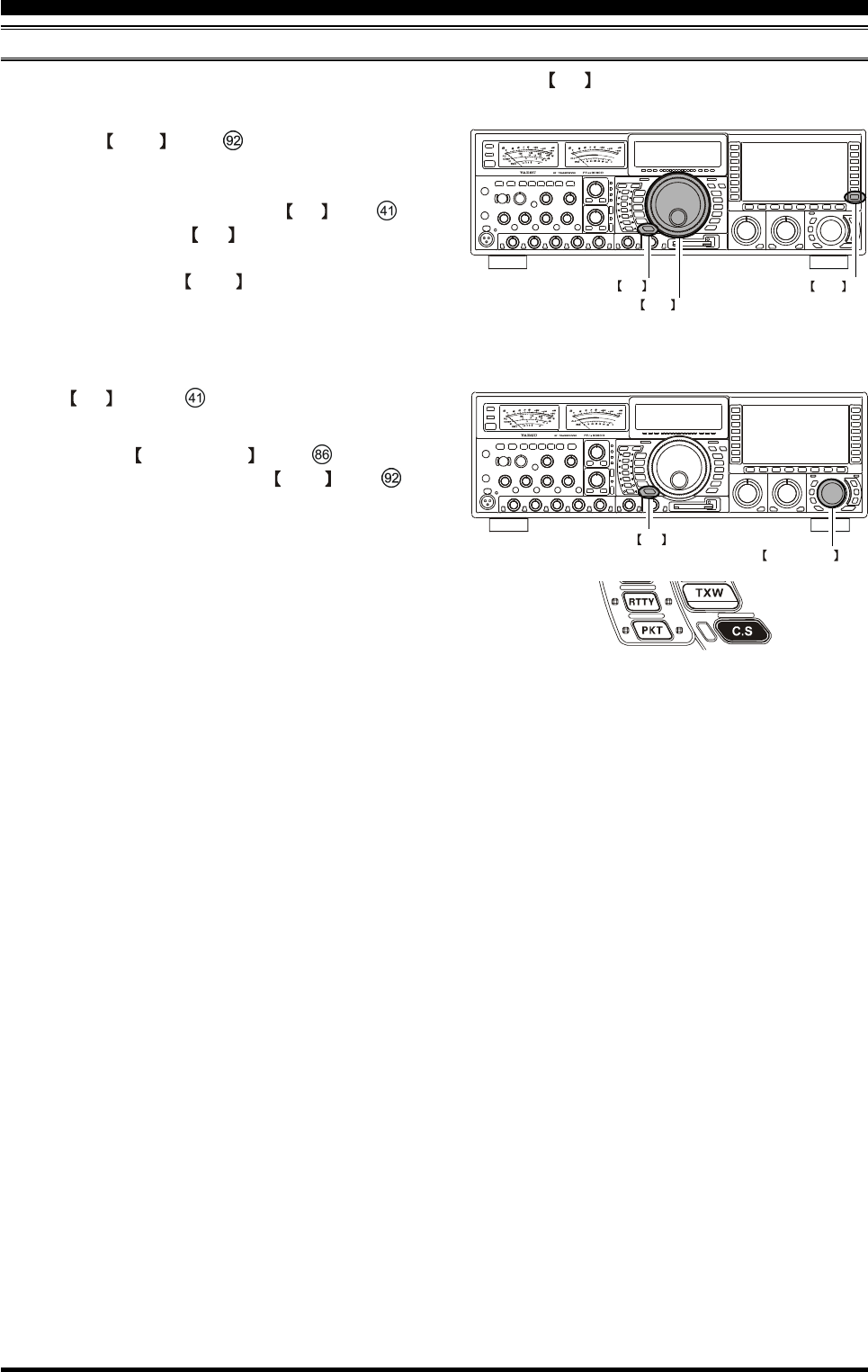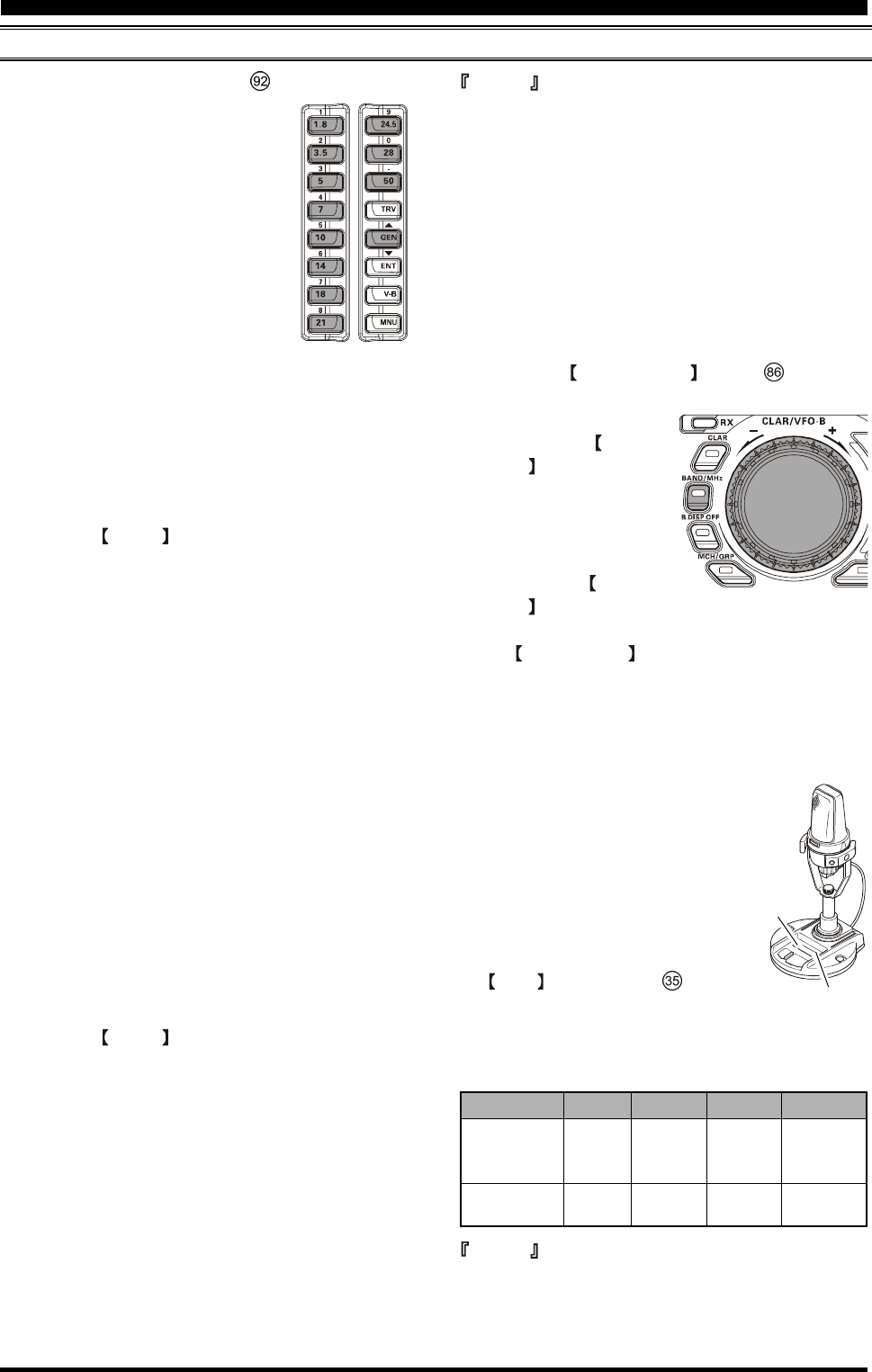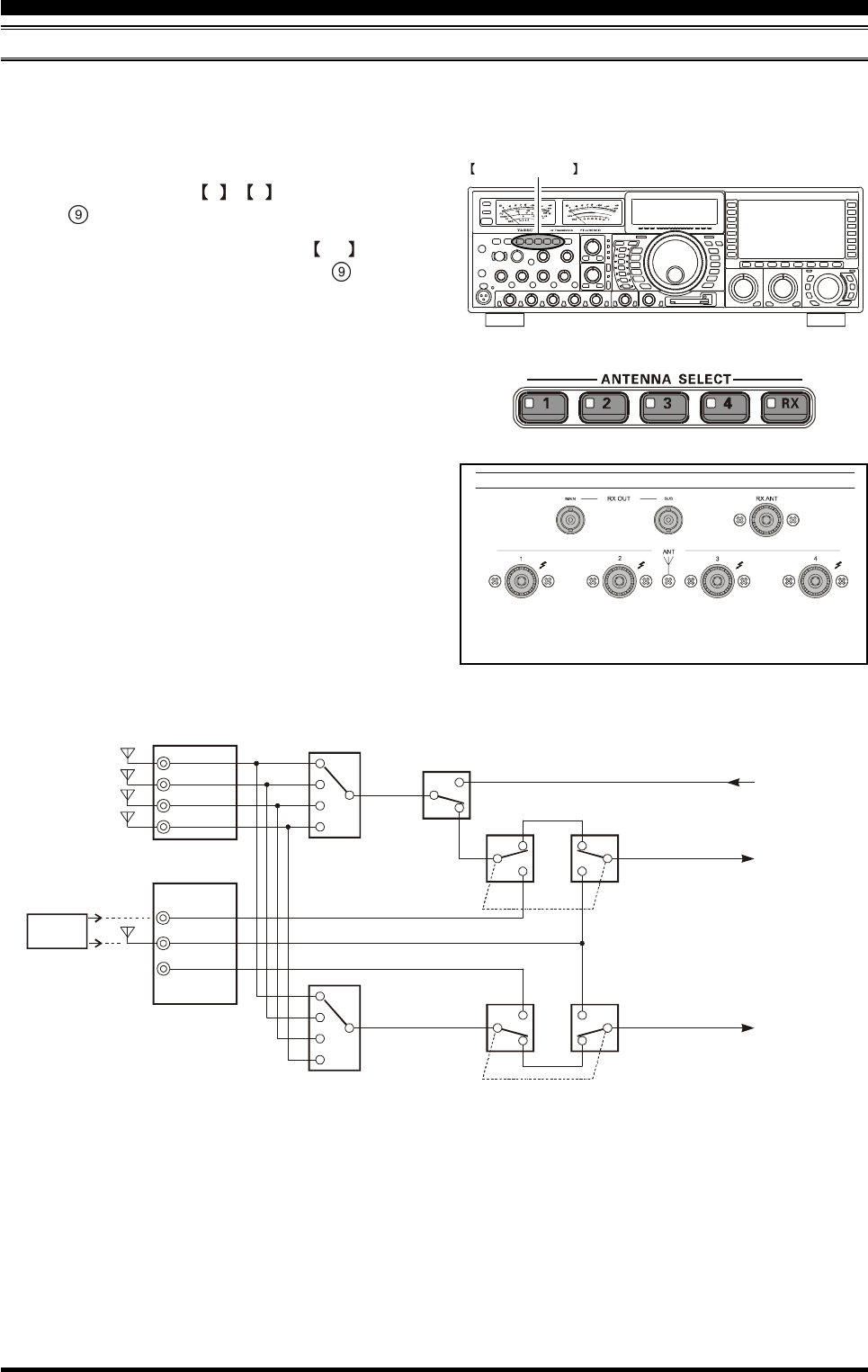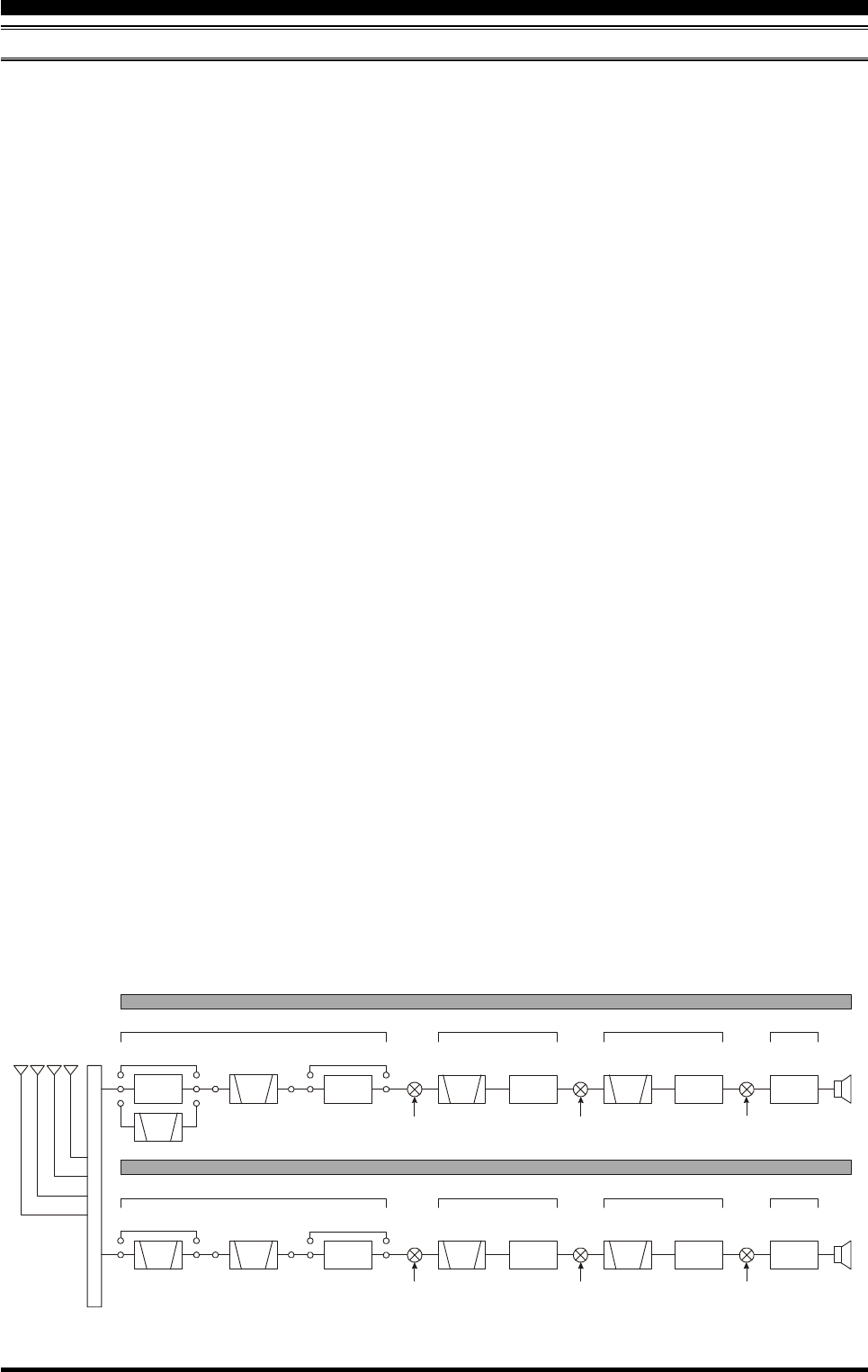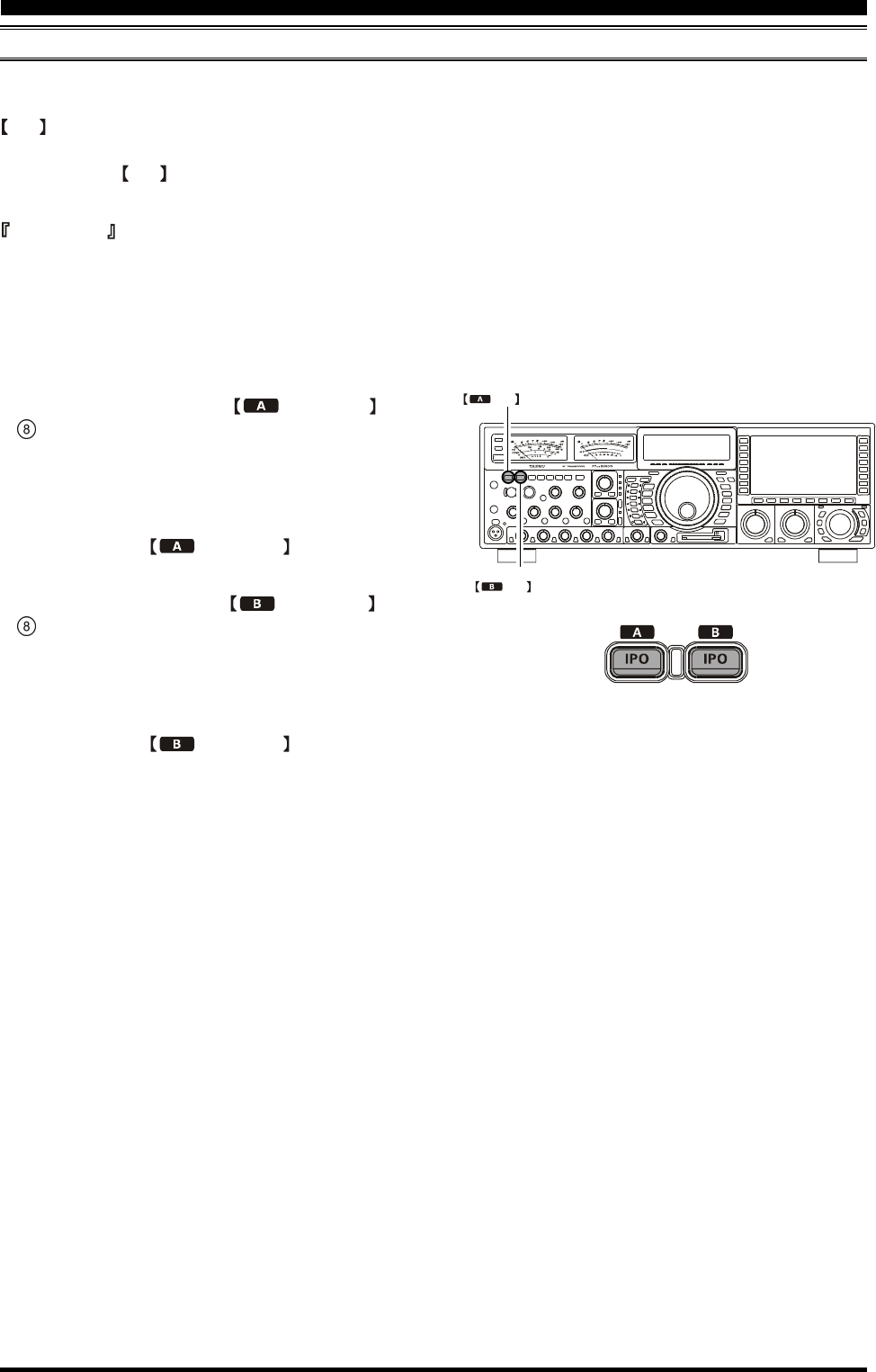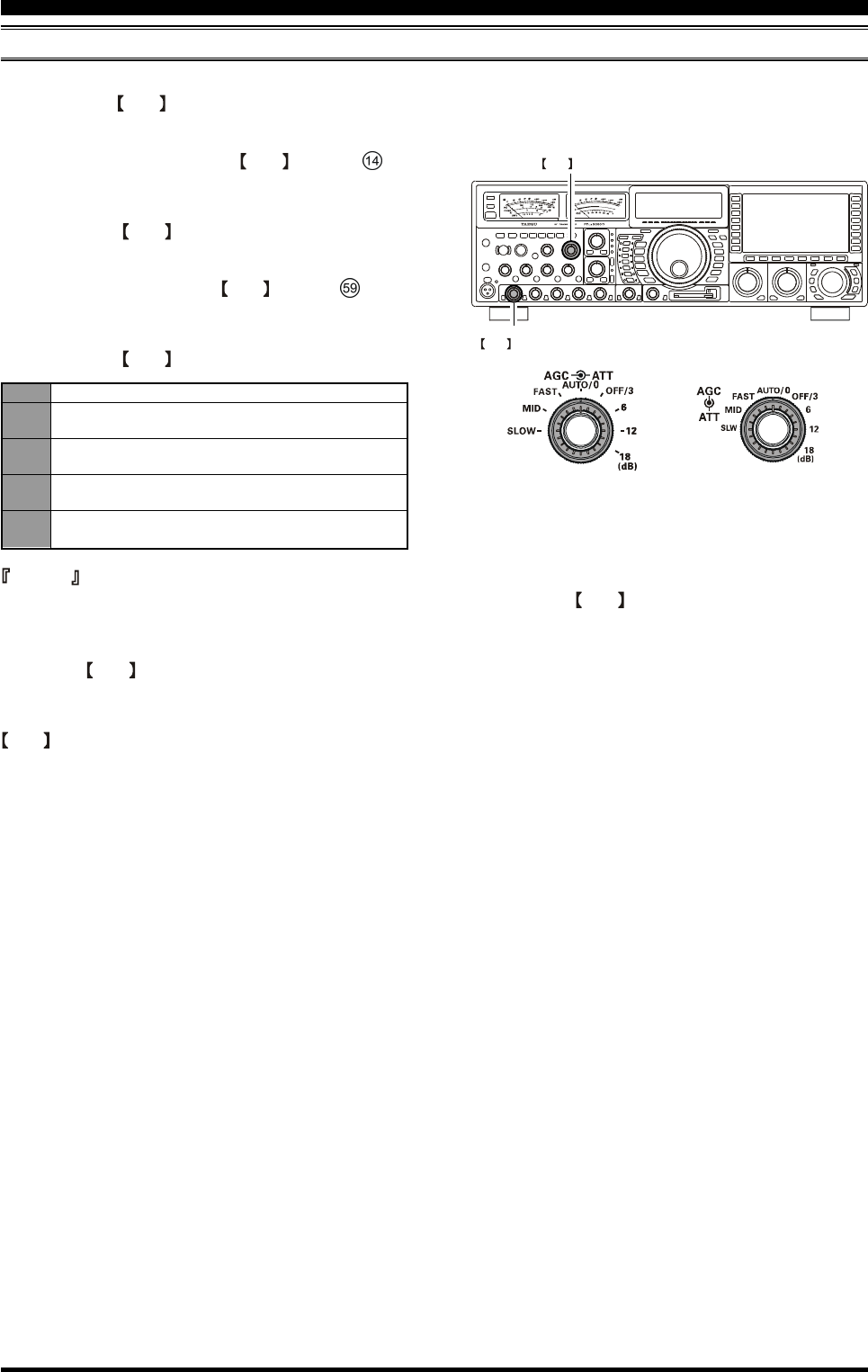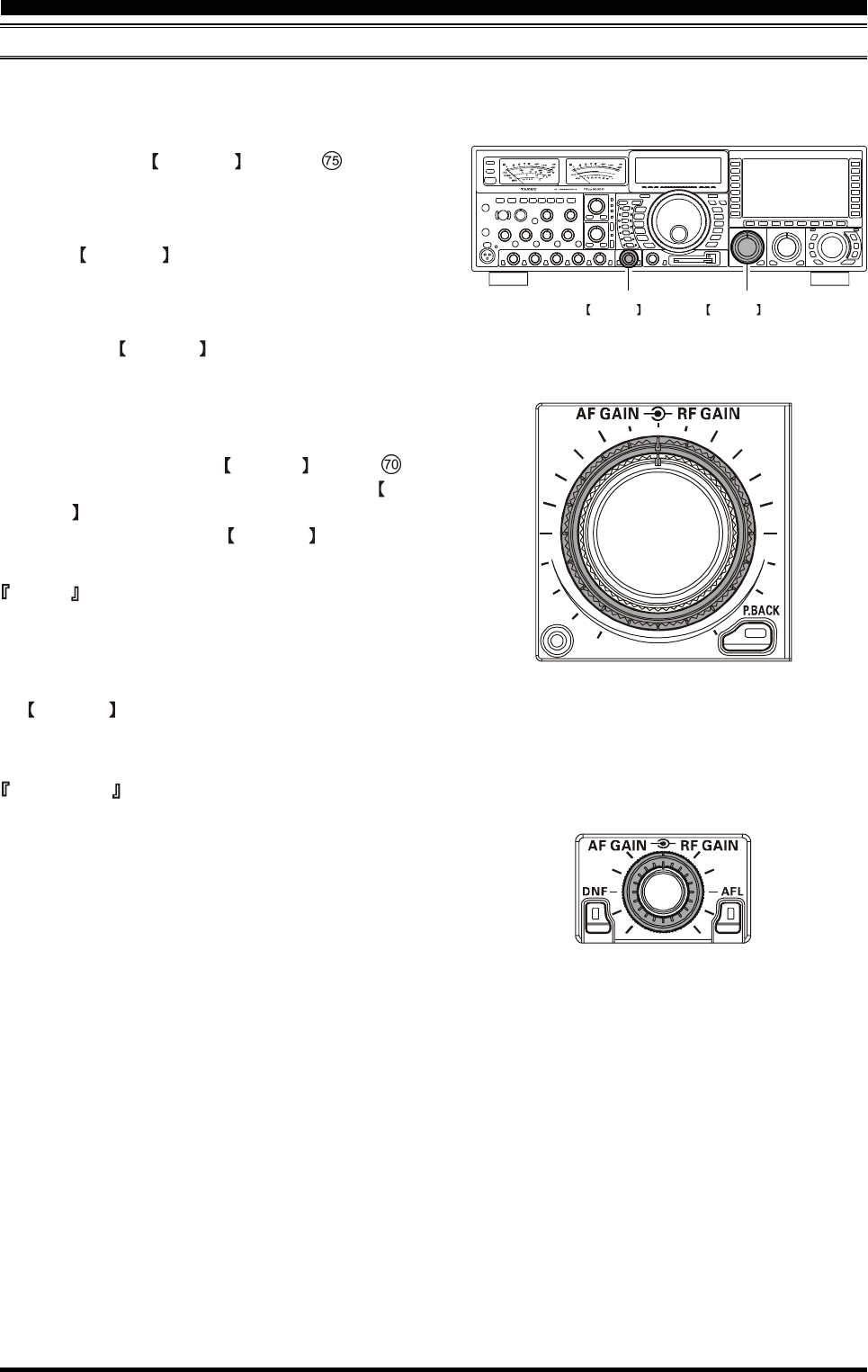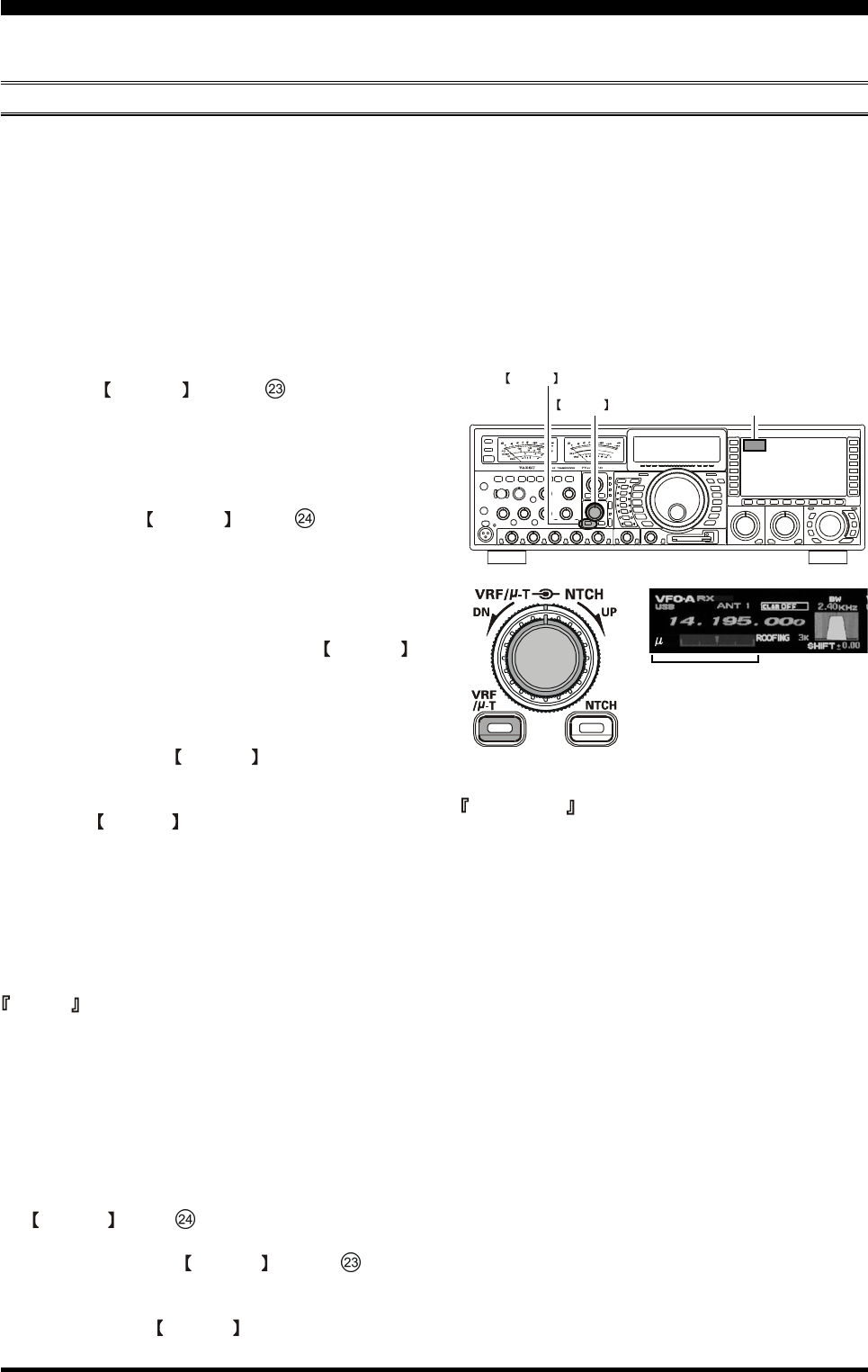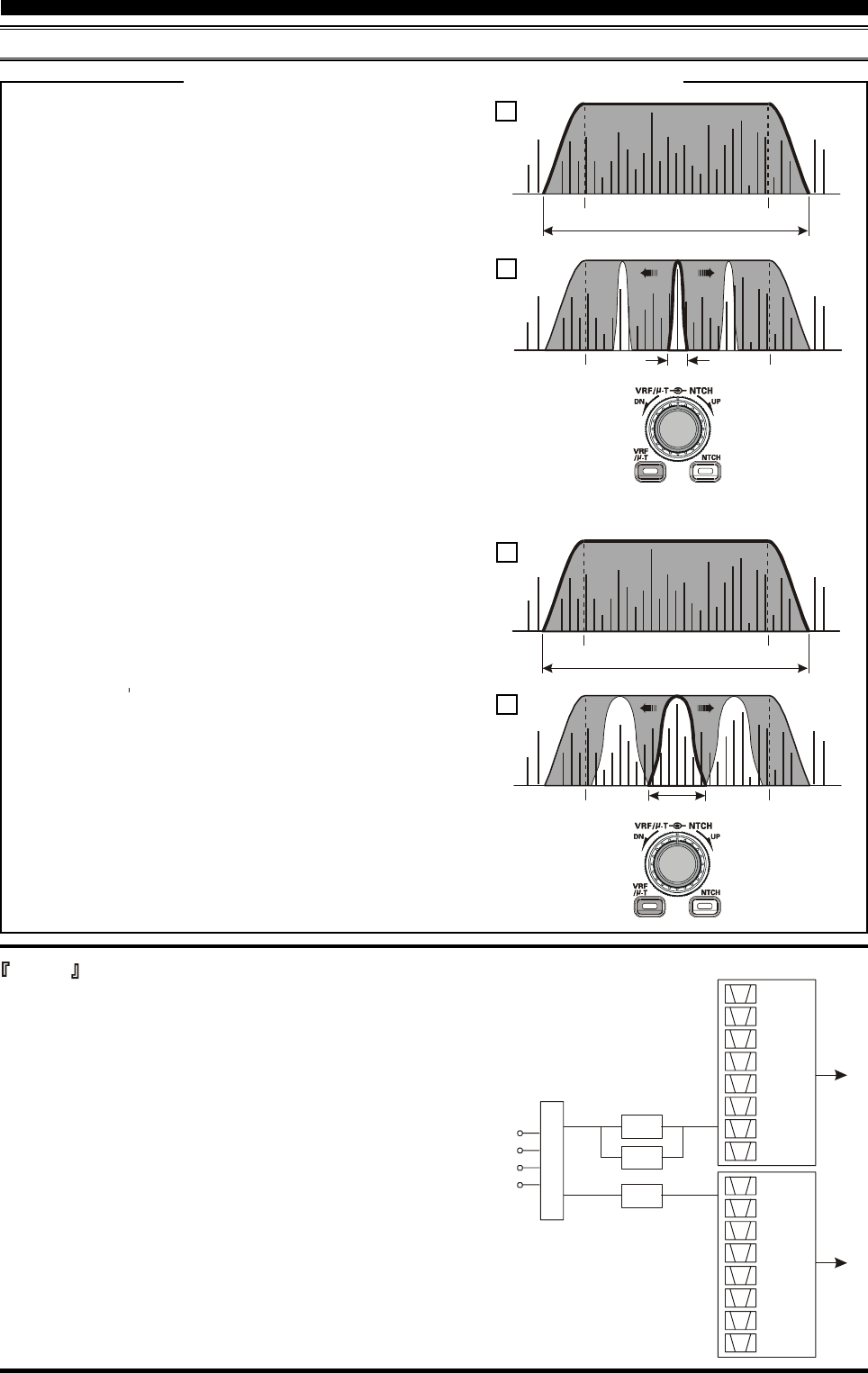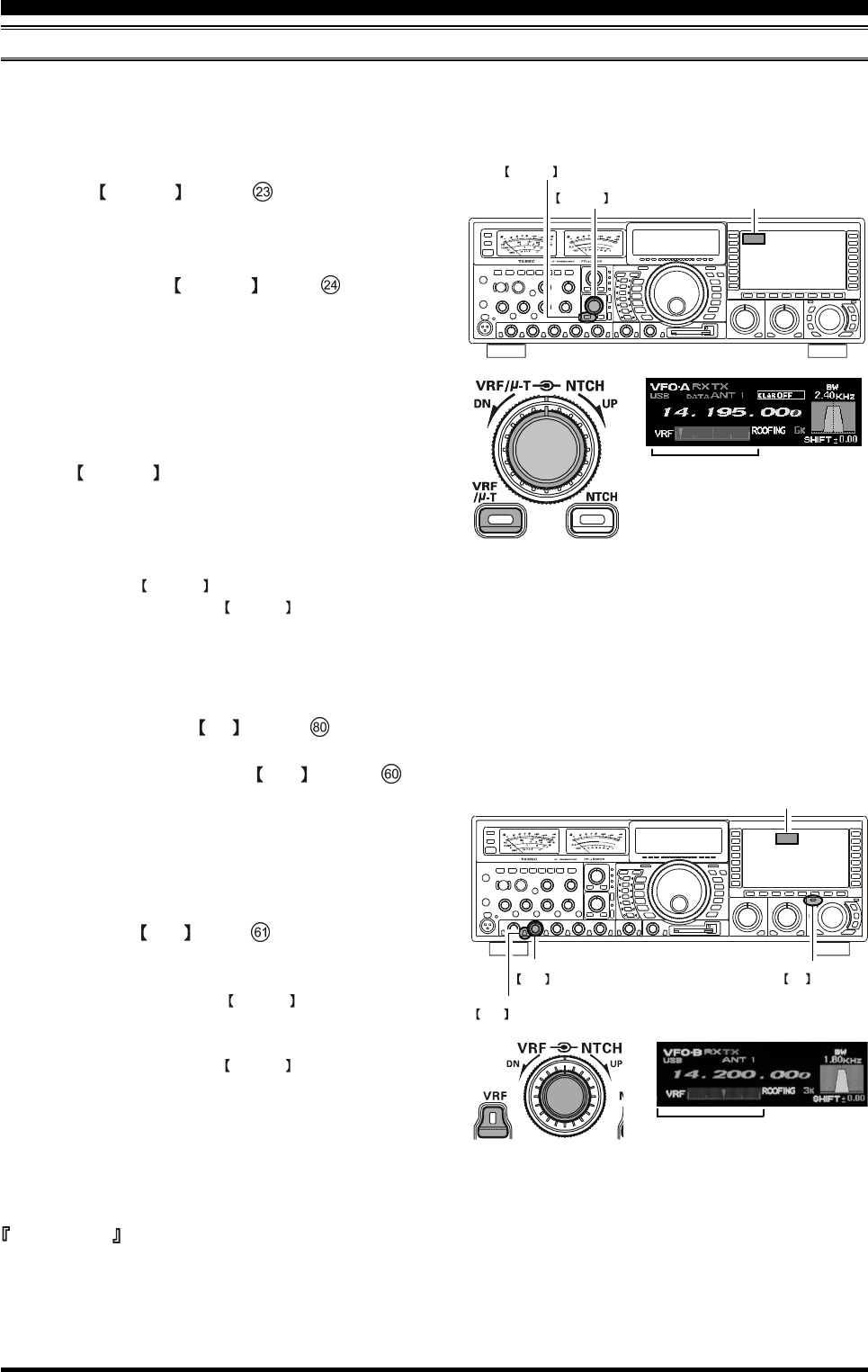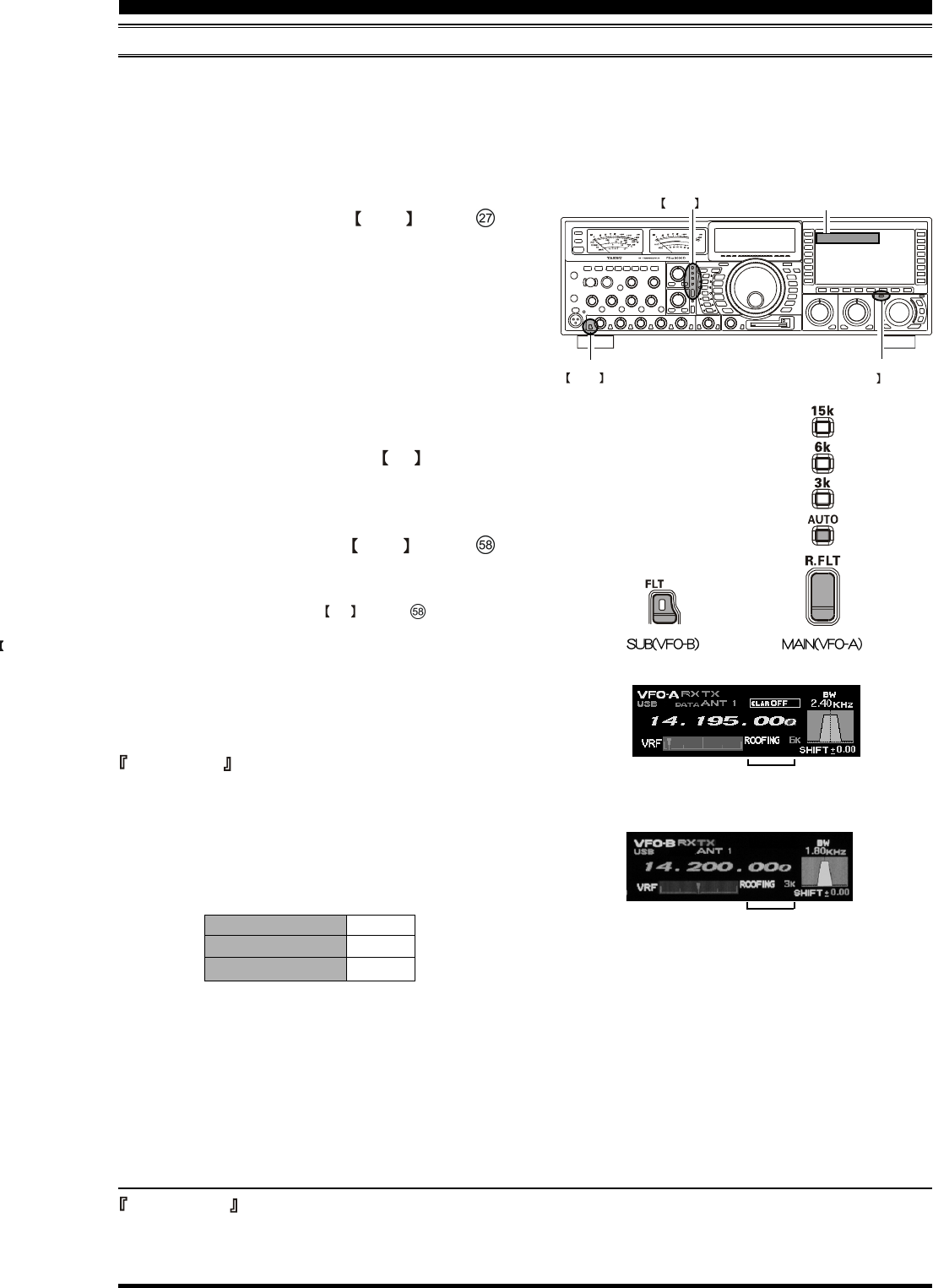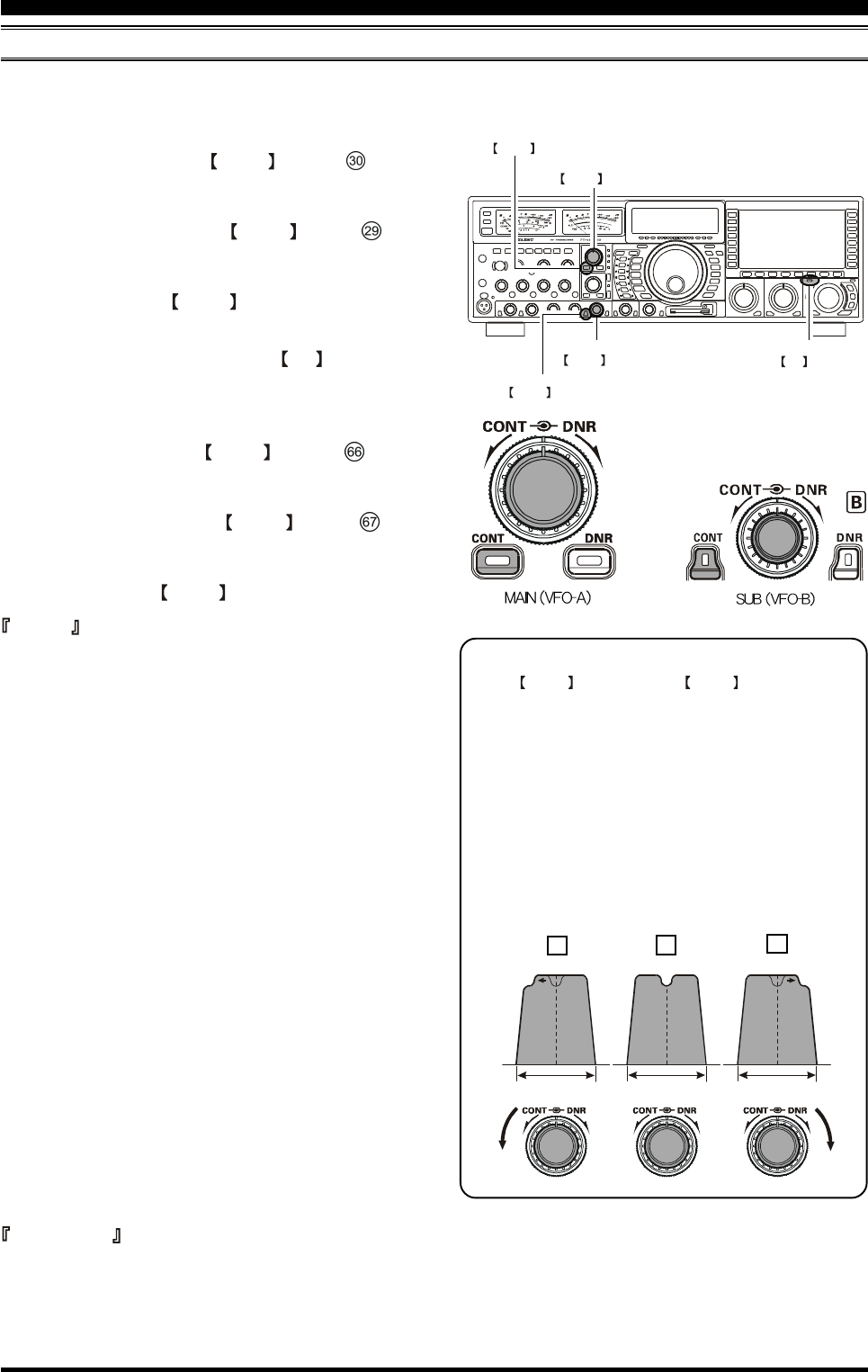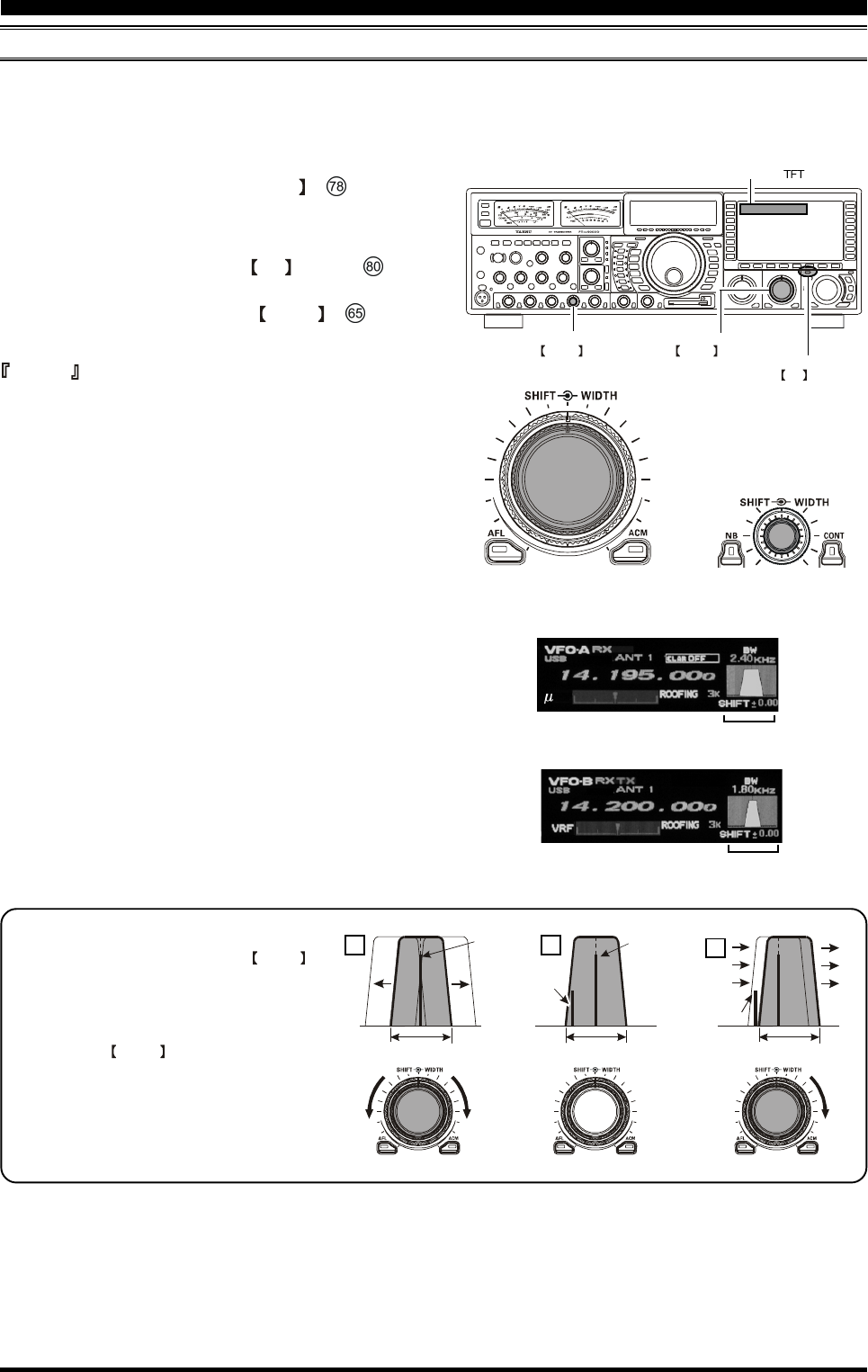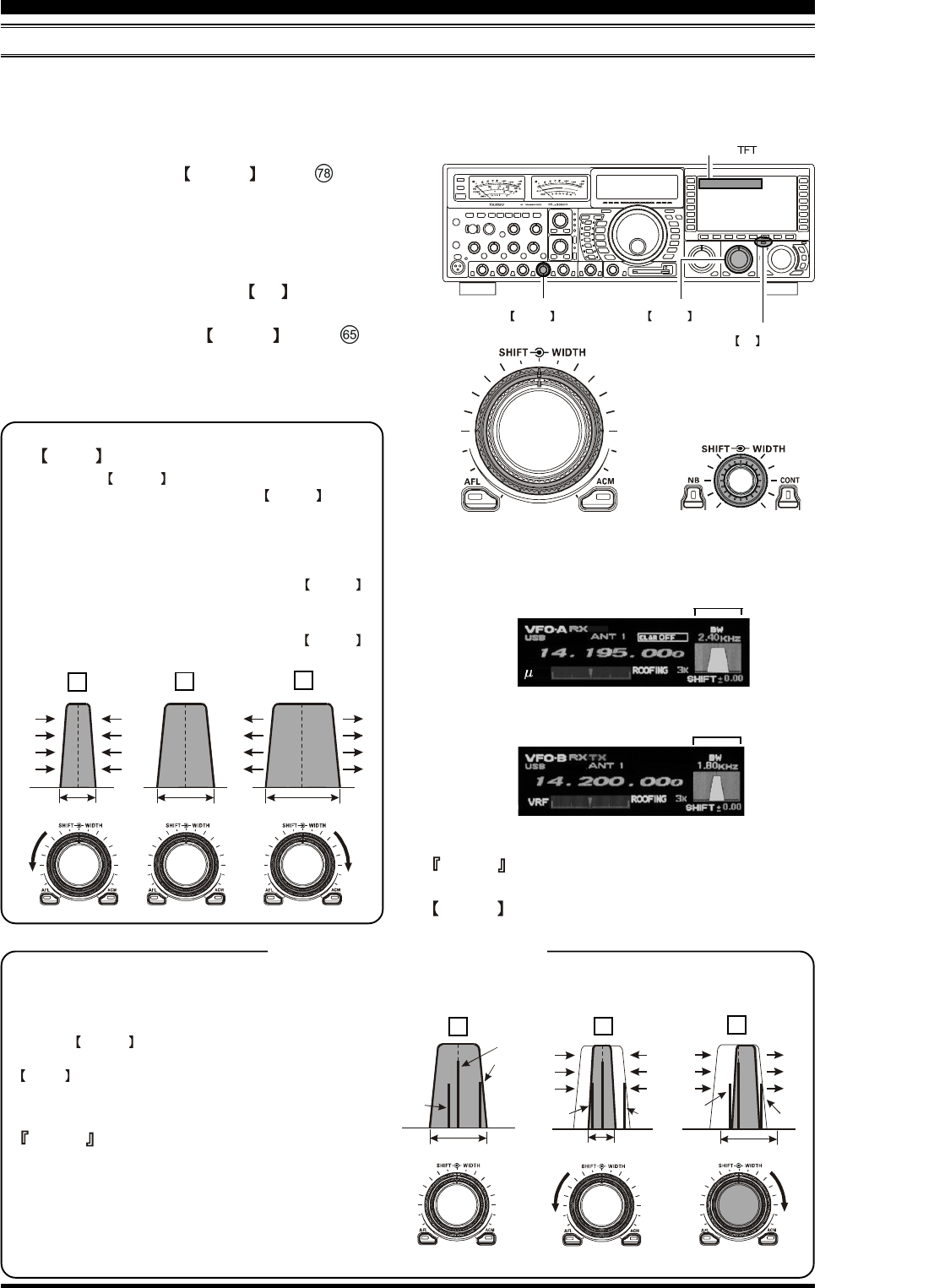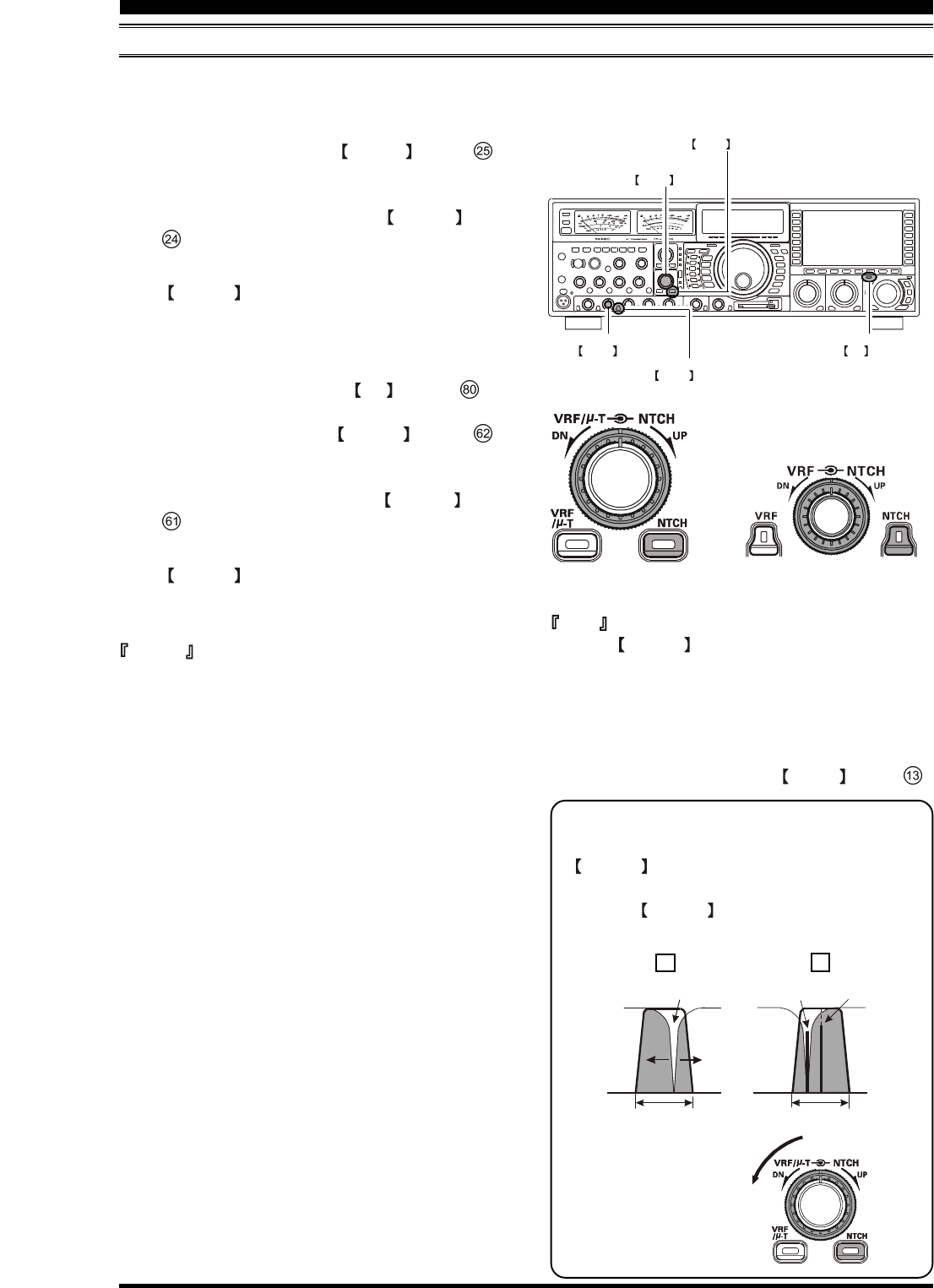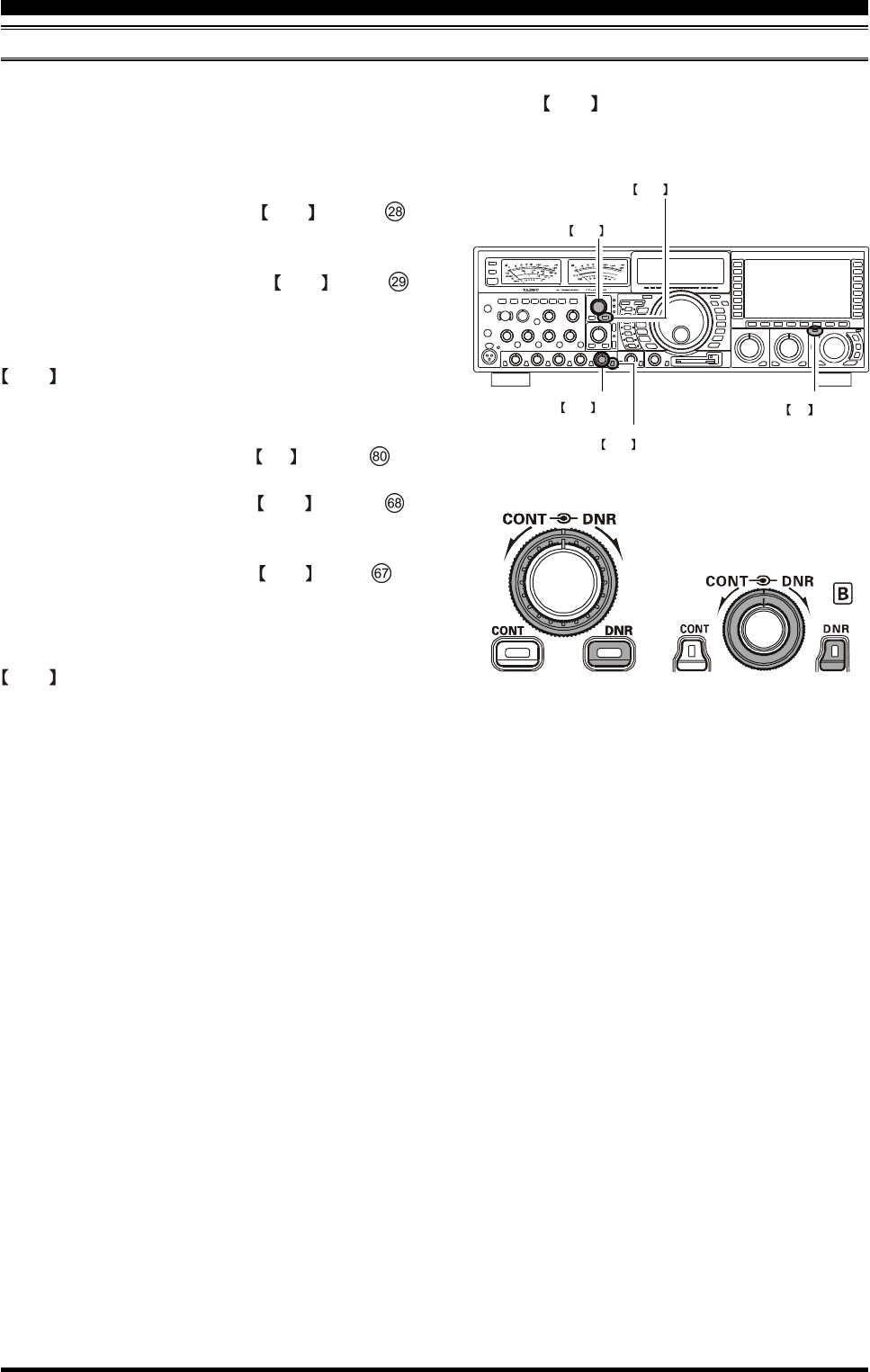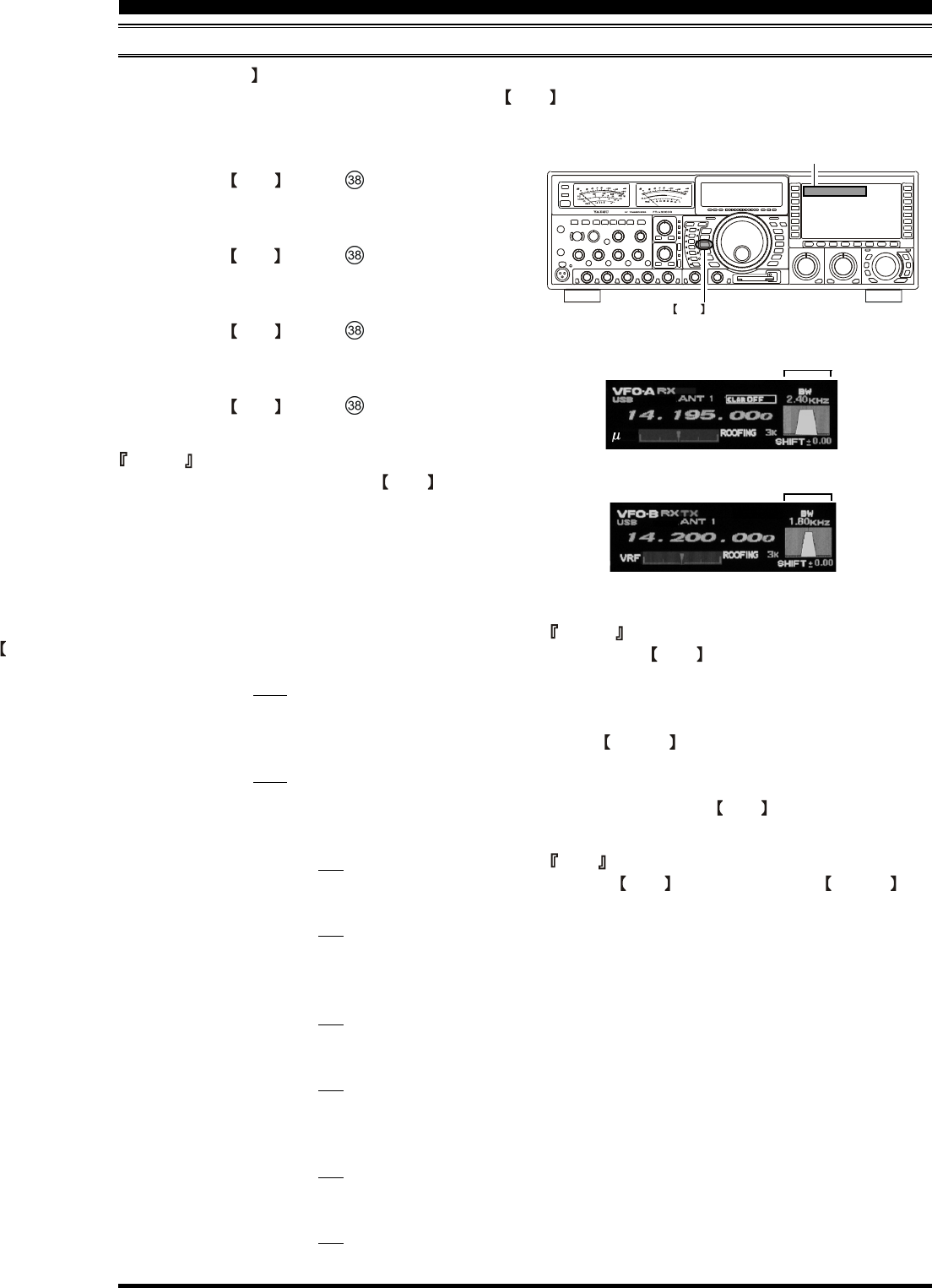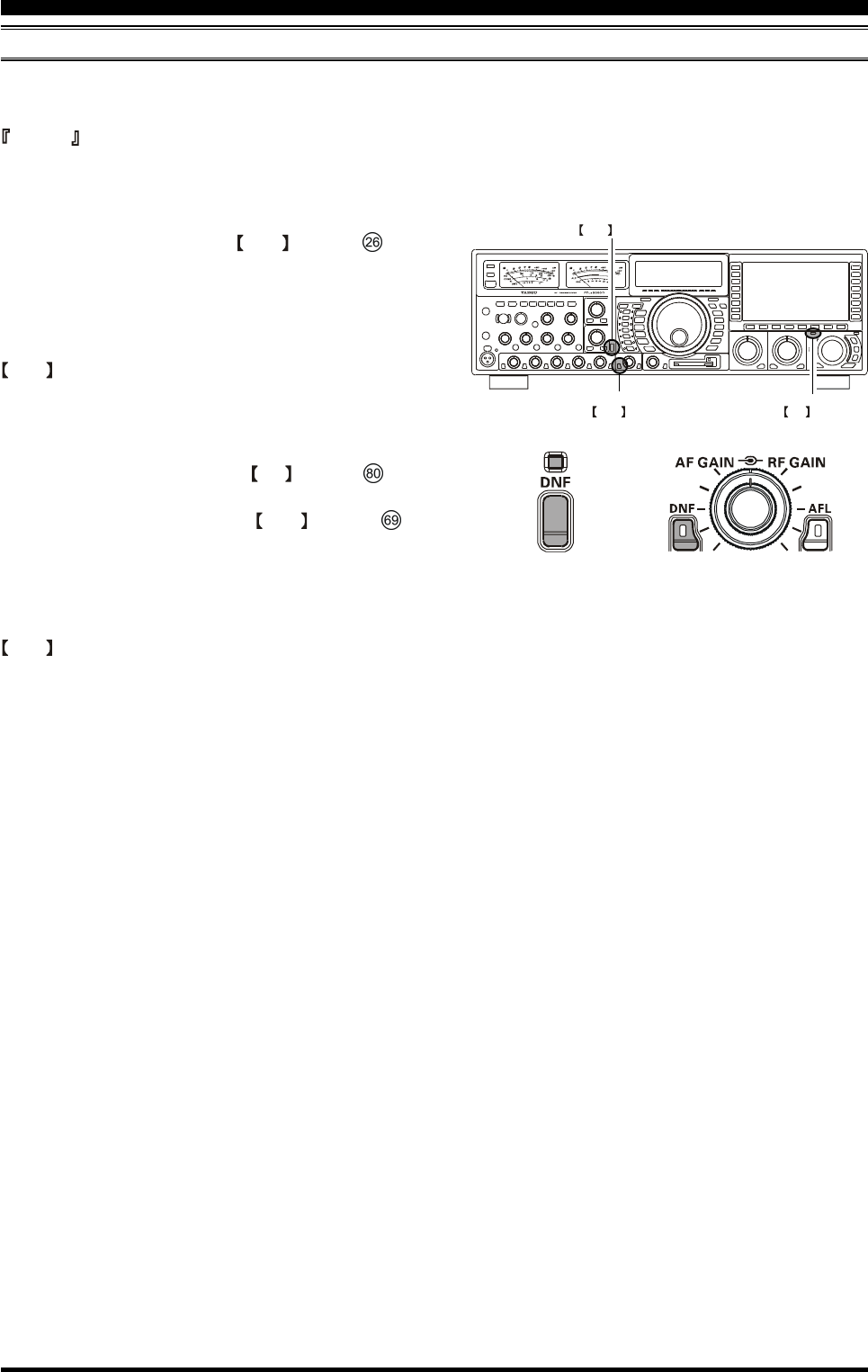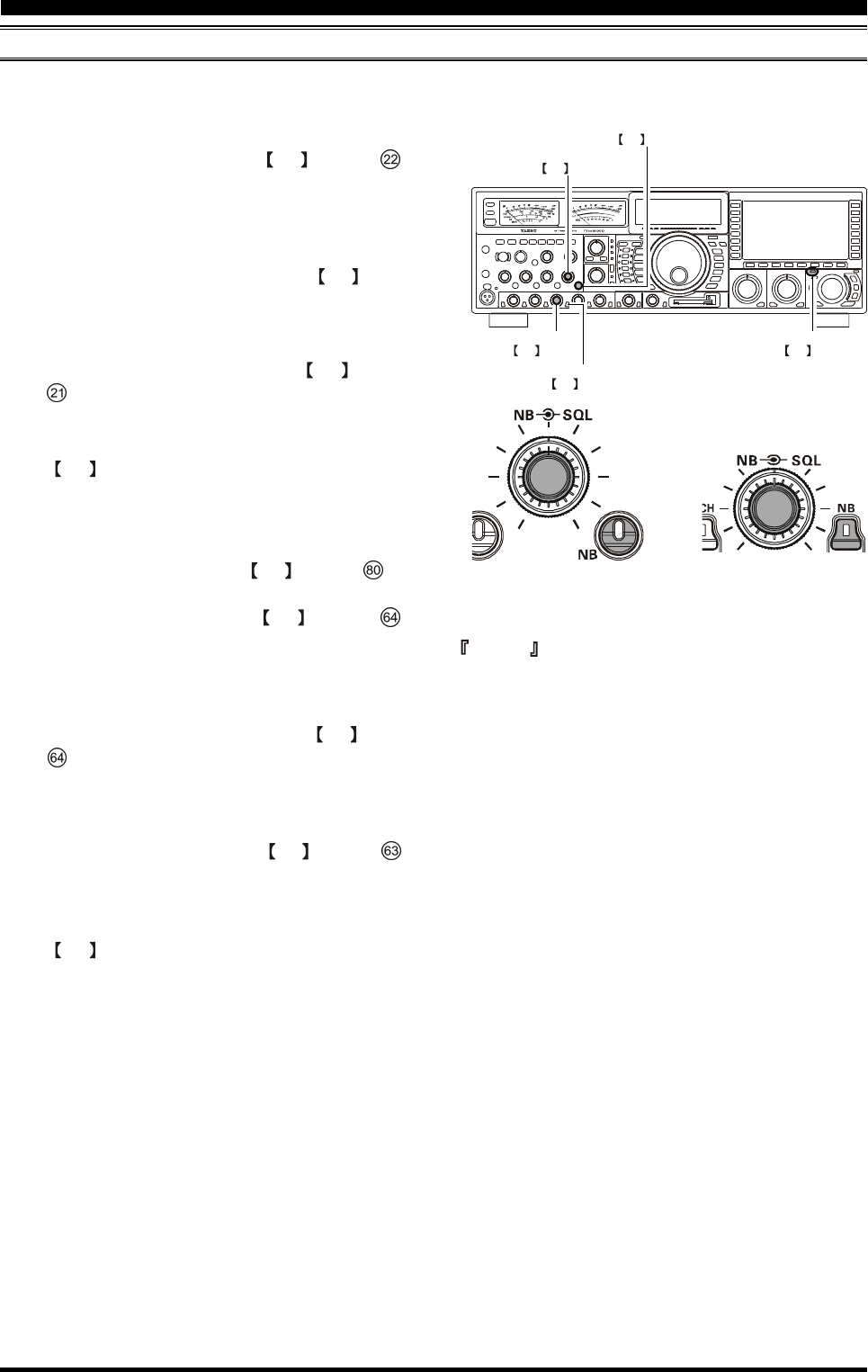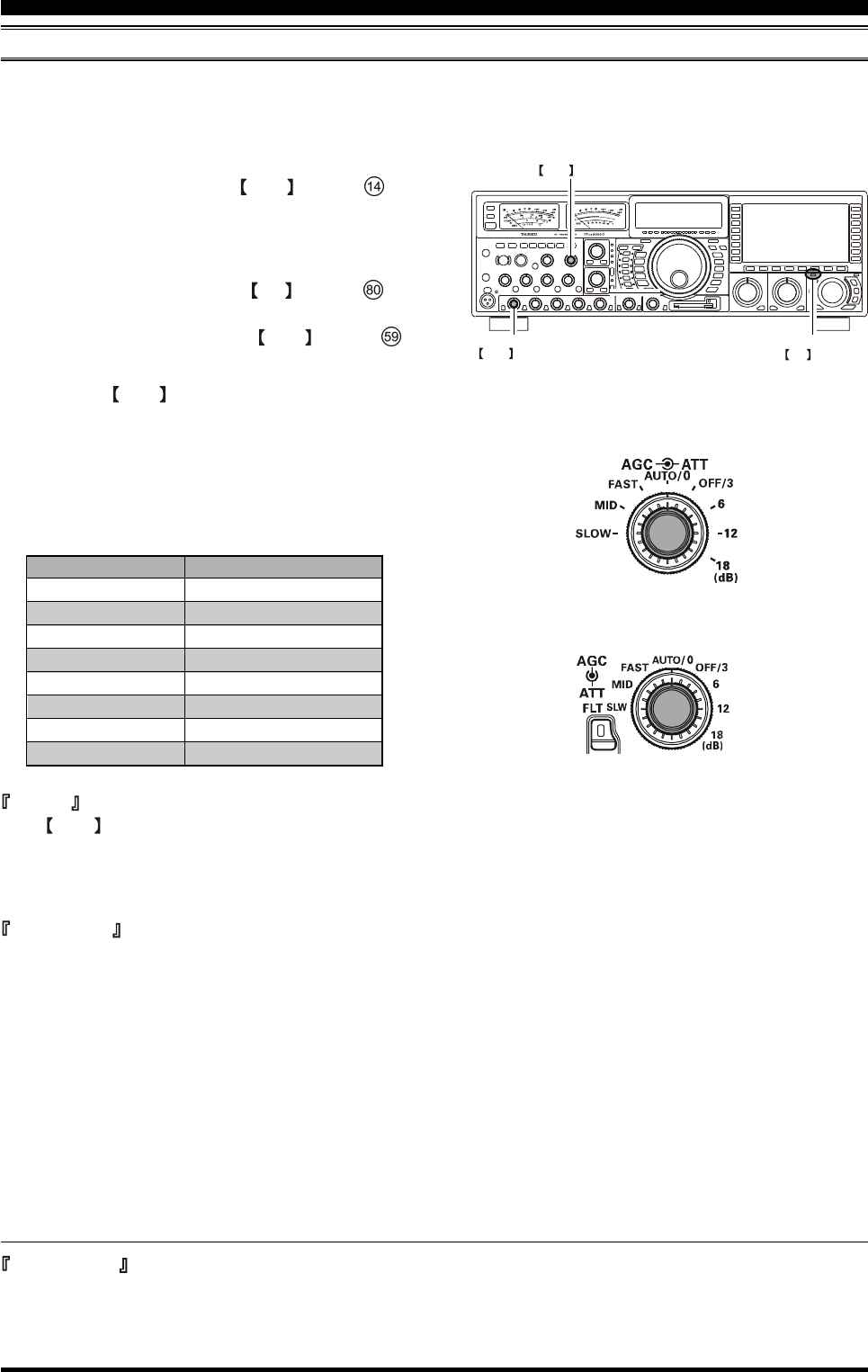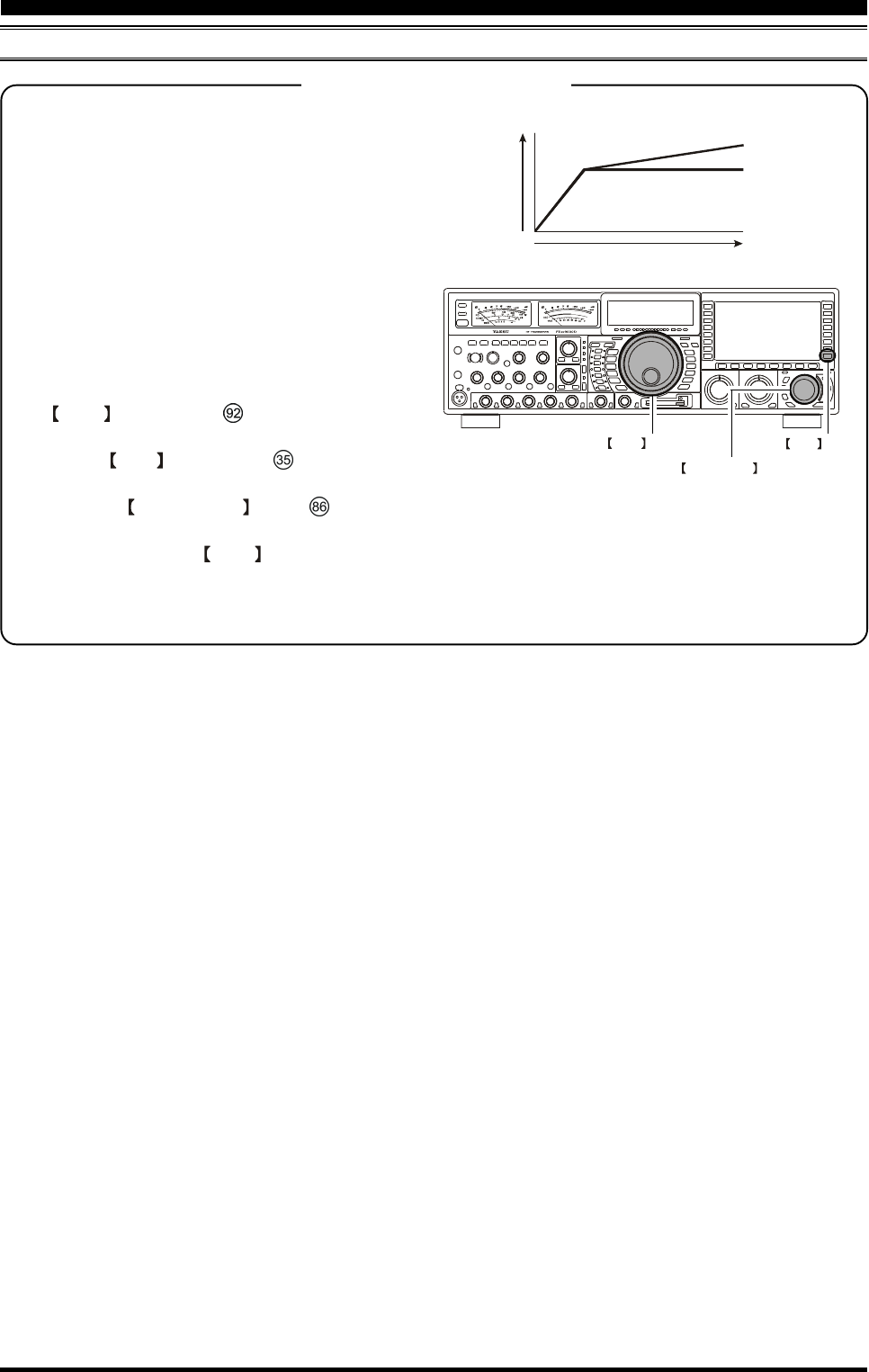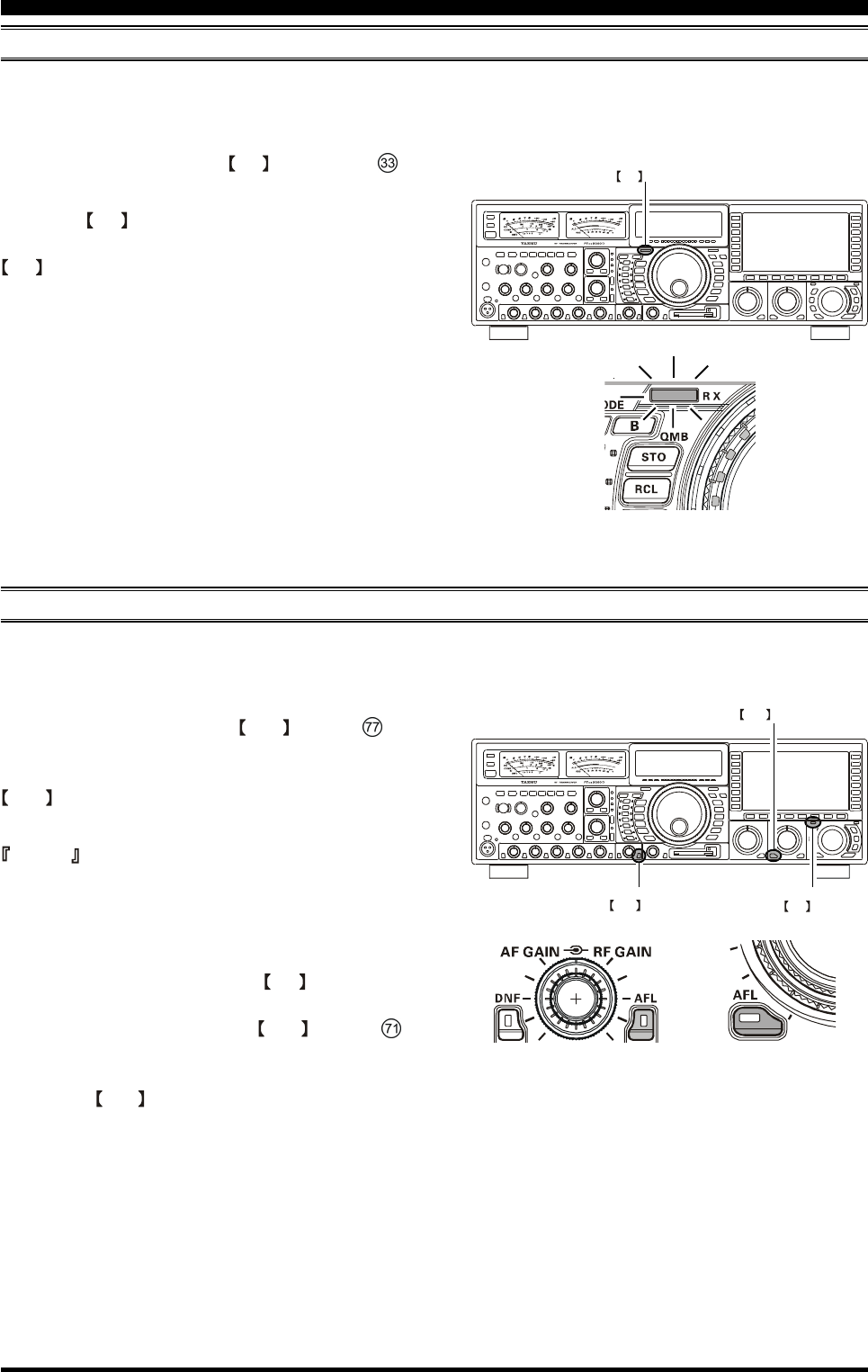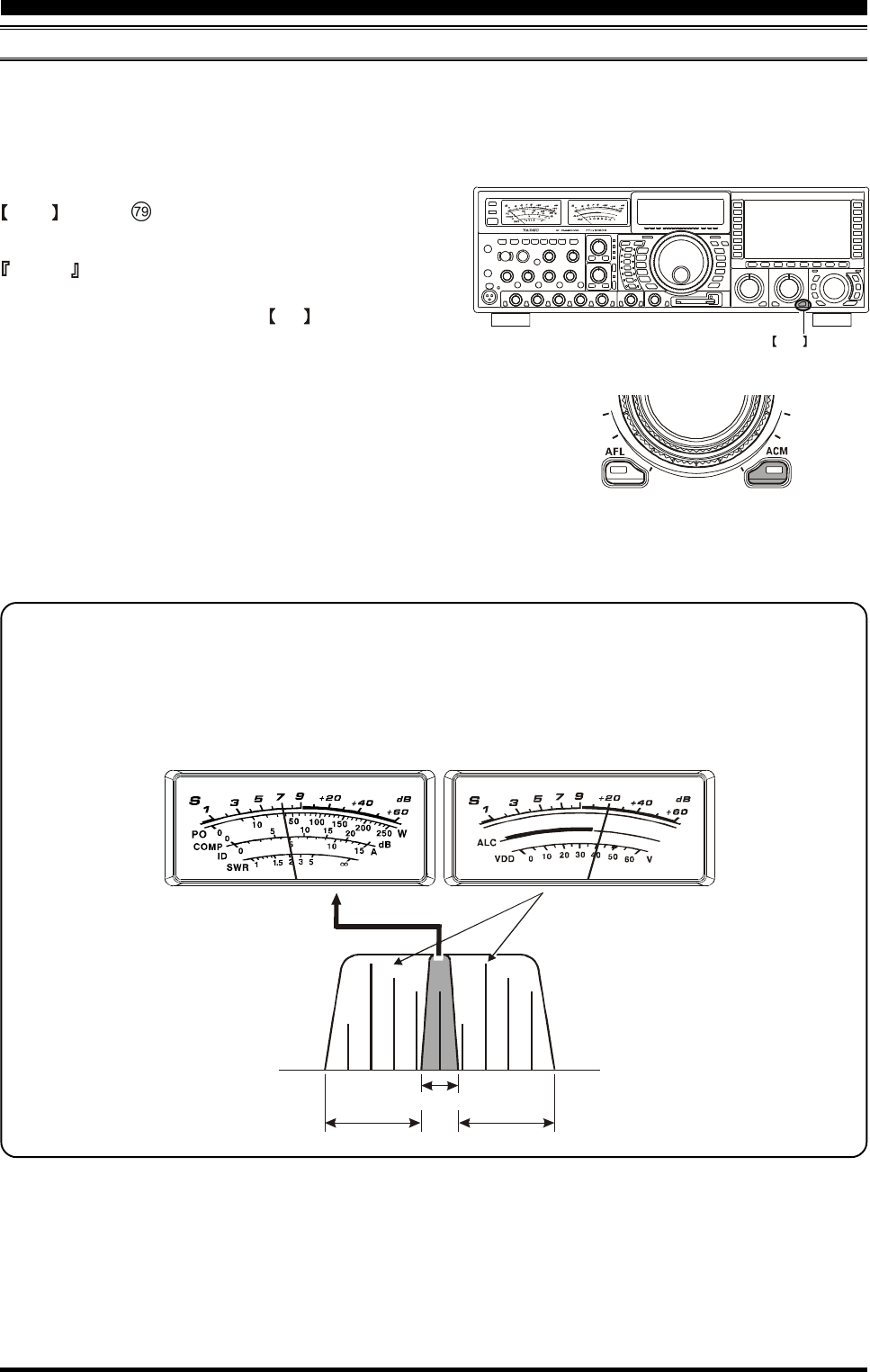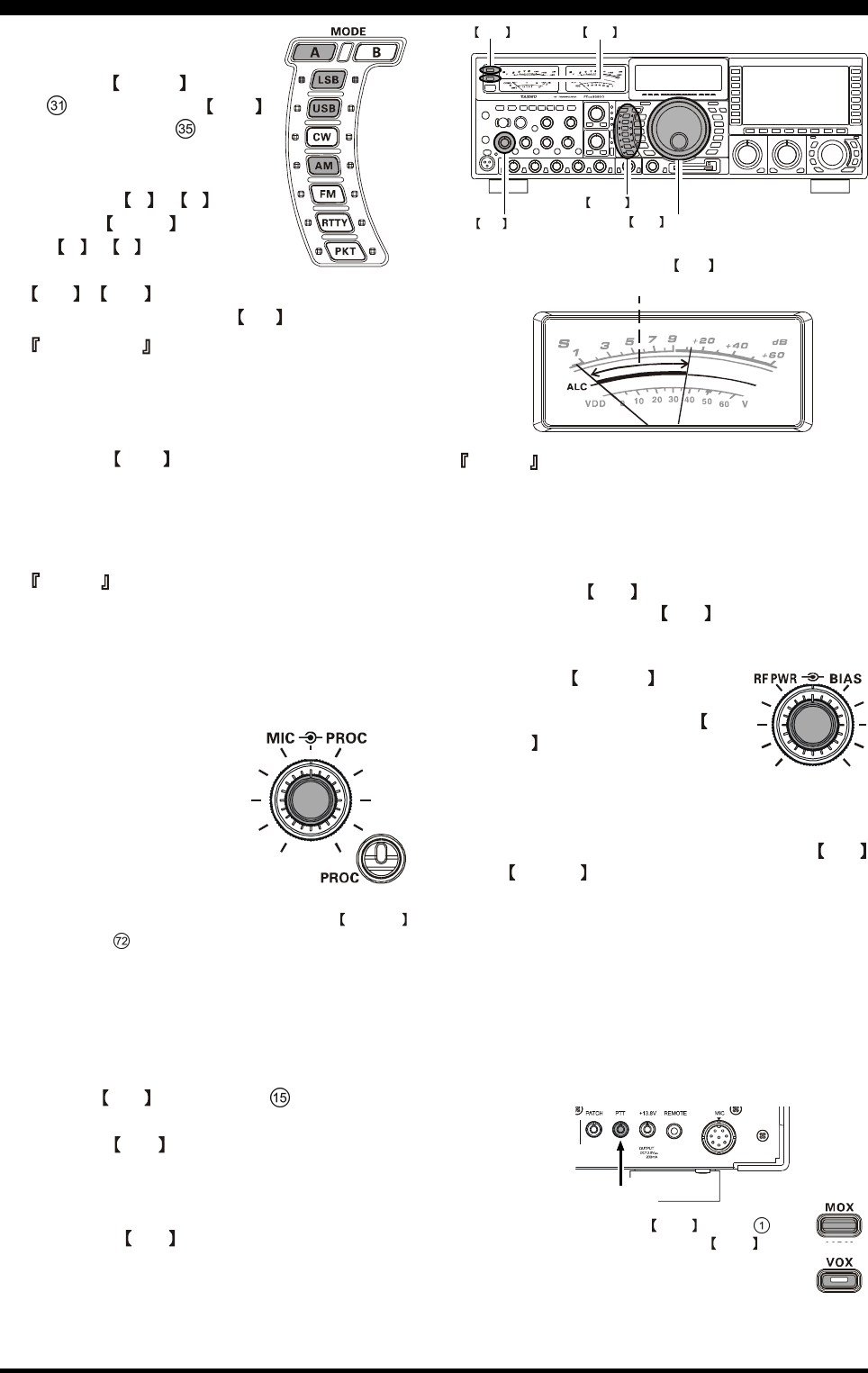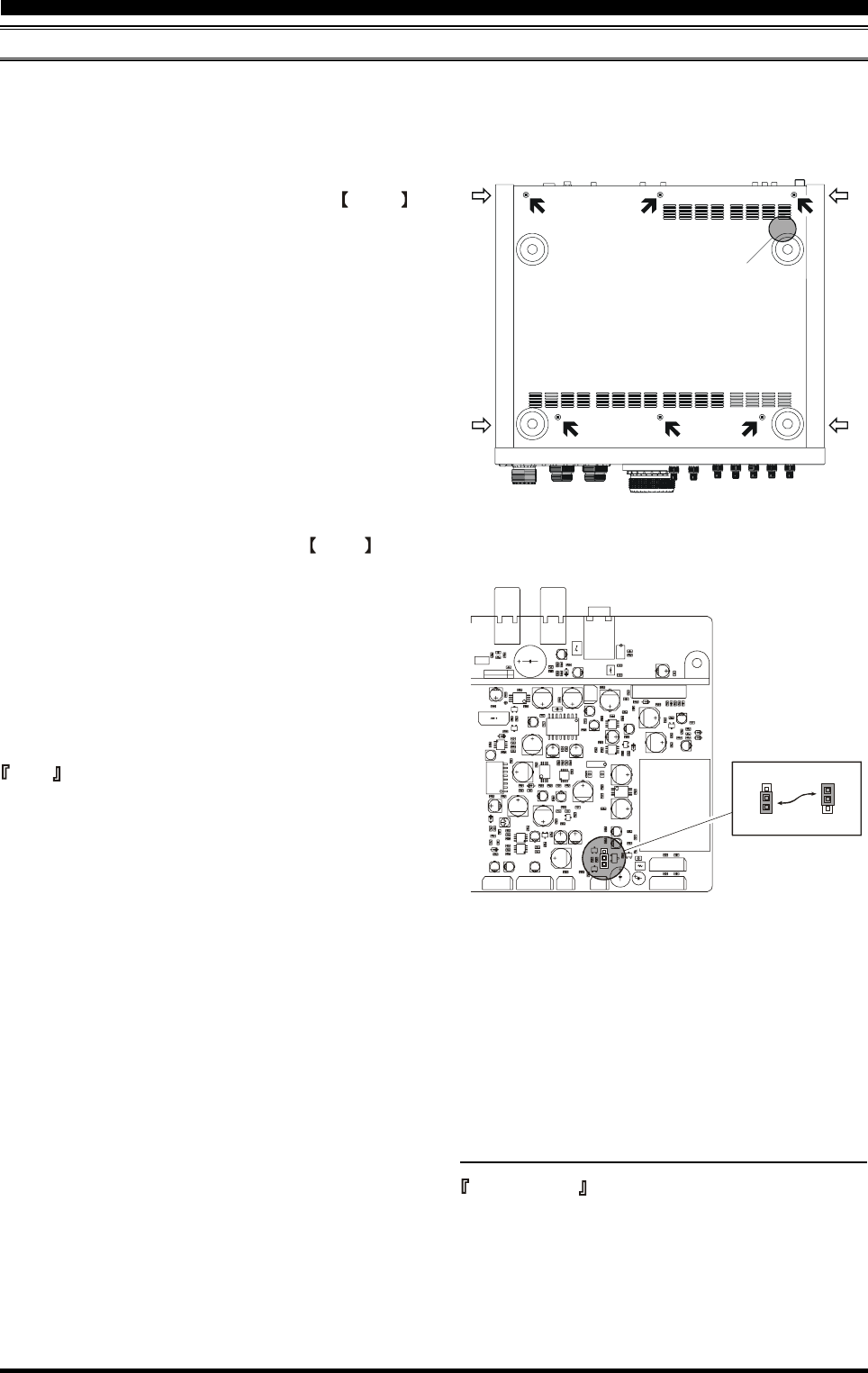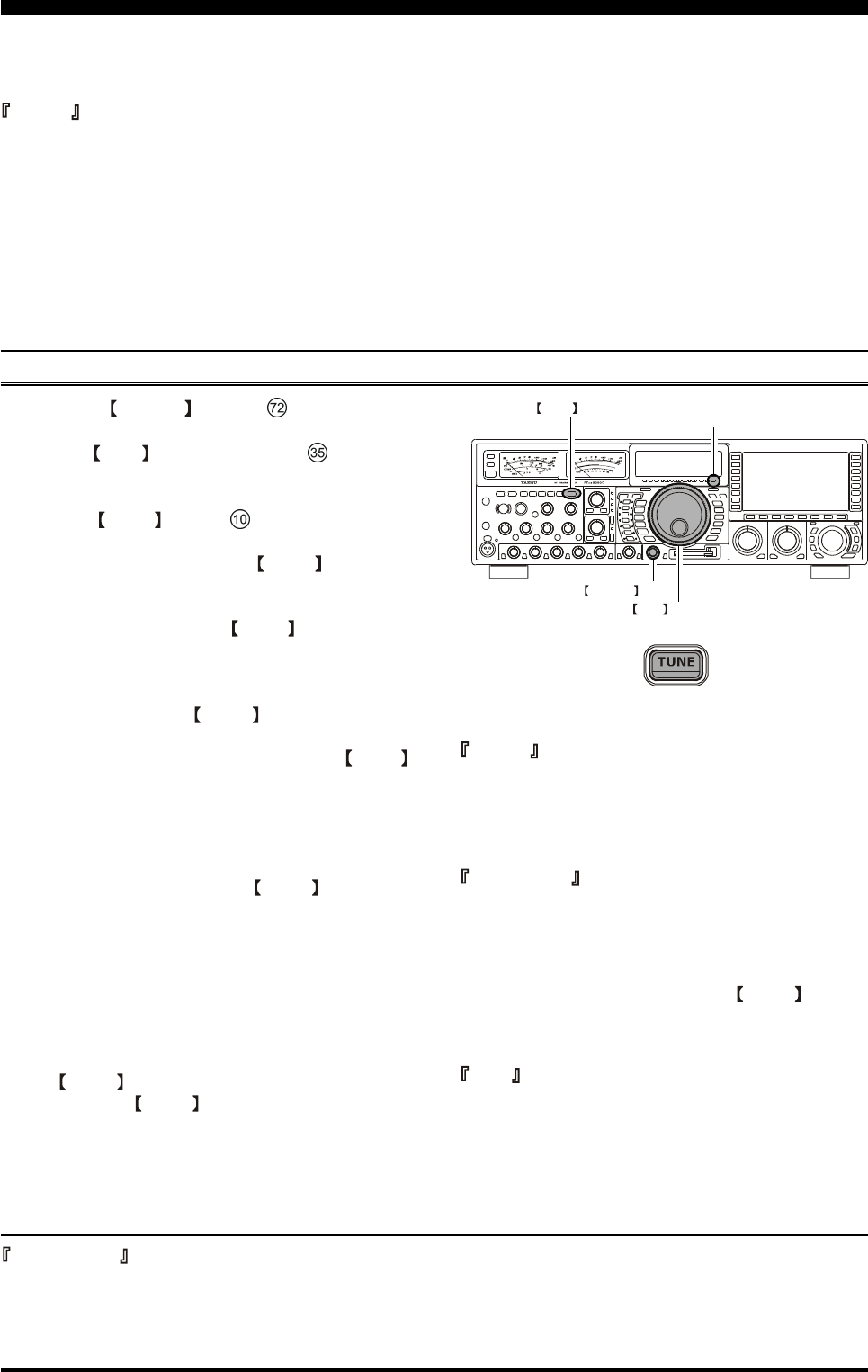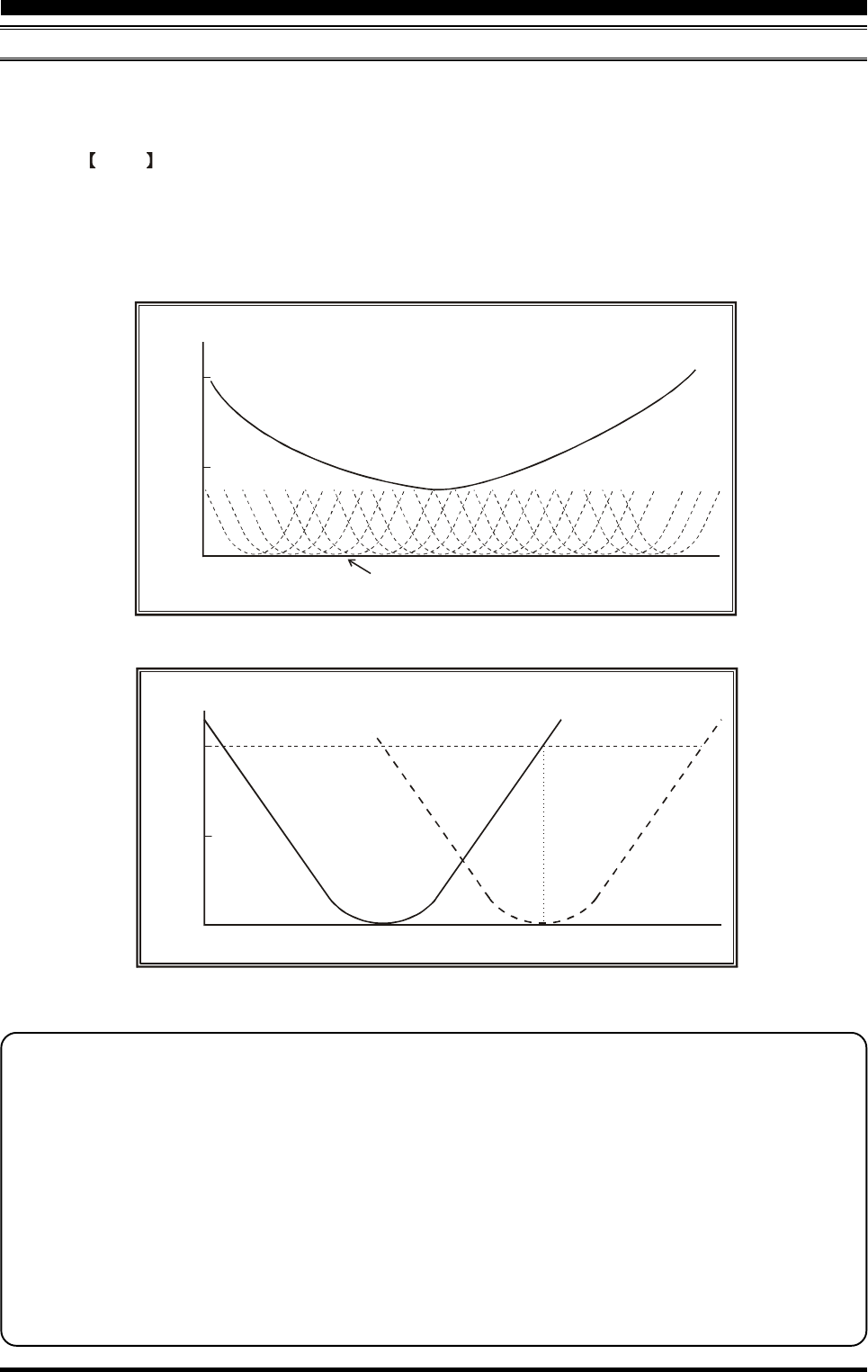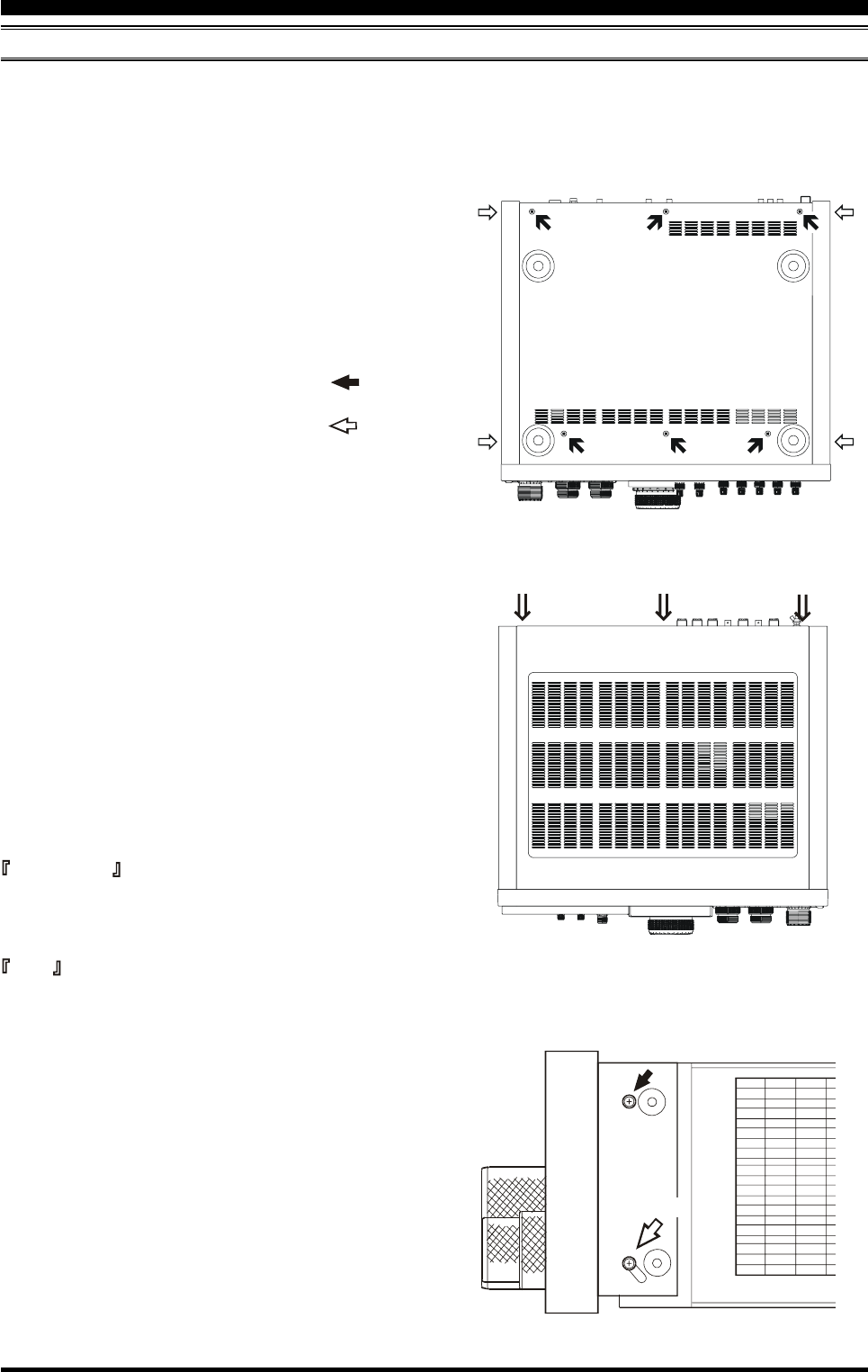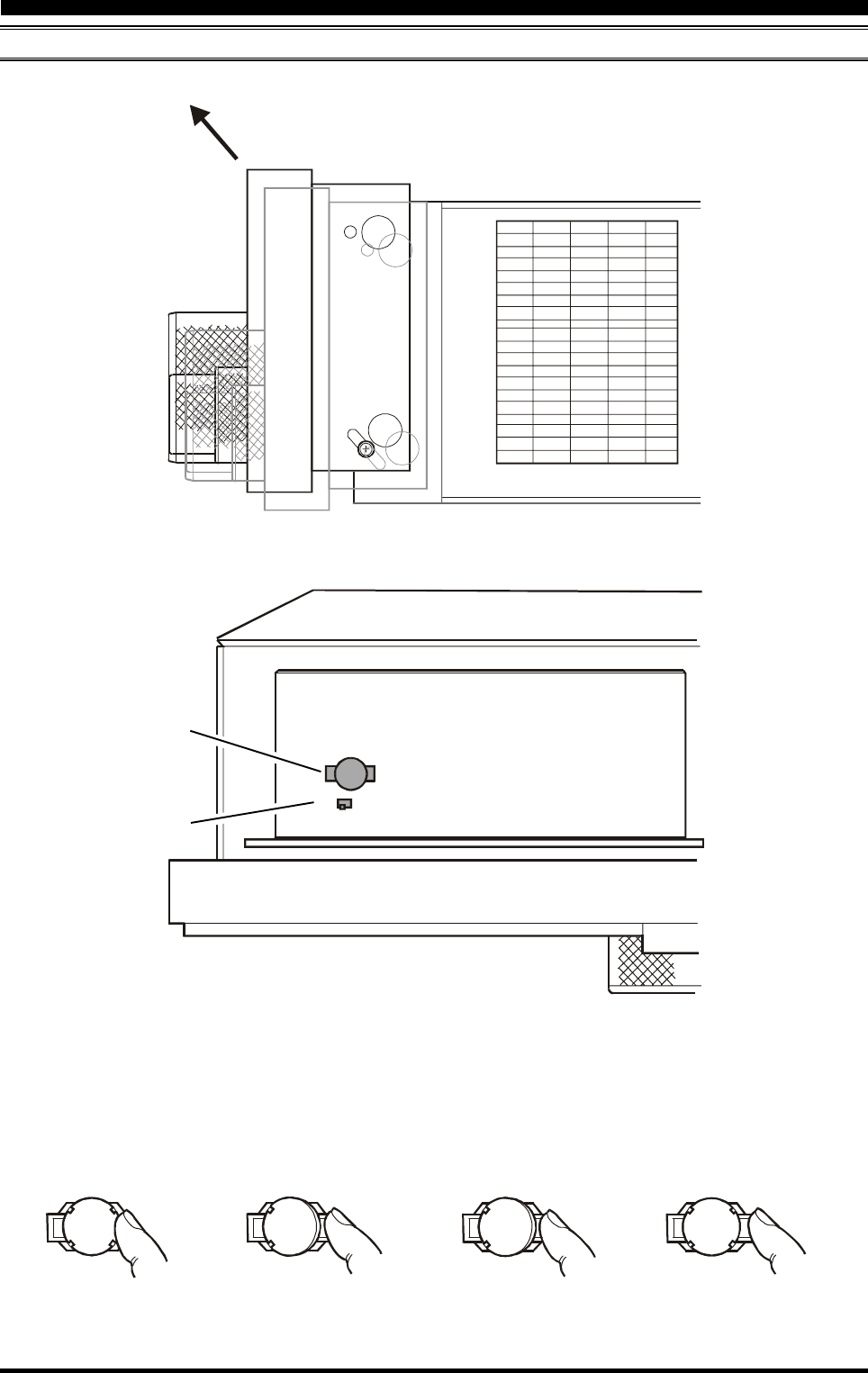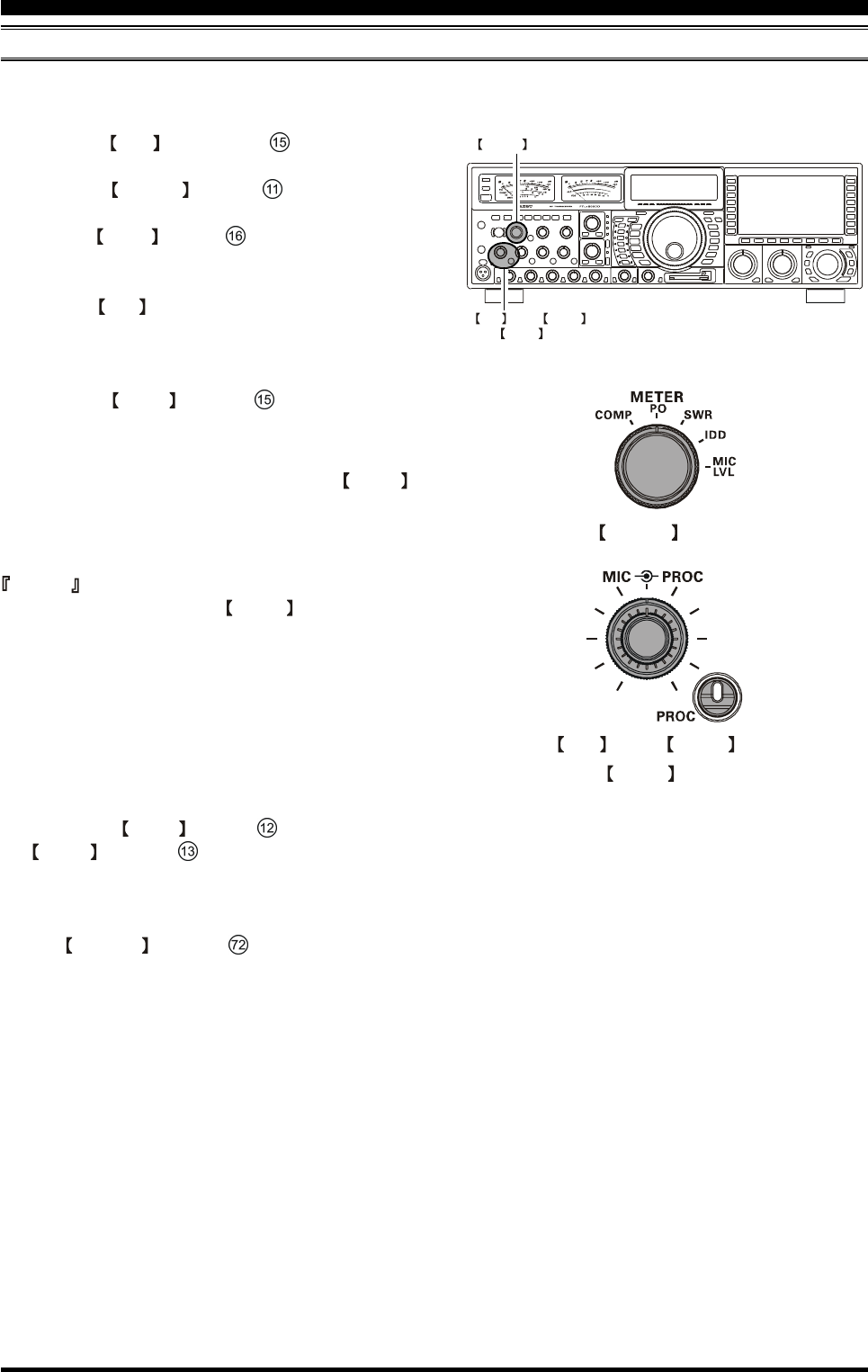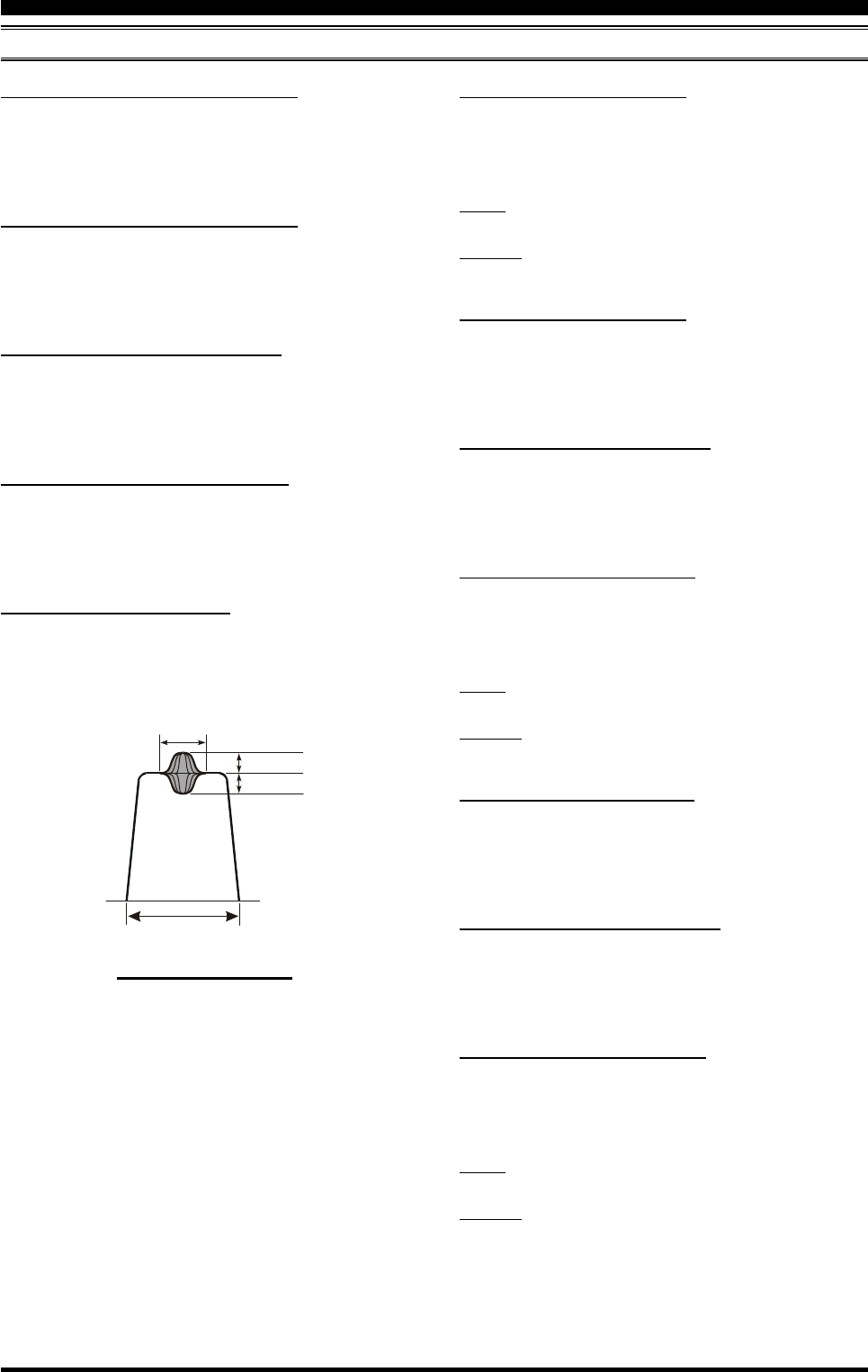Page 2 FT DX 9000D O PERA M ANUAL
TABLE OF CONTENTS
General Description ........................................... 1
About This Manual. . . ........................................................................ 1
Conventions Used in This Manual ...................................................... 1
About the TFT Display ........................................................................ 1
Before Y. . ........................................... 4
1. Connecting 4
2. Setting ................................................................. 4
3. Configuring ............................ 4
4. Connecting and Selecting the Microphone ..................................... 5
5. Extending the Front Feet ................................................................. 5
6. n Dial T ..................................................... 6
7. Restarting Power after a V 6
8. Resetting the Microprocessor .......................................................... 7
Resetting Memories (Only) .......................................................... 7
Menu Resetting ............................................................................ 7
Full Reset ...................................................................................... 7
Features .............................................................. 8
Accessories ...................................................... 10
Optio .............................................................. 1
InstInterconnections .................... 12
Antenna Considerations .................................................................... 12
About Coaxial Cable ......................................................................... 1
Grounding .......................................................................................... 1
Connection of ........................................ 1
Connection of Microphone, Headphones and
FH-2 Remote Control Keypad ............. 15
Key ........... 16
VL-1000 Linear .................................... 1
Interfacing to Other Linear .............................................. 18
Plug/Connector Pinout Diagrams ................... 19
Fron 20
Rear Panel ......................................................... 36
Frequency Display ............................................ 39
TFT Feature/Control Details
FH-2 Operation ................................................. 41
Basic Operation:
Receiving on Amateur Bands ......... 42
Operation ........................................................................................... 4
Operation on 60-Meter (5 MHz) Band (U.S. version only) .............. 4
CLAR (Clarifier) Operation on Main (VFO-A) ................................ 46
LOCK ................................................................................................ 47
DIM ................................................................................................... 47
B-DI ...................................................................................... 4
Convenient Features ........................................ 48
Dual Receive ..................................................................................... 48
P .............. 5
"MY Bands" Operation ..................................................................... 53
Band Stack Operation ....................................................................... 5
Dial Swap Configuration (AF/RF GAIN controls) ........................... 5
C.S (Custom Switch) ......................................................................... 56
More Frequency Navigation T .......................................... 5
ANTENNA SELECTION .................................................................. 58
Changing the Speaker Output Configuration ................................... 59
Receiver Operation (Front End Block Diagram) .............................. 6
IPO (Intercept Point Optimization) ................................................... 61
A .................................................................................................... 62
RF Gain (SSB/CW/AM Modes) ....................................................... 6
Advanced Interference-
Suppression Features ................... 64
Using the µ-T .................................................................. 6
Using the ................................. 6
Interference Rejection ...................................... 67
R.FLng Filters) ..................................................................... 6
CONT (Contour) Control Operation ................................................. 6
IF SHIFT Operation (SSB/CW/R ................. 6
WIDTH (IF DSP
(SSB/CW/R 70
Using IF Shift and W ............................................ 70
IF Notch Filter Operation (SSB/CW/R ........ 7
Digital Noise Reduction (DNR) Operation ....................................... 72
NARROWouch IF Filter Selection ............................ 7
Digital Notch Filter (DNF) Operation ............................................... 7
IF Noise Blanker (NB) Operation ..................................................... 74
T
Effective Reception
AGC (Automatic Gain Control) ........................................................ 75
SLOPED AGC Operation ........................................................... 7
Mute Feature Main (VFO-A) Band ................................................. 77
Audio Limiter (AFL) Feature ............................................................ 7
Adjacent Channel Monitor (ACM) CW Mode Only ...................... 7
SSB/AM Mode T
(Let's Look at the T . .) .......... 80
Phantom ................................. 8
Using the Antenna Tuner ............... 82
A .................................................................................. 8
About A ....................................................................... 8
Lithium Battery Replacement ........................................................... 8
SSB/AM Mode Transmission ........................... 86
Using the Speech Processor - SSB, ............................ 86
Adjusting the SSB Transmitted Bandwidth ...................................... 8
Signal Quality Enhancement Using the
Parametric Microphone Equalizer ................................... 88
Low- Distortion CLASS-A Operation ............................................... 9
V ................................................................................... 9
Convenient T .............. 94
VOX:
SSB/AM/FM Modes ............. 94
Using the MONITOR ........................................................................ 9
Split Operation Using the 95
Clarifier Offset Bar Indicator ..................................................... 95
Split-Frequency Operation ................................................................ 96
Quick Split Operation ................................................................ 97
Full Duplex Operation ....................................................................... 9