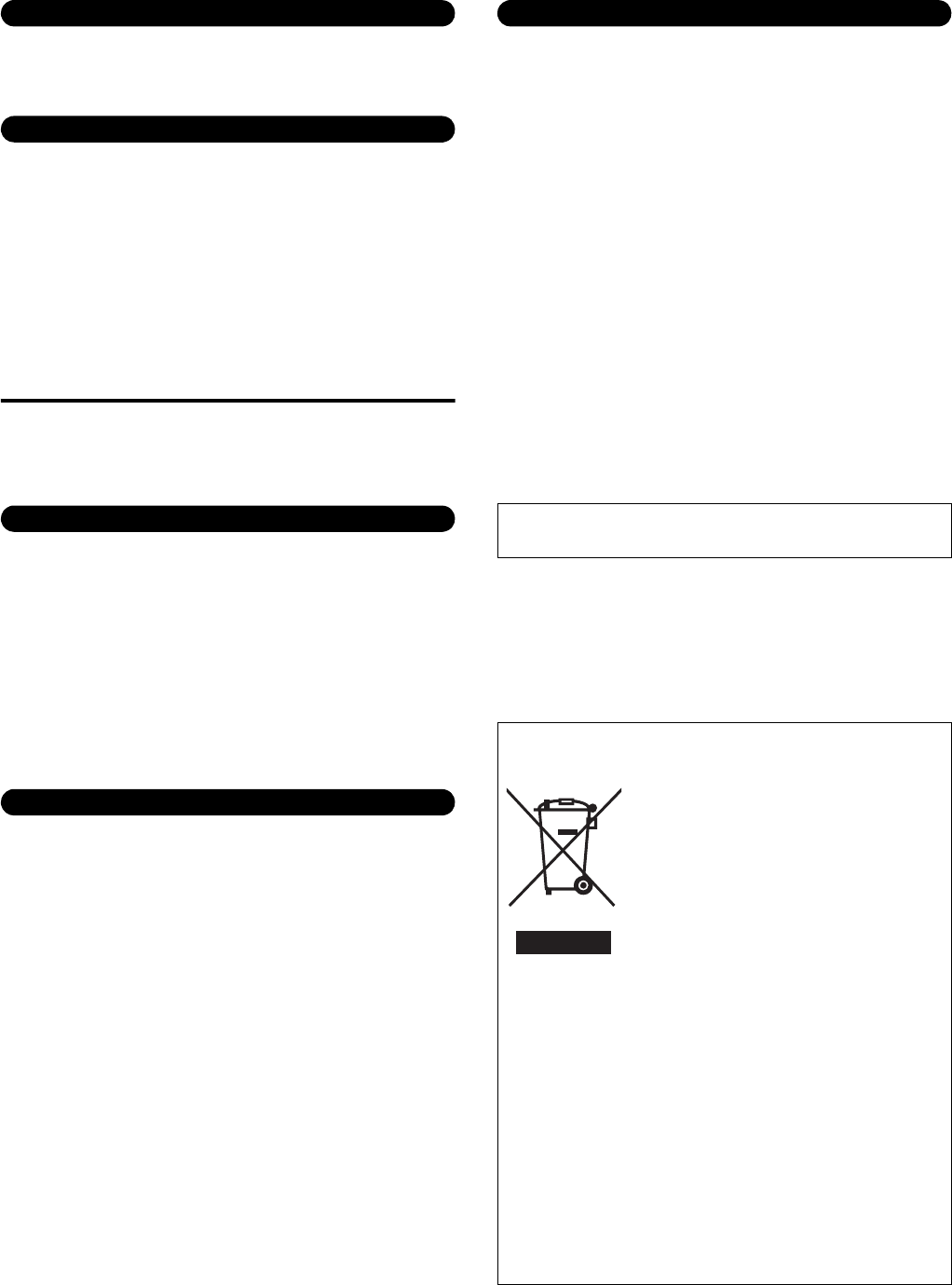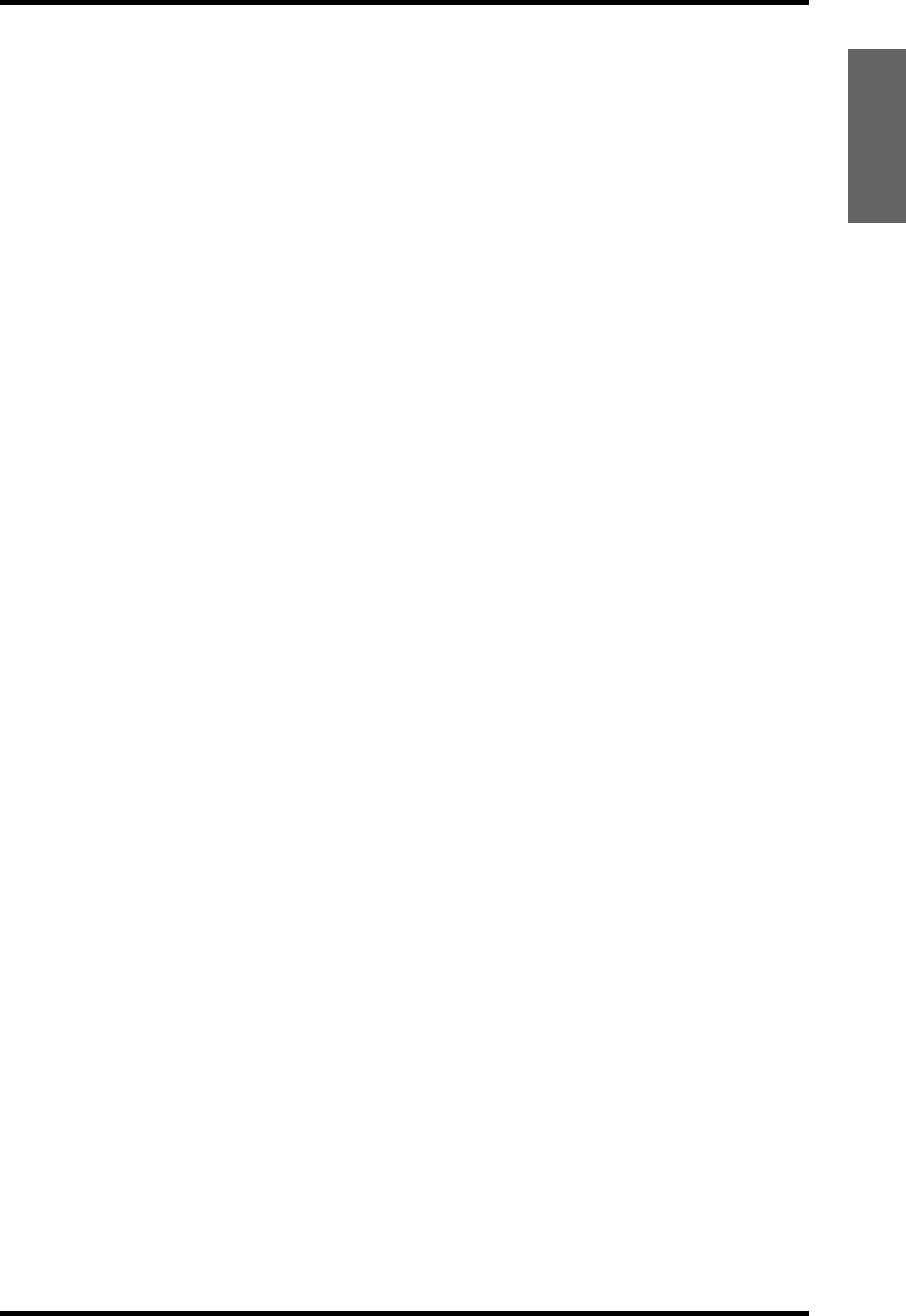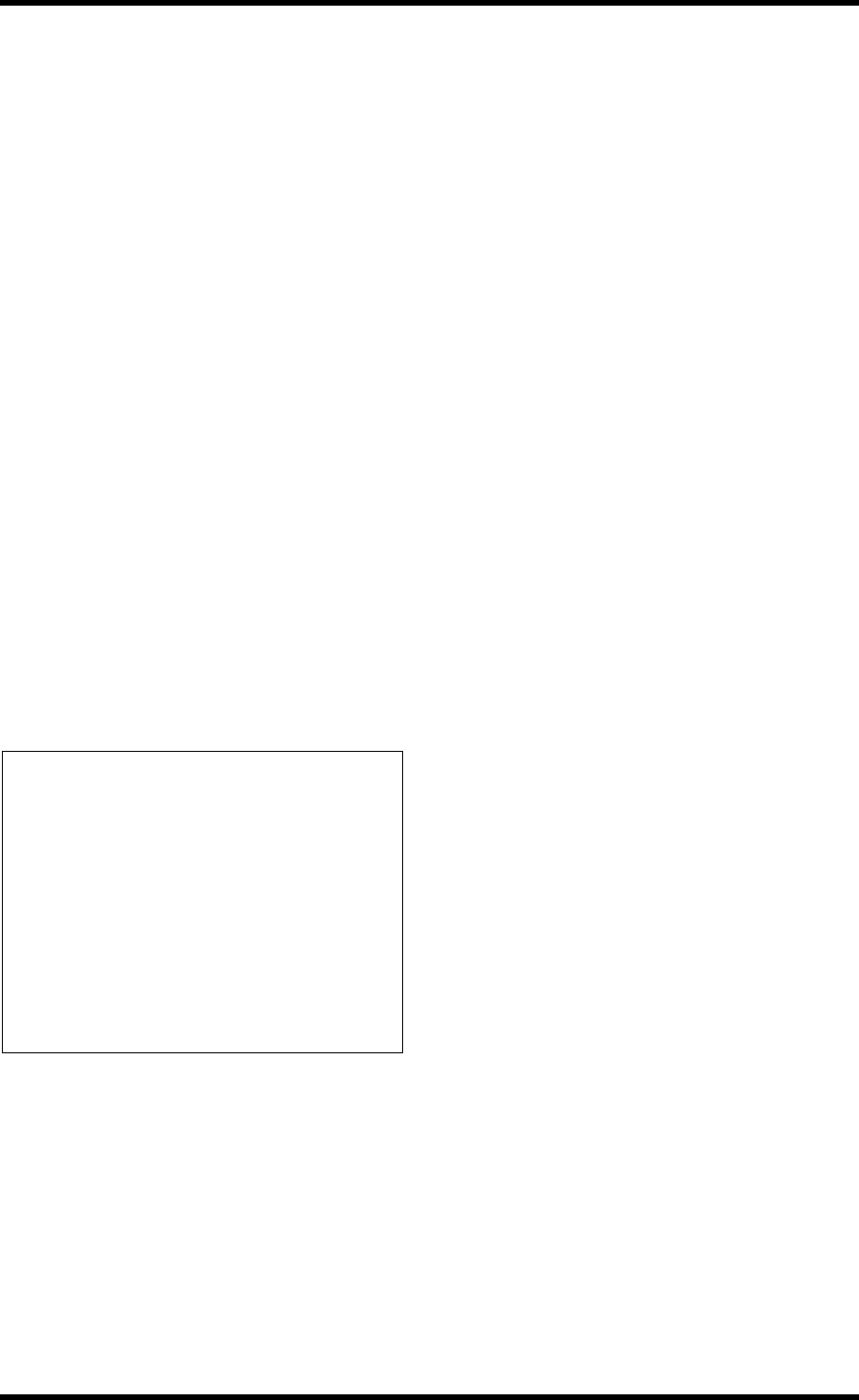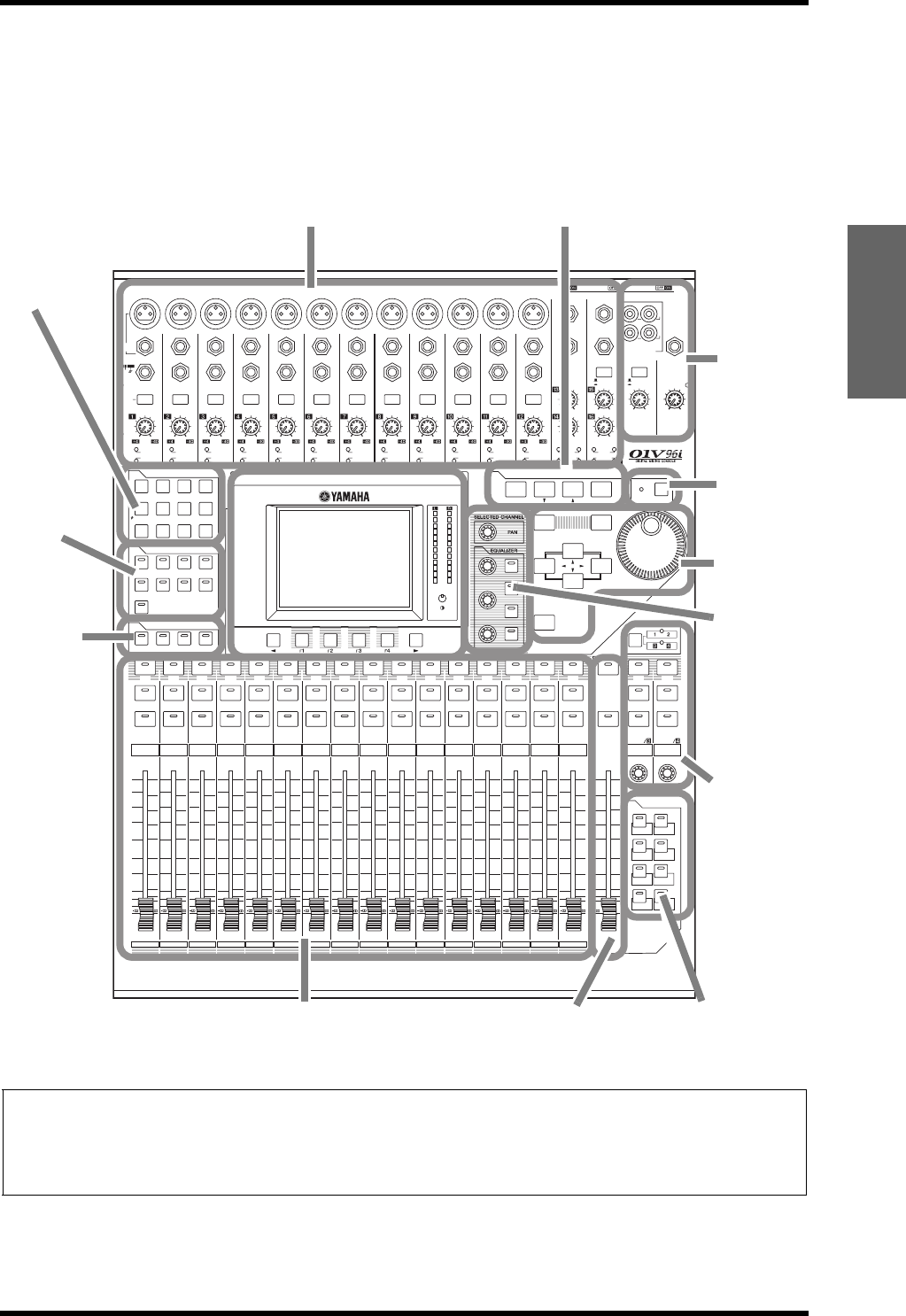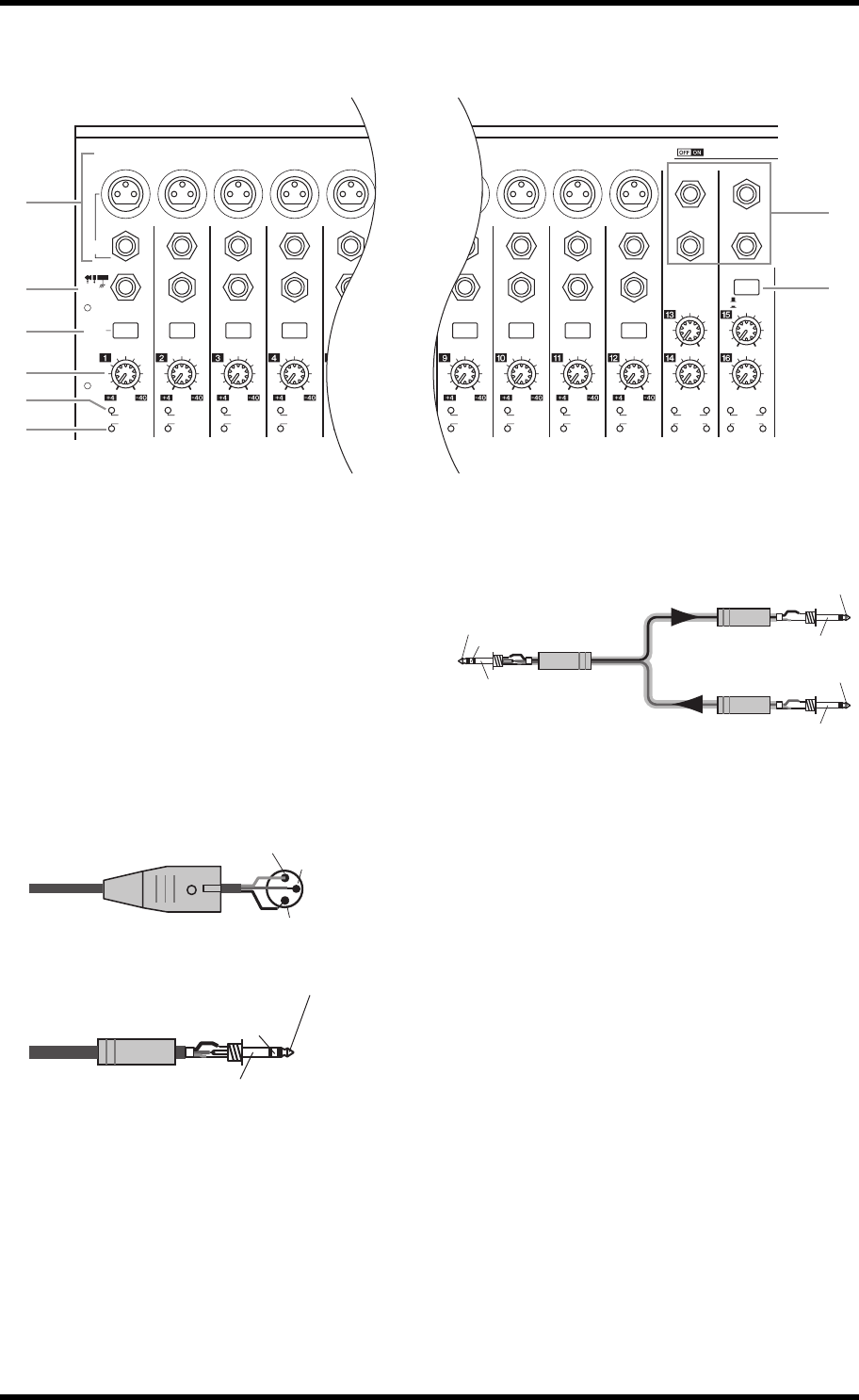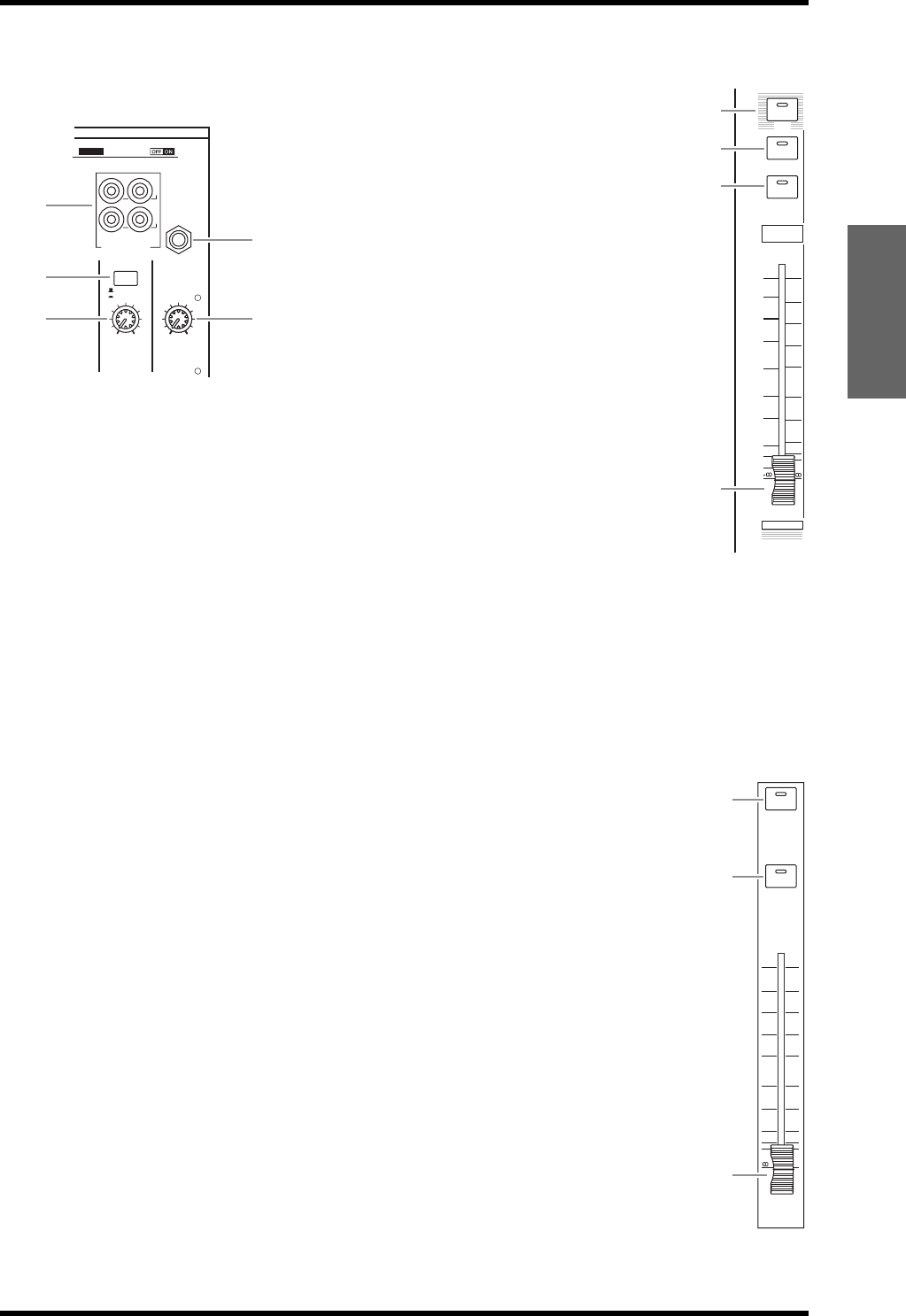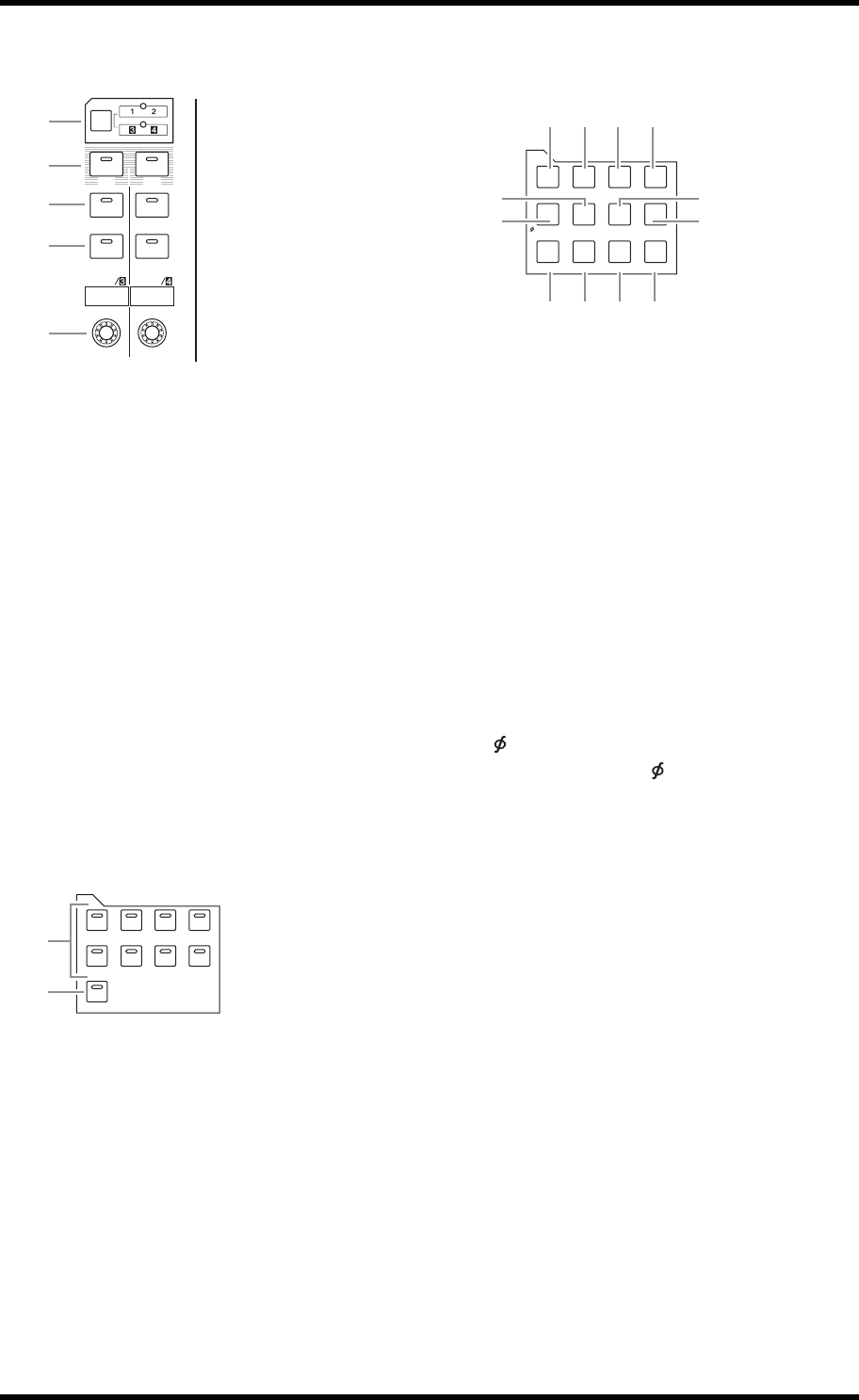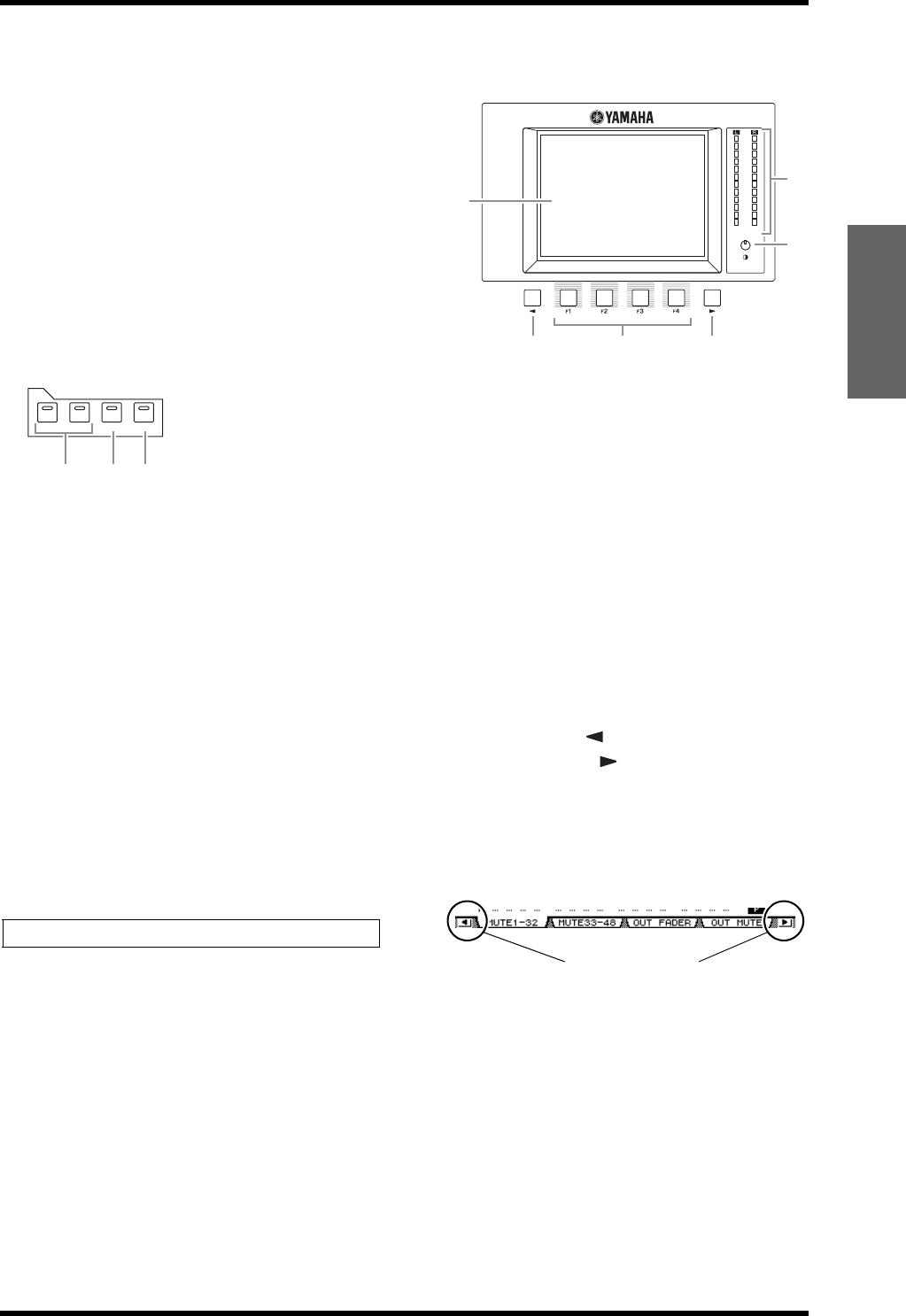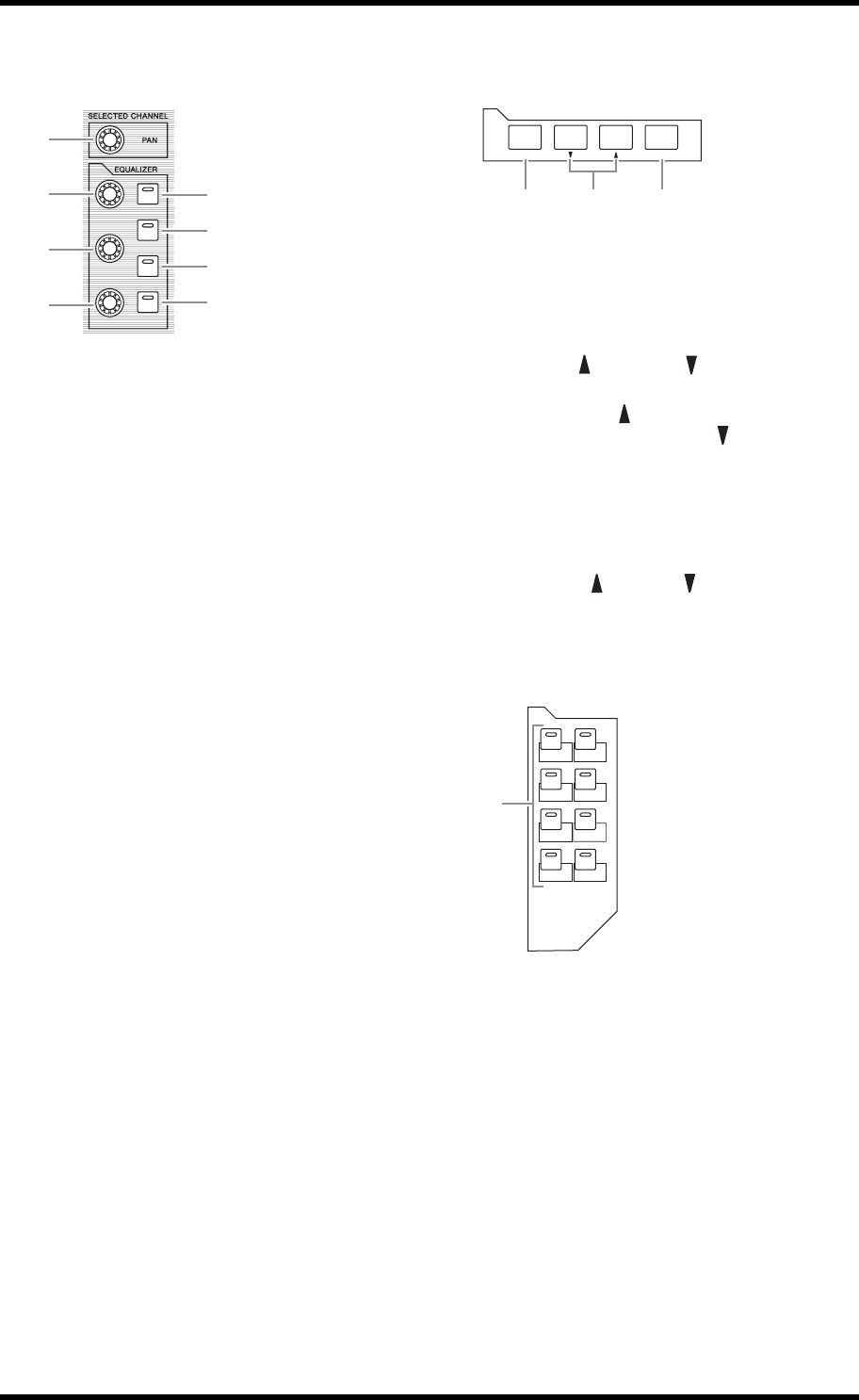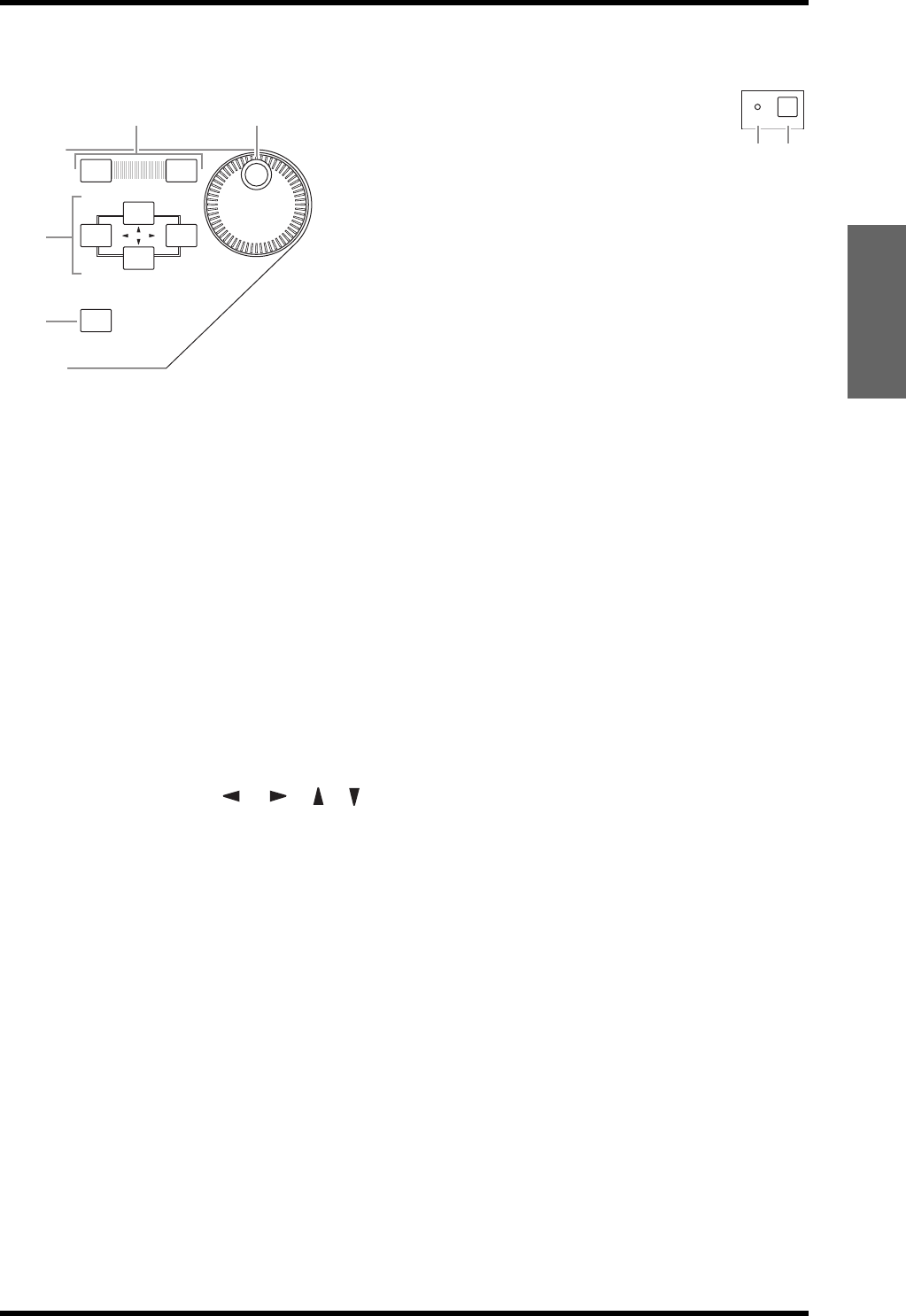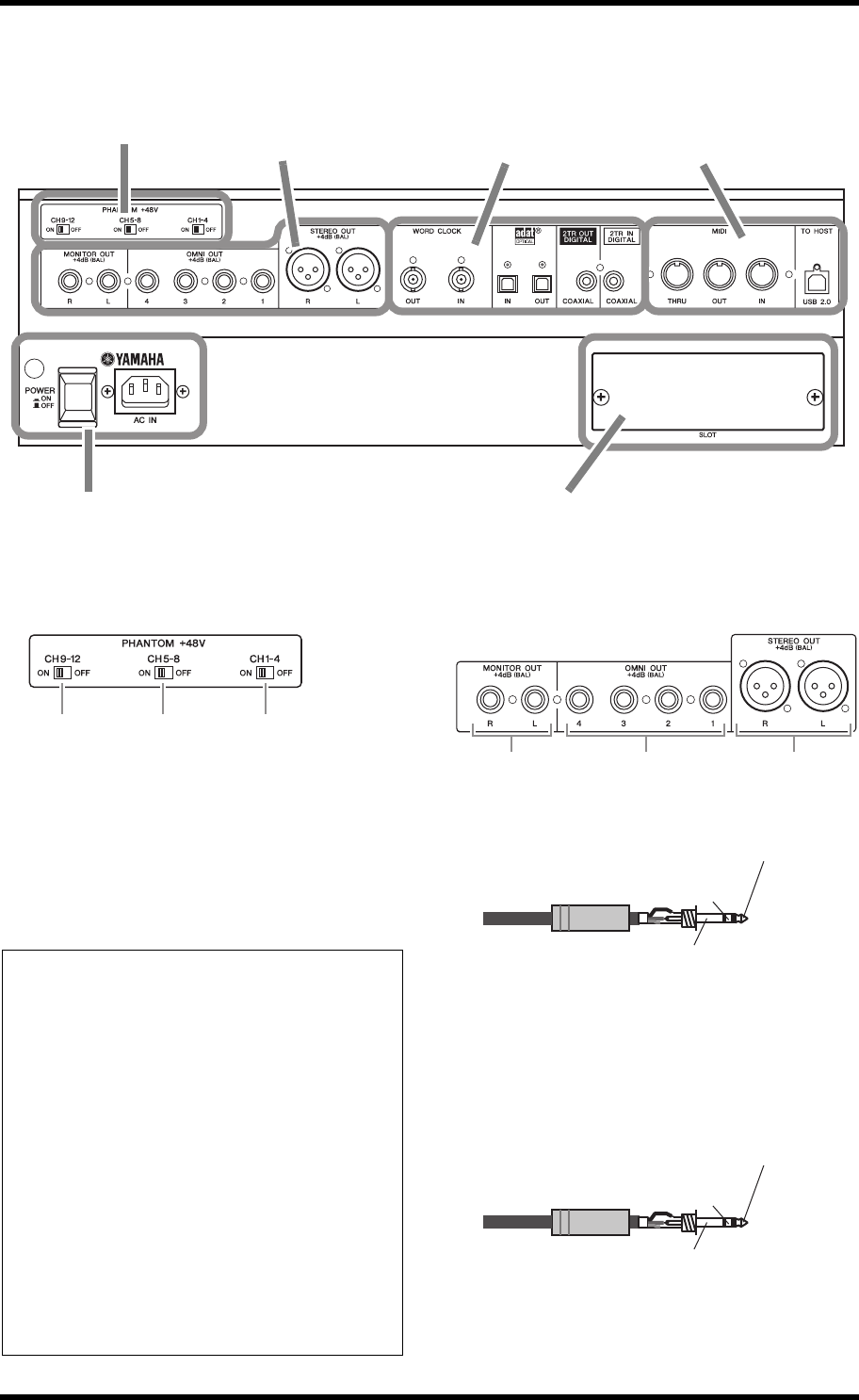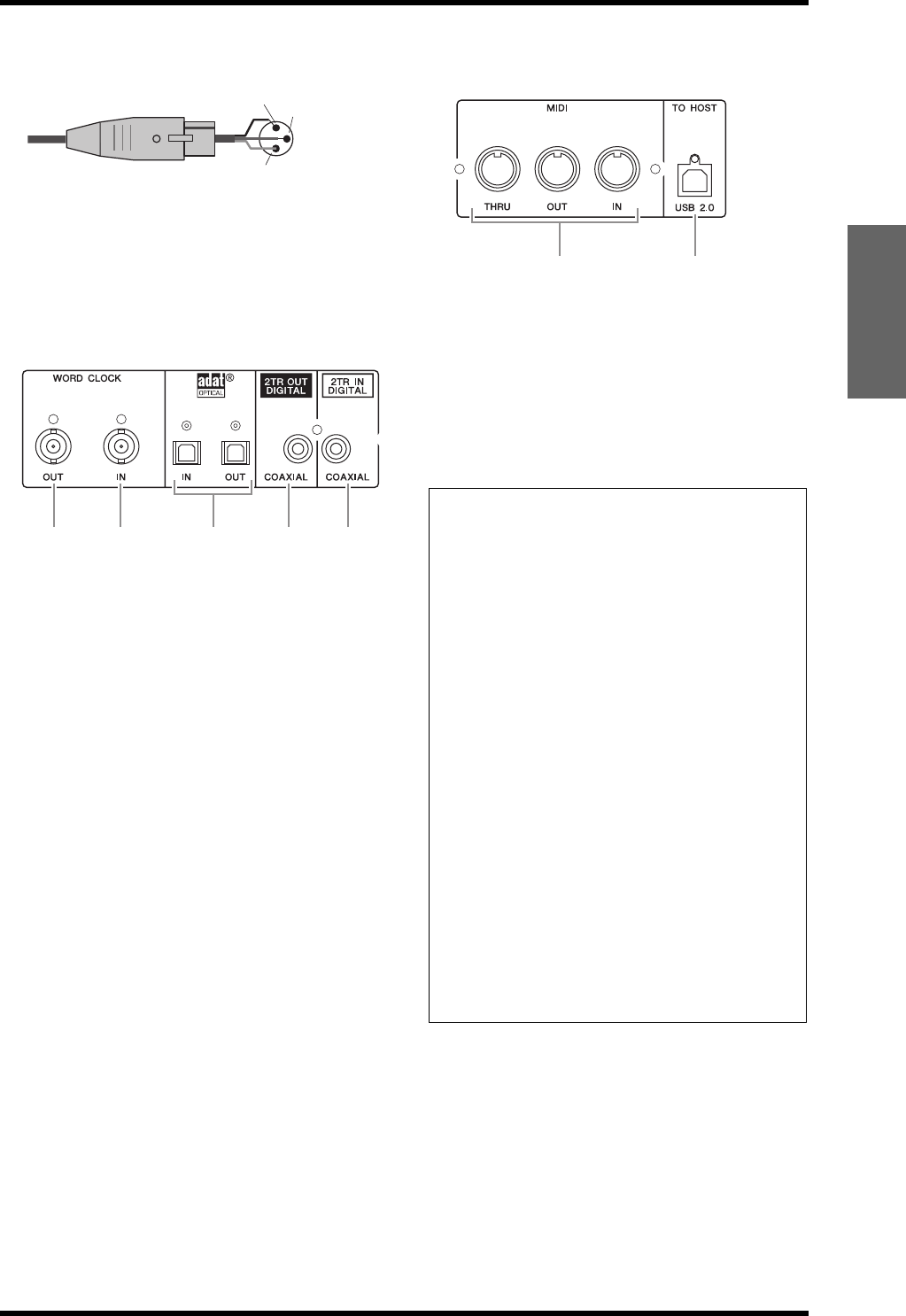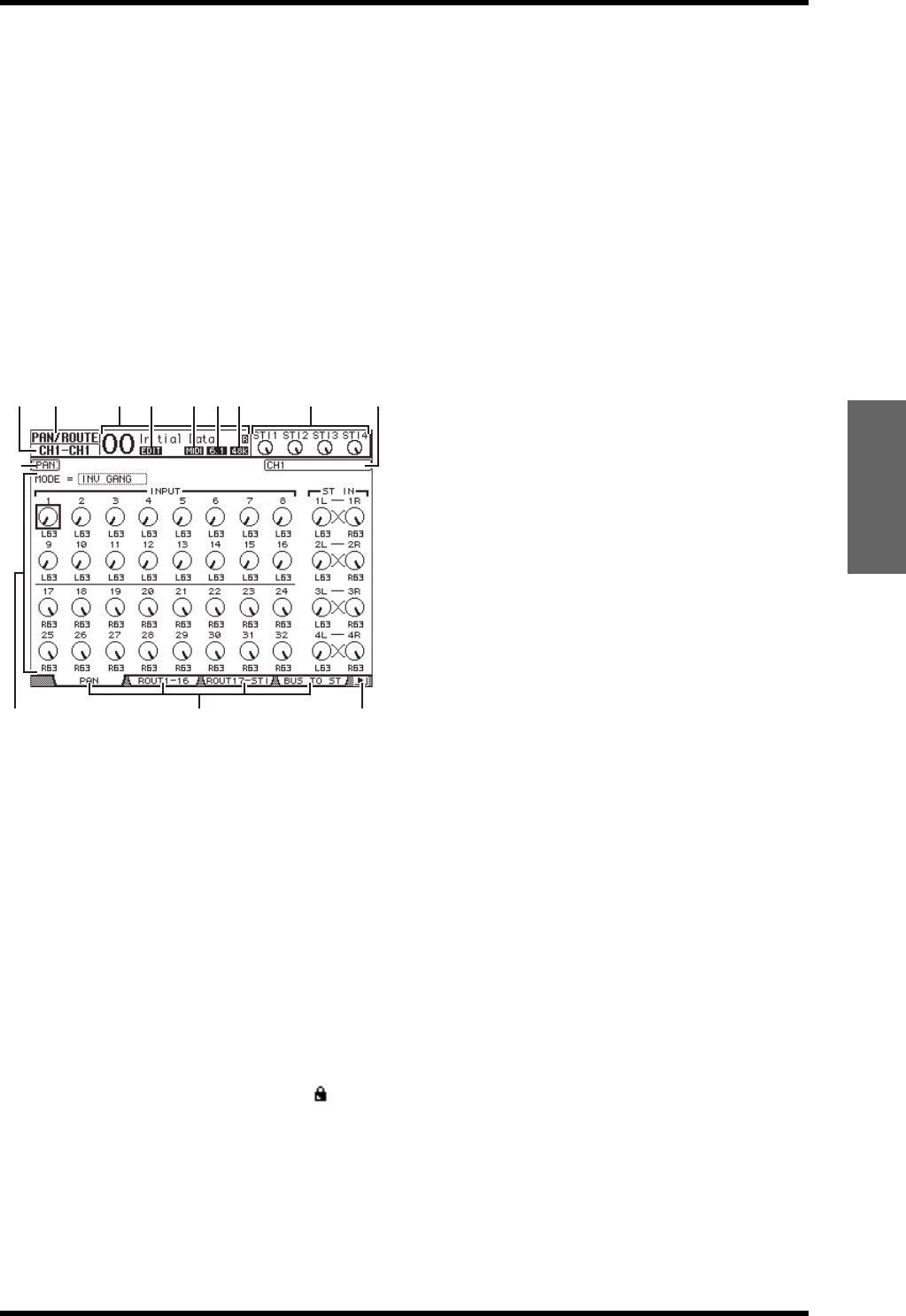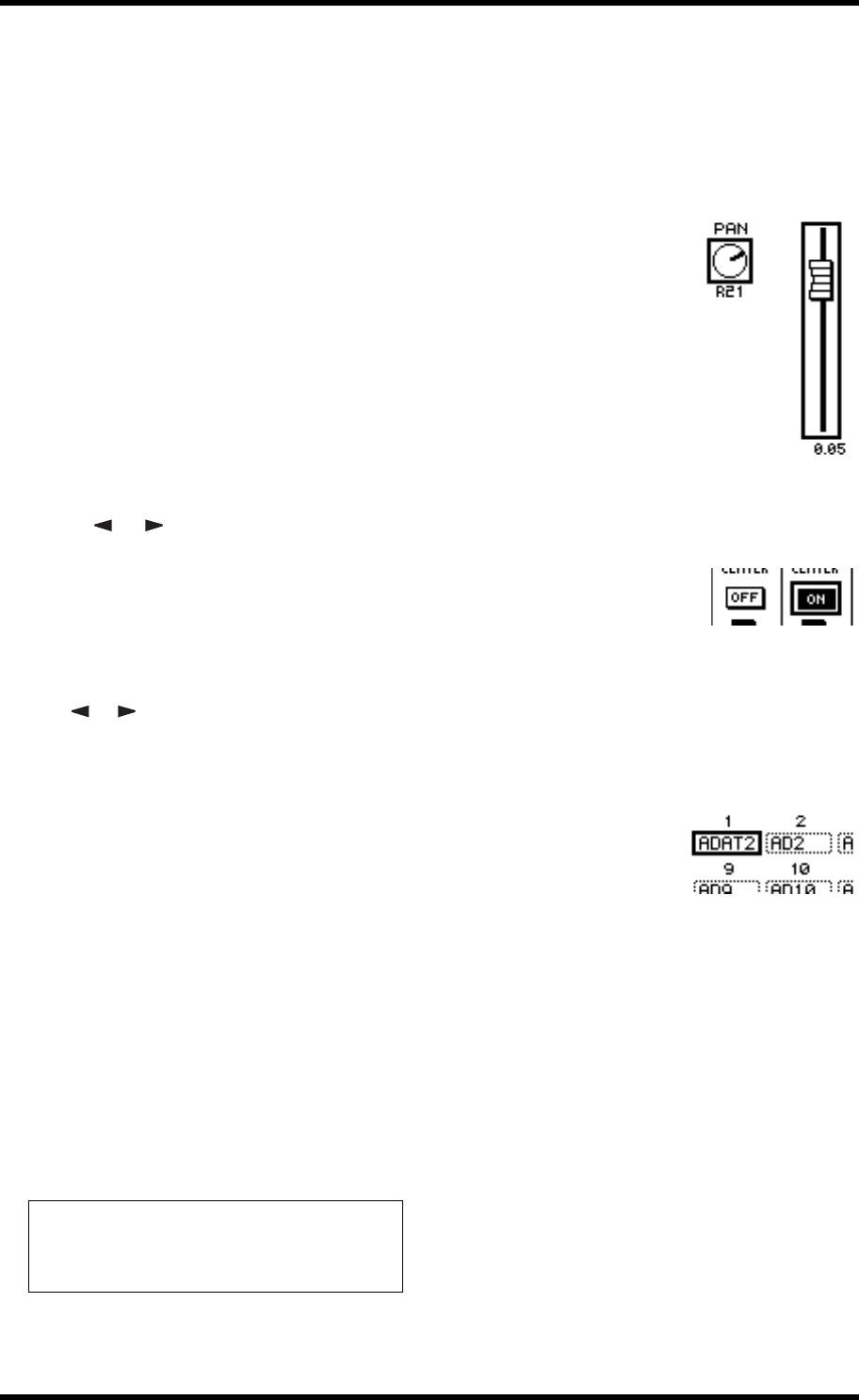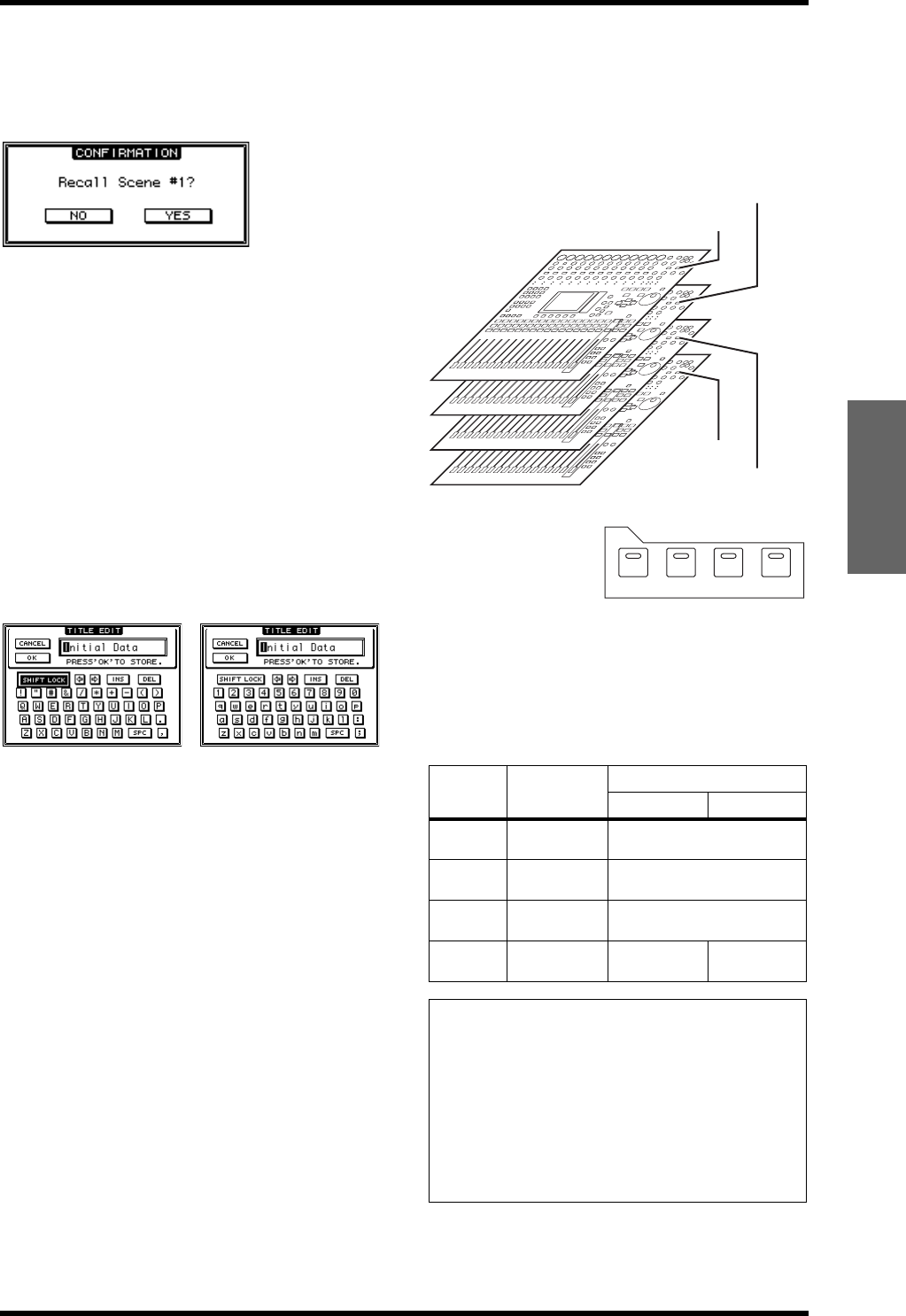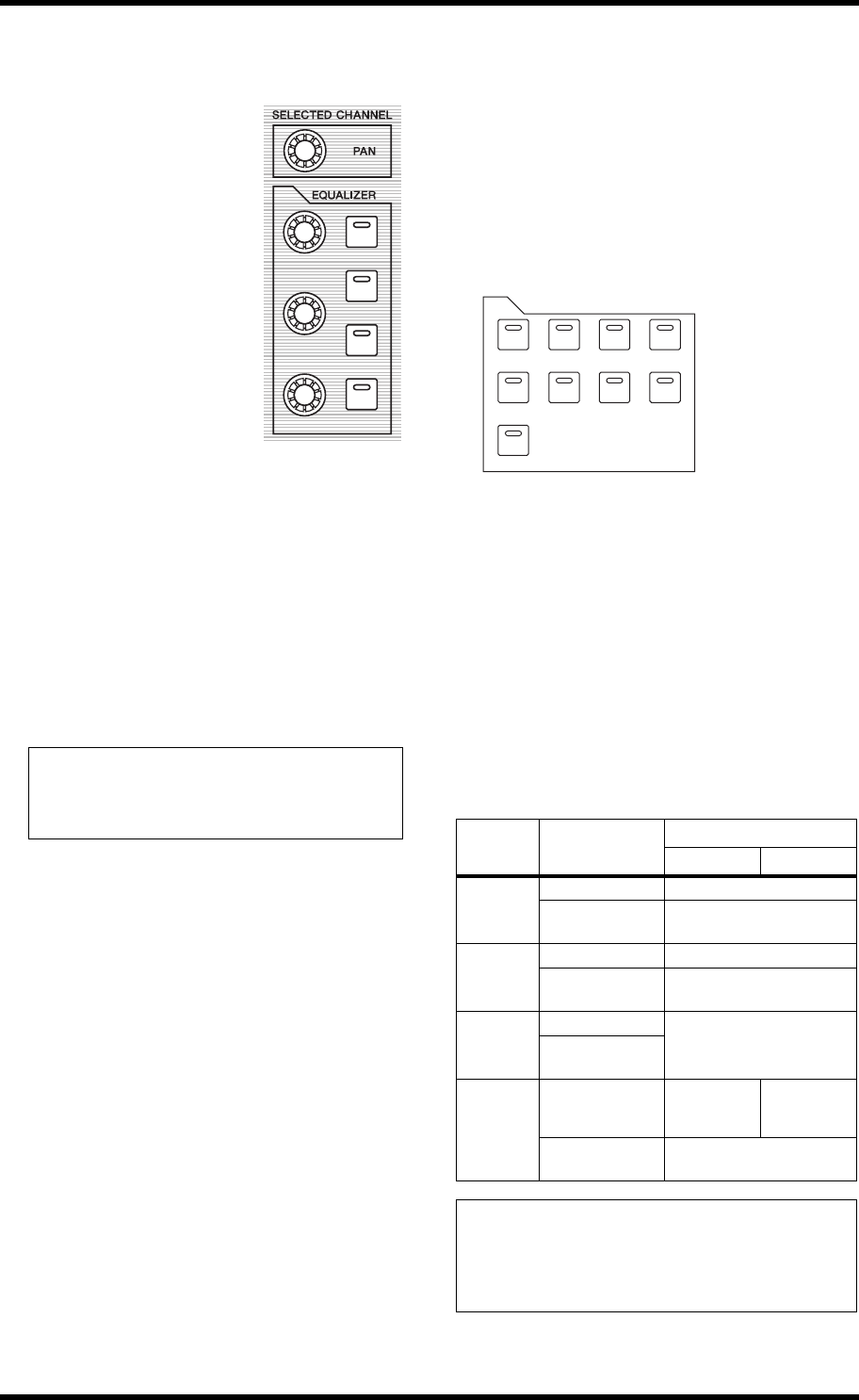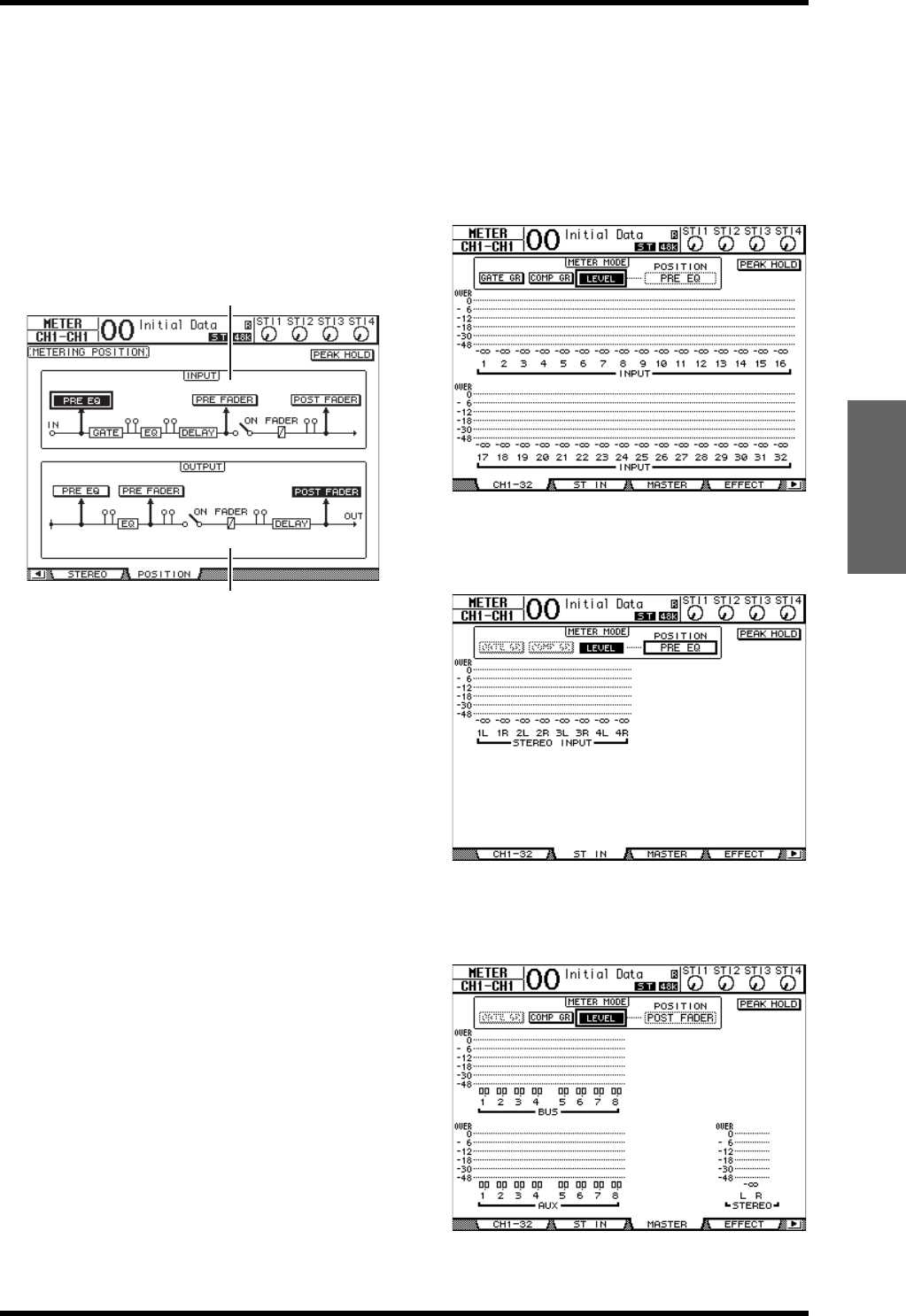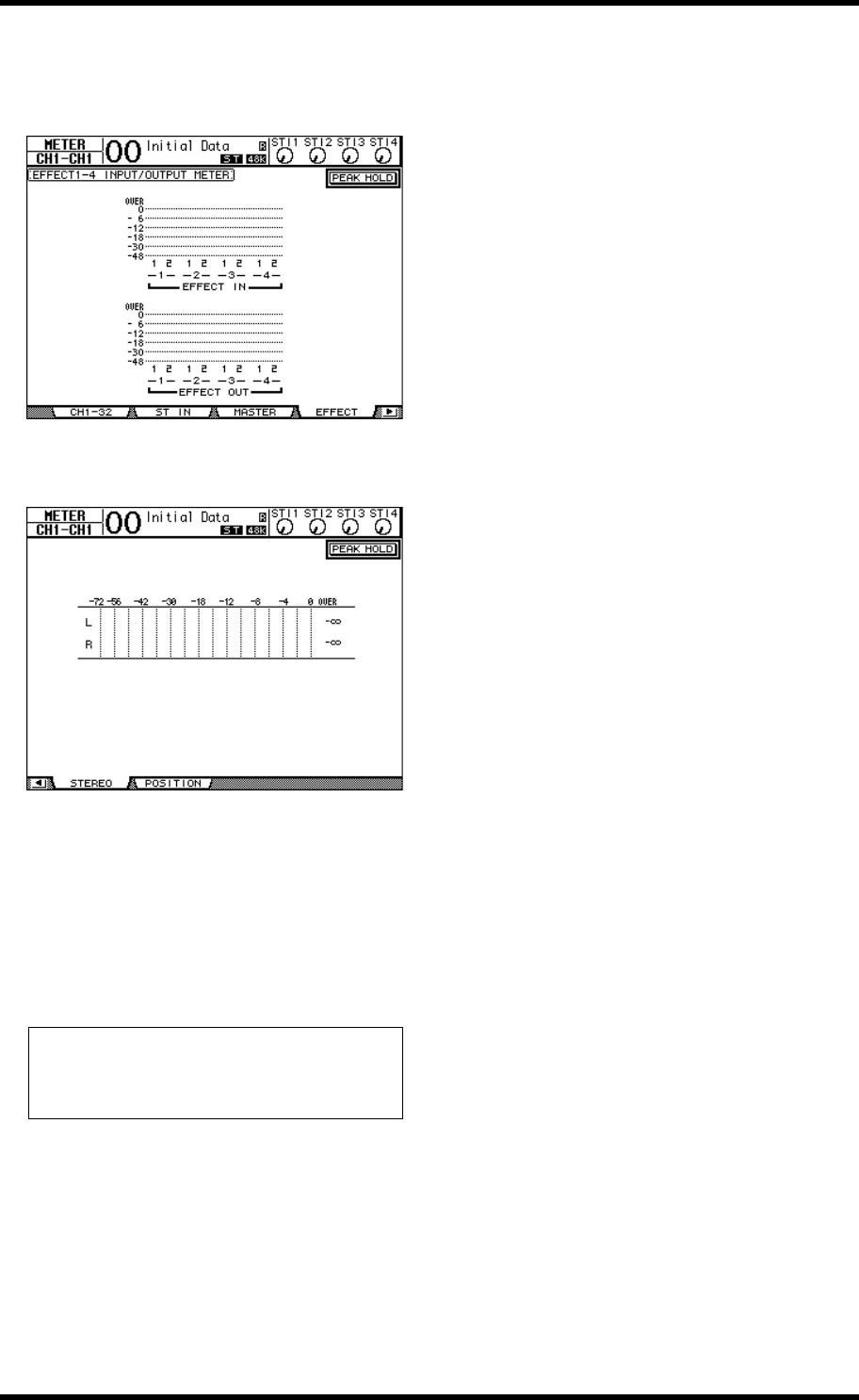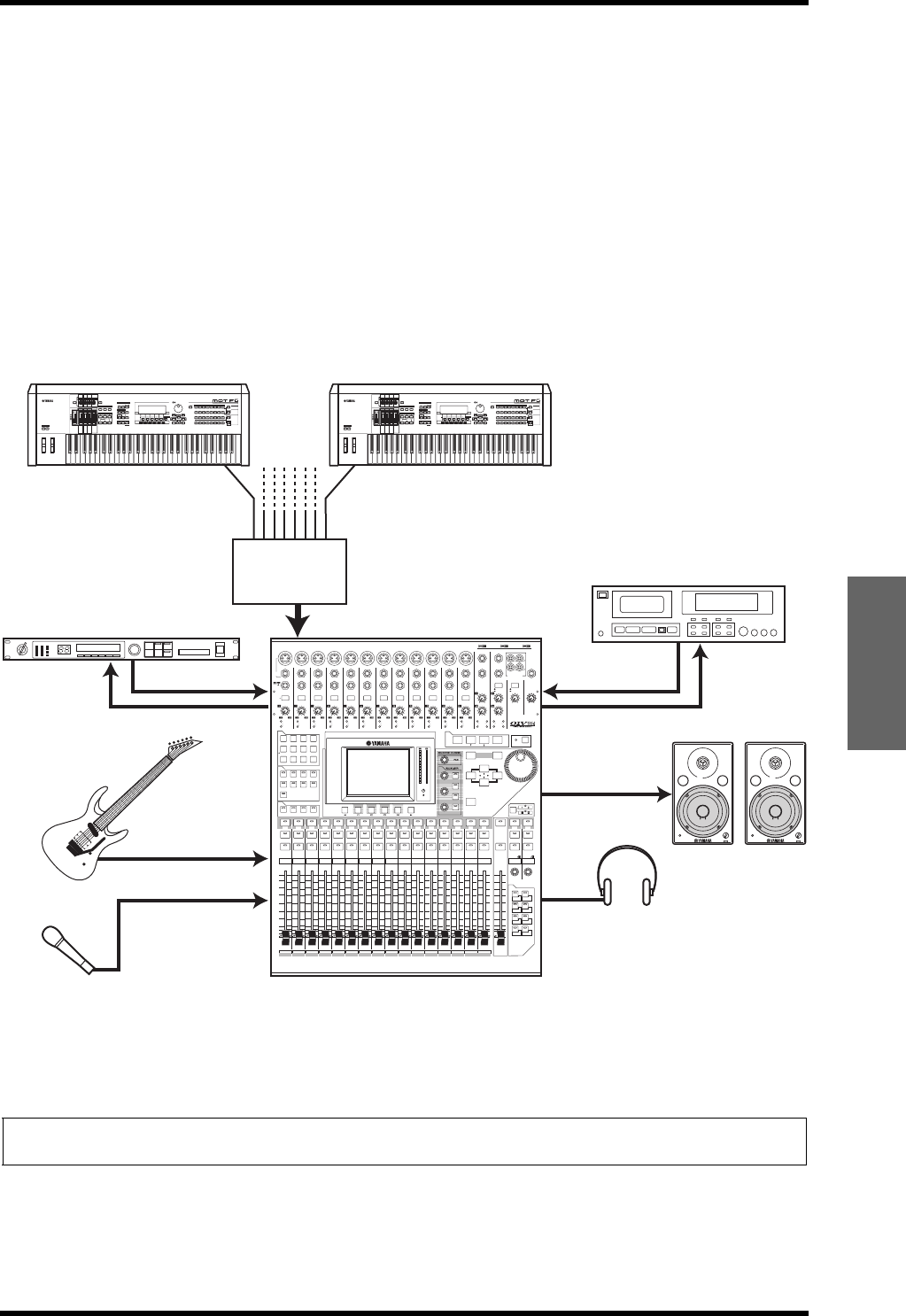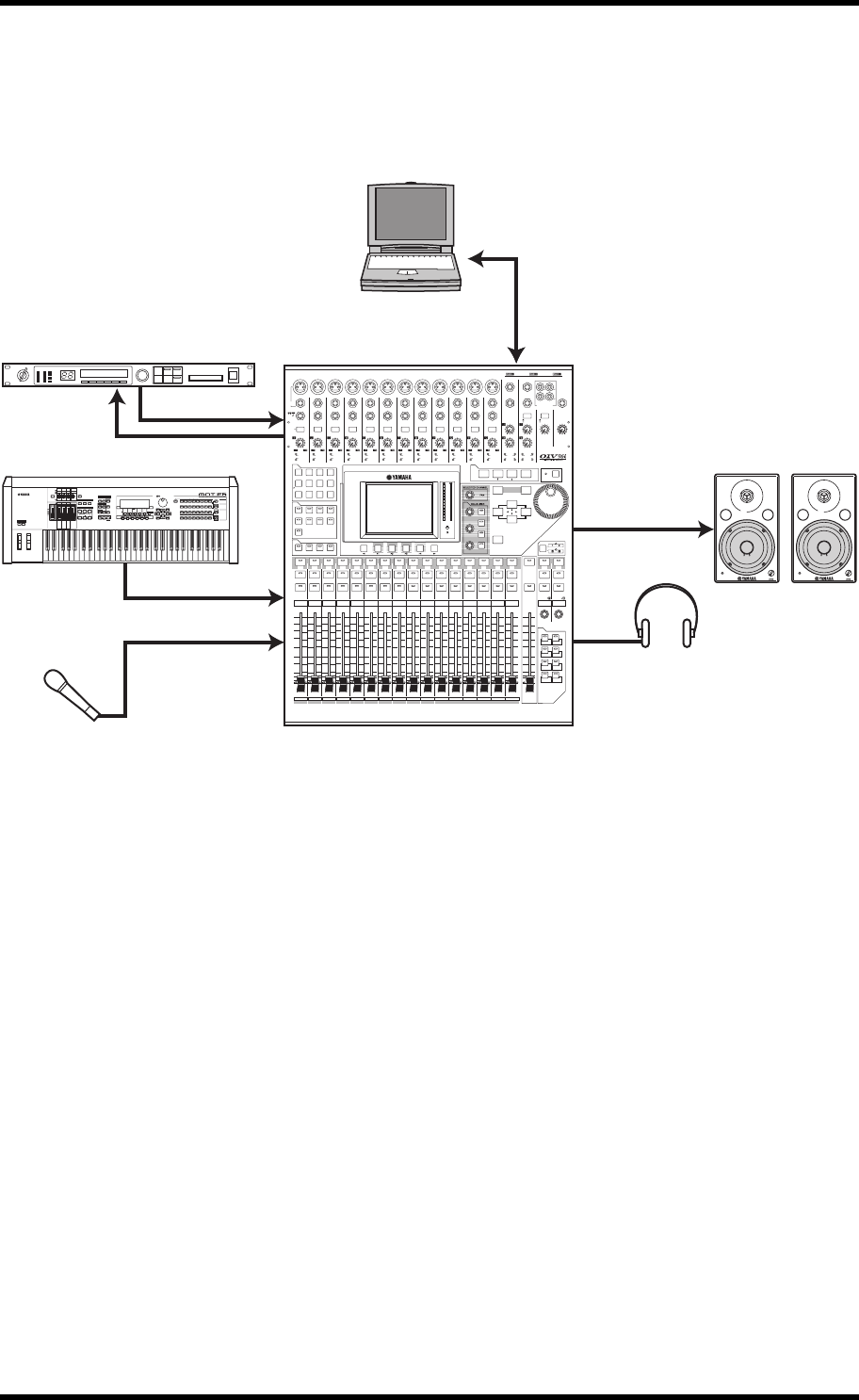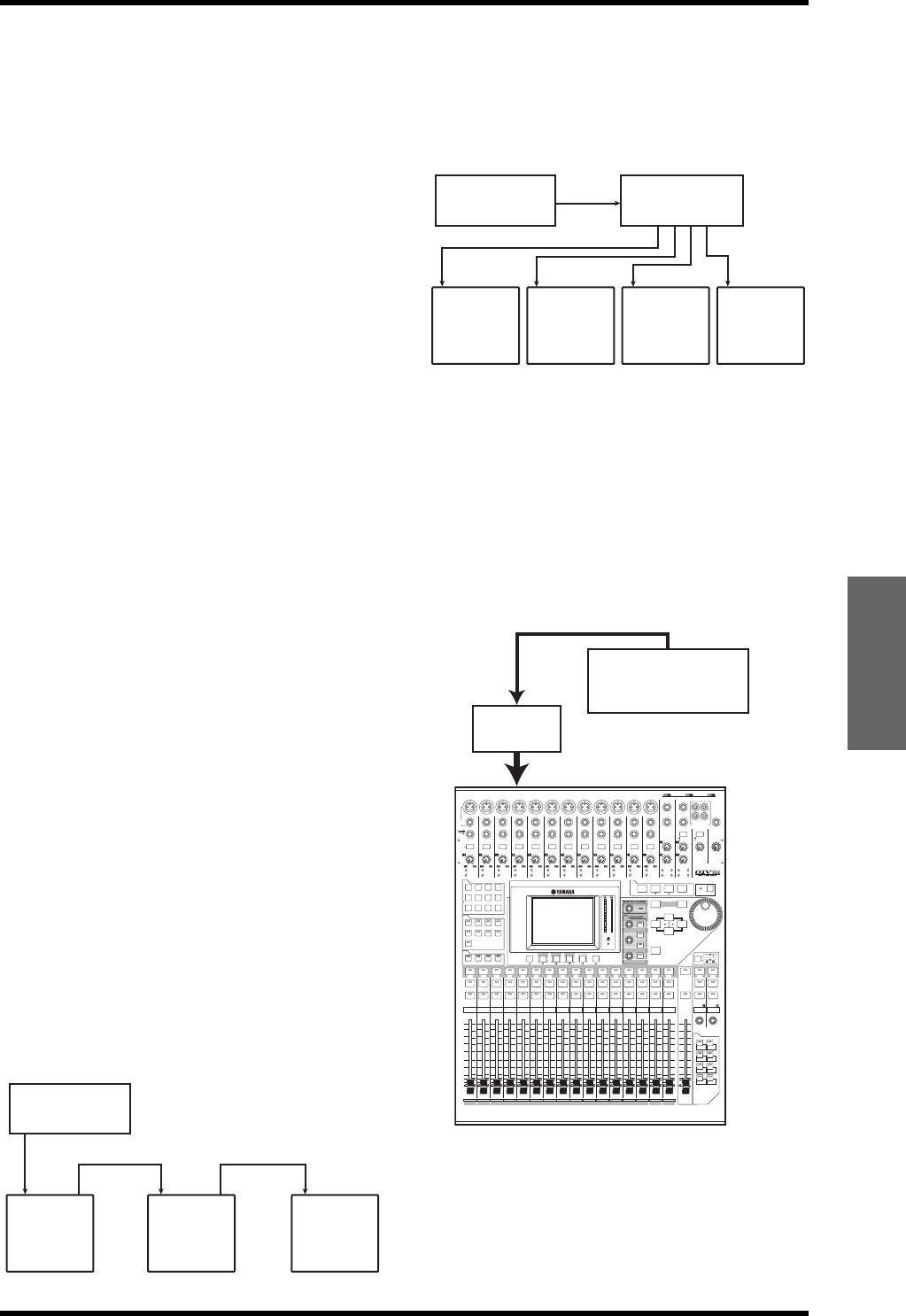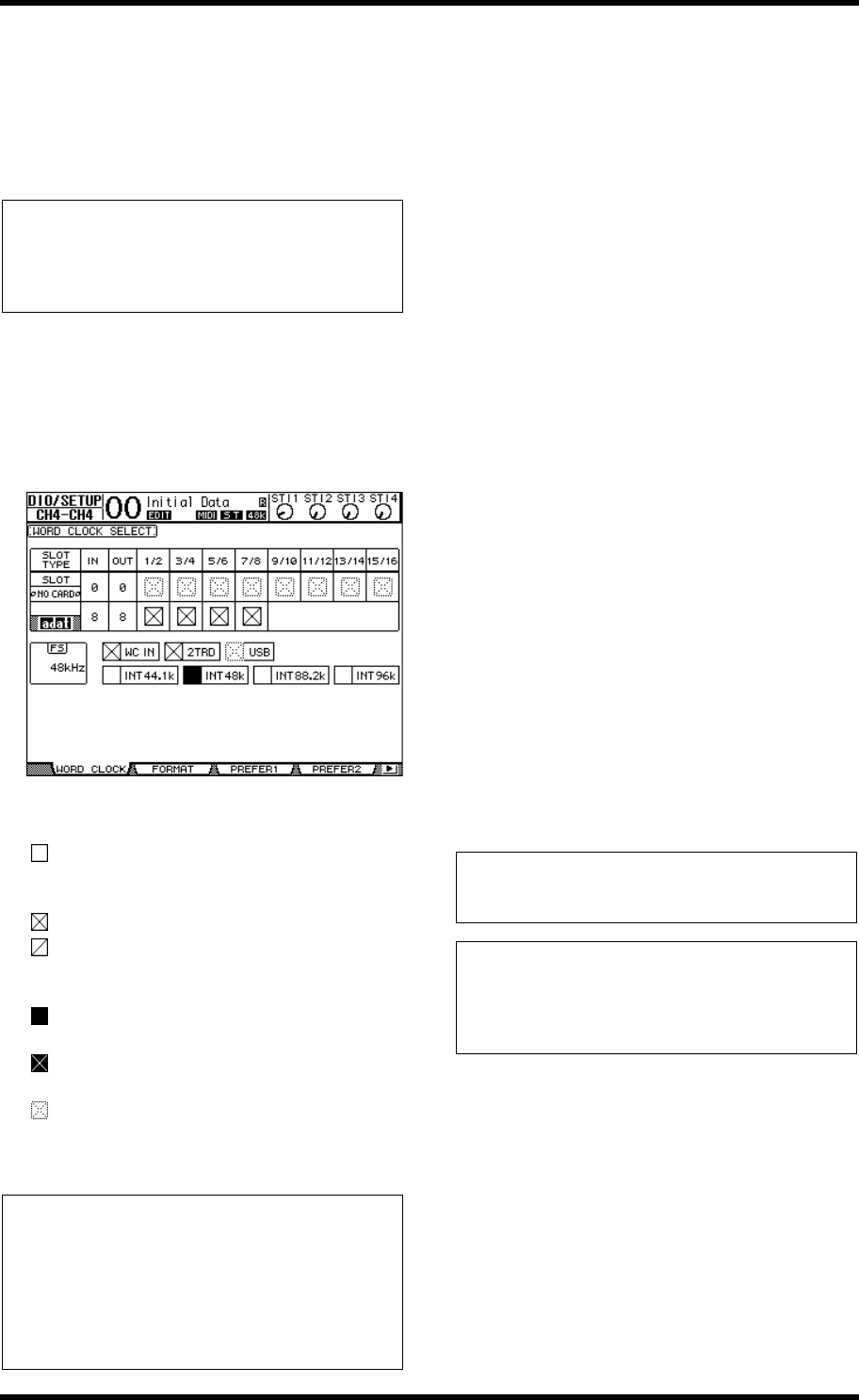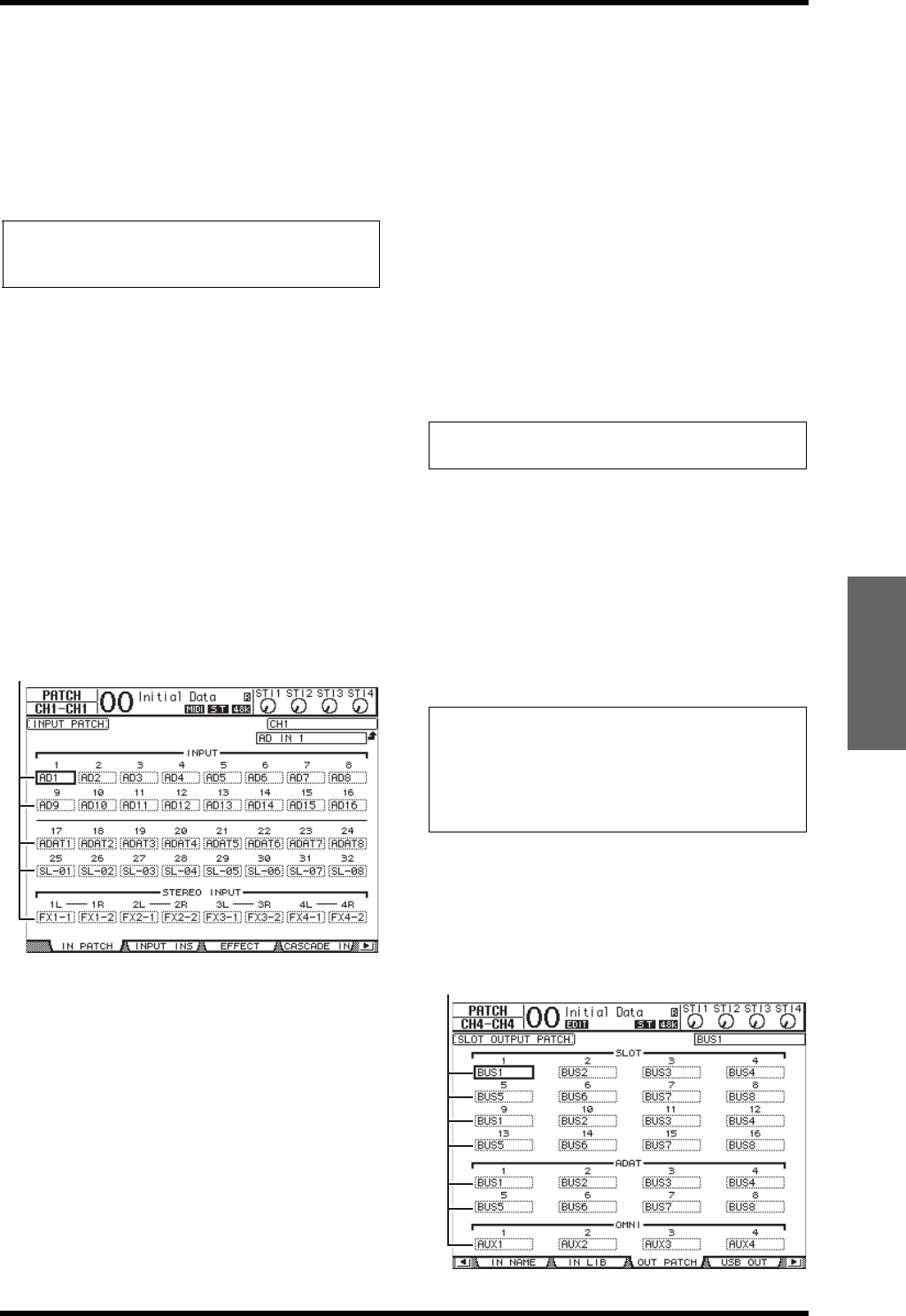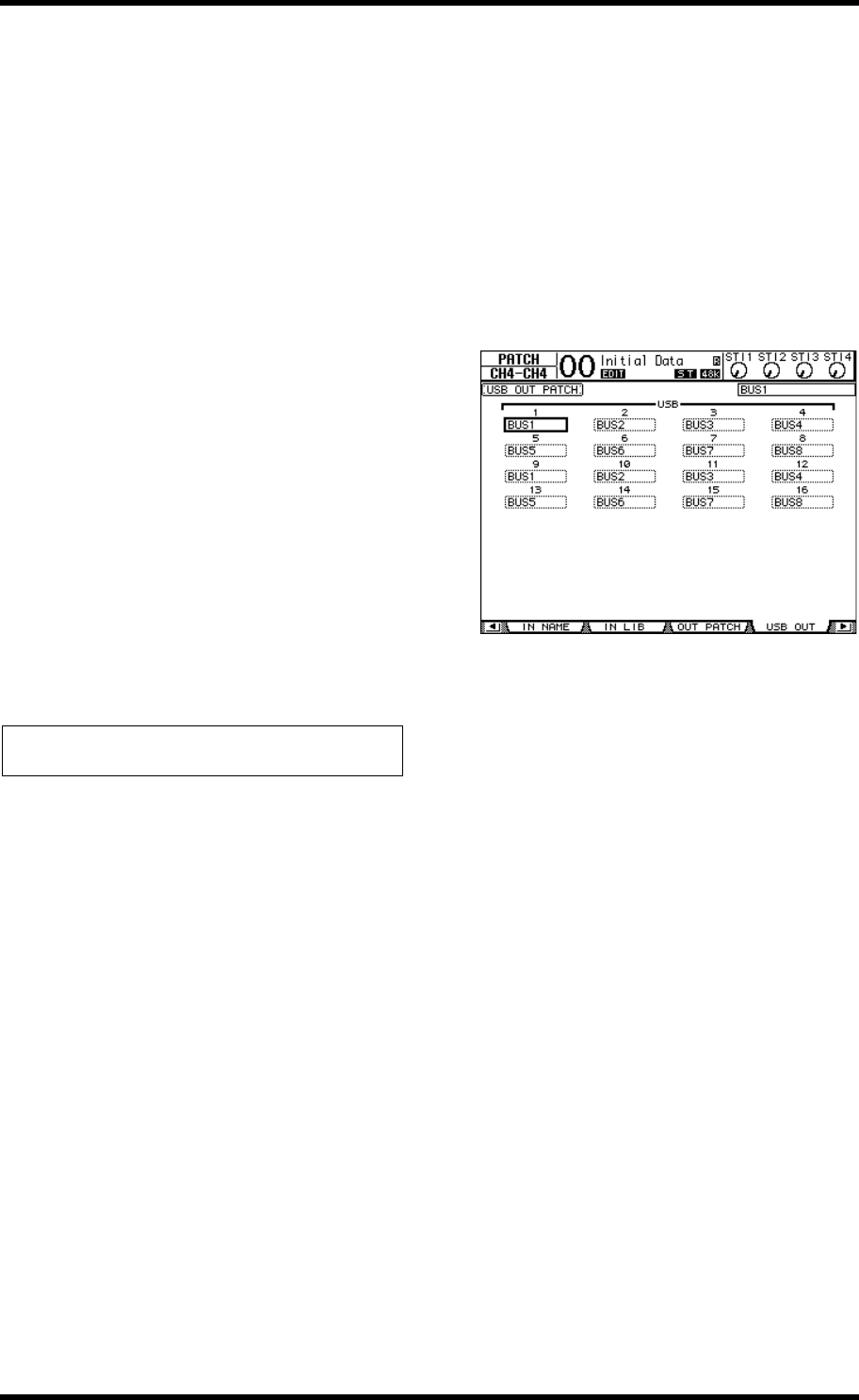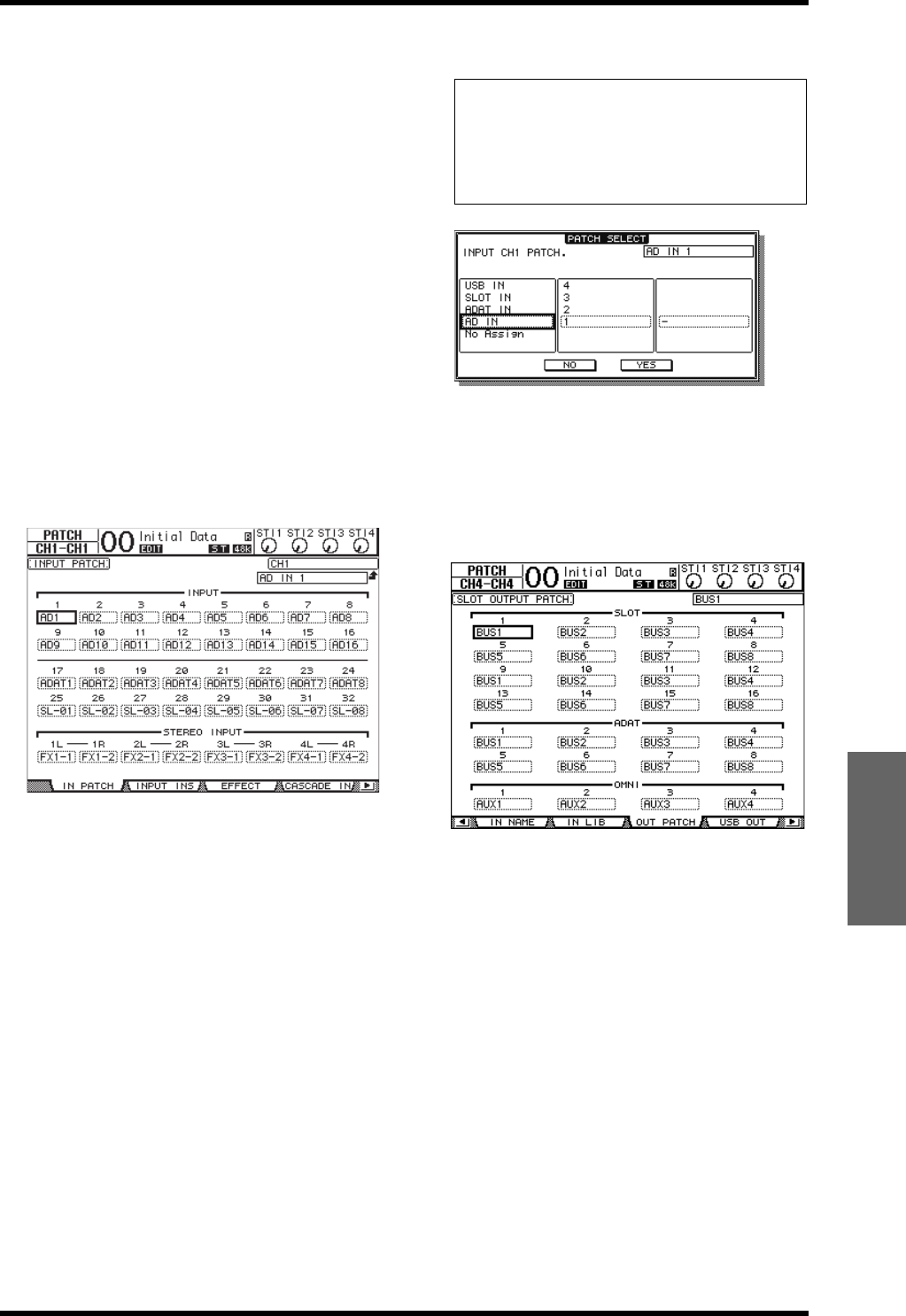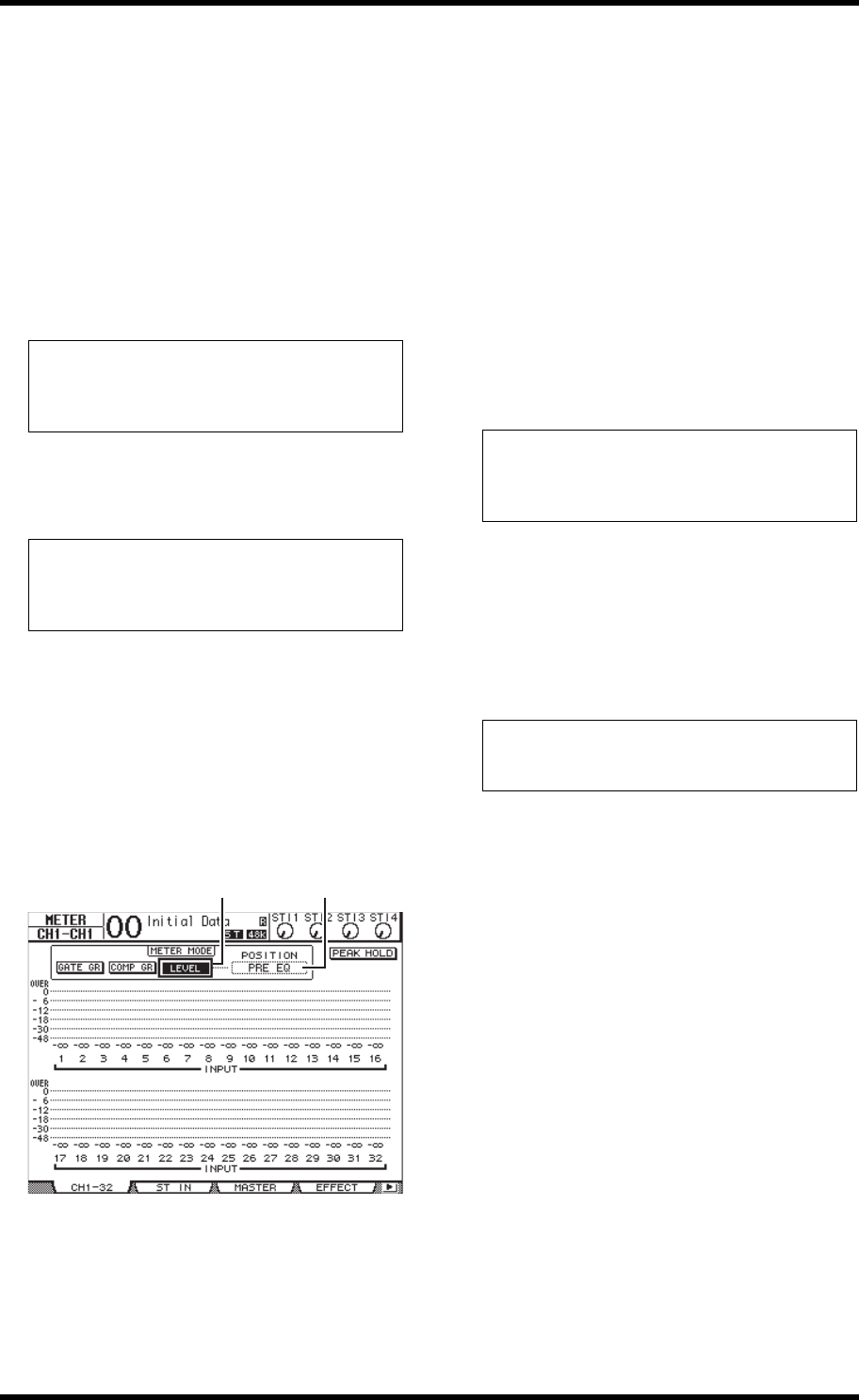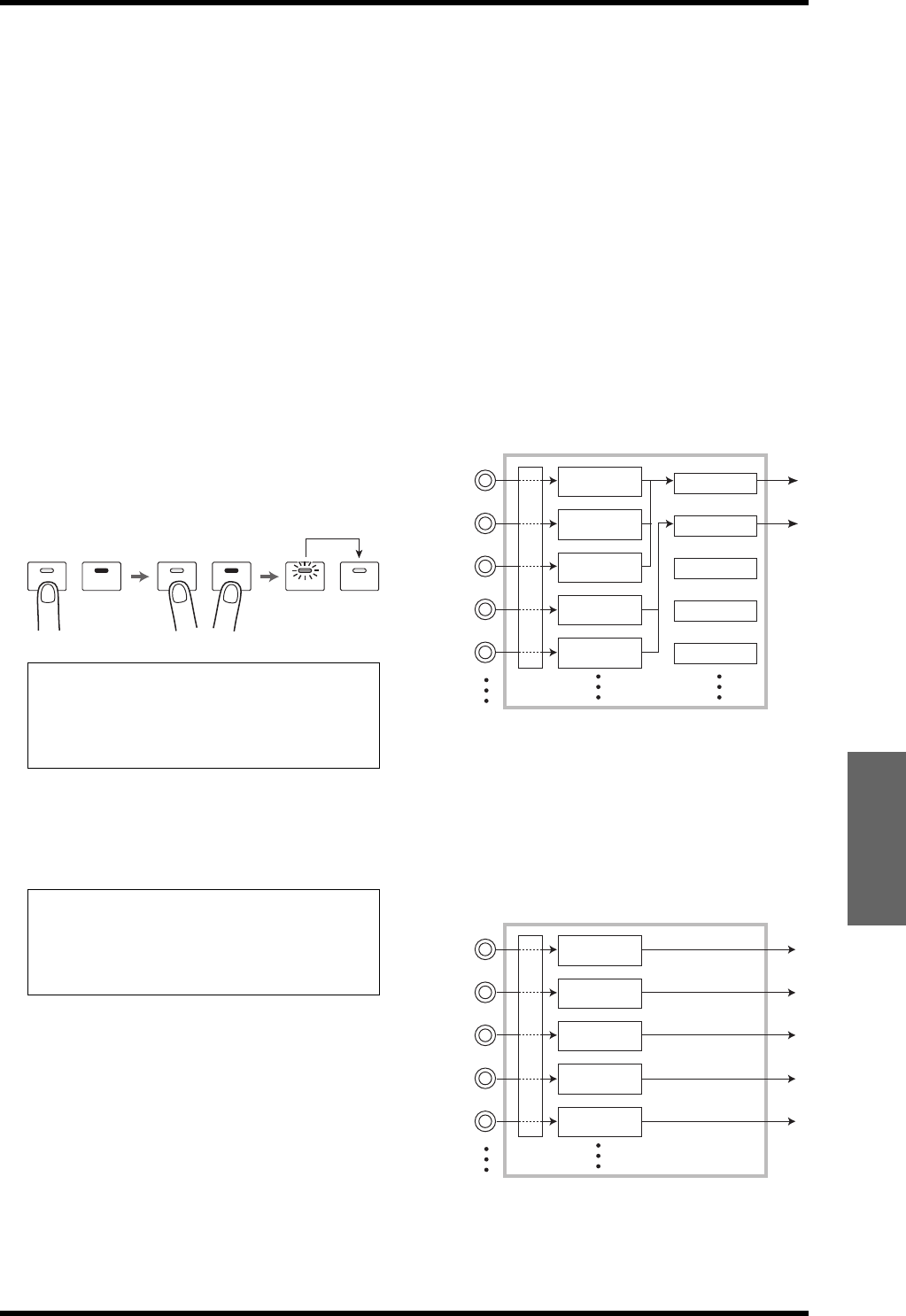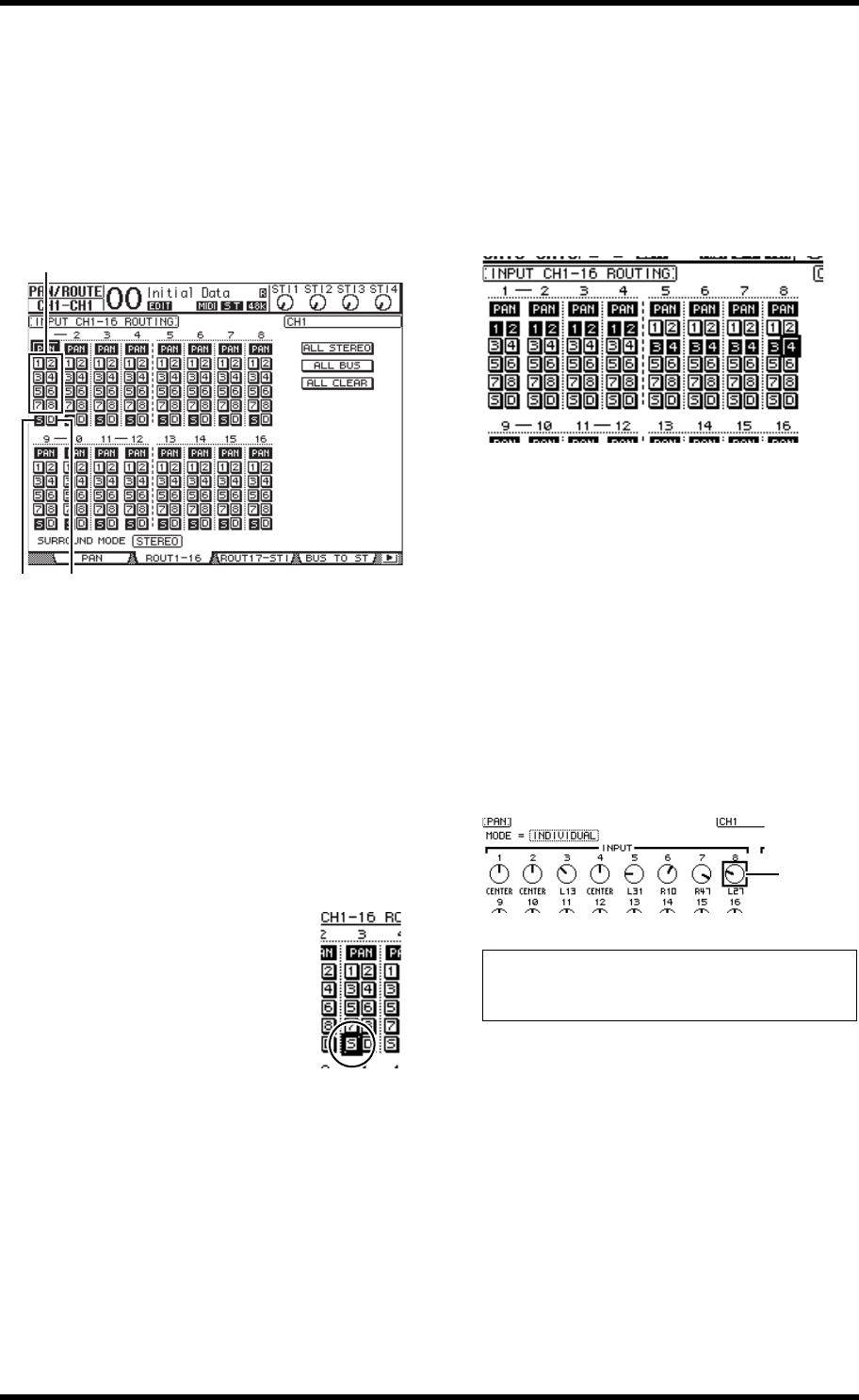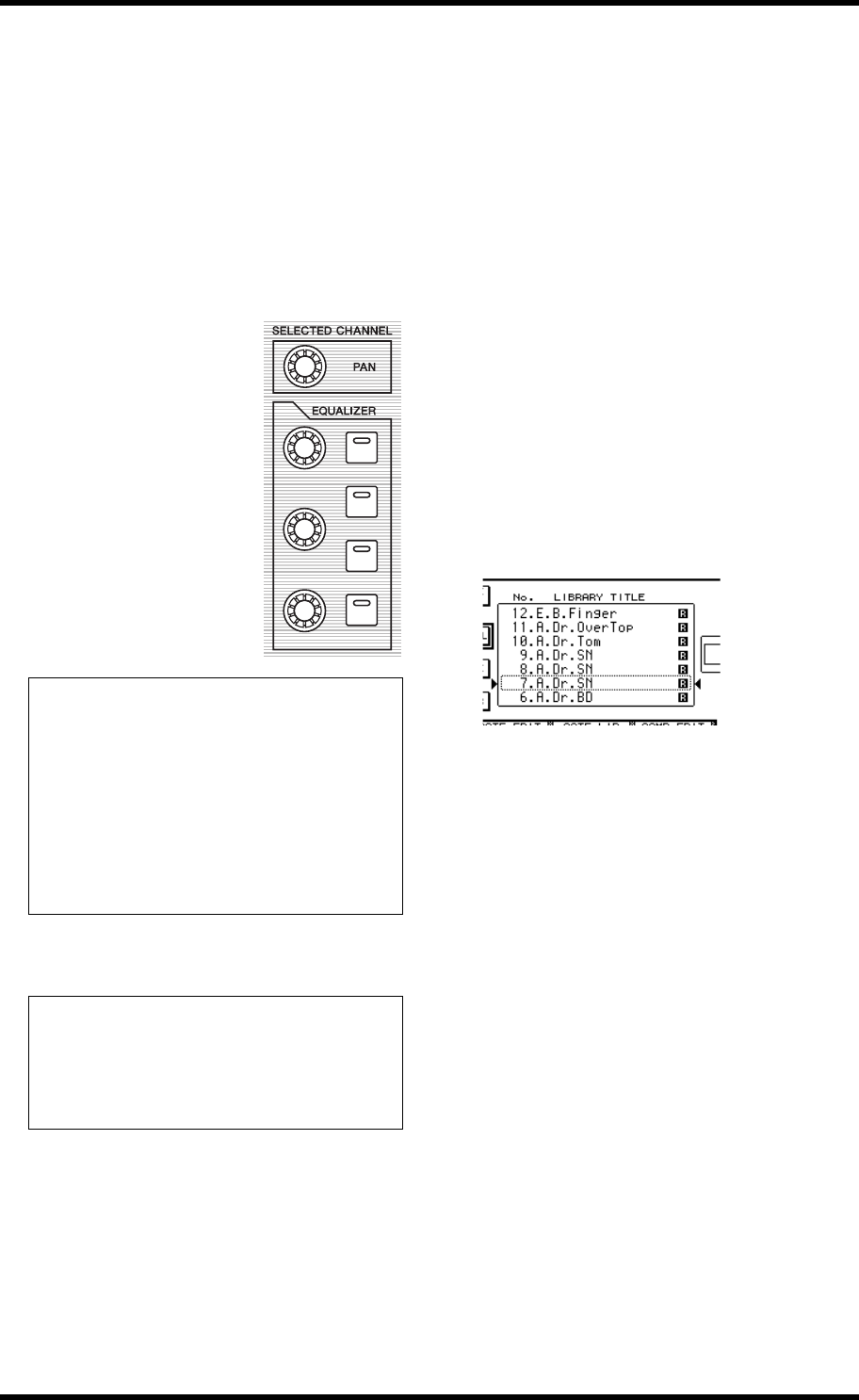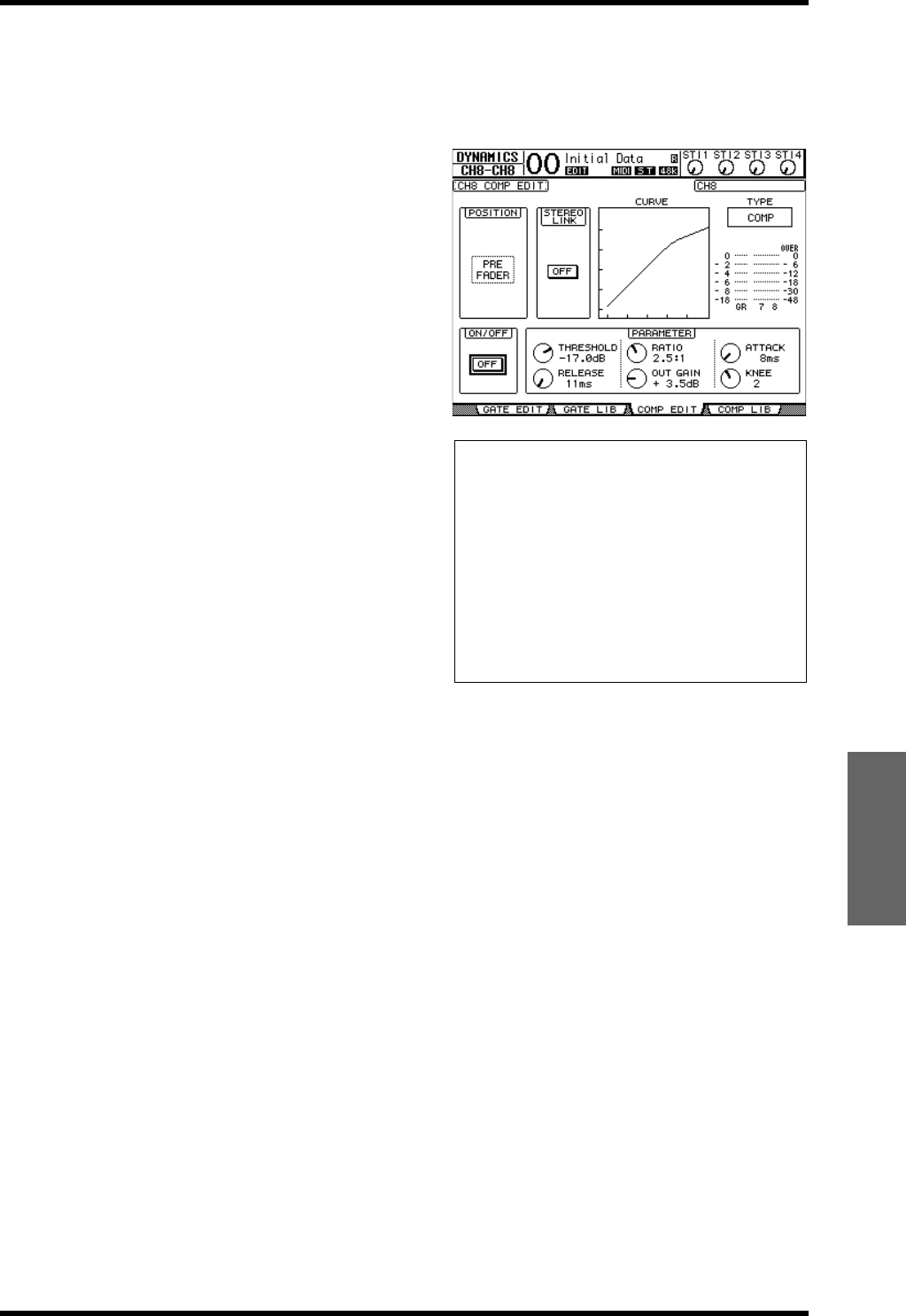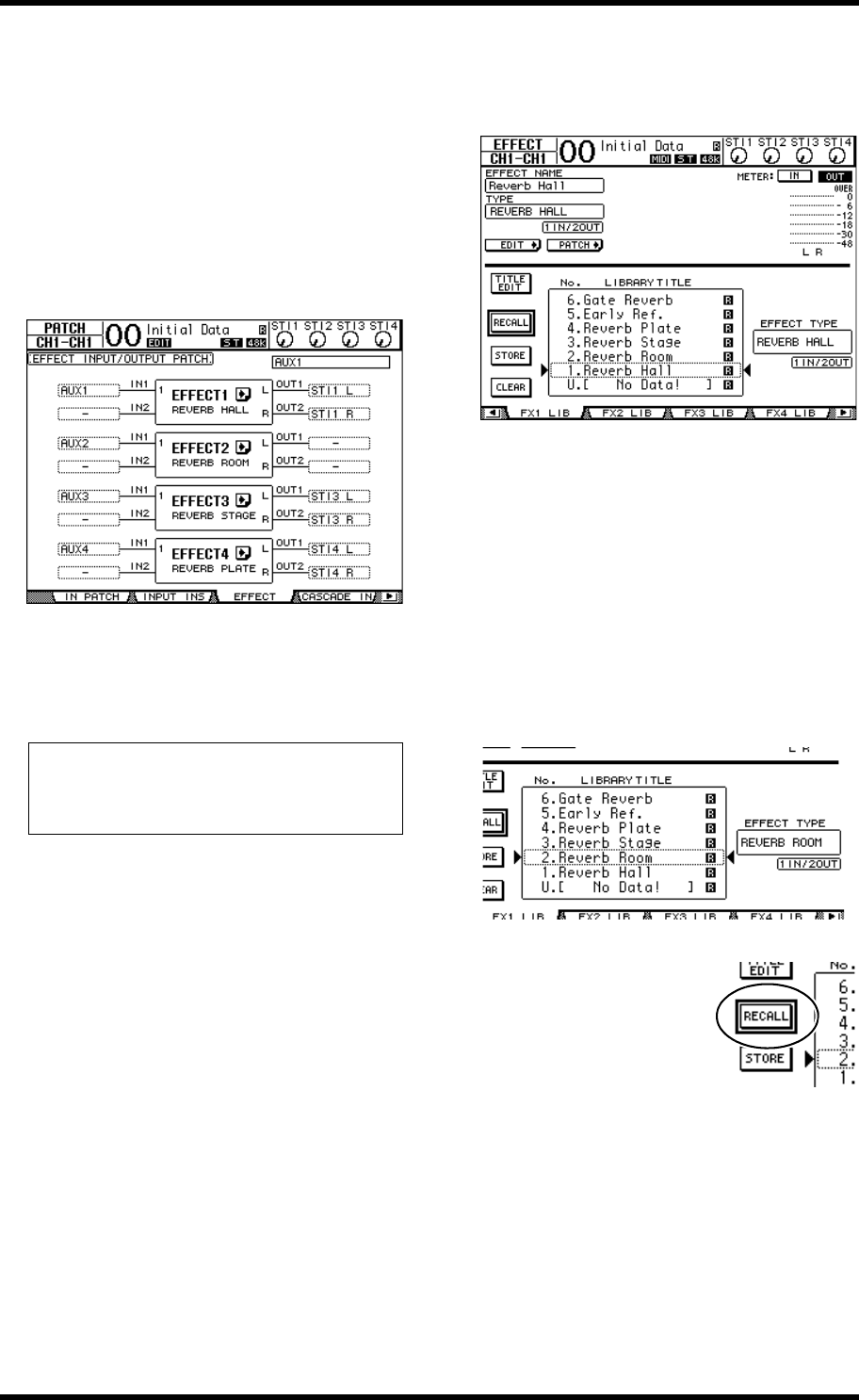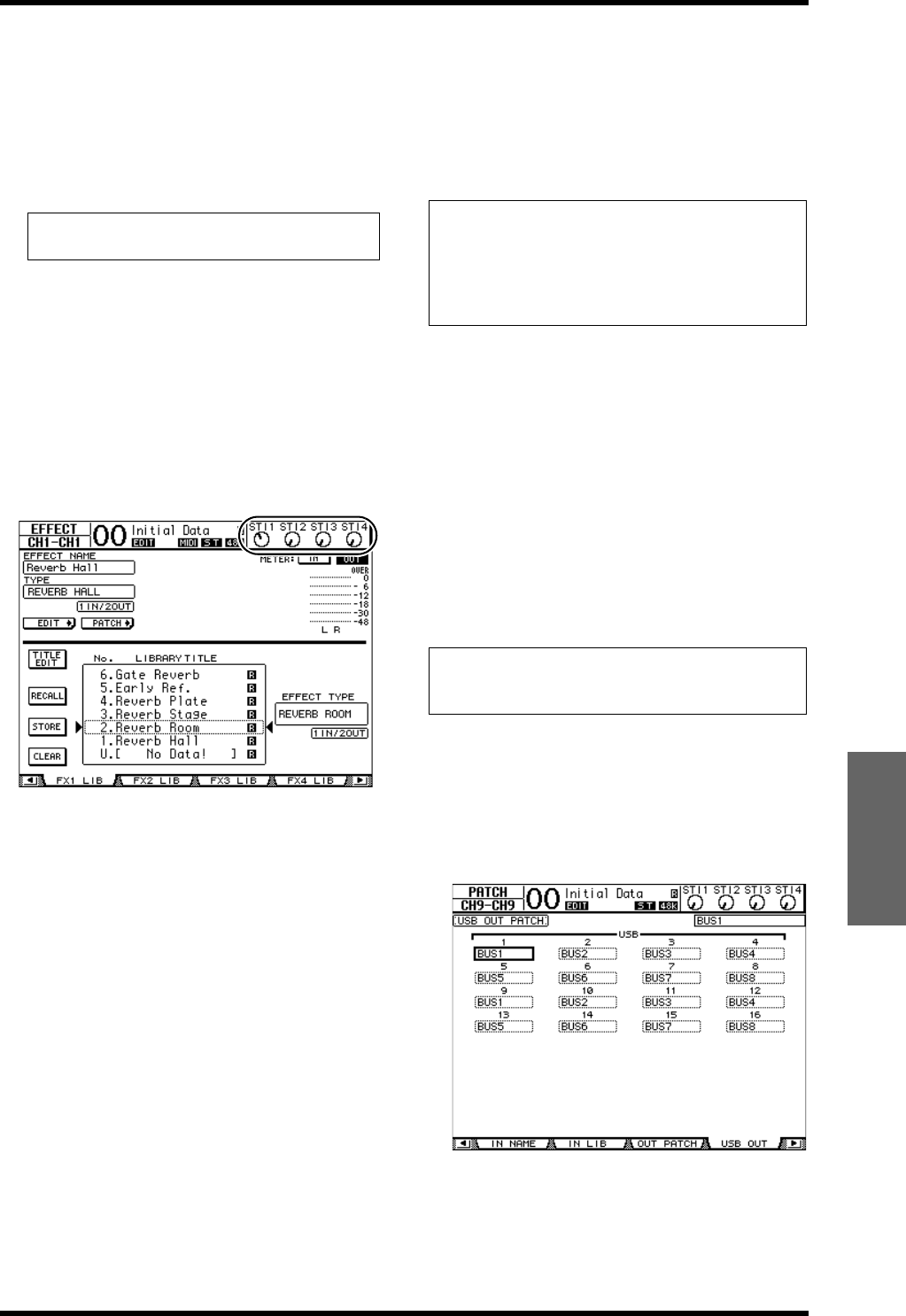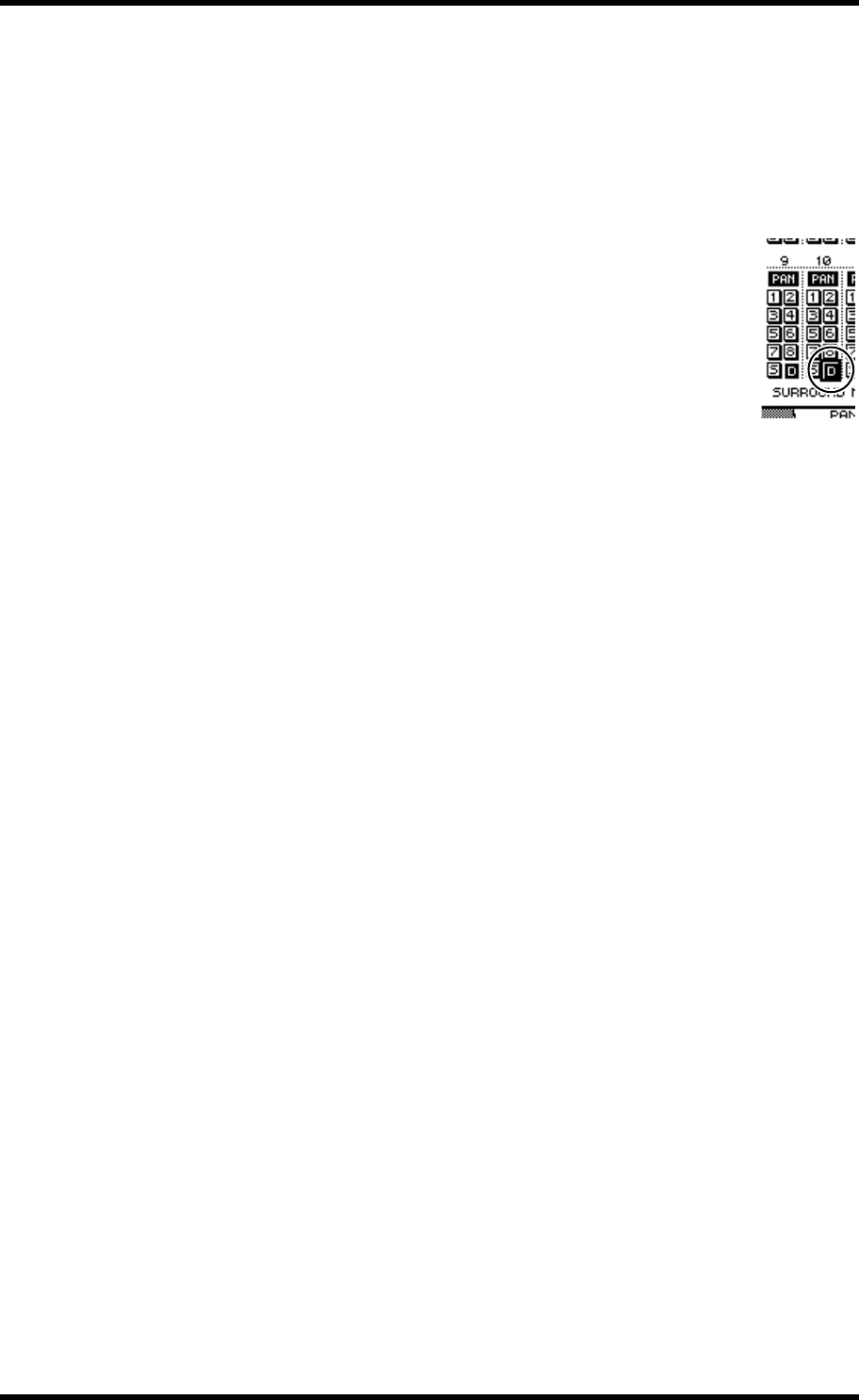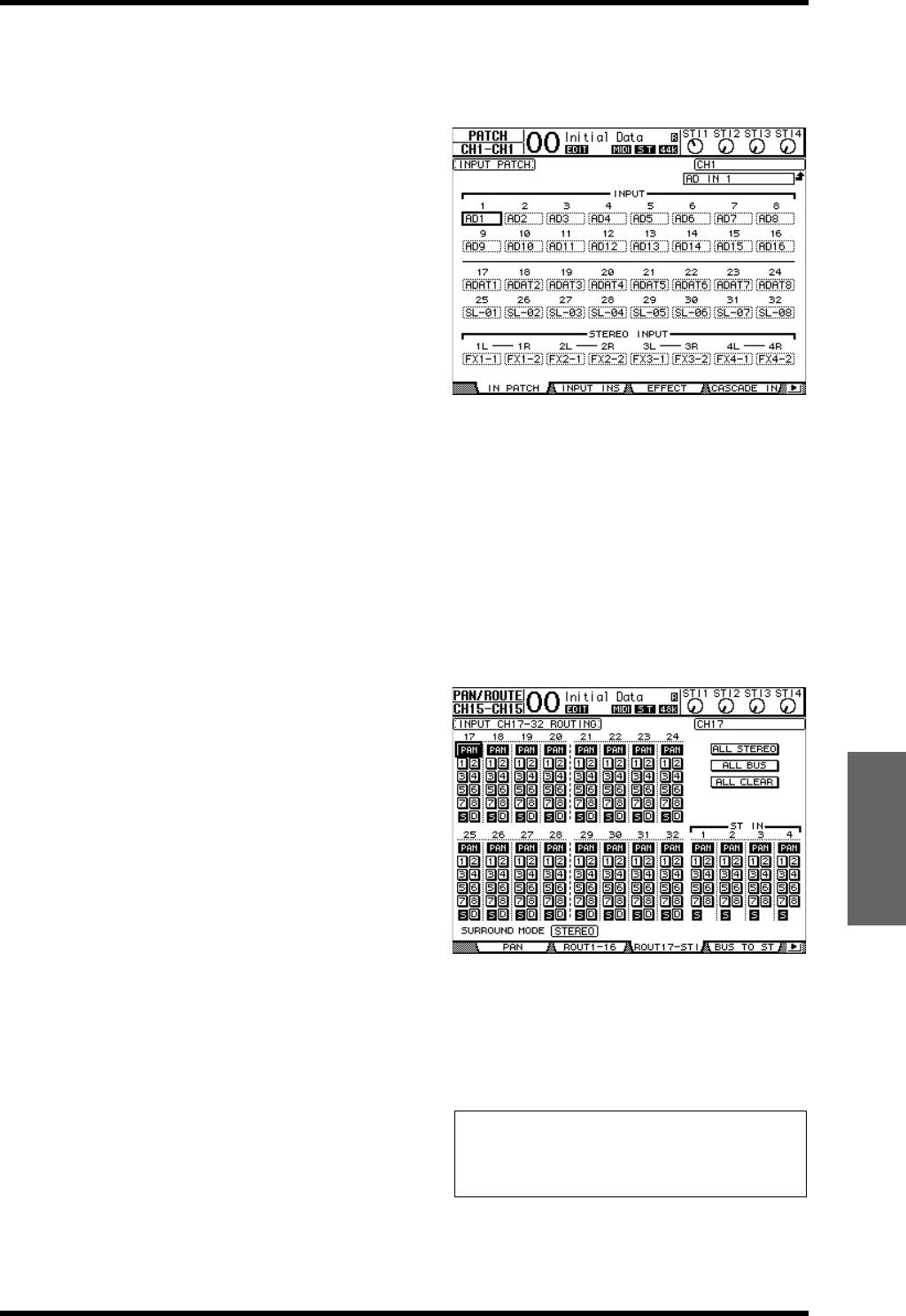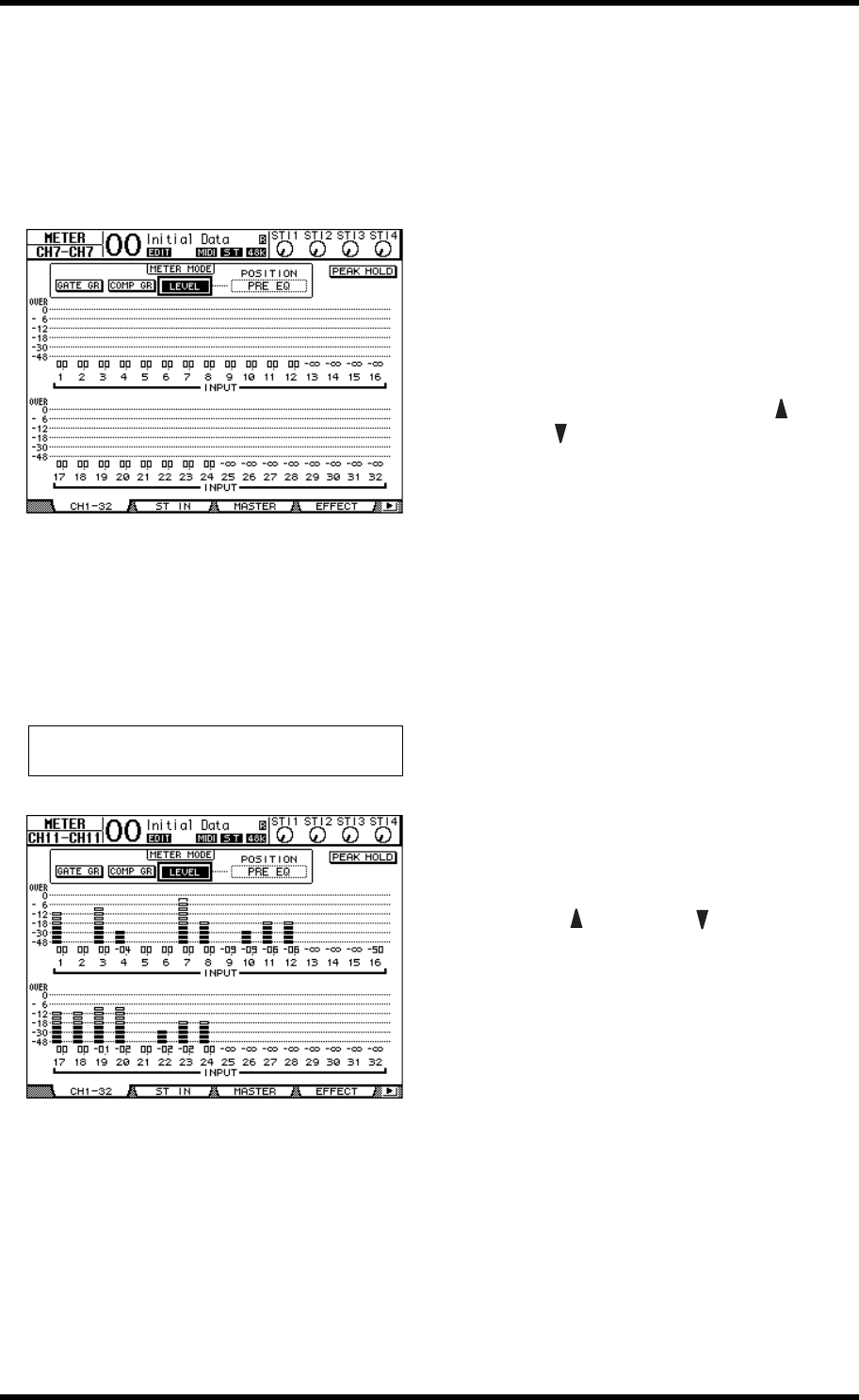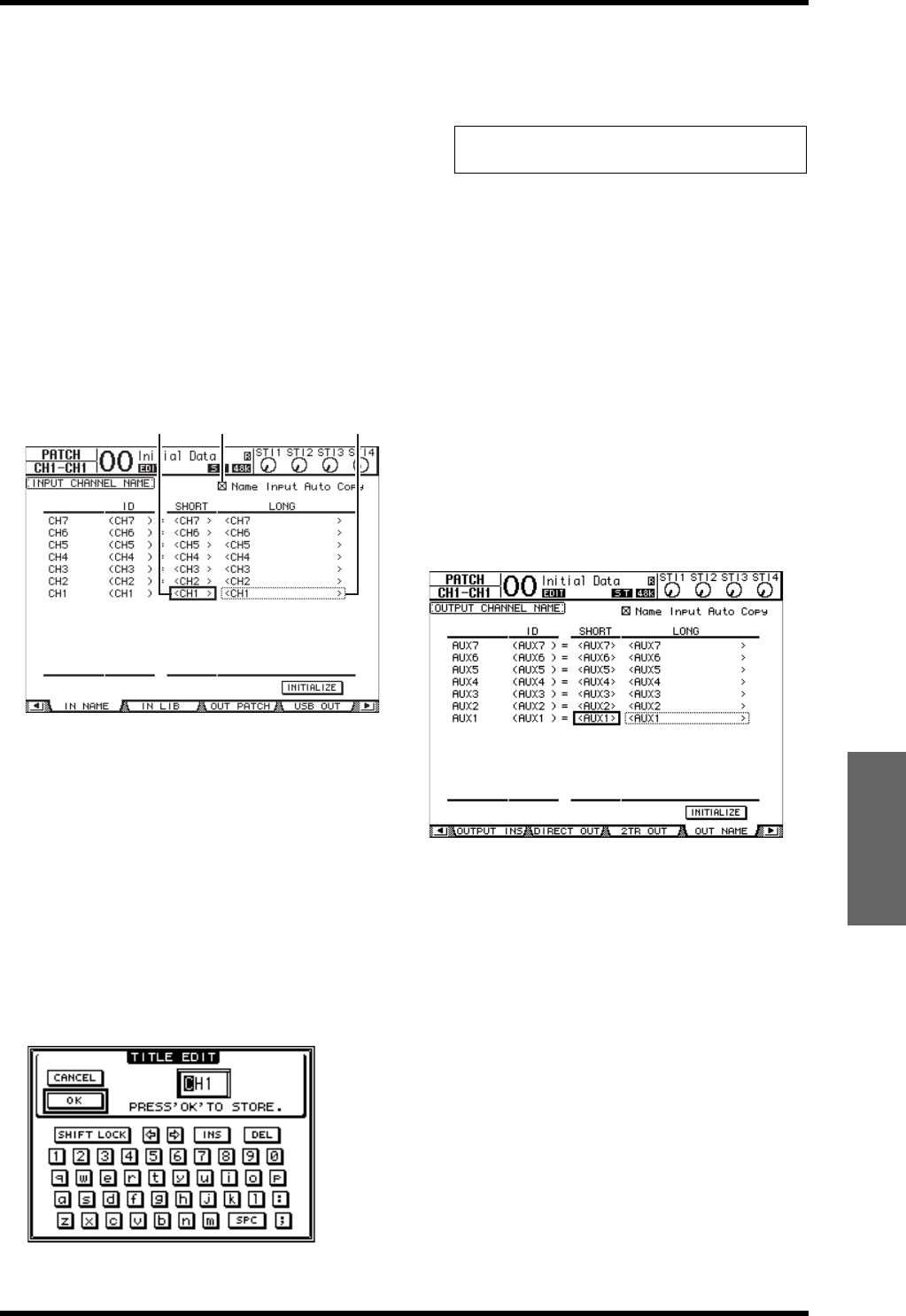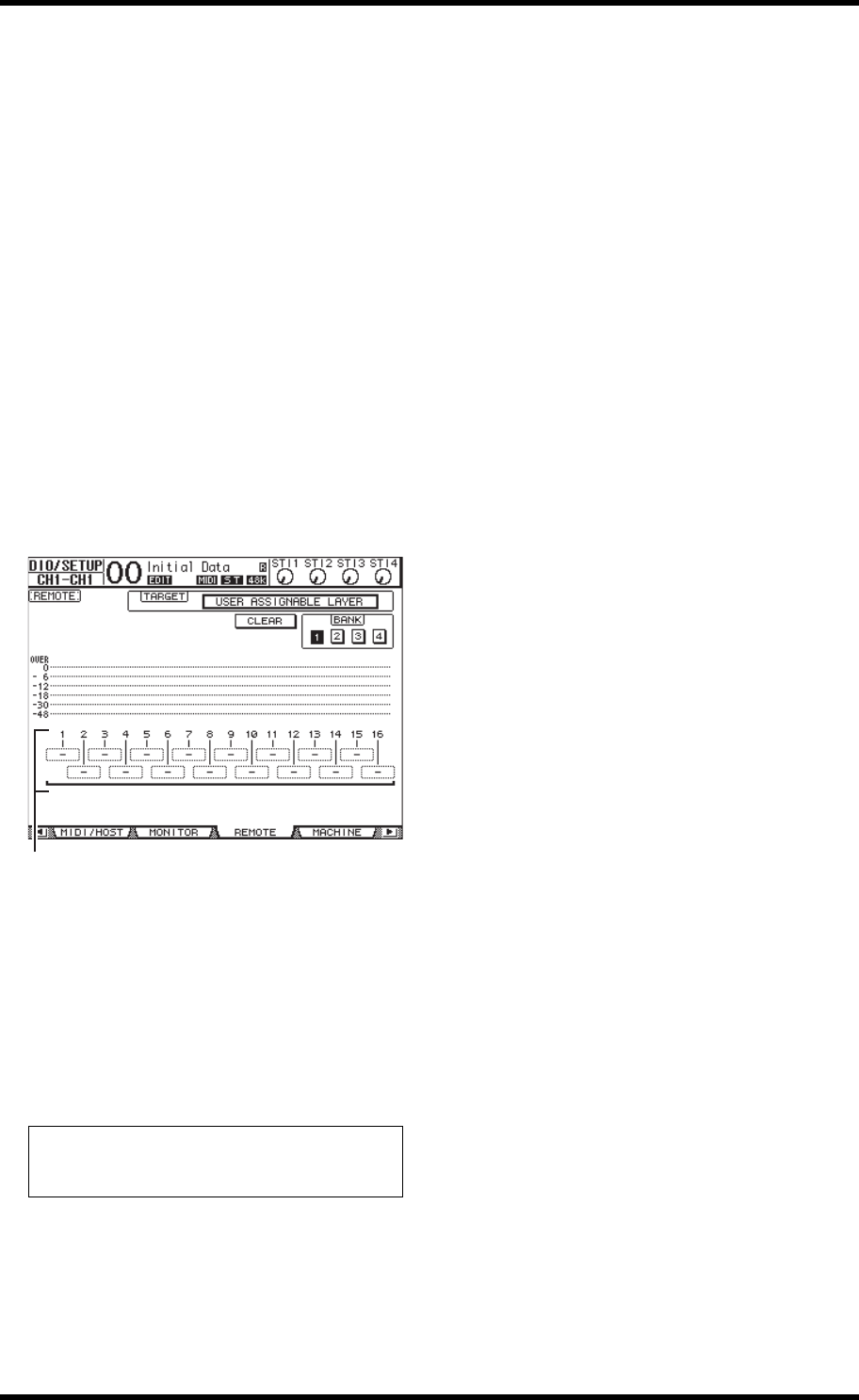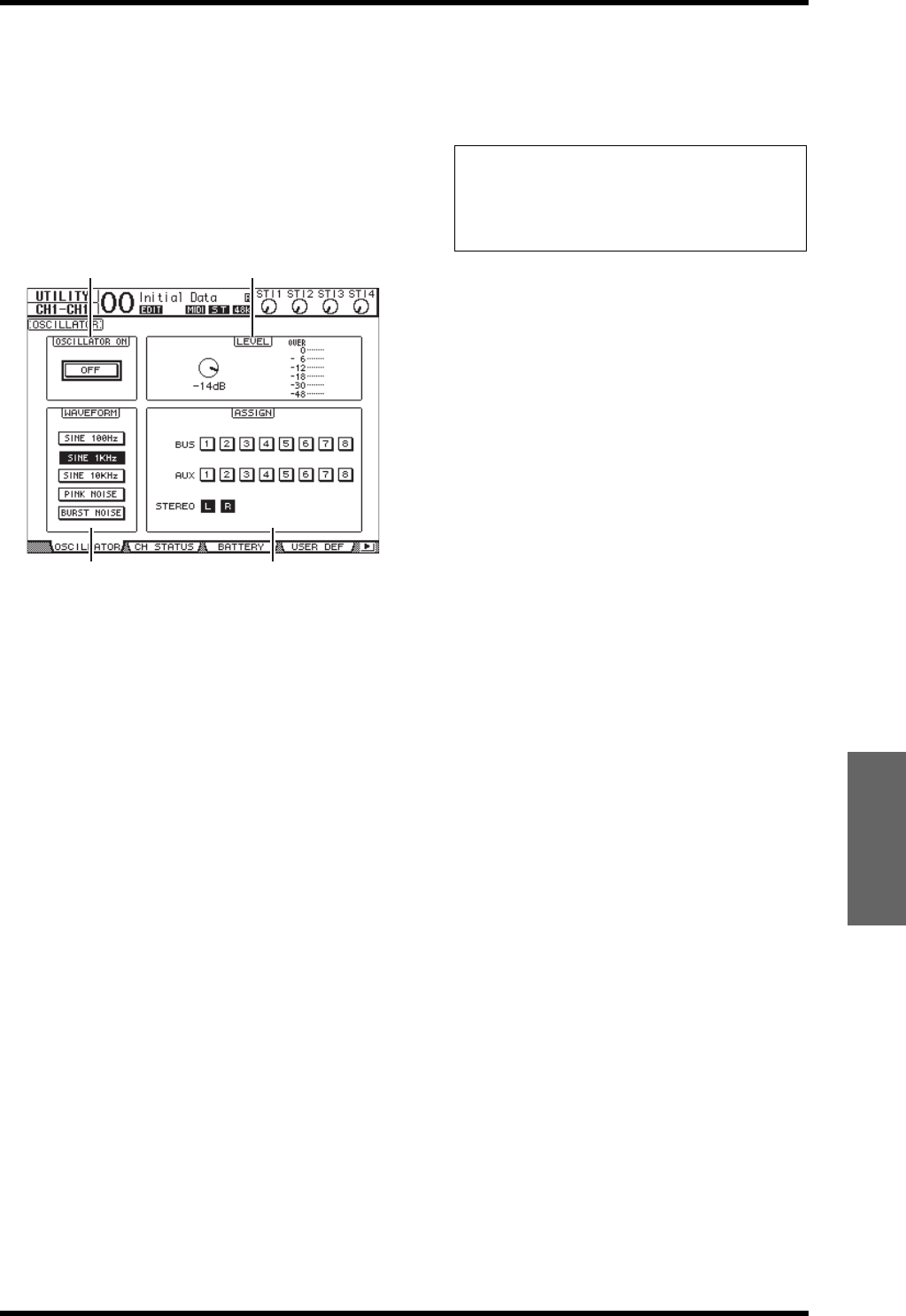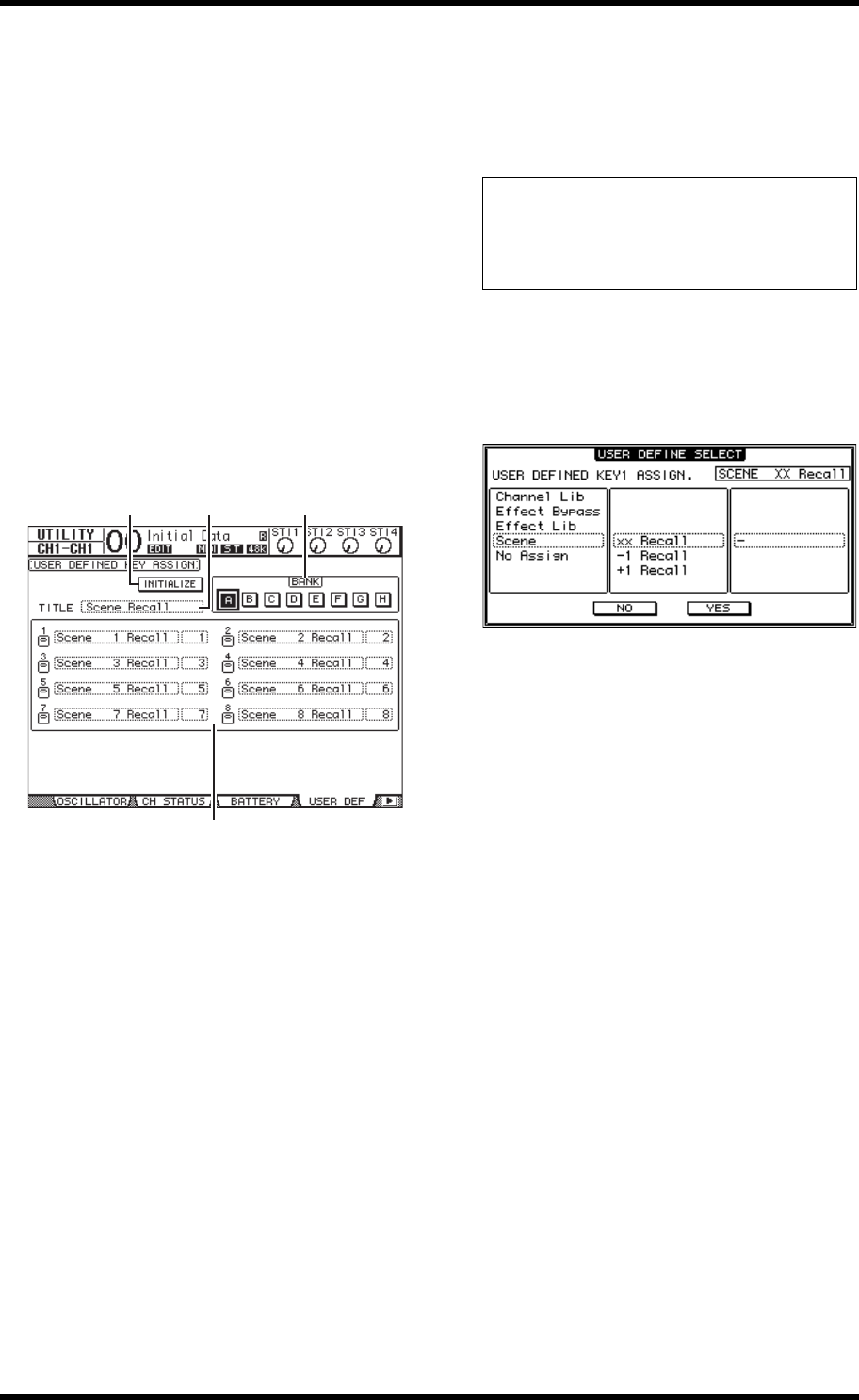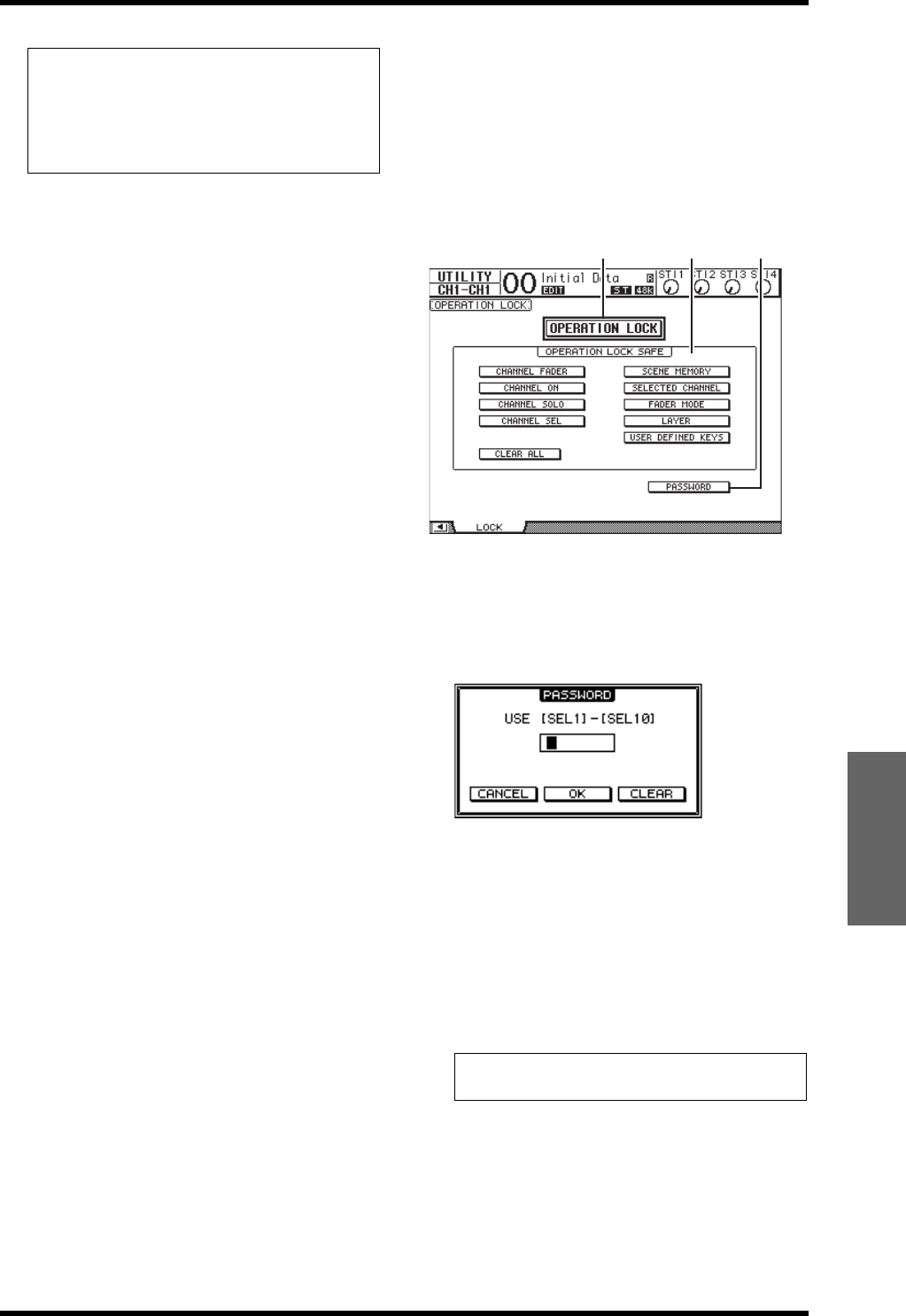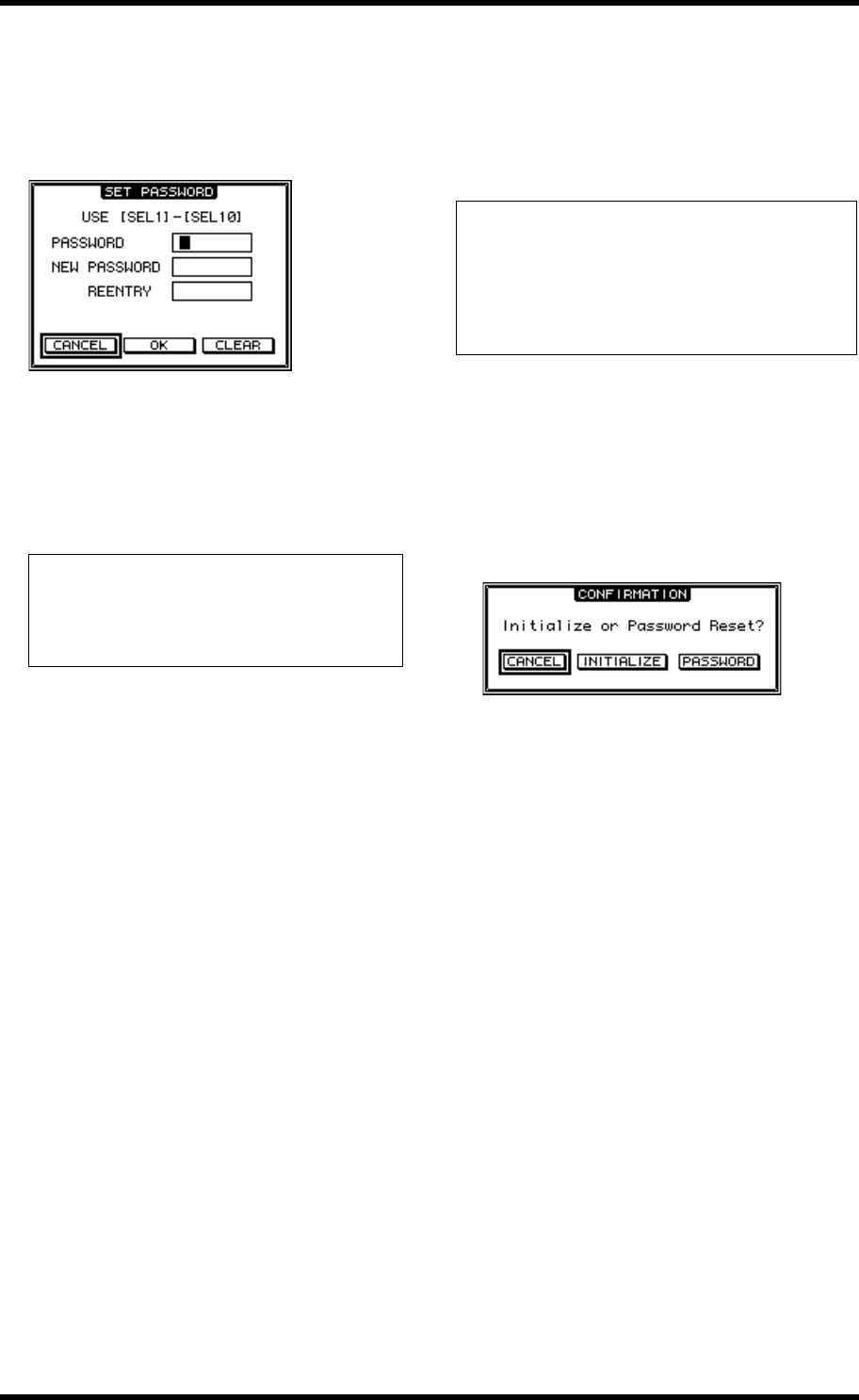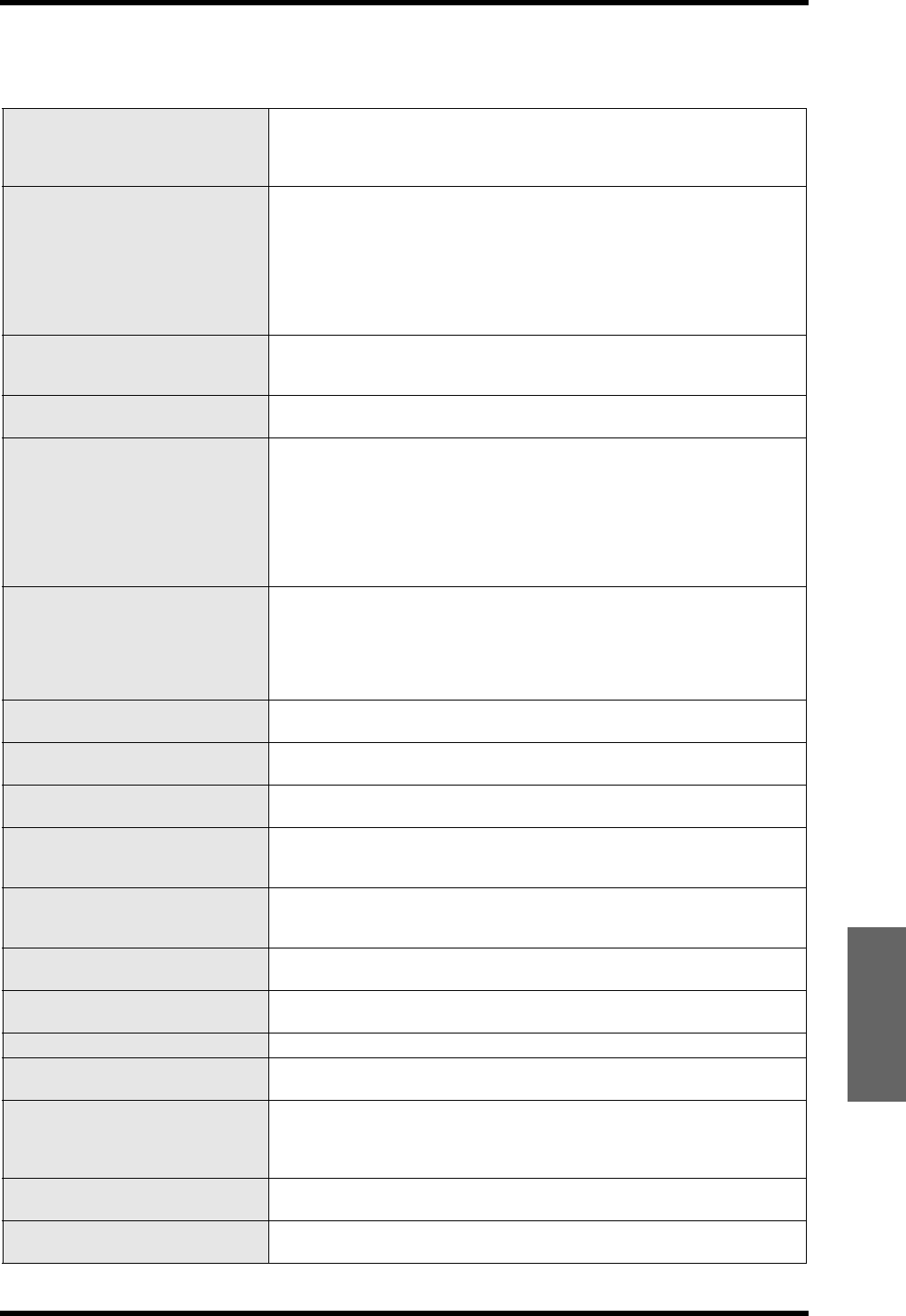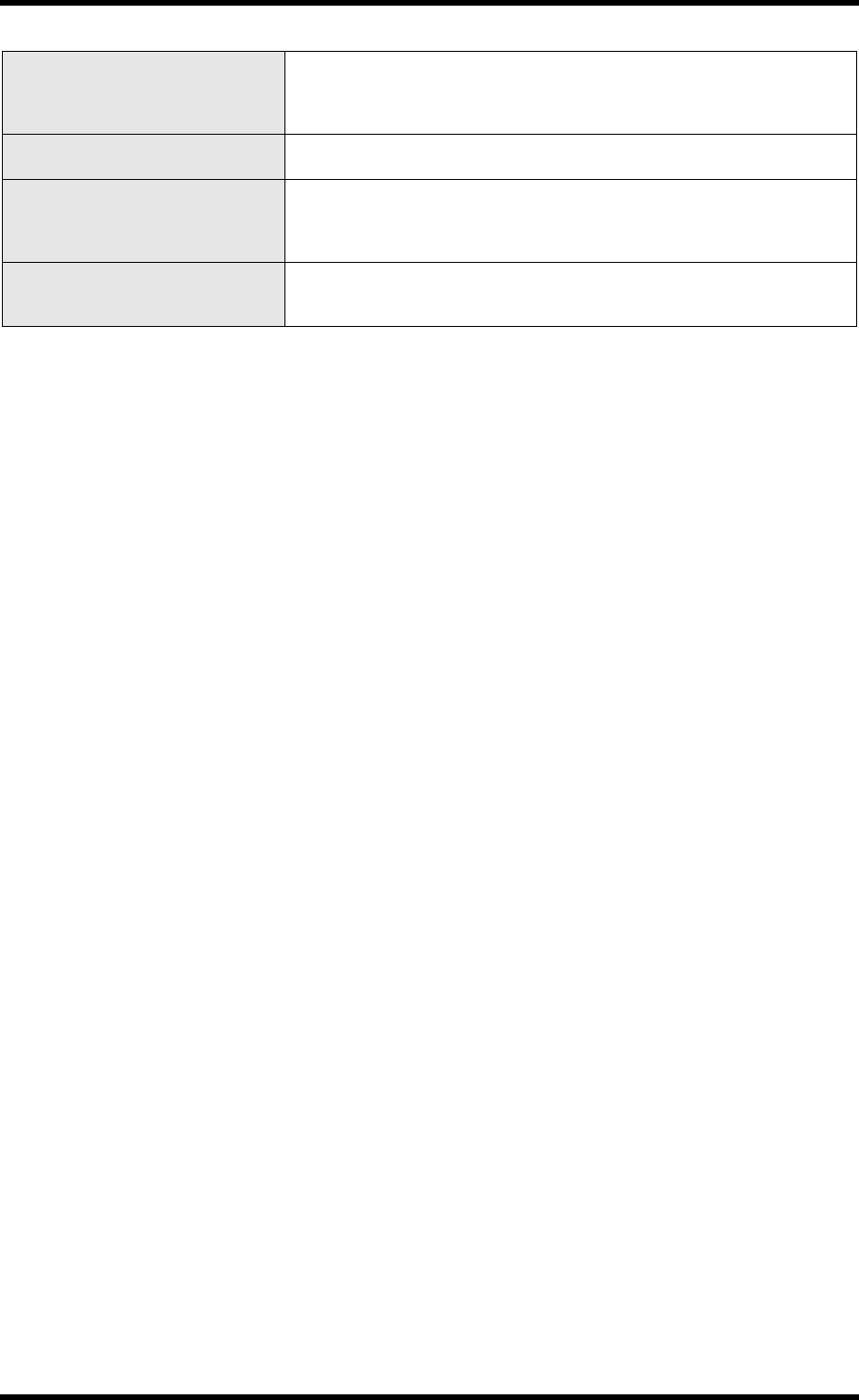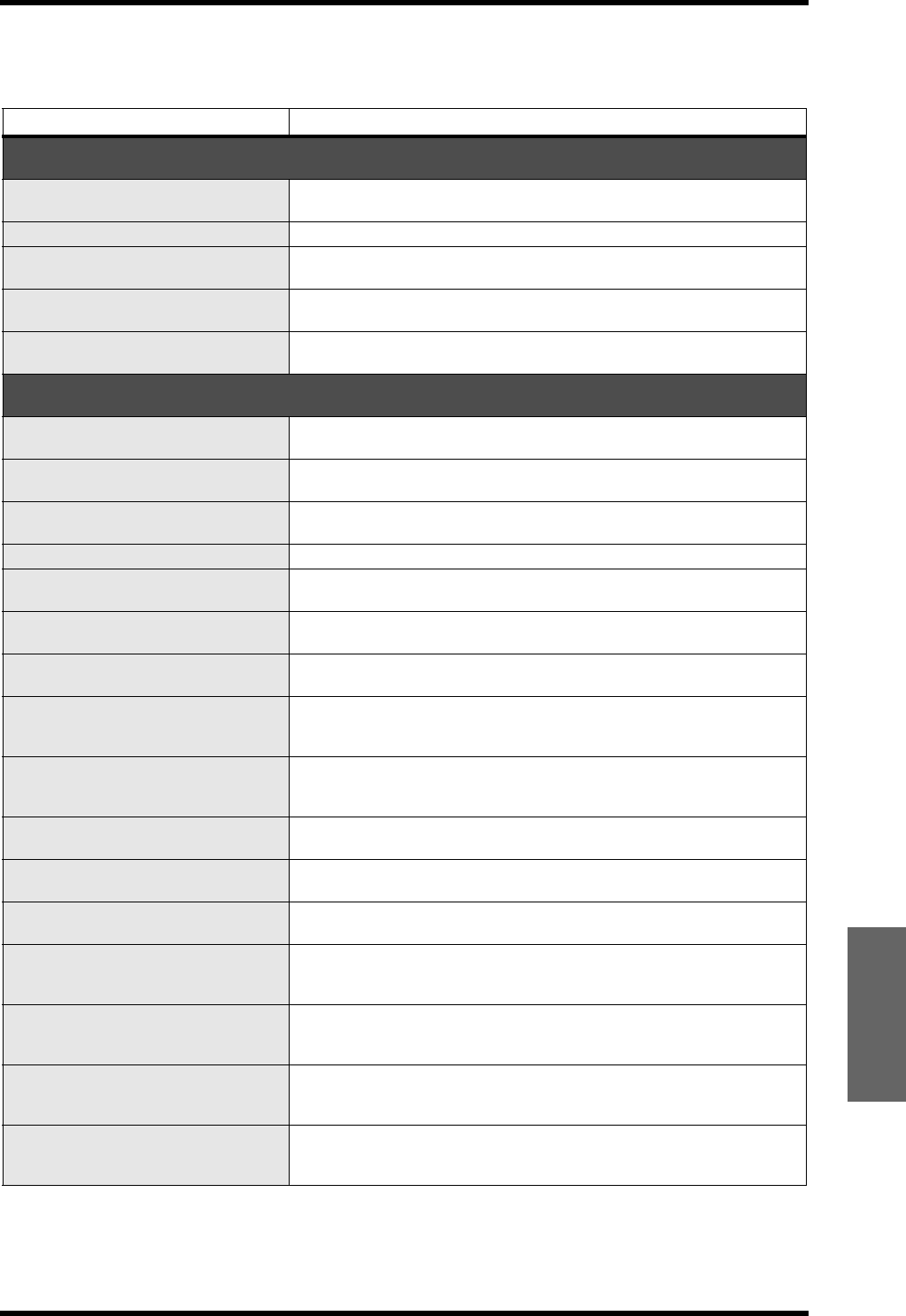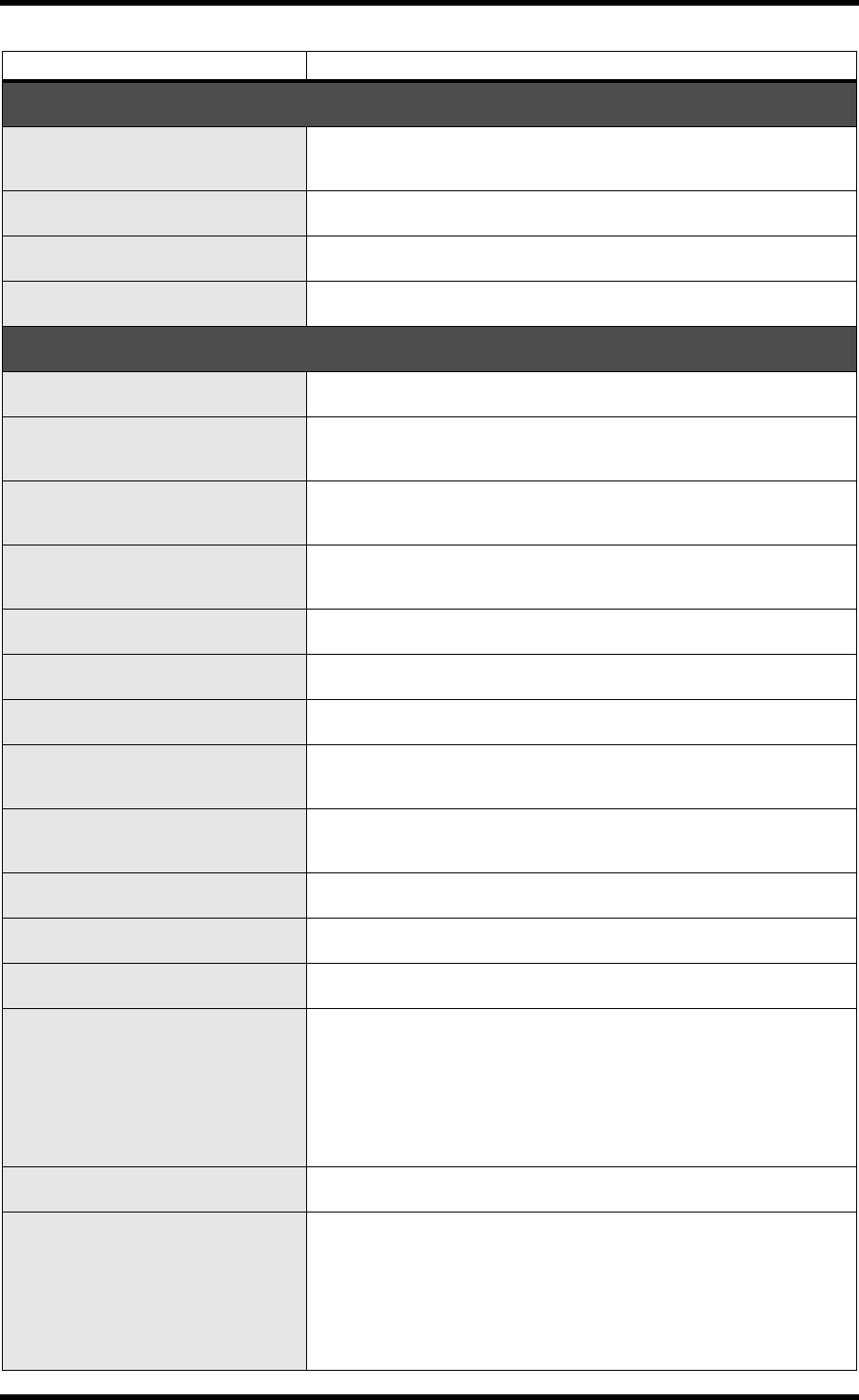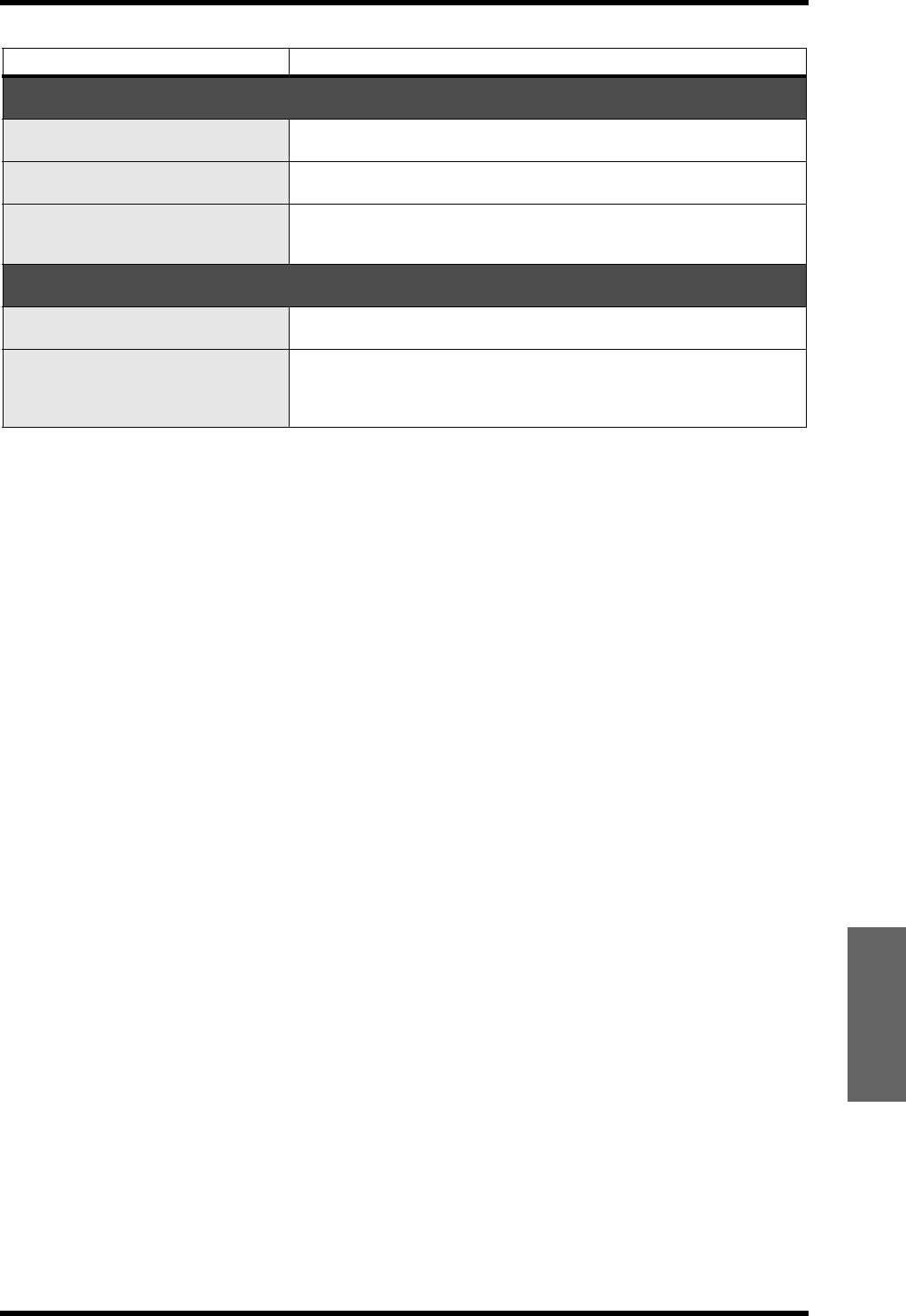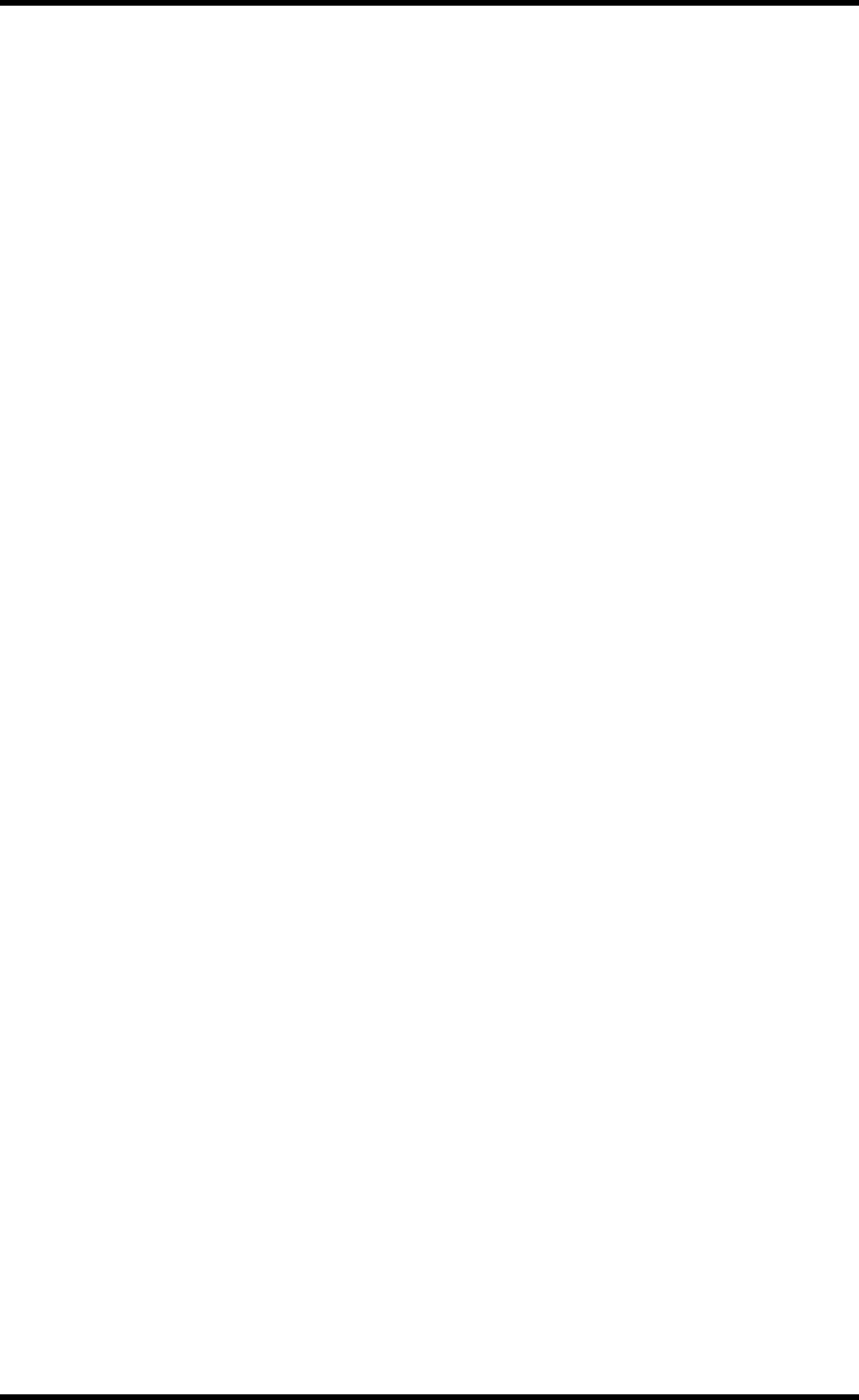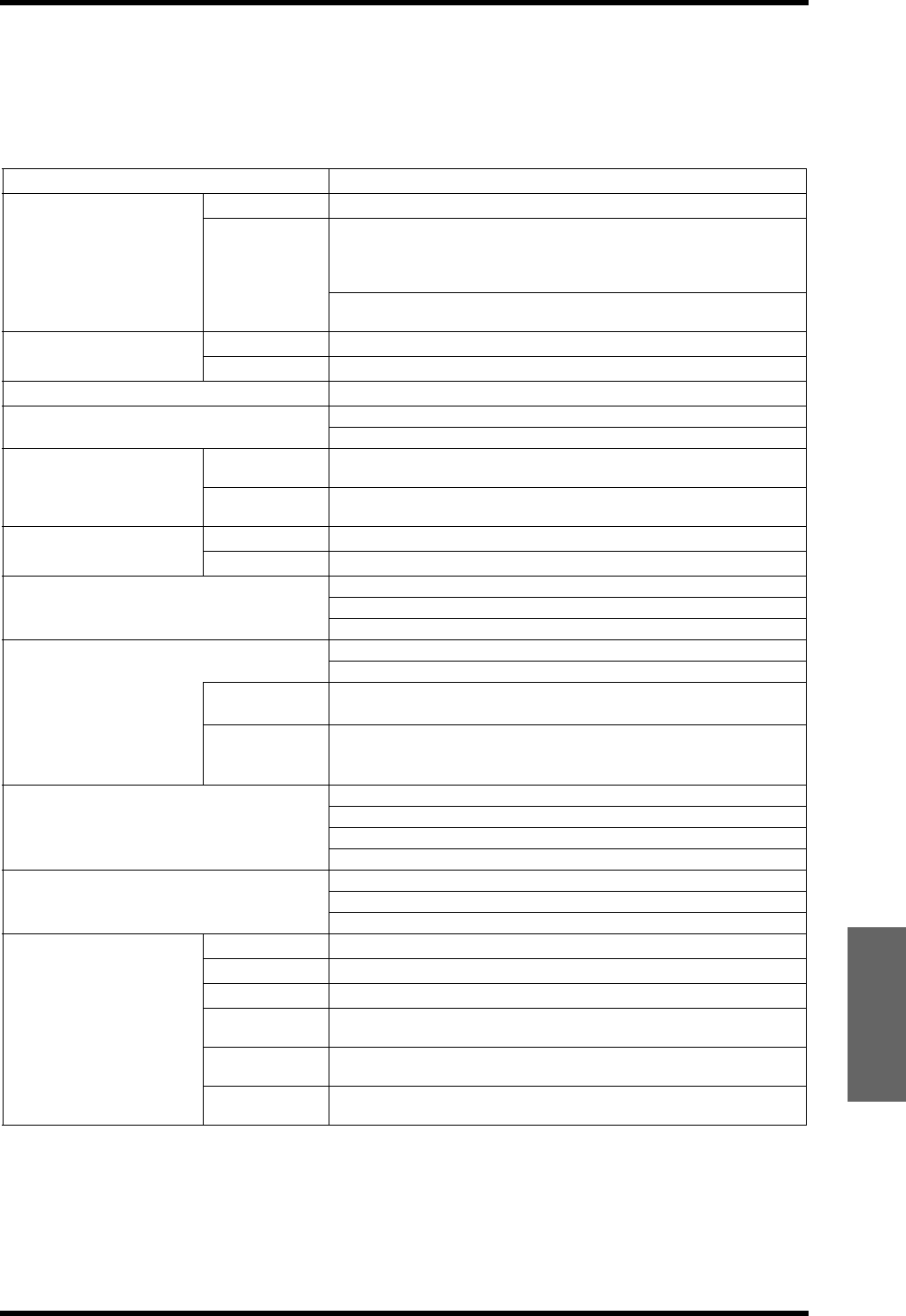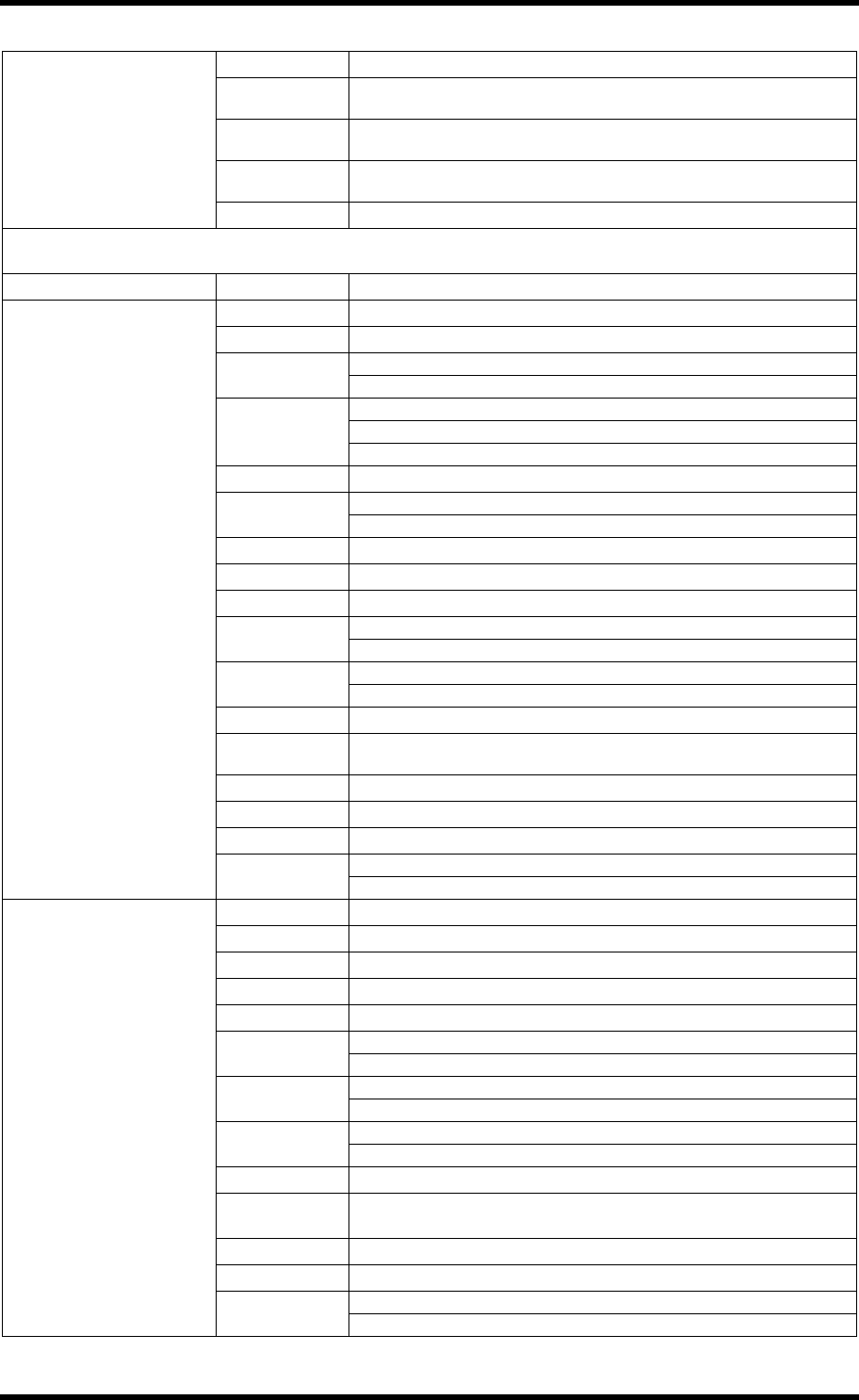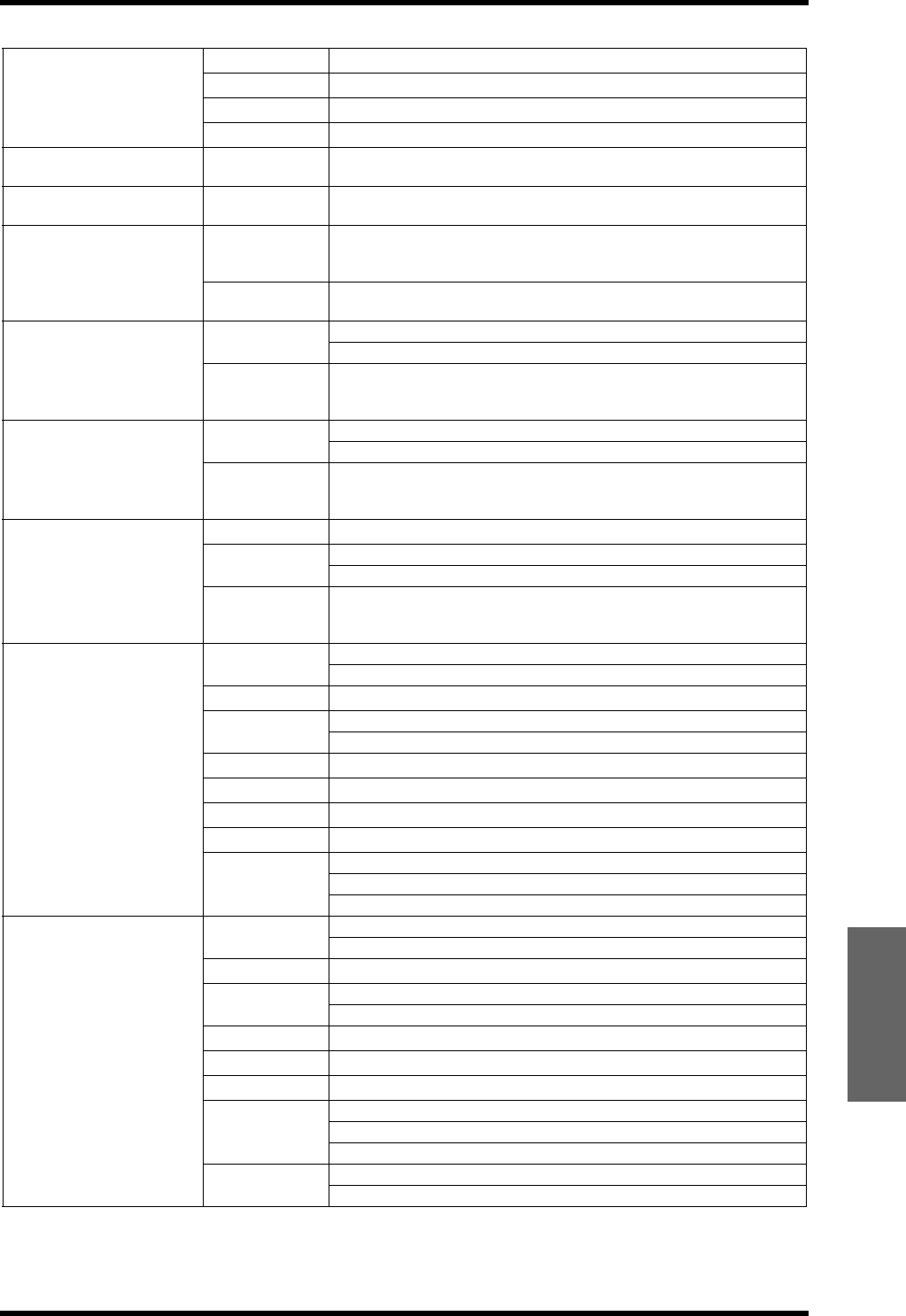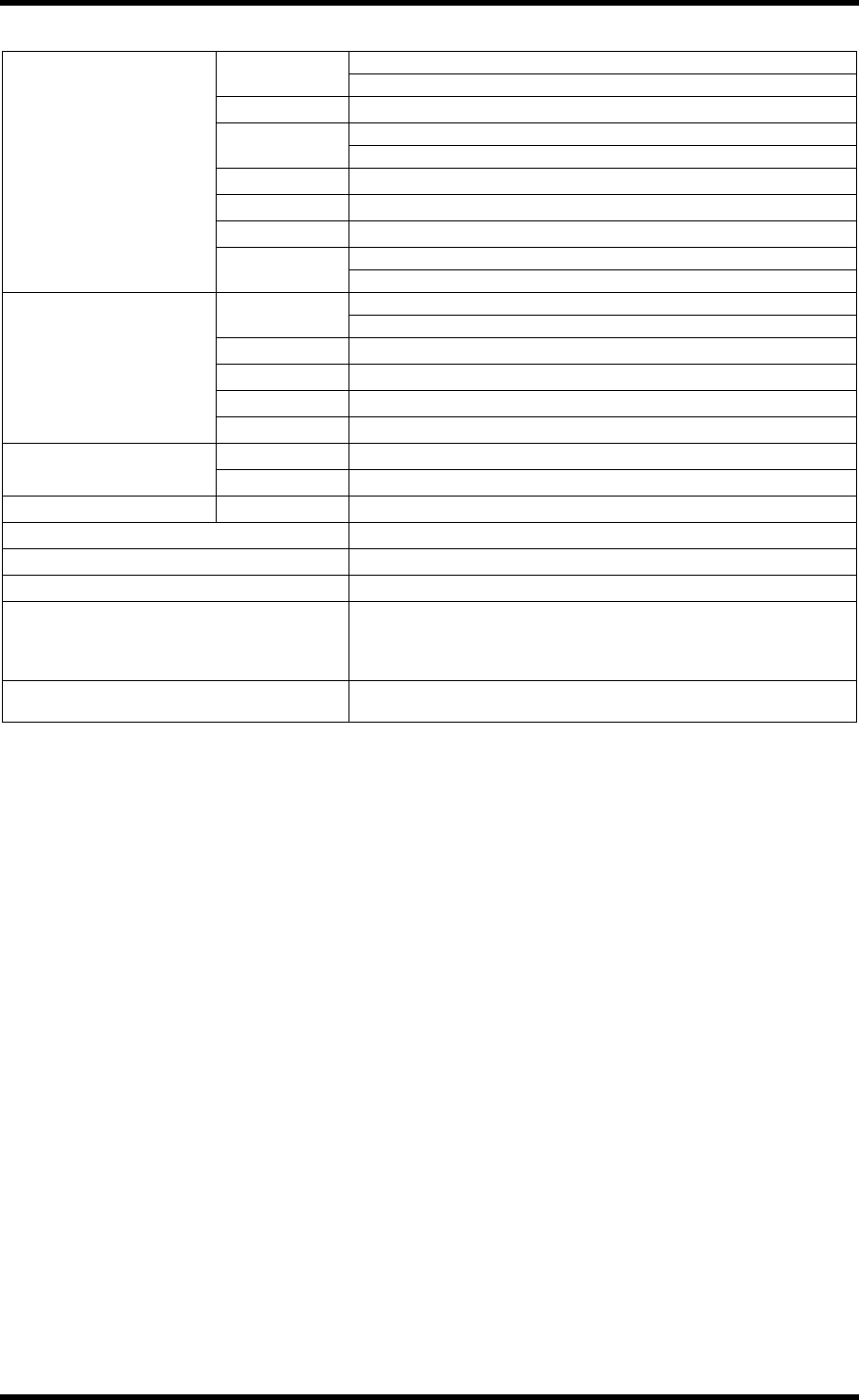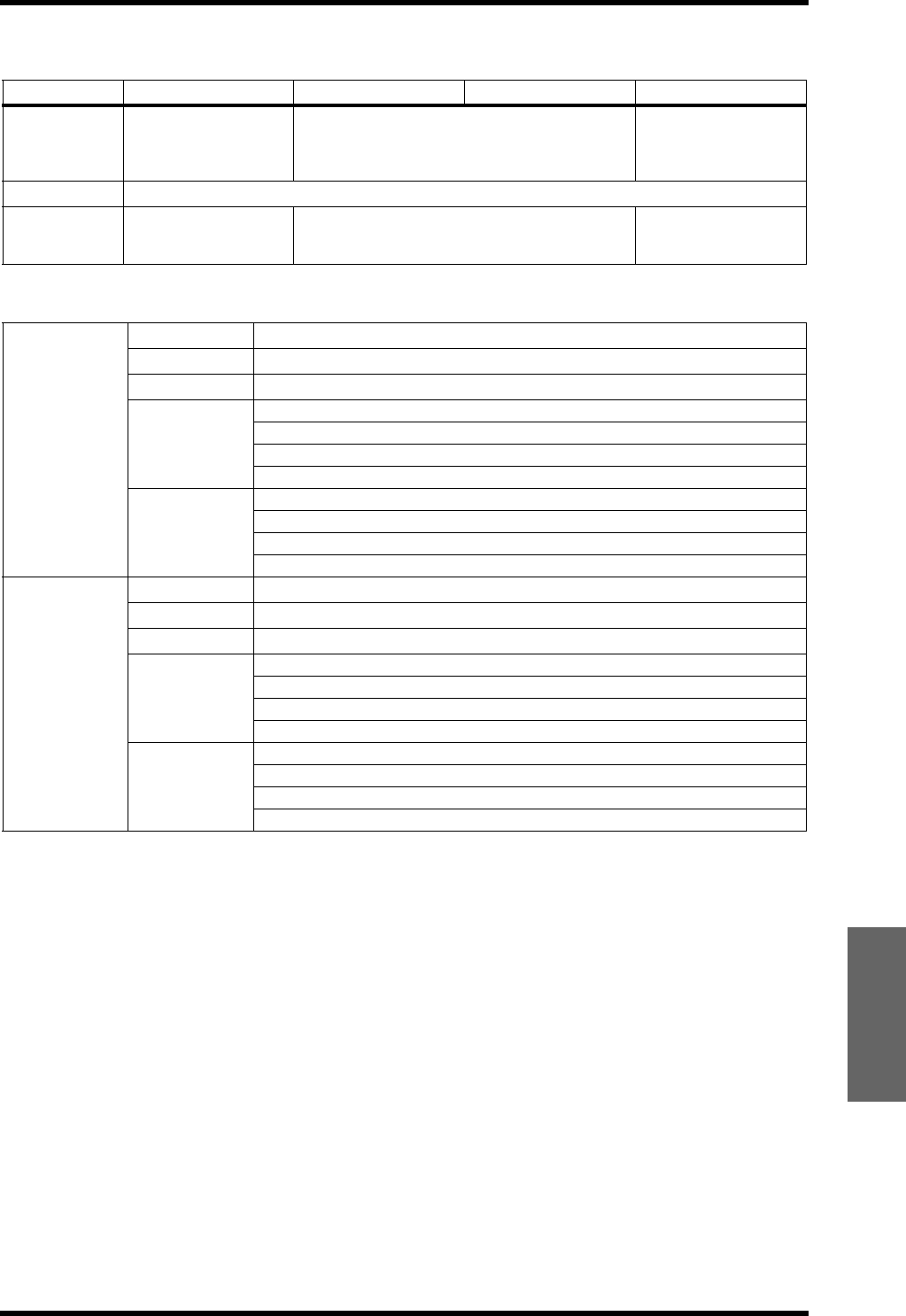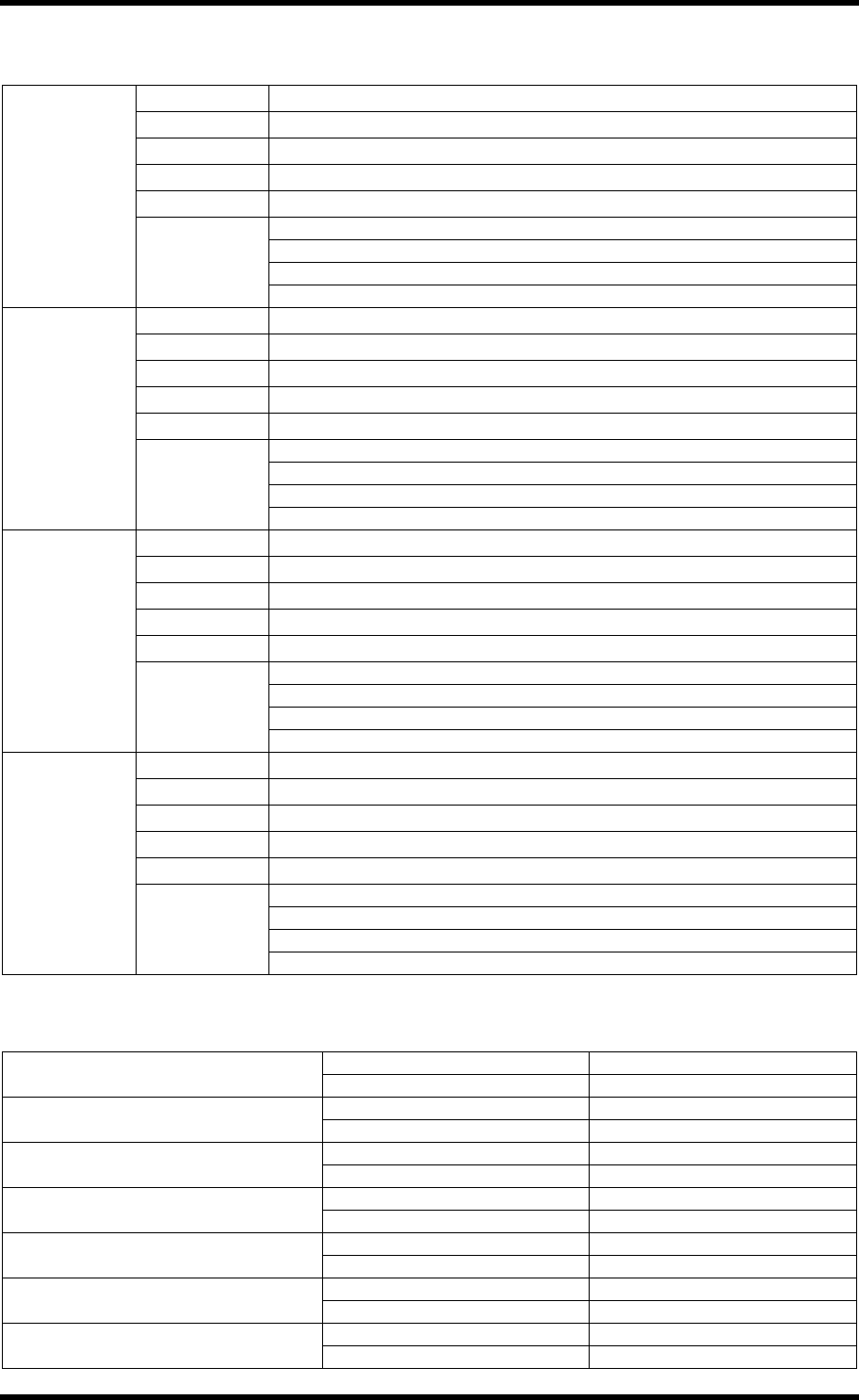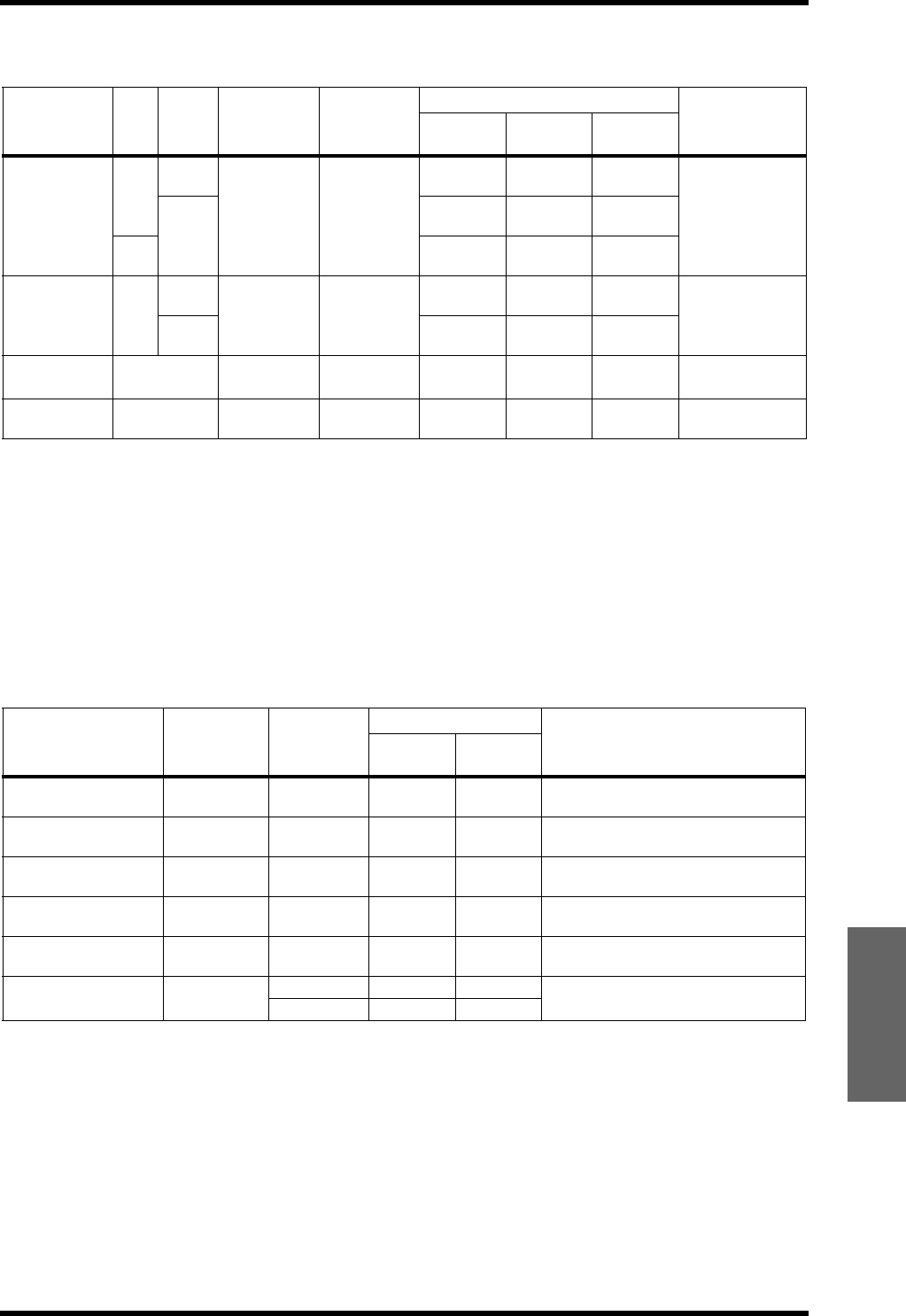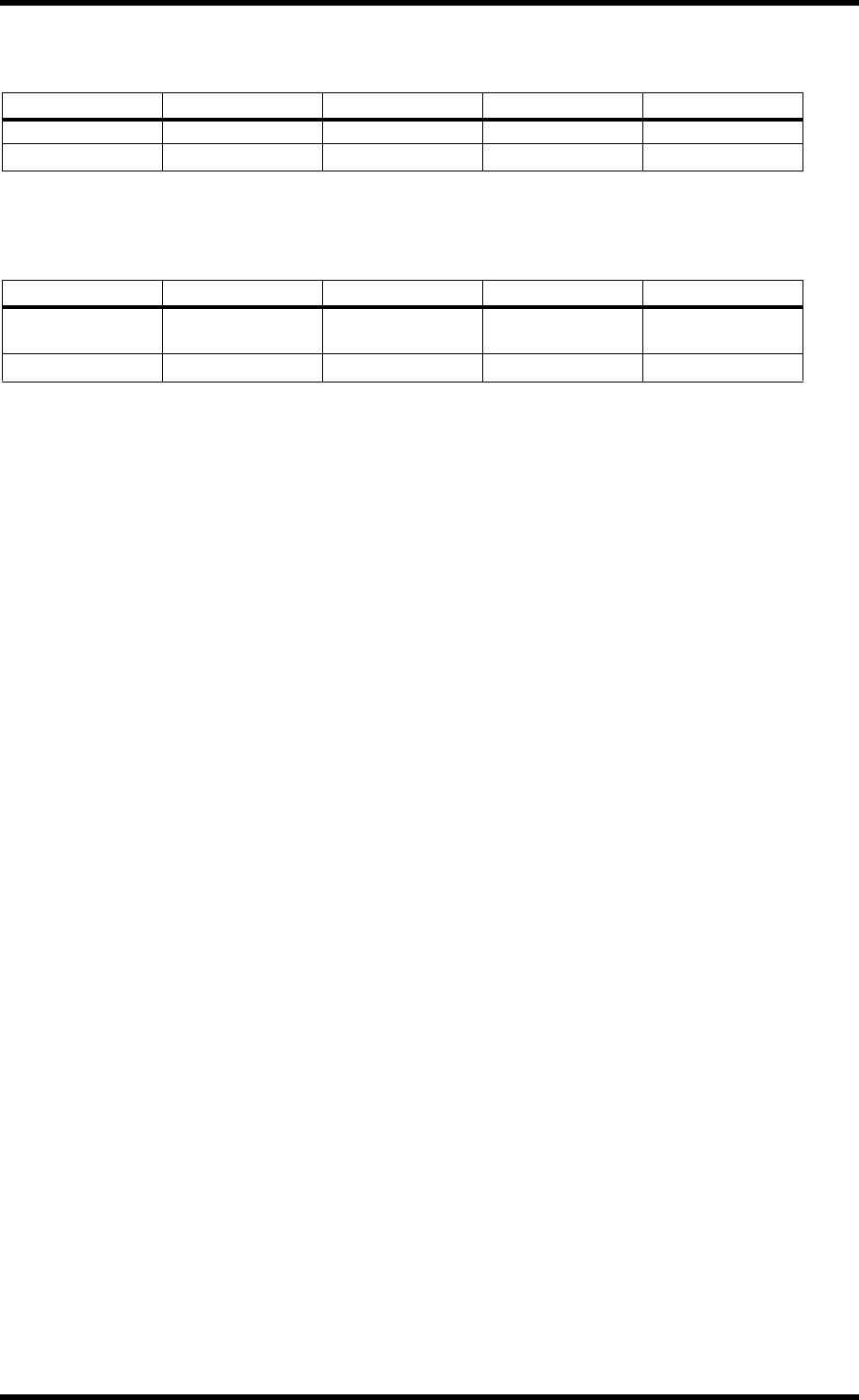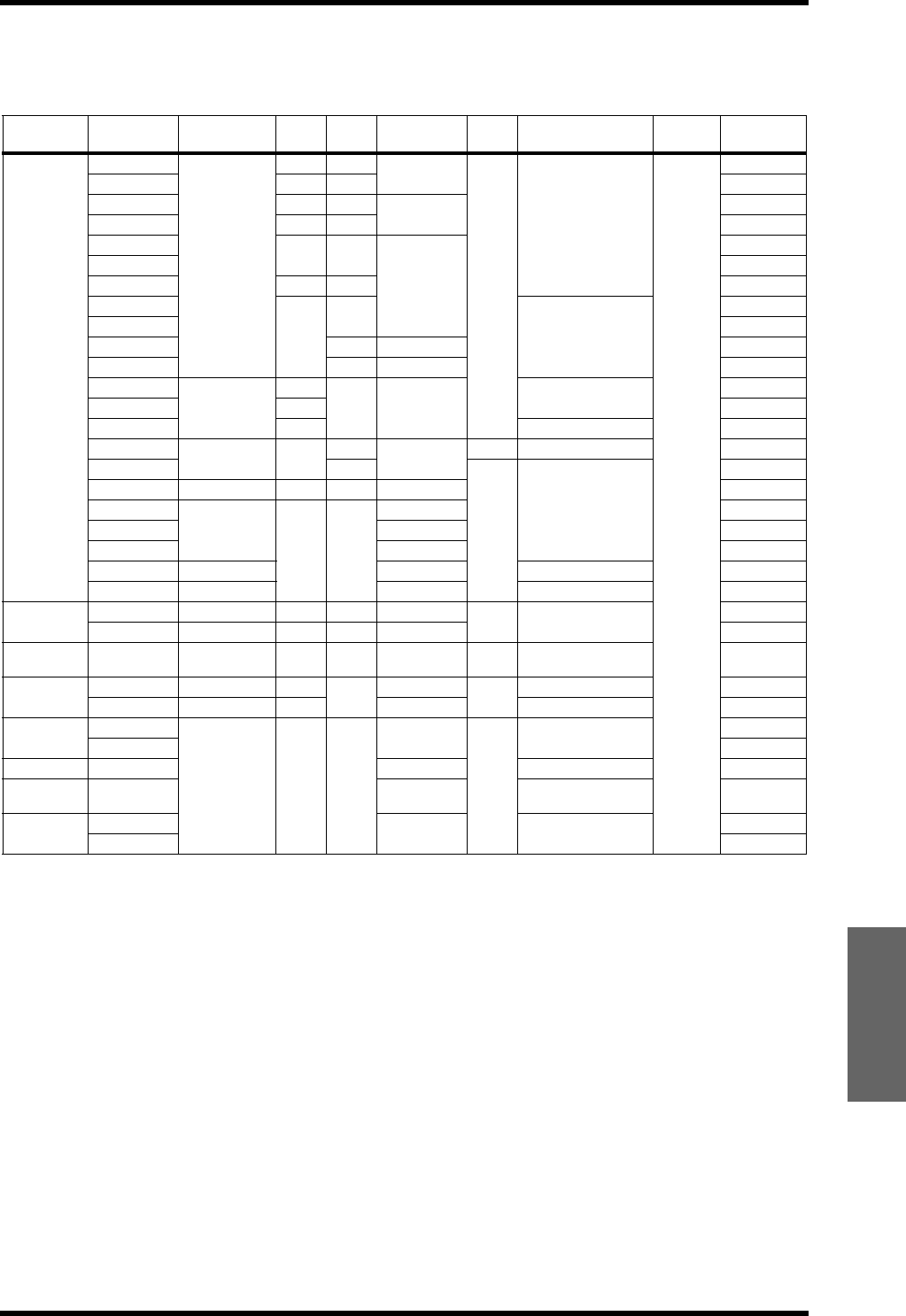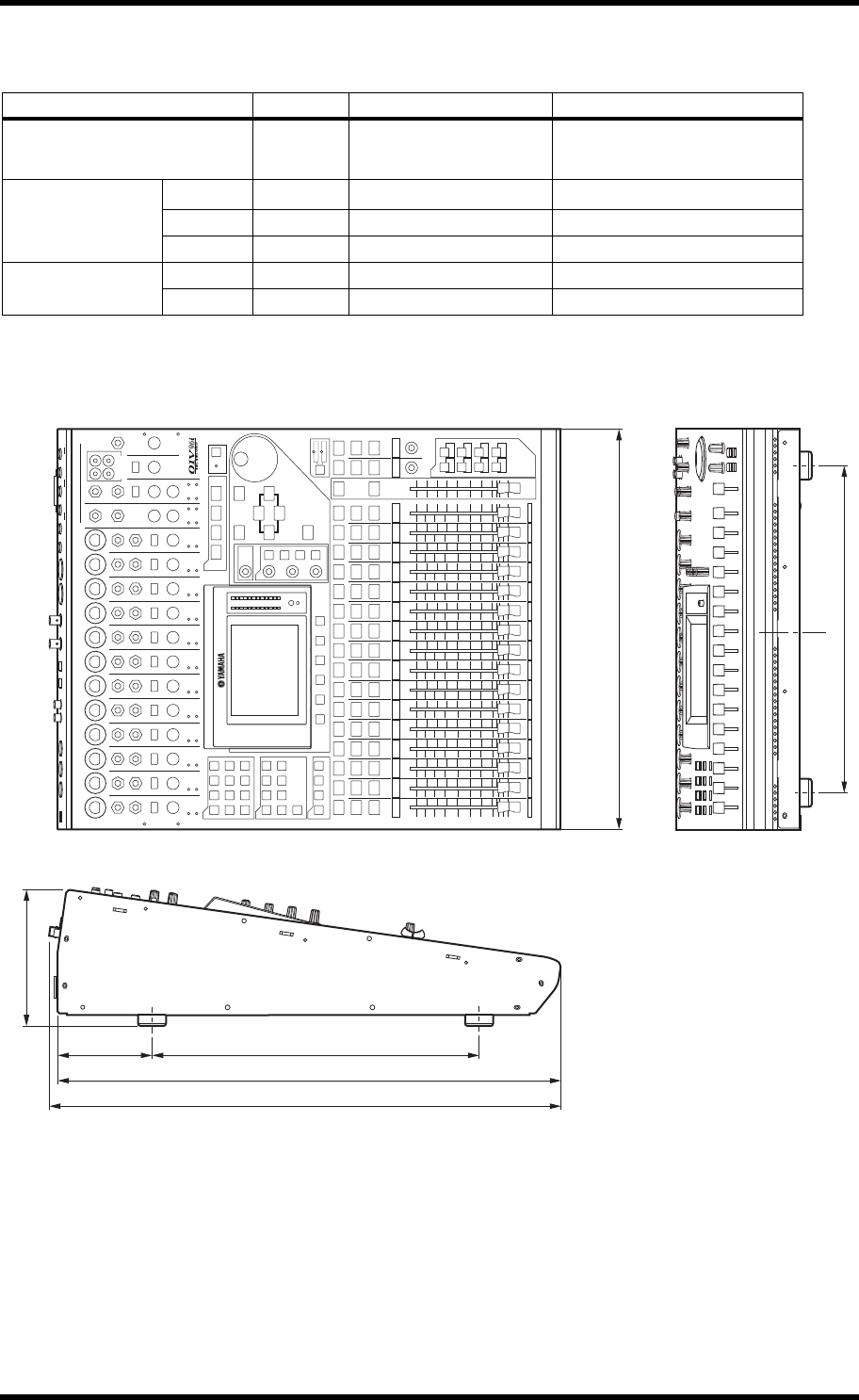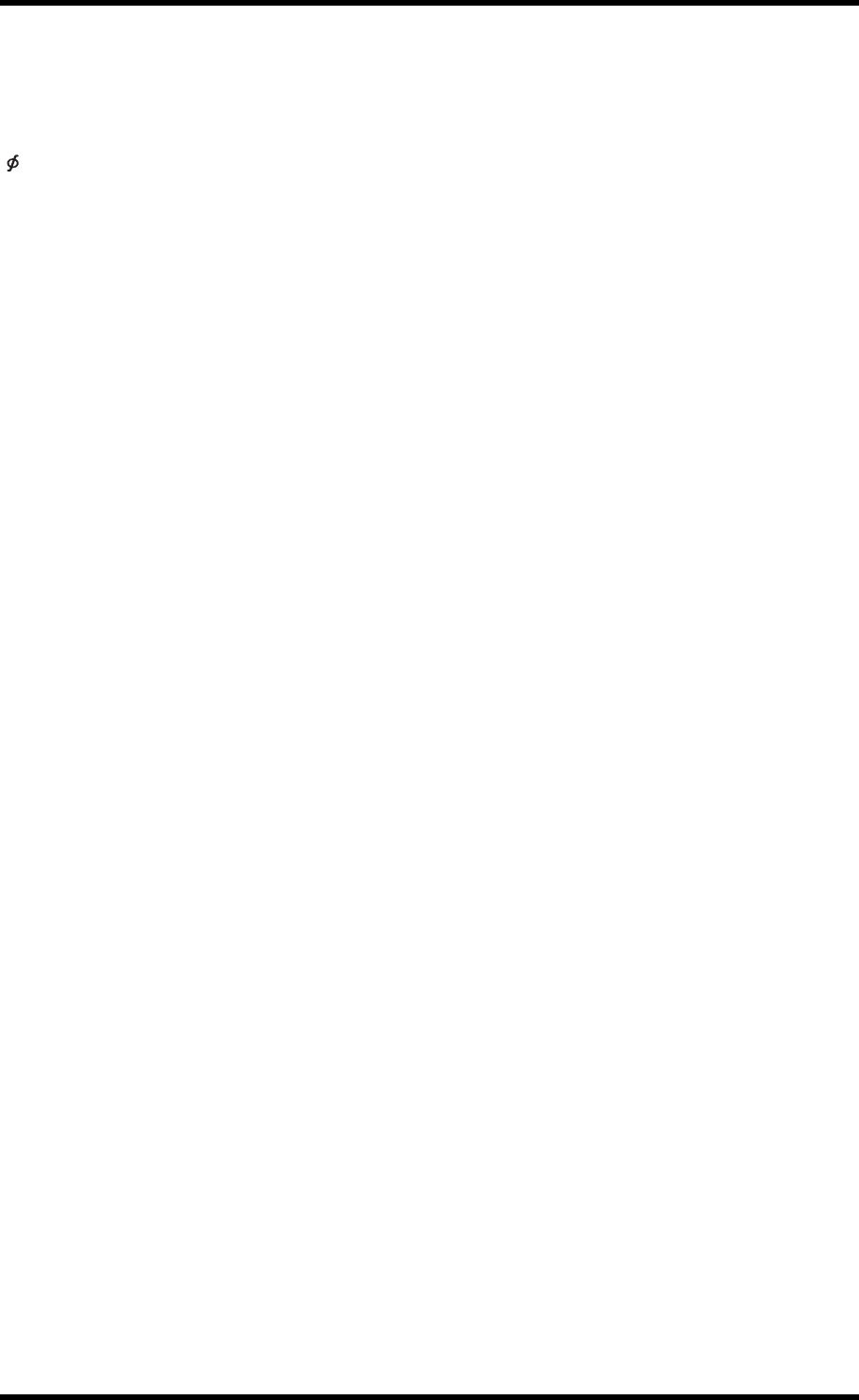66 Index
01V96i—Owner’s M
Index
Symbols
/INSERT/DELAY button ............
Numerics
01V96i Editor ............
1–16/17–32 buttons ..........
1–8 .. 46
1–8 buttons
................
1–8 buttons (Routing) ... 34
2TR IN DIGI . 17
2TR IN/OUT connectors
..................
2TR OUT DIGITAL COAXIAL ........ 17
A
AD Output Section .................... 16
AD15/16 selector .................
ADAT IN/OUT connectors
........ 17
ASSIGN section ...................
ATT. ......................
Attaching a cover
...
AUX 1–AUX 8 buttons .....................
Aux Send ...........
B
BANK .., 46
Buttons
...
C
CH1-32 page ..............
CH1–4 ON/OFF switch ......
CH5–8 ON/OFF switch ......
CH9–12 ON/OFF swi
.................... 16
Channel faders .......
Channel Strip Section ..................
Channels
............
CLEAR button ..............
COMP (Compressor) .
Comp Edit page
..
COMP GR ............ 24
Comp Lib page .
COMP. (H) (Compander Ha
........ 37
COMP. (S) (Compander Soft) ......
Compressing .................
Confirmation Messages
.....................
Connections and Setup ......................
Consumer format (IEC 60958 .......... 17
Contrast control
.............. 13
Cursor buttons ..................
D
D button (Routing) ..
Daisy Chain Dis
............ 27
Data Entry Section ............
DEC/INC buttons .............
DEL button
................
Digital I/O Secti ............
DIO/SETUP button .
Direct Outs
.......
Display ............., 19
DISPLAY ACCESS Section ....
Display Interface
.........................
Display Pages ......................
Driver ............ 7
DYNAMICS button
.....
E
EDIT indicator ......................
EFFECT button .....................
Effect page
...................
Effects .
Effects library .....
ENTER button
..................
Enter titles ..........
EQ ....
EQ button
..
EQ Library ...................
EXPAND (Expander) .................
F
F (Frequency) ...........
F1–F4 buttons
................
Factory default password ..
Factory-preset .
FADER MODE Section
................
Fader Modes ...
Faders .......
Firmware updates
...... 8
FREQUENCY control ................
G
G (Gain) .......................
GAIN control .............. 10, 14
GATE GR
.................
H
H. SHELF (high-s ...................
HIGH button ......................
HIGH-MID button .....................
HOME button
...
HPF (high-pass filter) ..............
I
In Name page ......................
INITIALIZE button .............. 43, 46
Initializing
.........................
INPUT con .............
INPUT con ..
Input Patching
............
INPUT section ..................
INS button
......................
INSERT I/O connectors ...................
L
L. SHELF (low-shelving) .........
LAYER Section ..
Layers
.....................
LEVEL .......................
Level controls ......................
LEVEL section
..................
Lock page .....................
Long name .......................
LOW button ..............
LOW-MID button
.............
M
MASTER button .
Master page .............
Metering
..................
MIDI button ..
MIDI IN/THRU/OUT ports ...
MIDI indicator
................
MIDI/USB Section .................
mini-YGDAI (
Audio Interface) I/O cards
....
Mixing system ..
MONITOR LEVEL control ..
Monitor Levels
..........
Monitor Out & Head
..
MONITOR OUT connectors L/R ......
Monitor Source selector
.................
N
Name Input Auto Copy check box ....43
O
OMNI OUT connectors 1–4 ...............16
ON buttons ., 12
Operating Basics .......
OPERATION LOCK
.............
Operation Lock ............
OPERATION LOCK SAFE section ...47
Optional Card
....................
Oscillator ...
Oscillator page ....
Output Patching
................
OUTPUT section ............
P
PAD switches ..................
PAIR/GROUP button .........
Pairing
..................
PAN control ....................
PAN/ROUTING b
......................12
Parameter Boxes
..................
Parameter wheel .
PASSWORD ..............
Password window
......................
PATCH button ...
Patching
Input Channels
................
Output Channels ..
PEAK HOLD button
..
Peak Hold function ...........
PEAK indicators .......
PHANTOM +48V
.............
PHONES jack ............
PHONES LEVEL control .........
Position page
................
POST FADER ..
POWER ON/OFF switch ..................
PRE EQ
..............
PRE FADER .......................