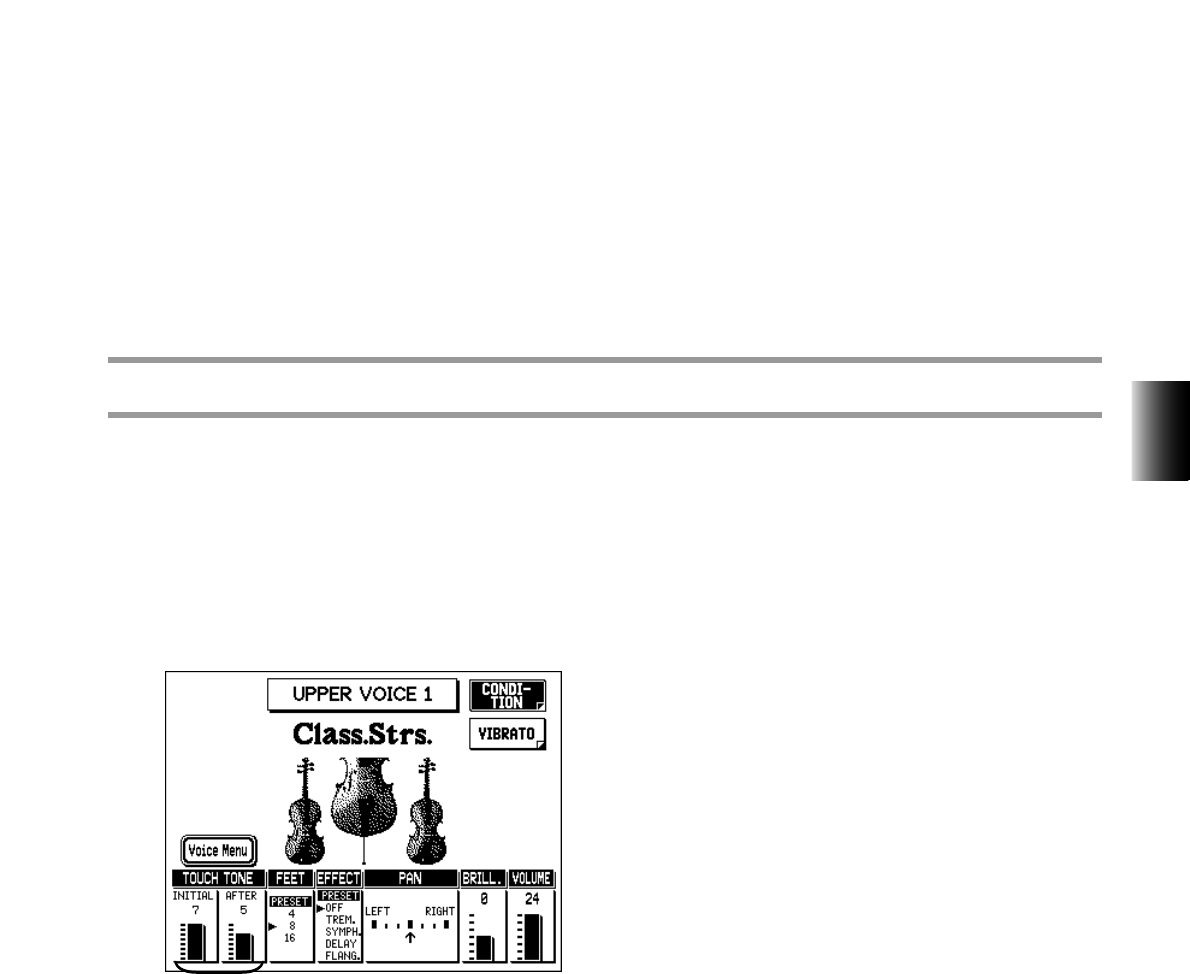33
4. Voice Controls and Effects
To change the desired Voice control or effect setting, select the appropriate
page:
• For Touch Tone, Feet, Effect On/Off/Type (Tremolo, Symphonic, Delay, and Flanger), Pan,
Brilliance, Volume, and Vibrato —Select the Voice Condition pages (see below).
• For Tremolo, Symphonic, Delay, and Flanger parameter settings —Select the Effect Set page by
pressing the EFFECT SET button.
• For Reverb, Sustain, and Tremolo parameter settings —Press the corresponding panel button,
then select the appropriate menu in the display.
Voice Condition Pages
You can call up the Voice Condition pages in one of three ways:
• Press the same panel Voice button twice.
• Press the same Data Control button corresponding to the just selected Voice.
• Press the Menu button corresponding to “Condition” from the Voice Menu page.
The Voice Condition pages of the various Voice sections have slight differences in their functions.
Each Voice control in these pages is applied independently to each Voice section.
1 TOUCH TONE
The Touch Tone function gives you expressive control over the volume and timbre of a Voice.
Two types of keyboard touch affect this function: Initial Touch and After Touch.
All Voices are provided with this expressive function, making it possible to perfectly
reproduce the subtle dynamic and tonal changes of actual instruments. For example, piano
Voices sound much brighter when you play the keys strongly, especially in the attack portion
of the sound — exactly as if you were playing a real acoustic piano.