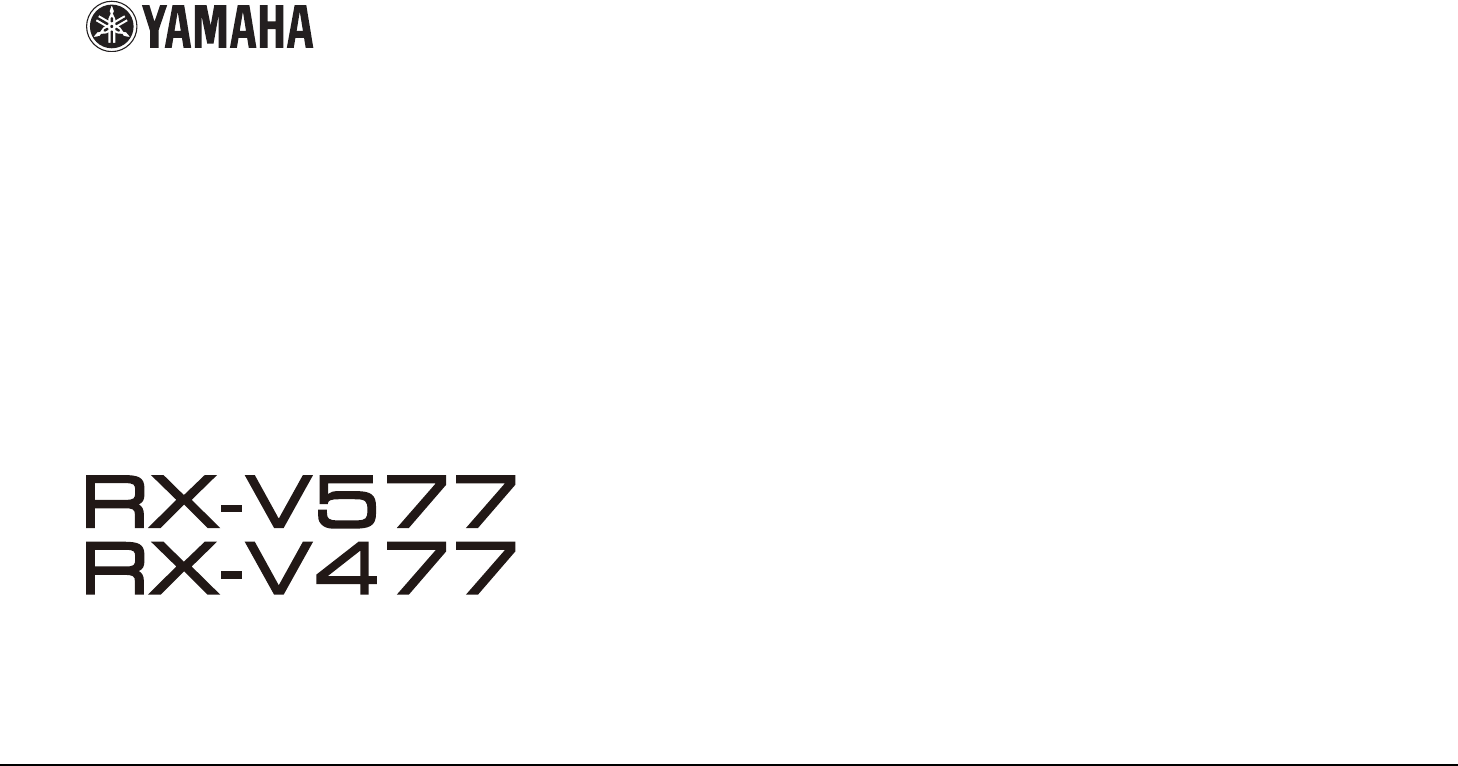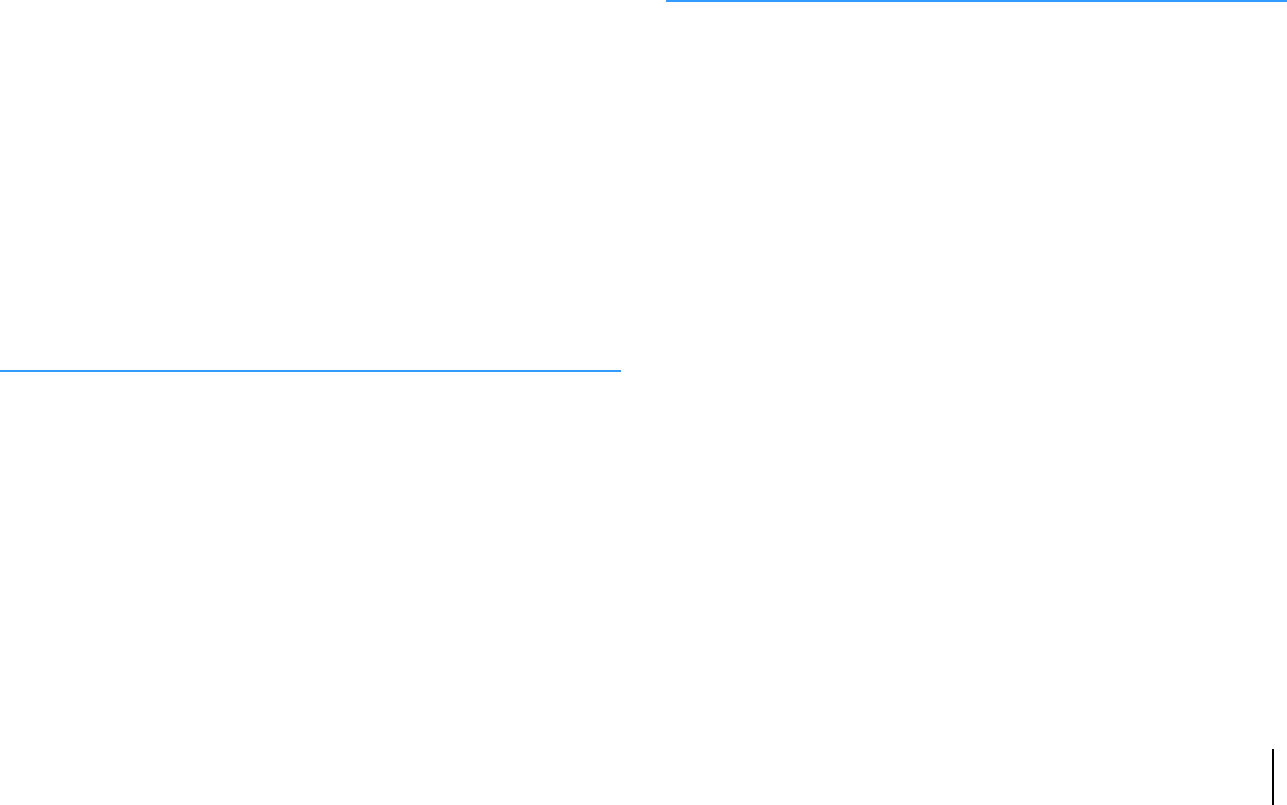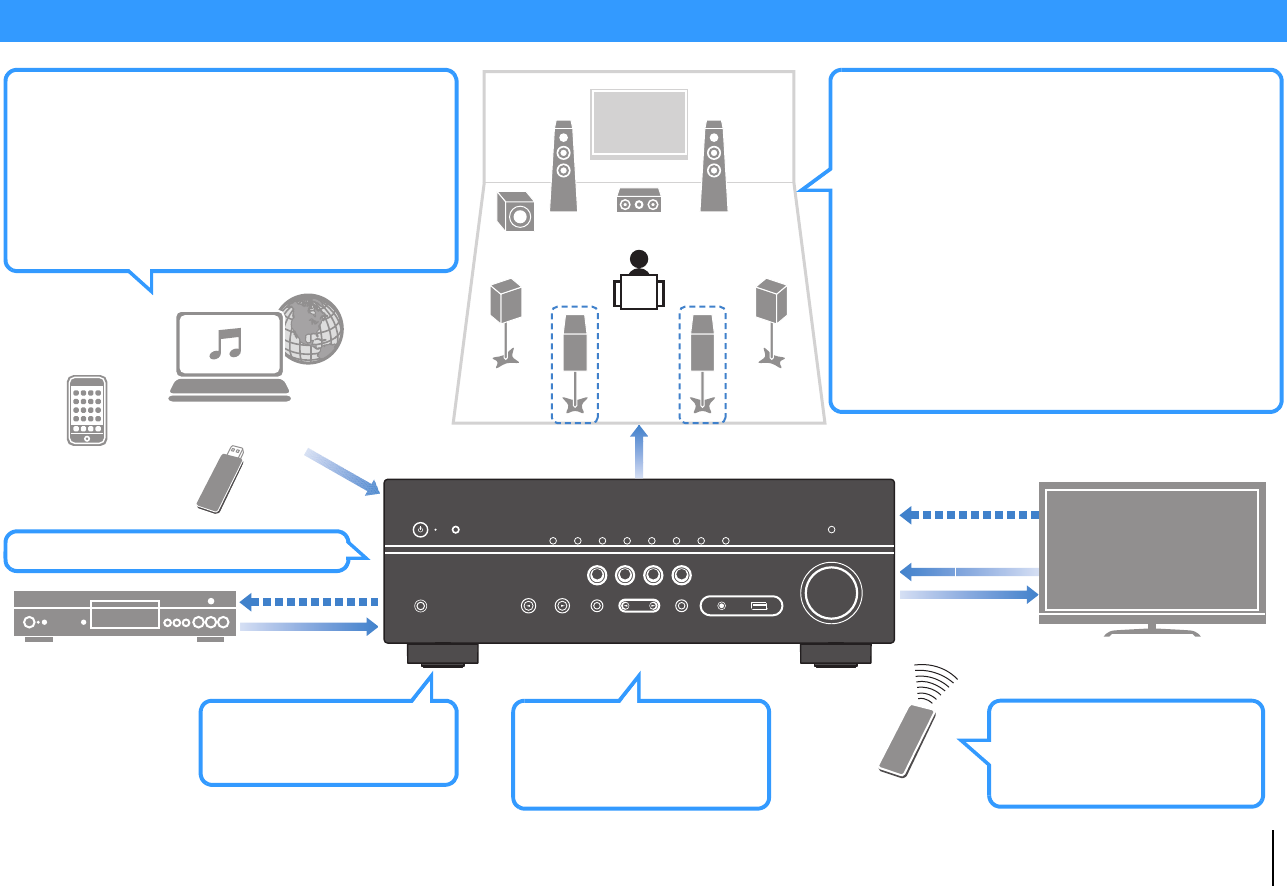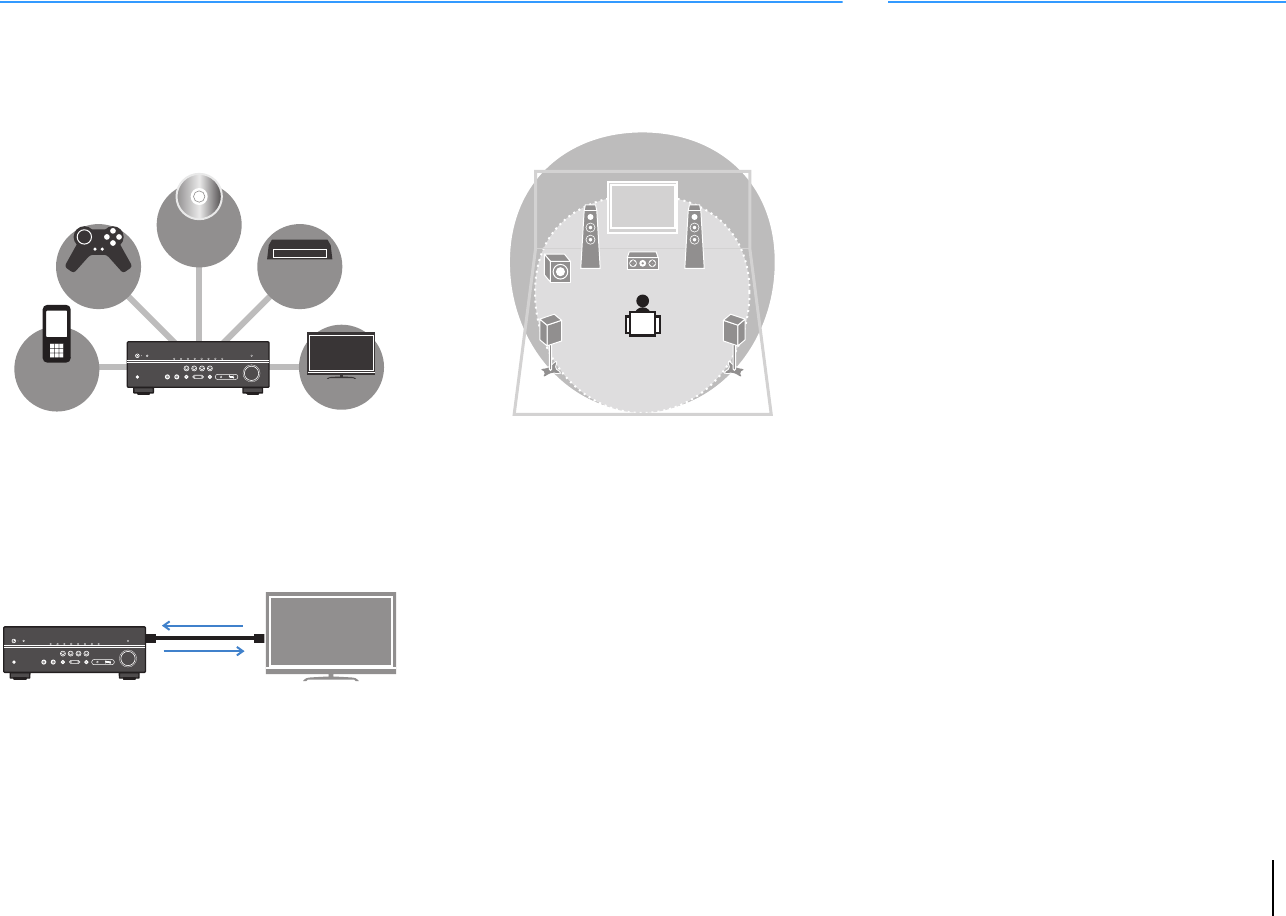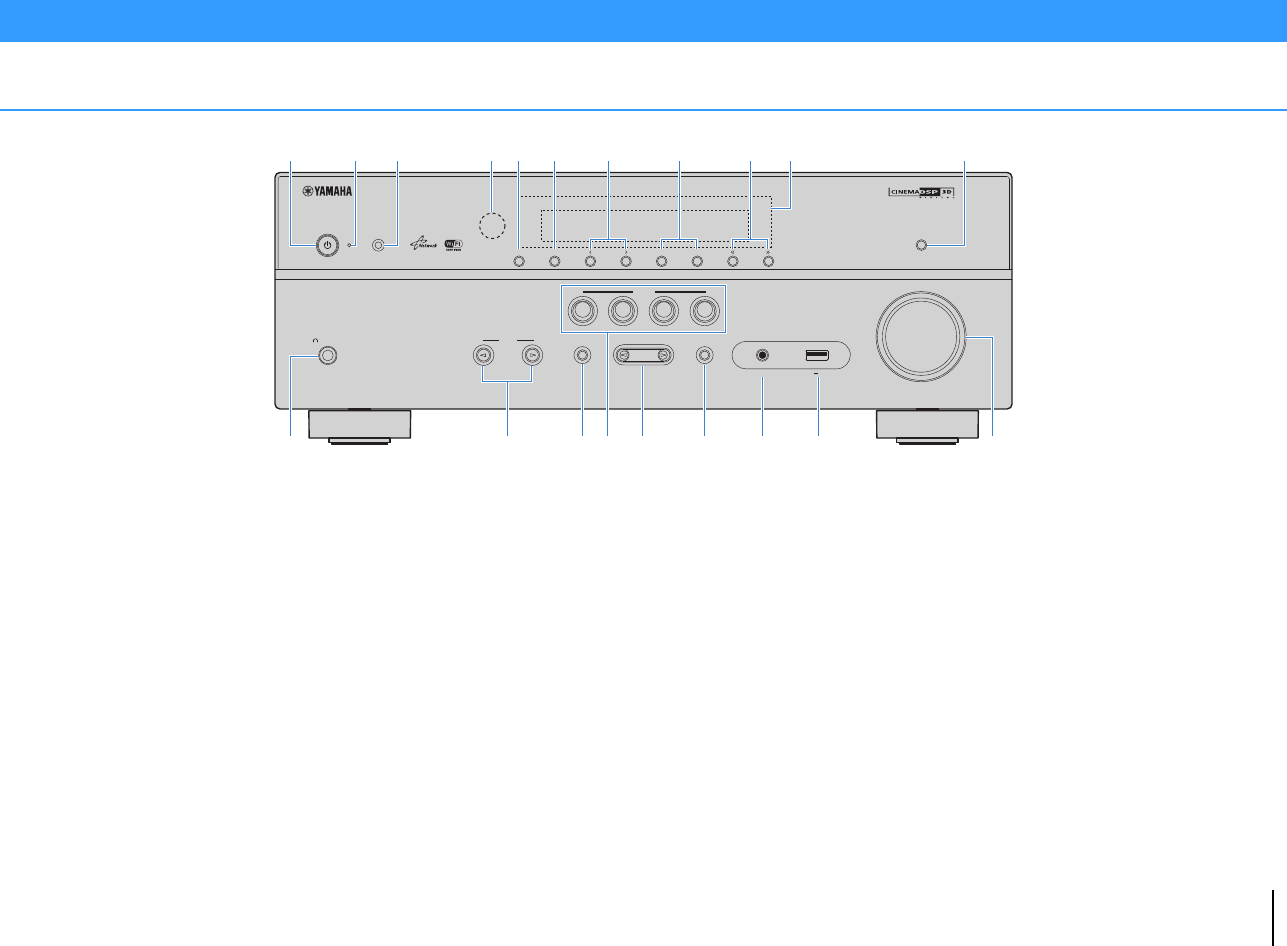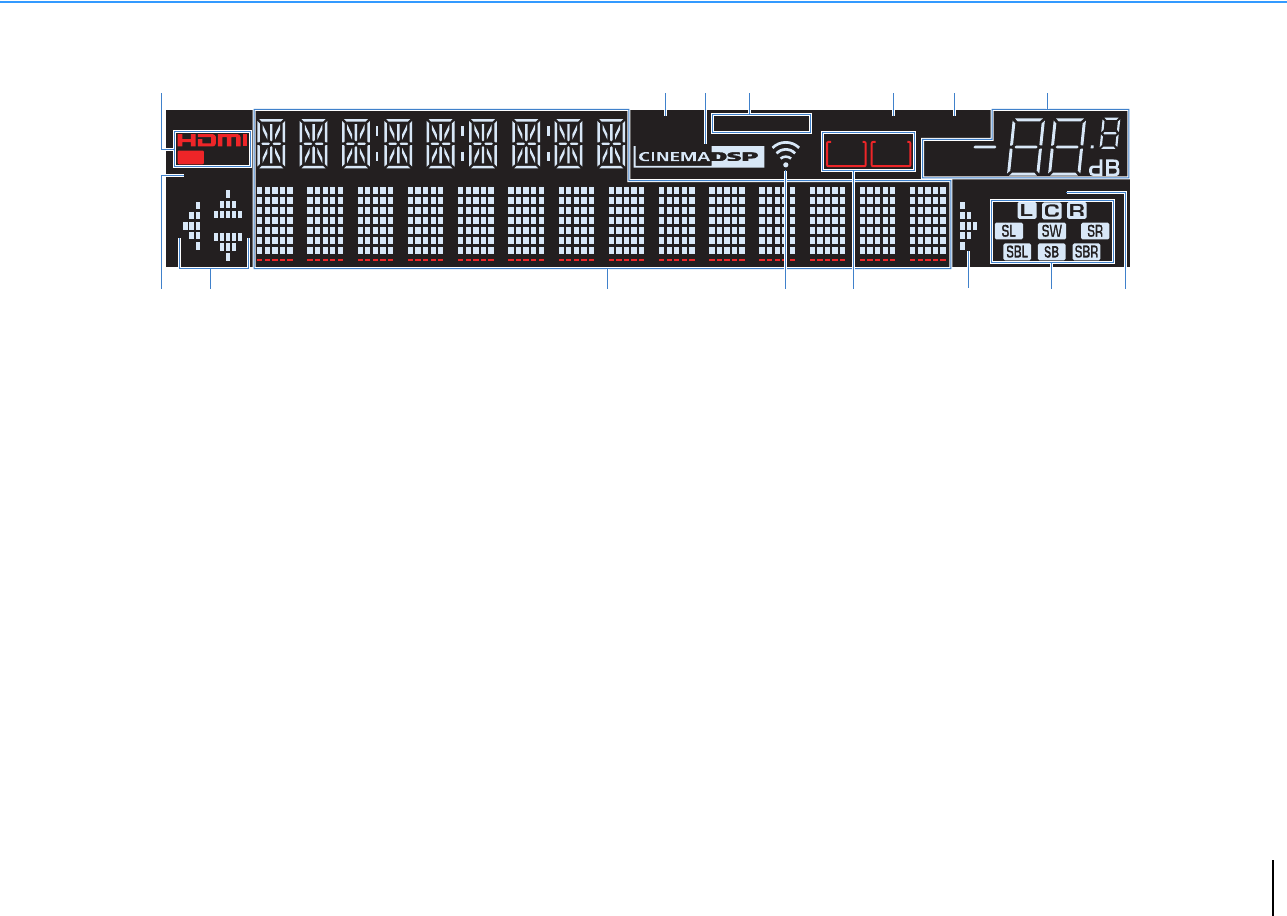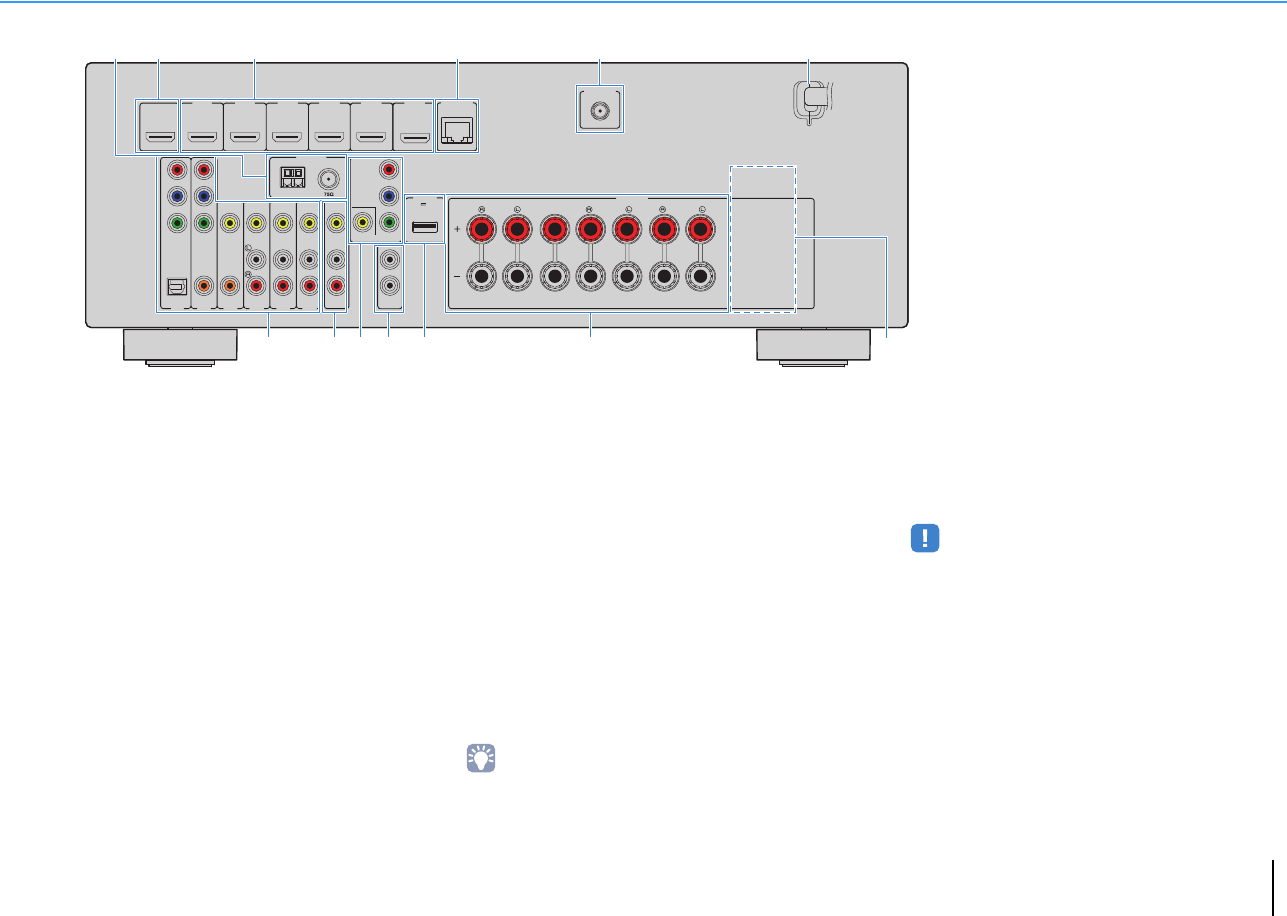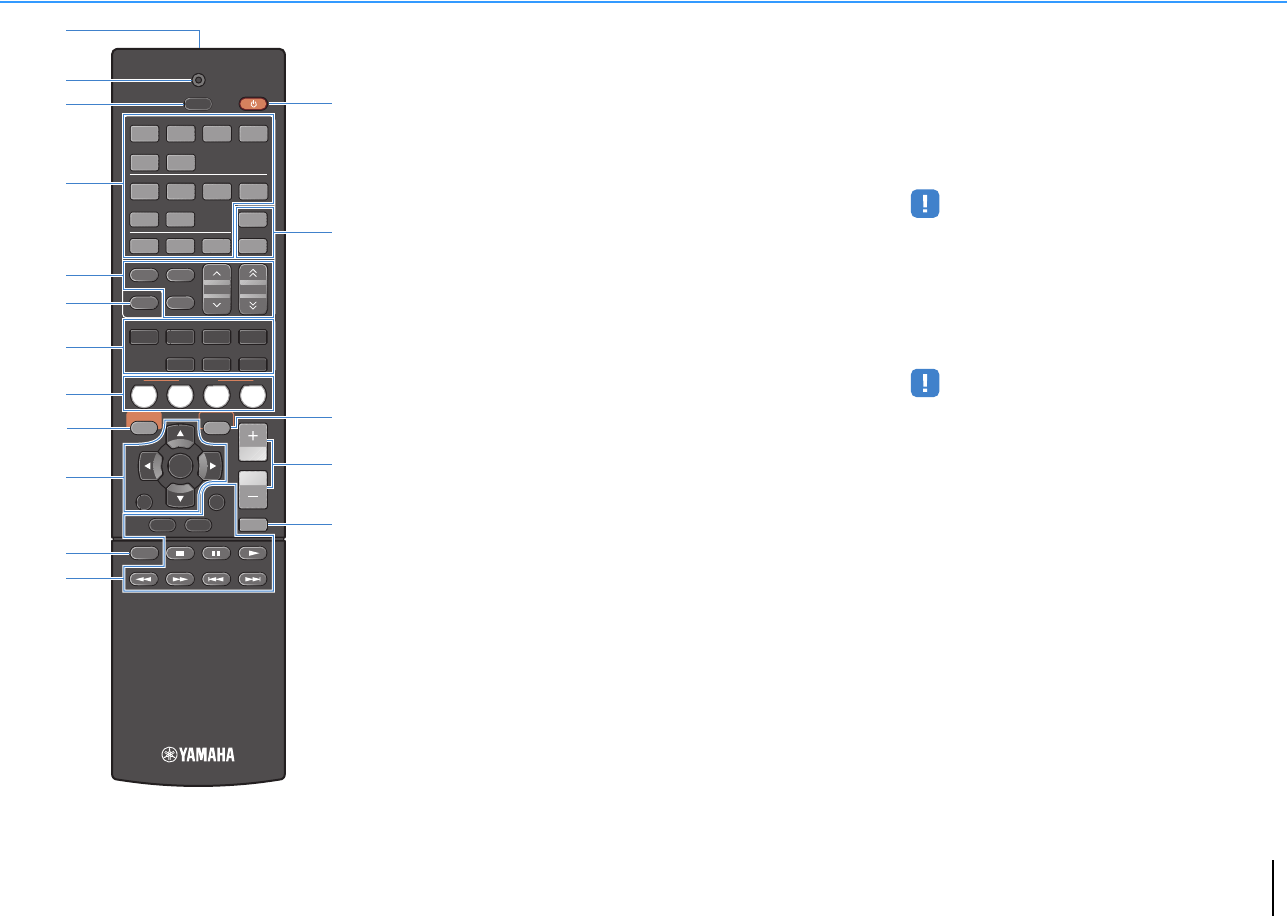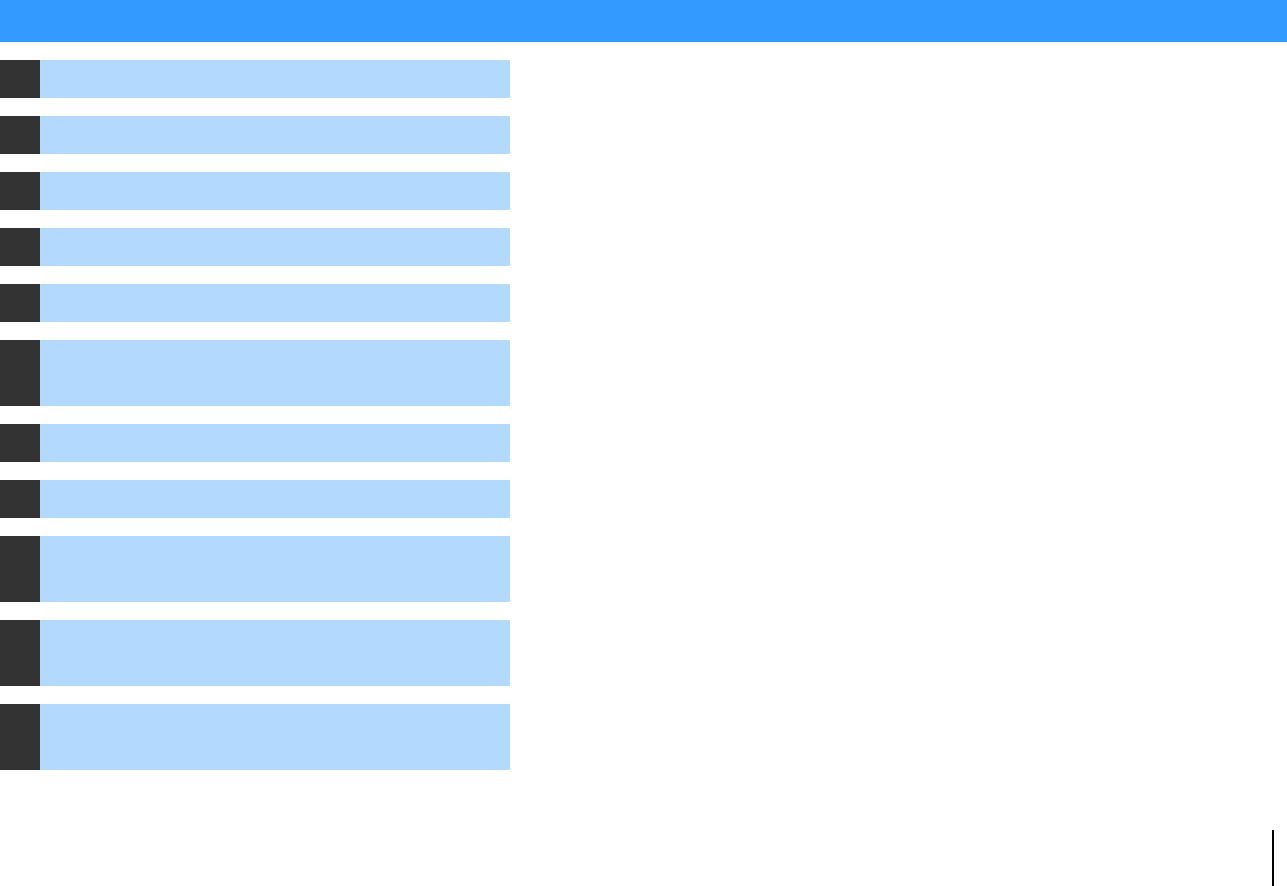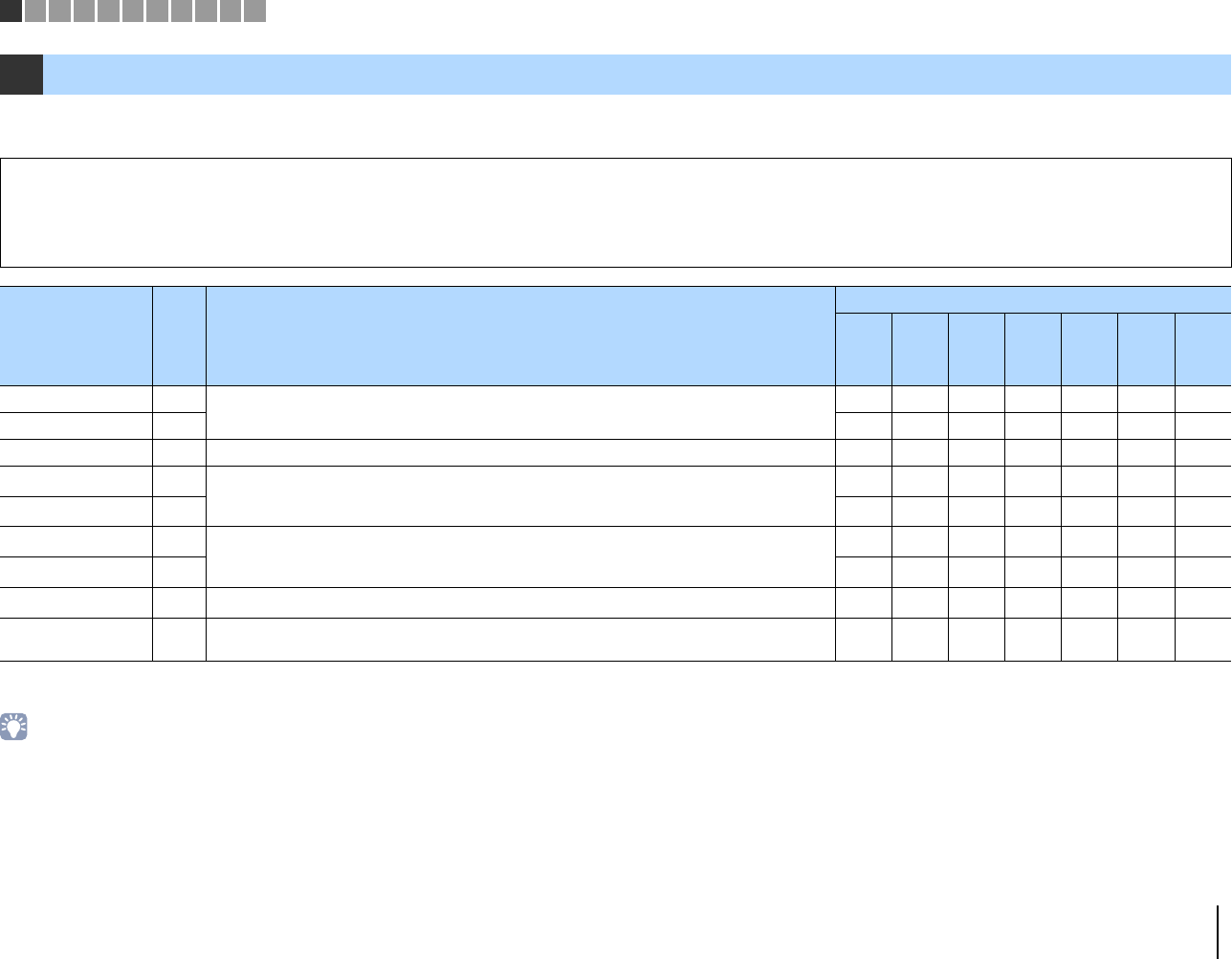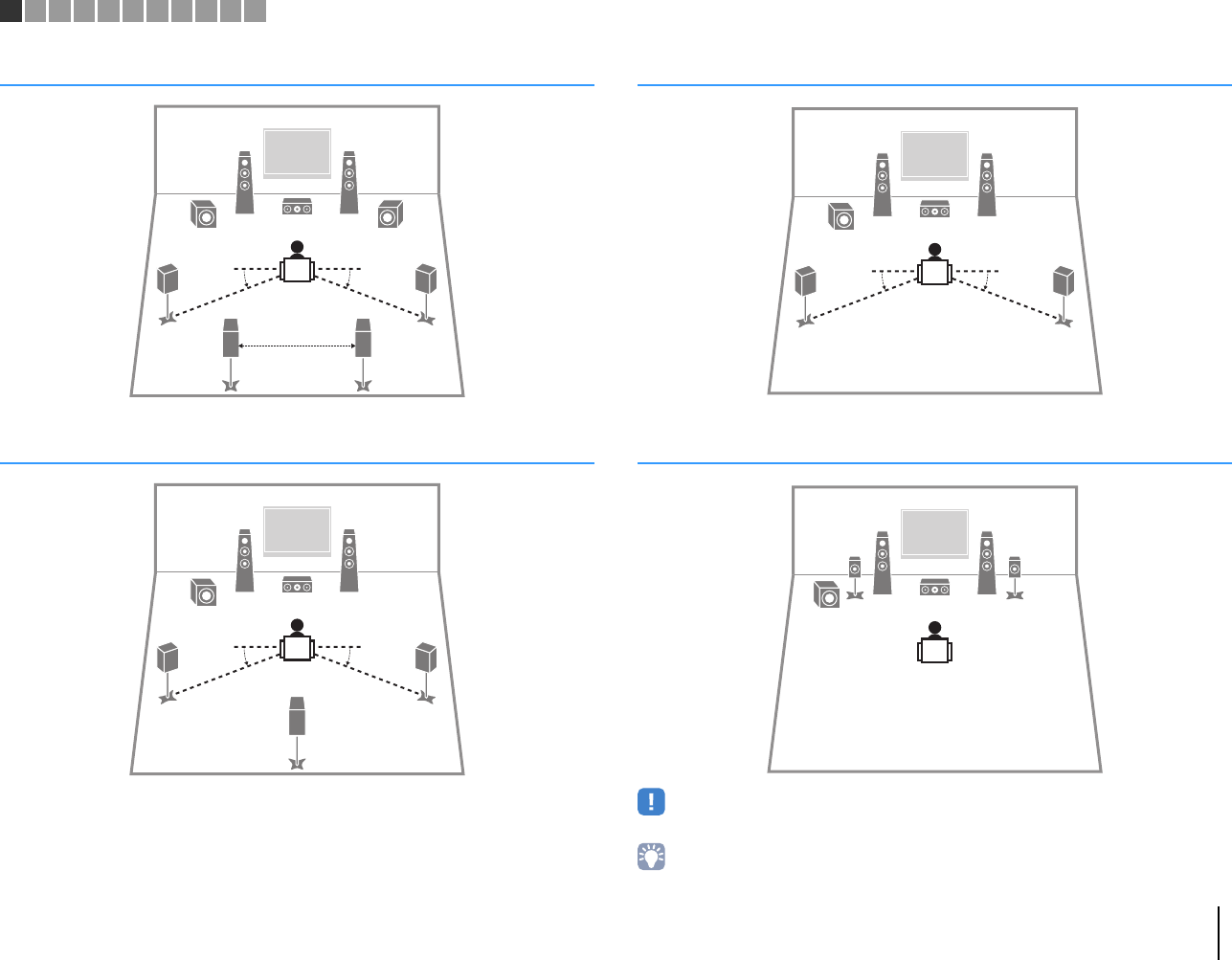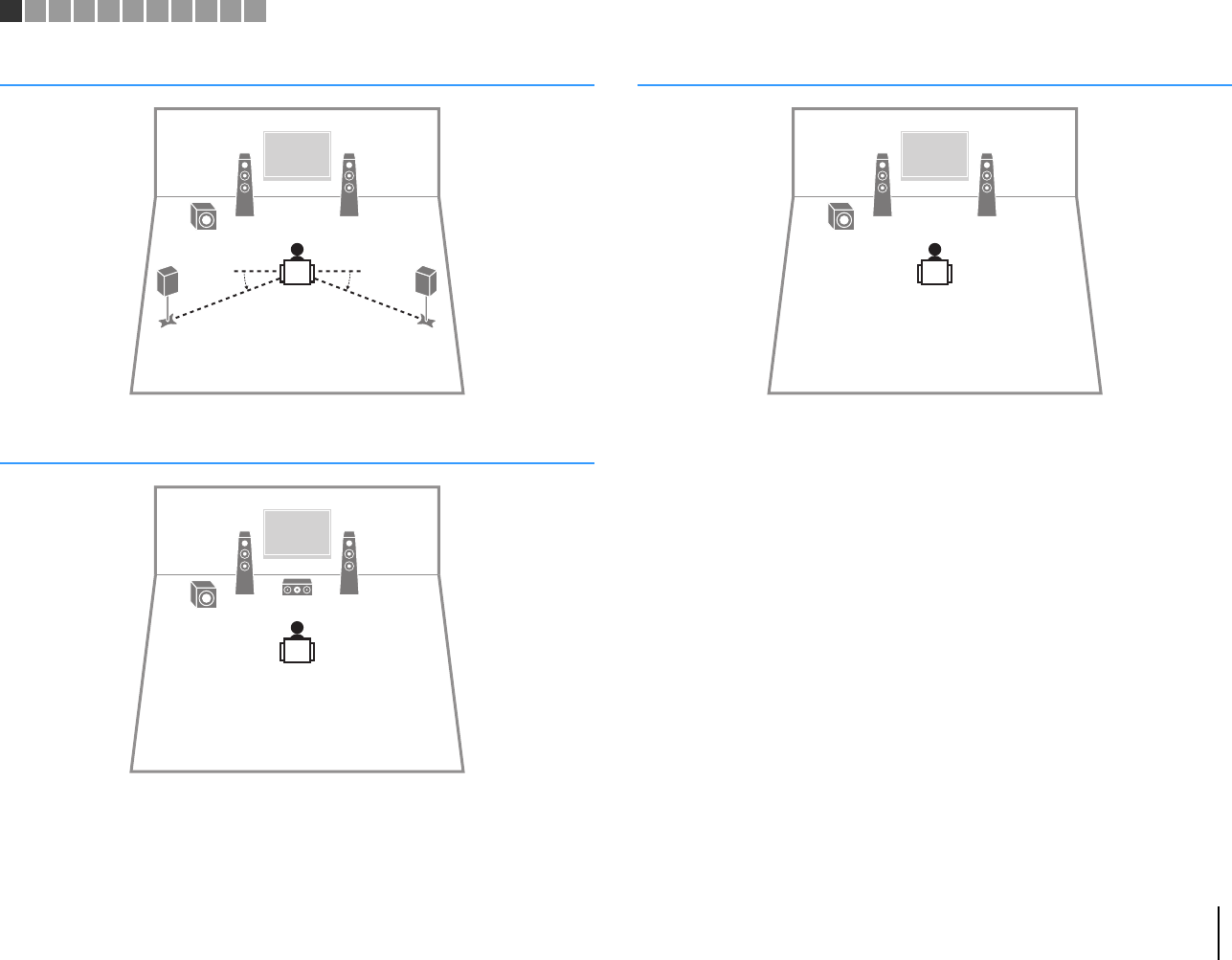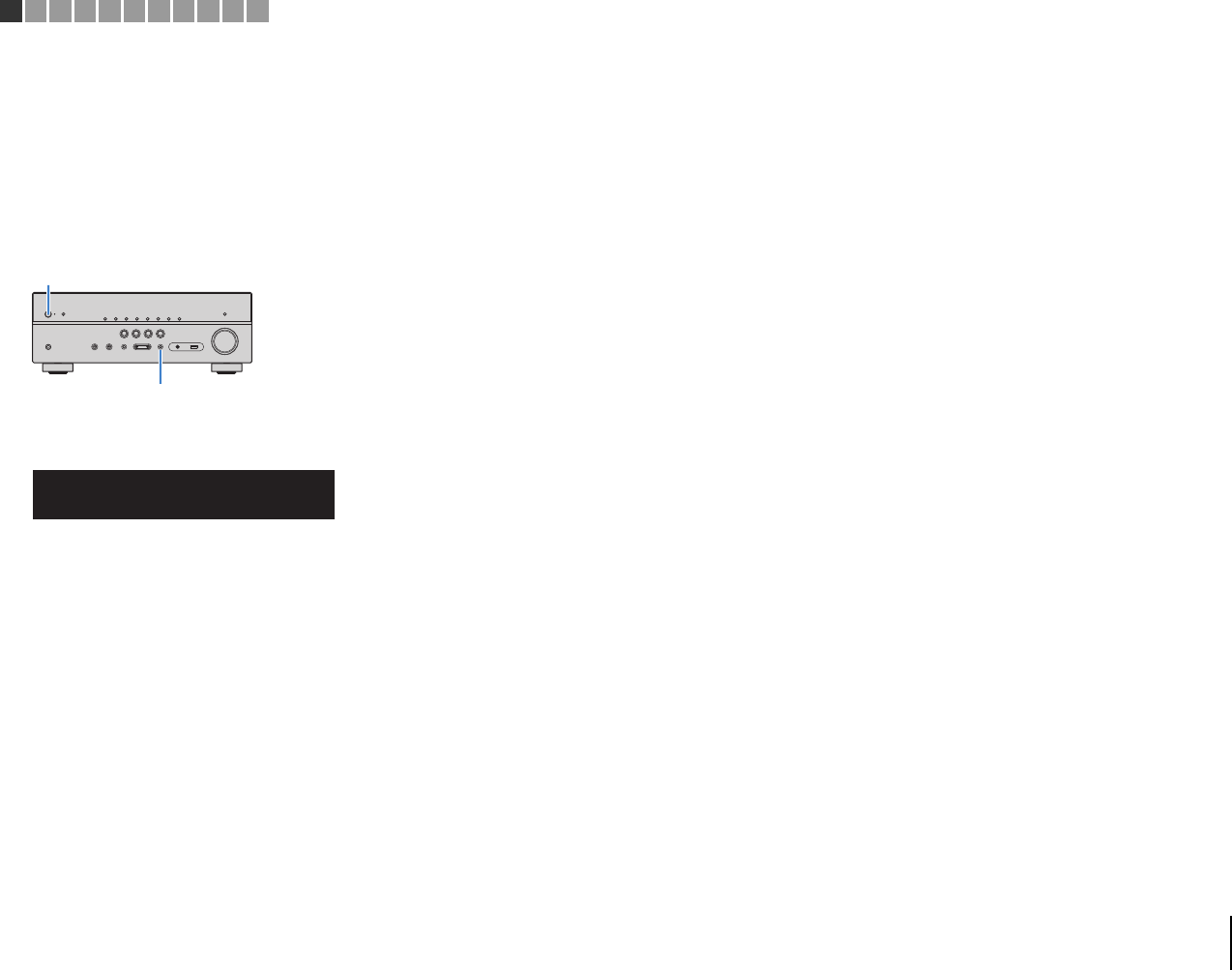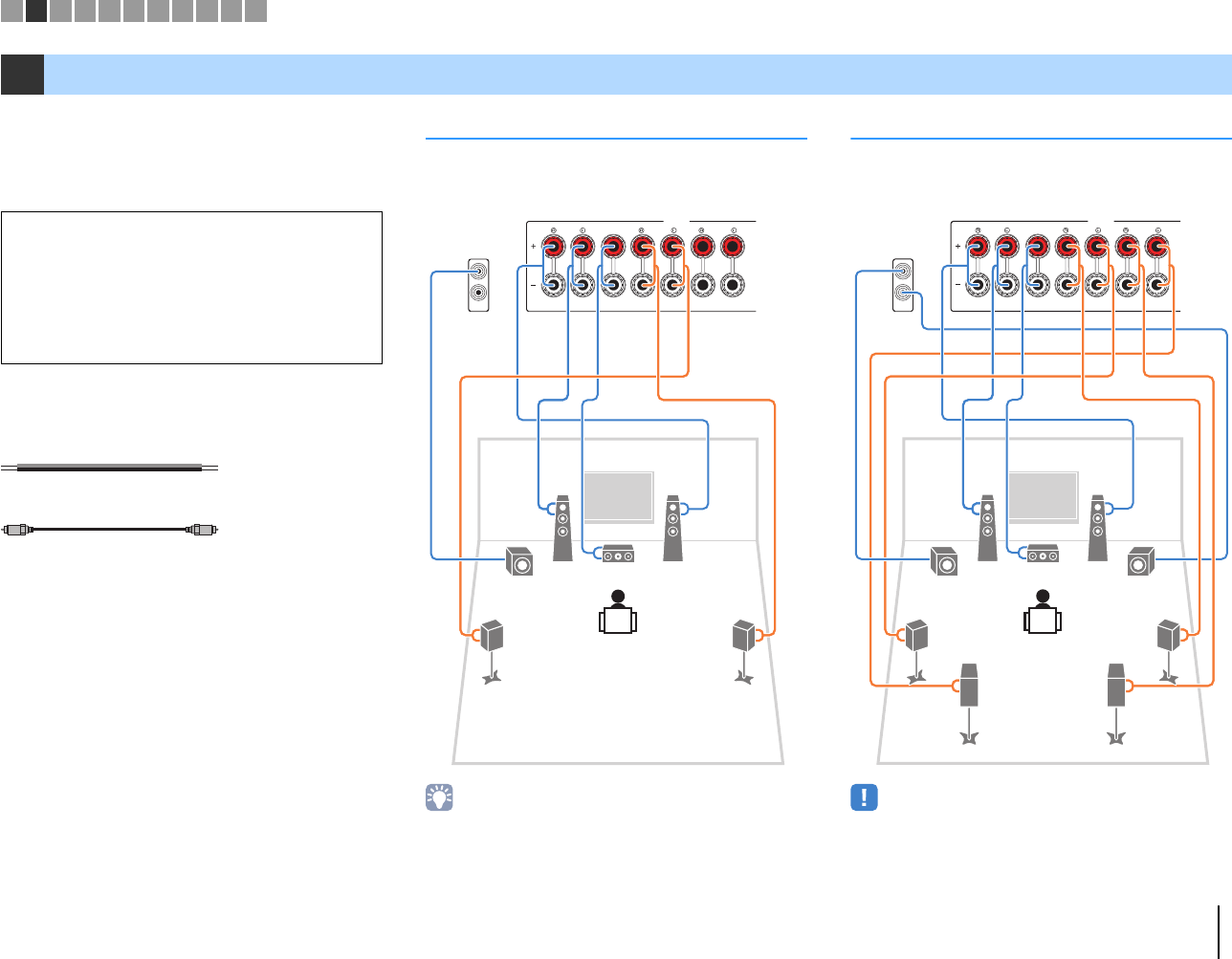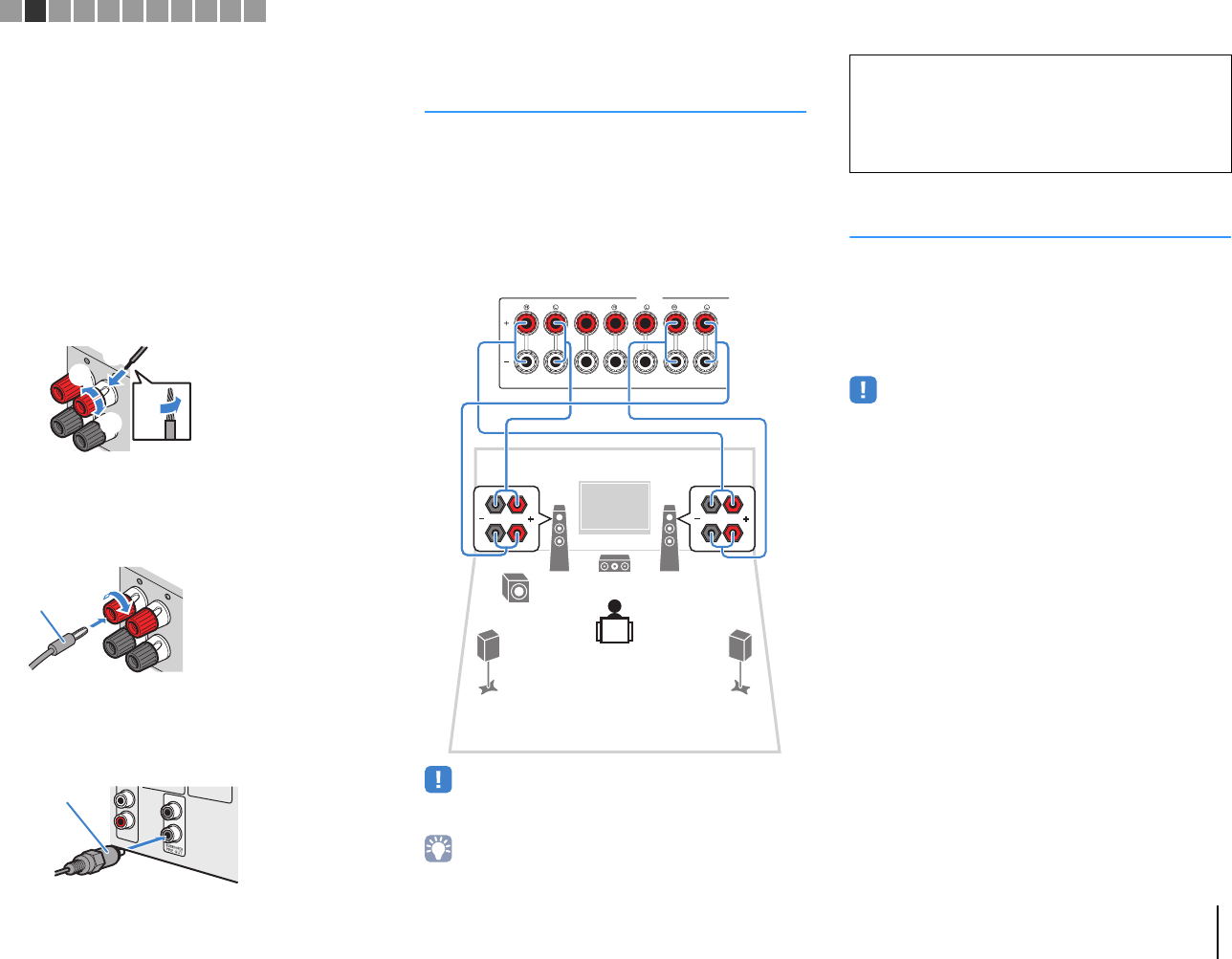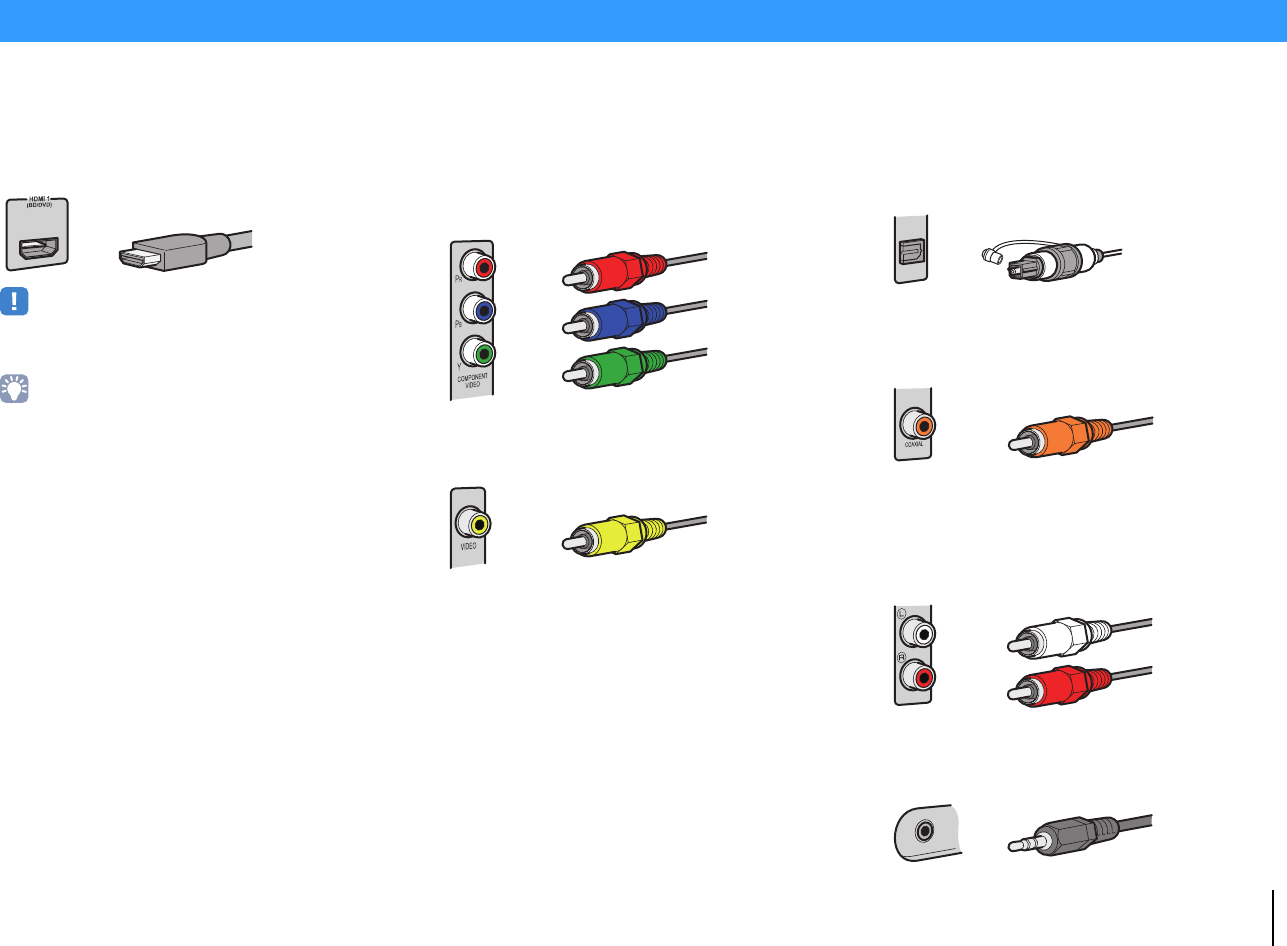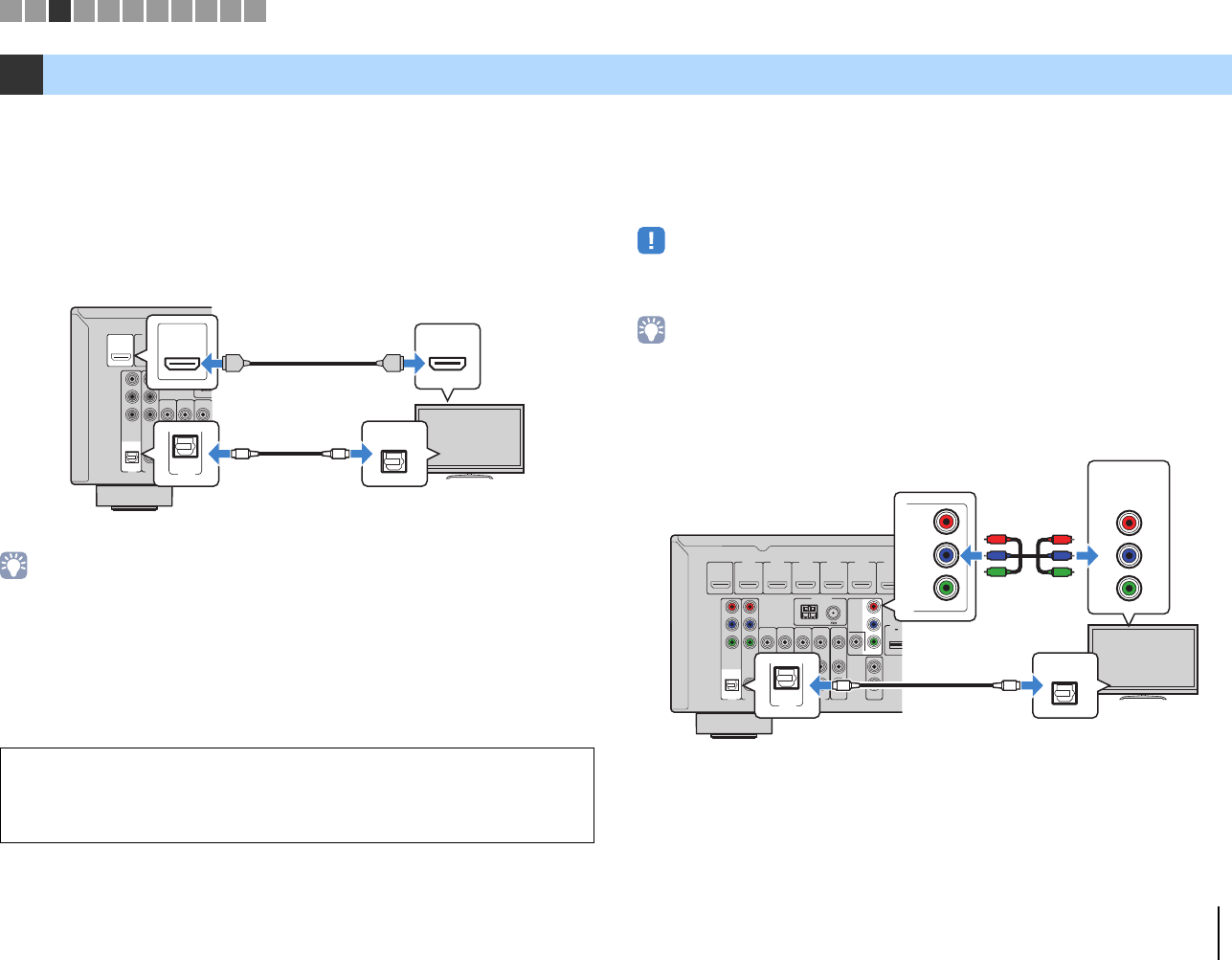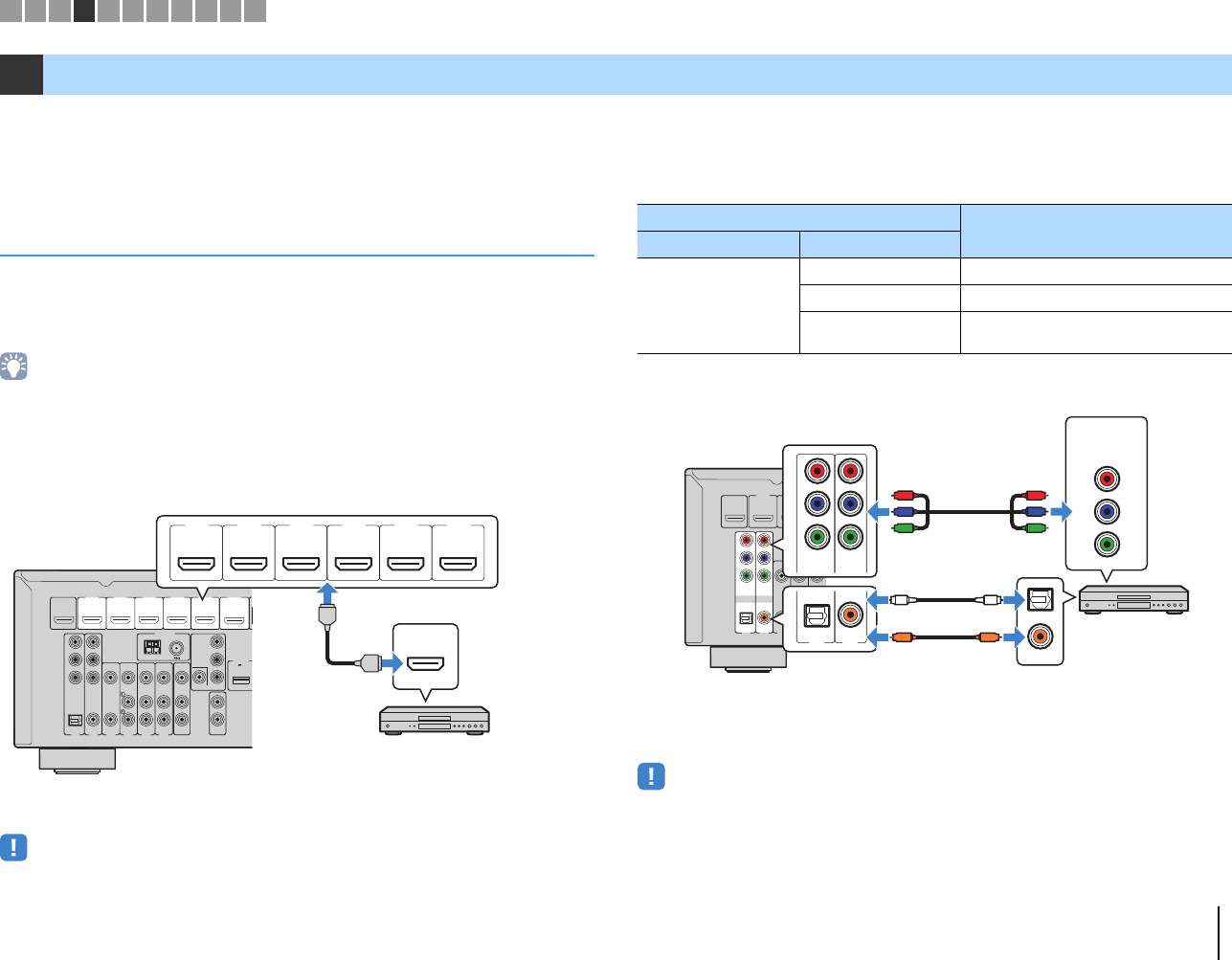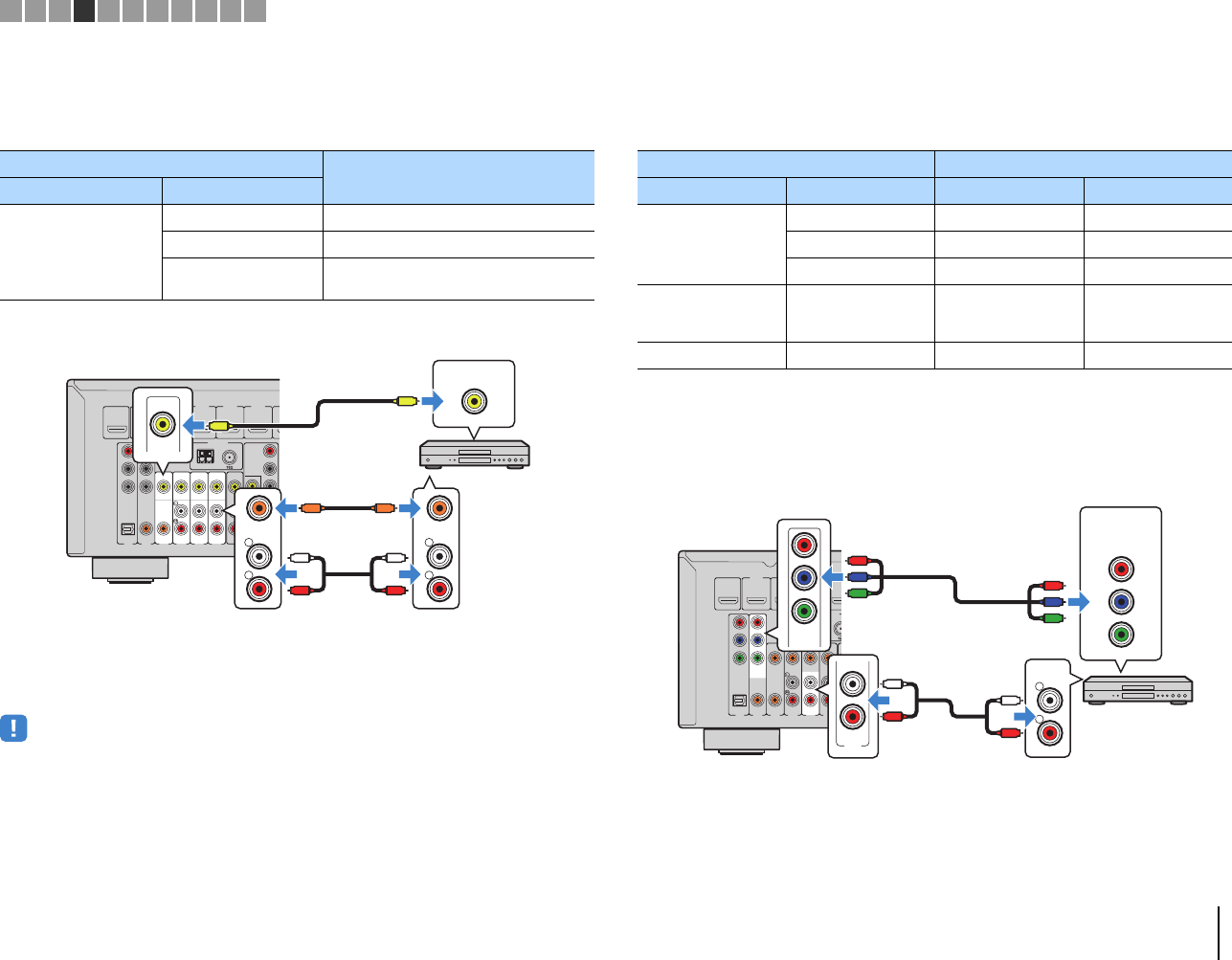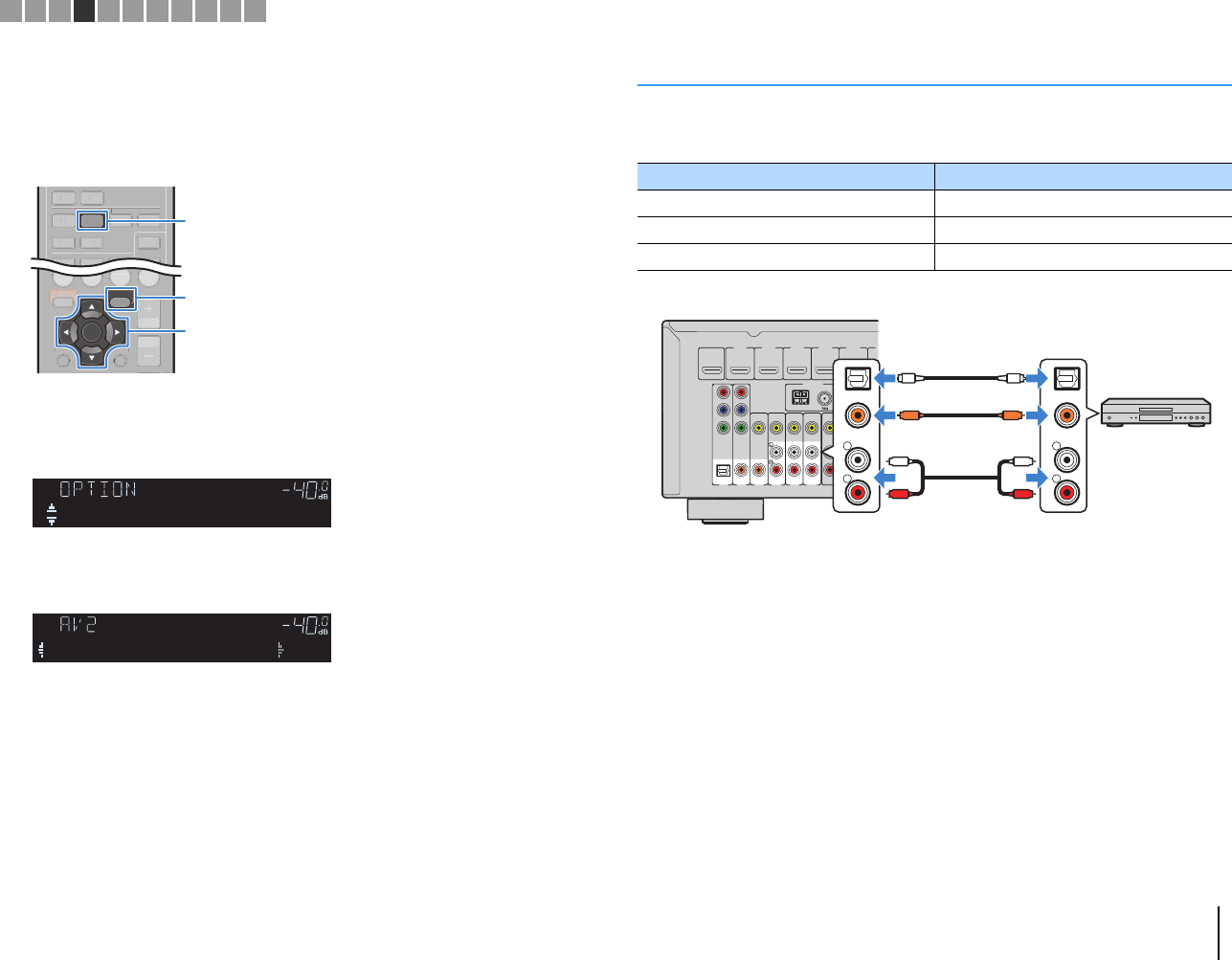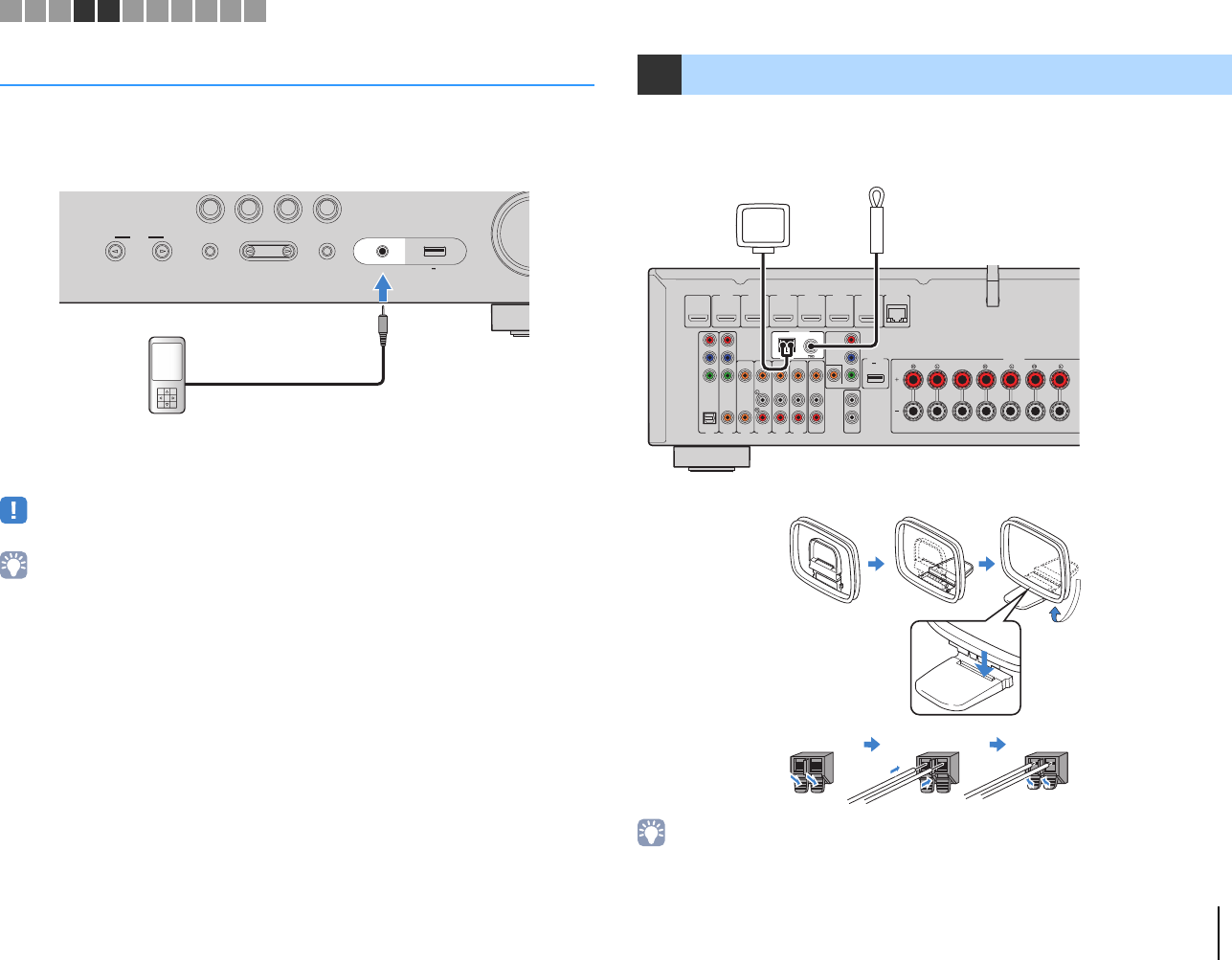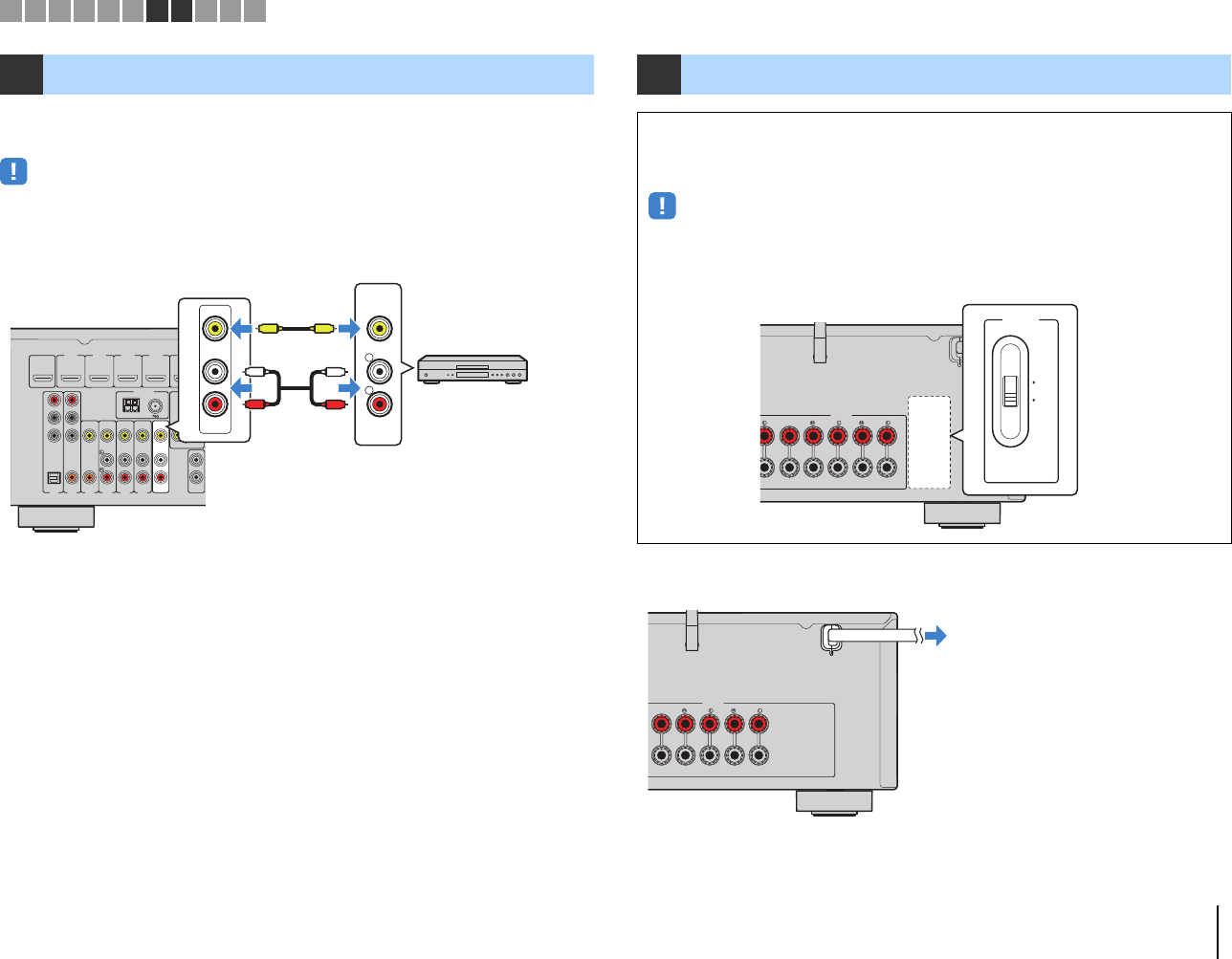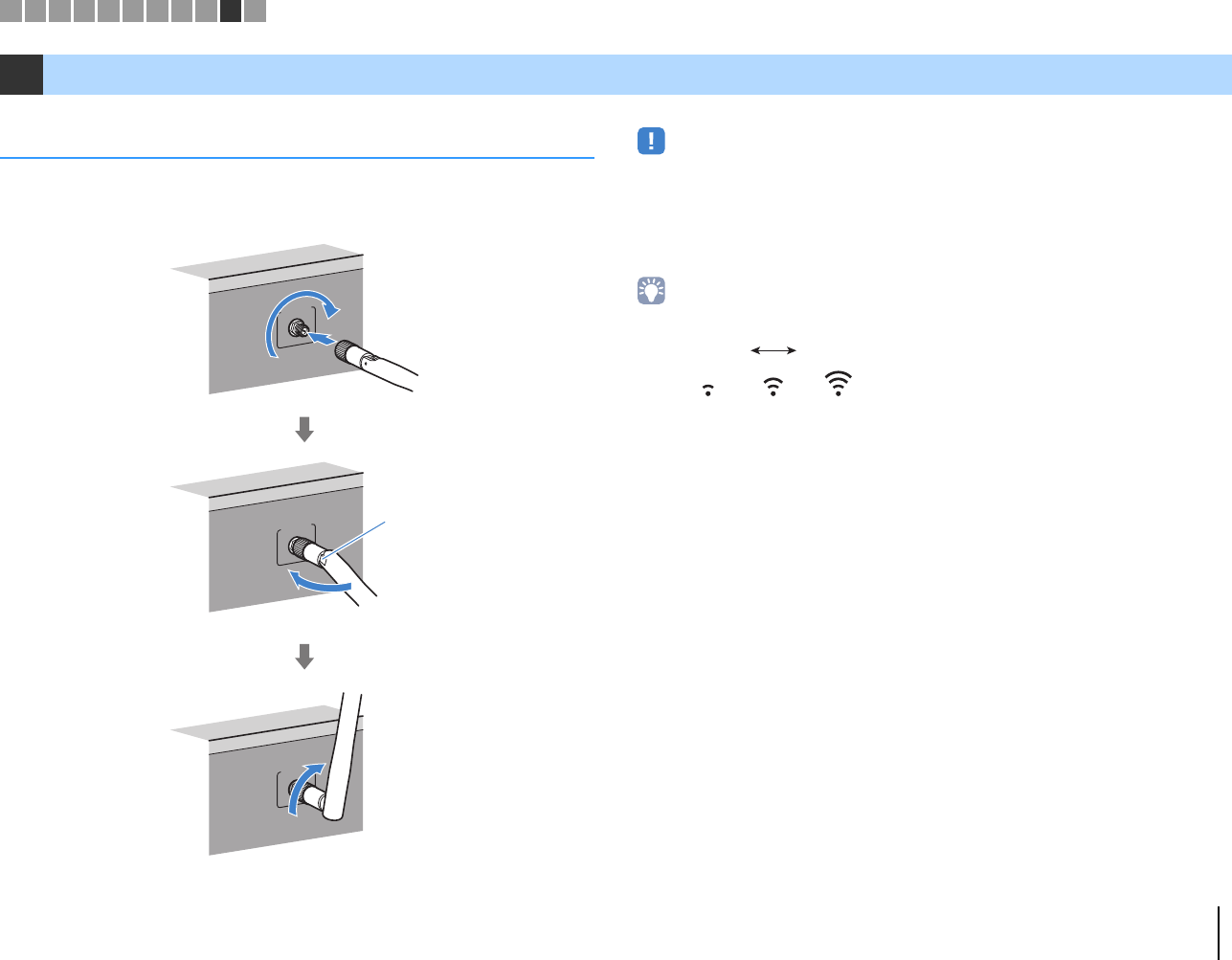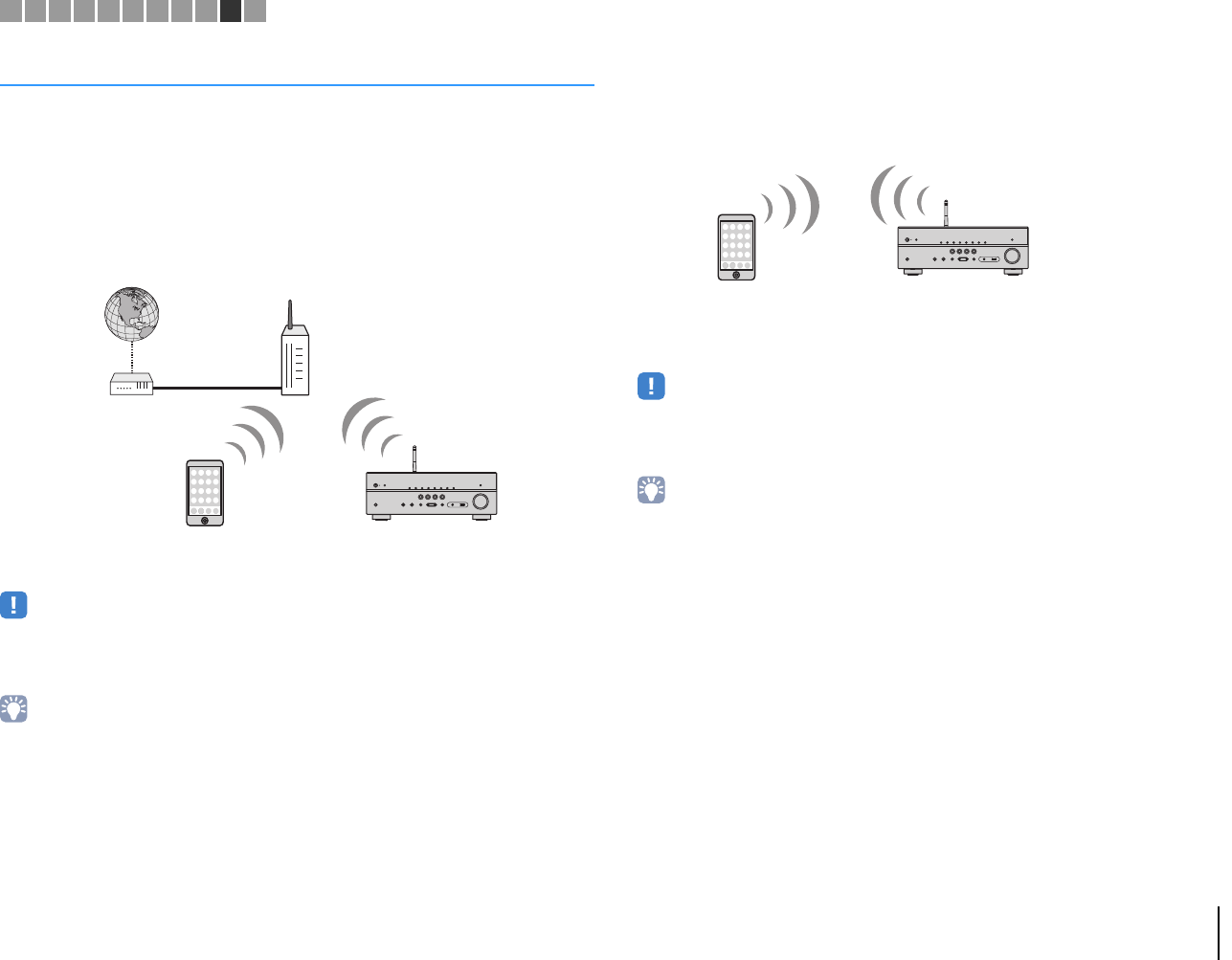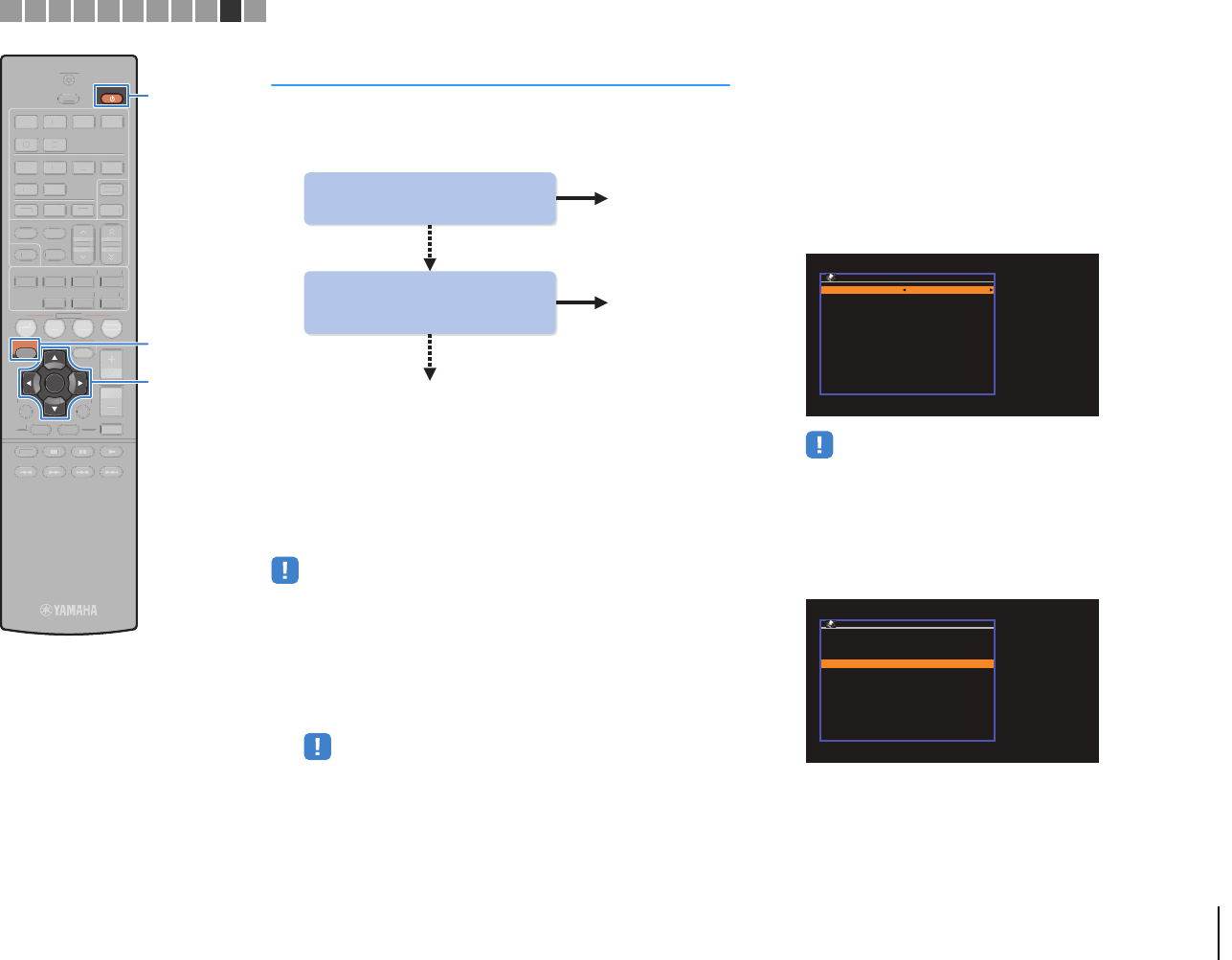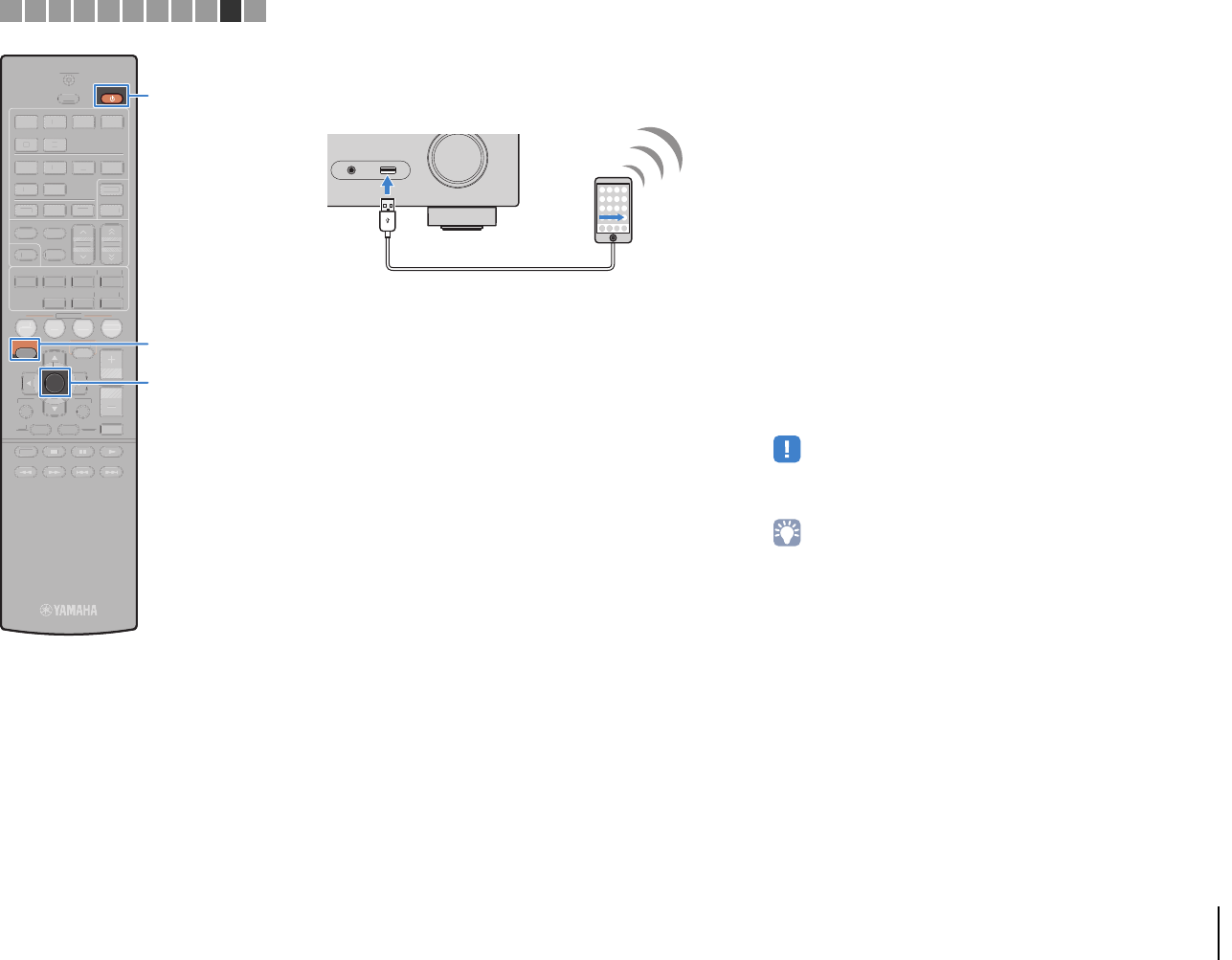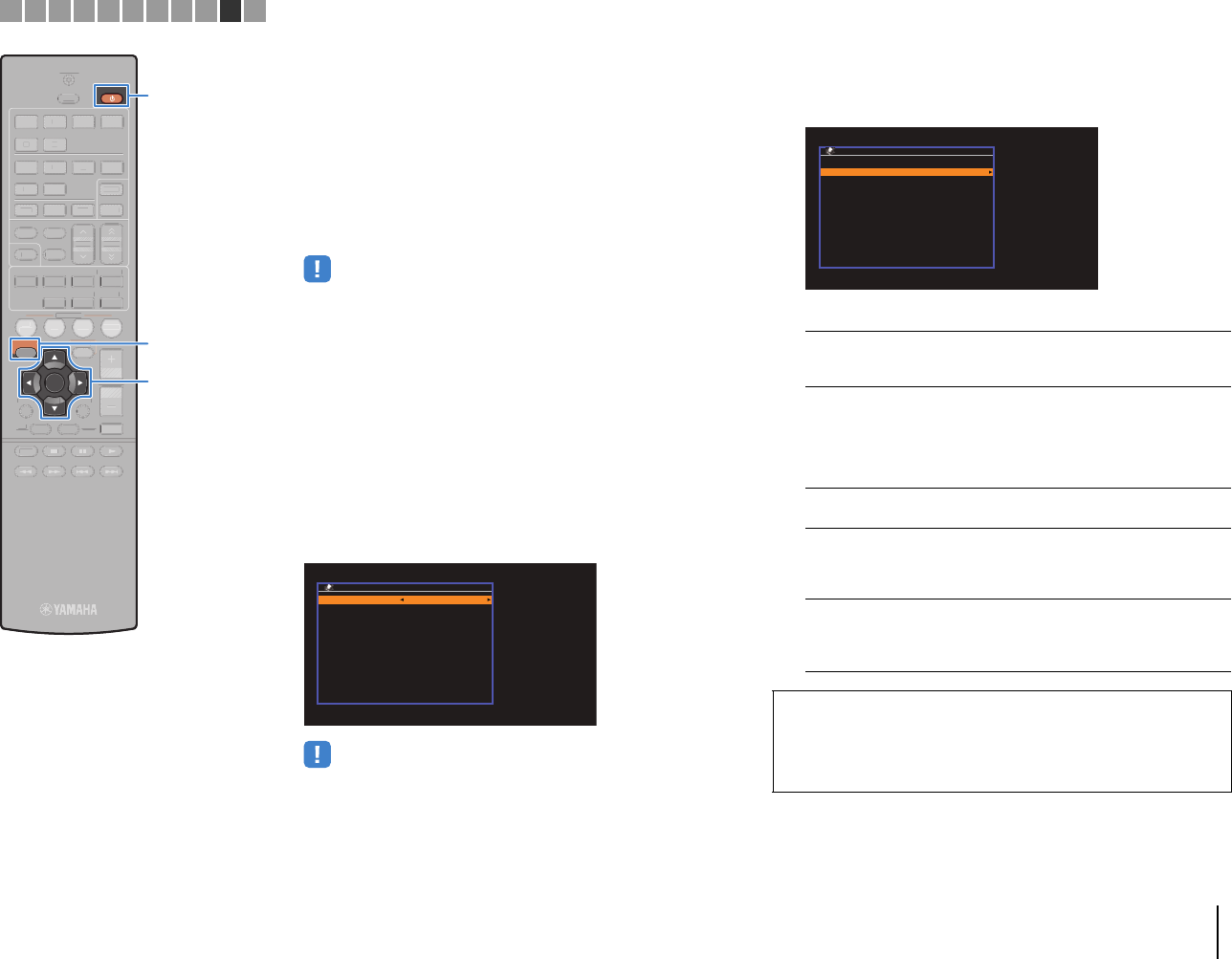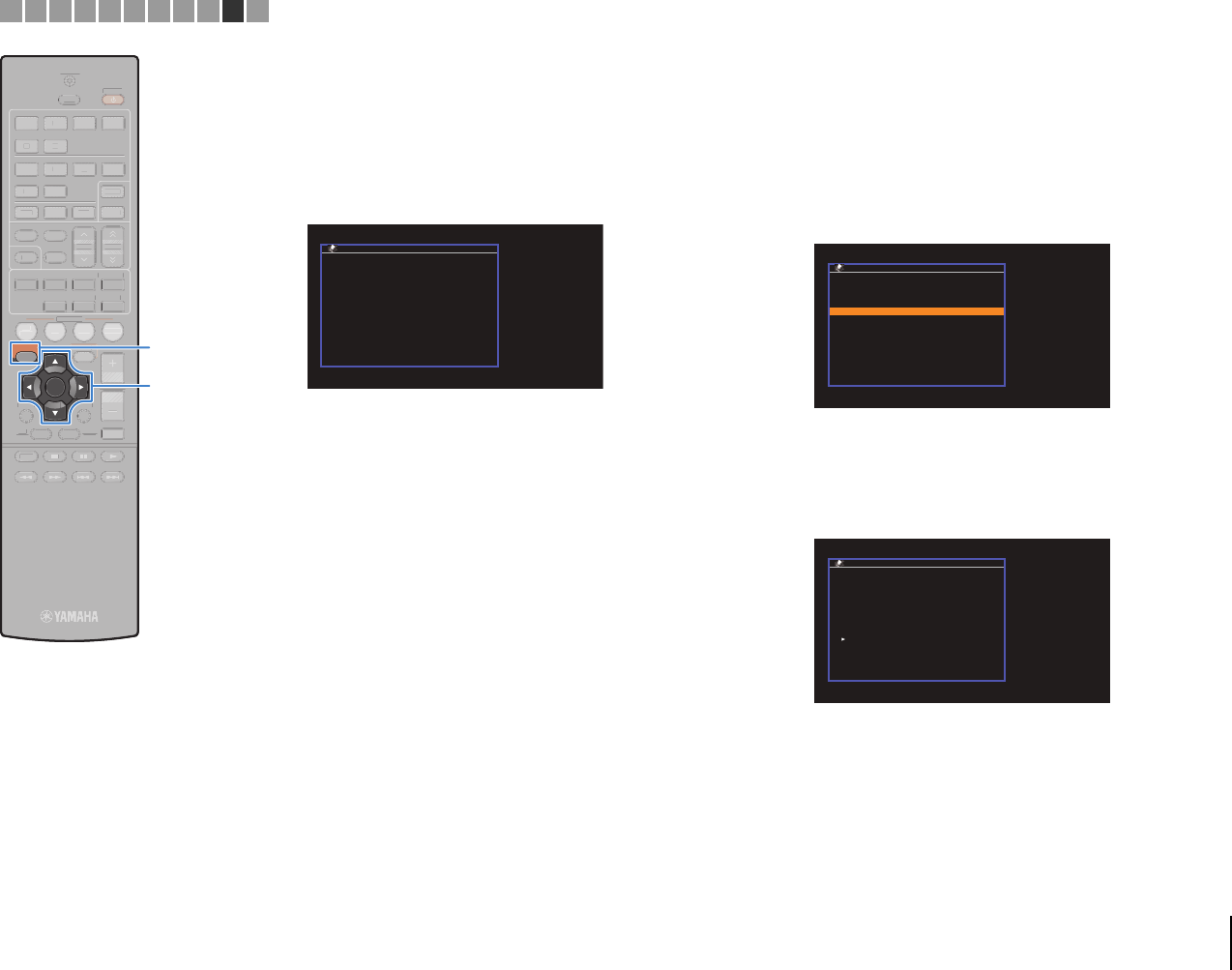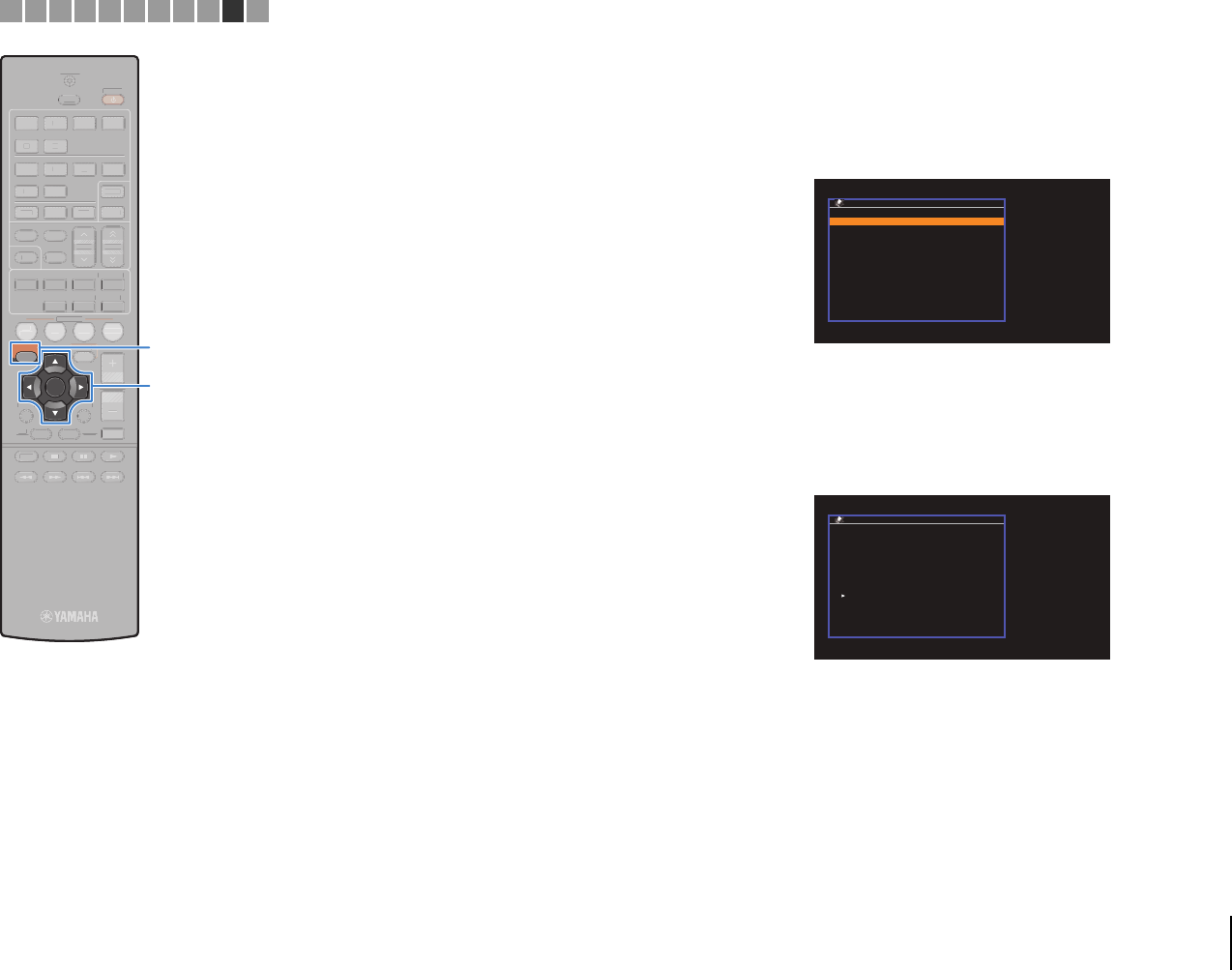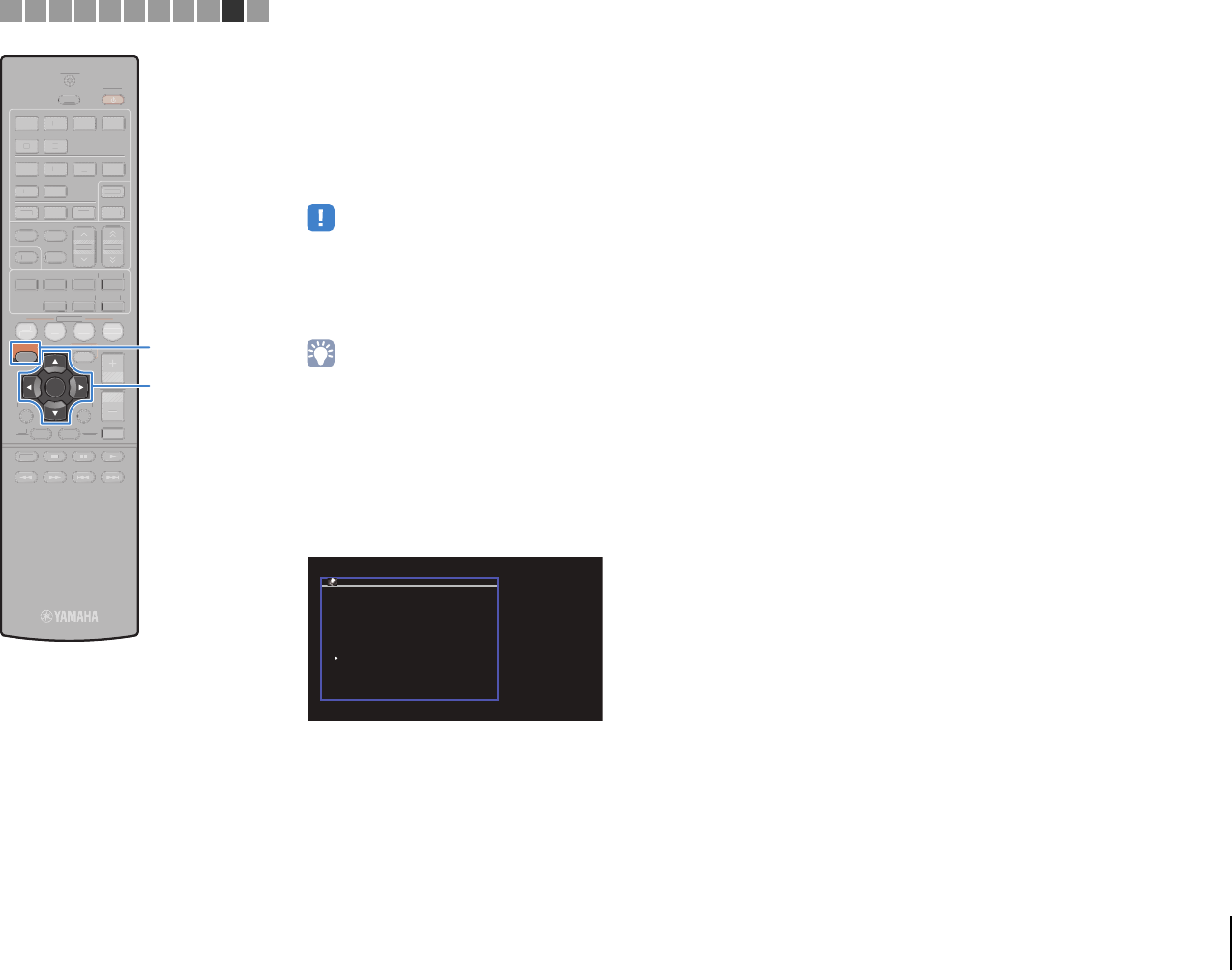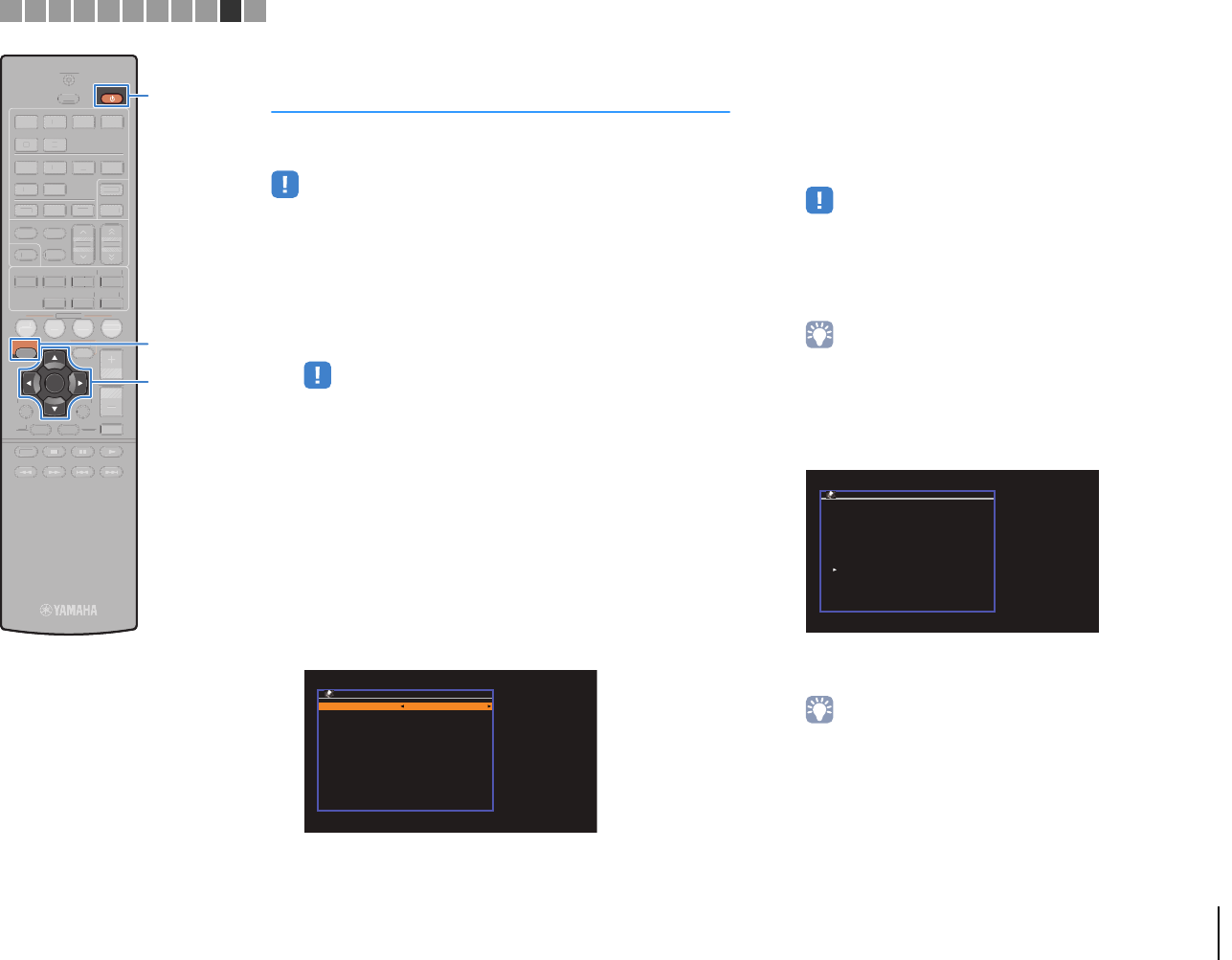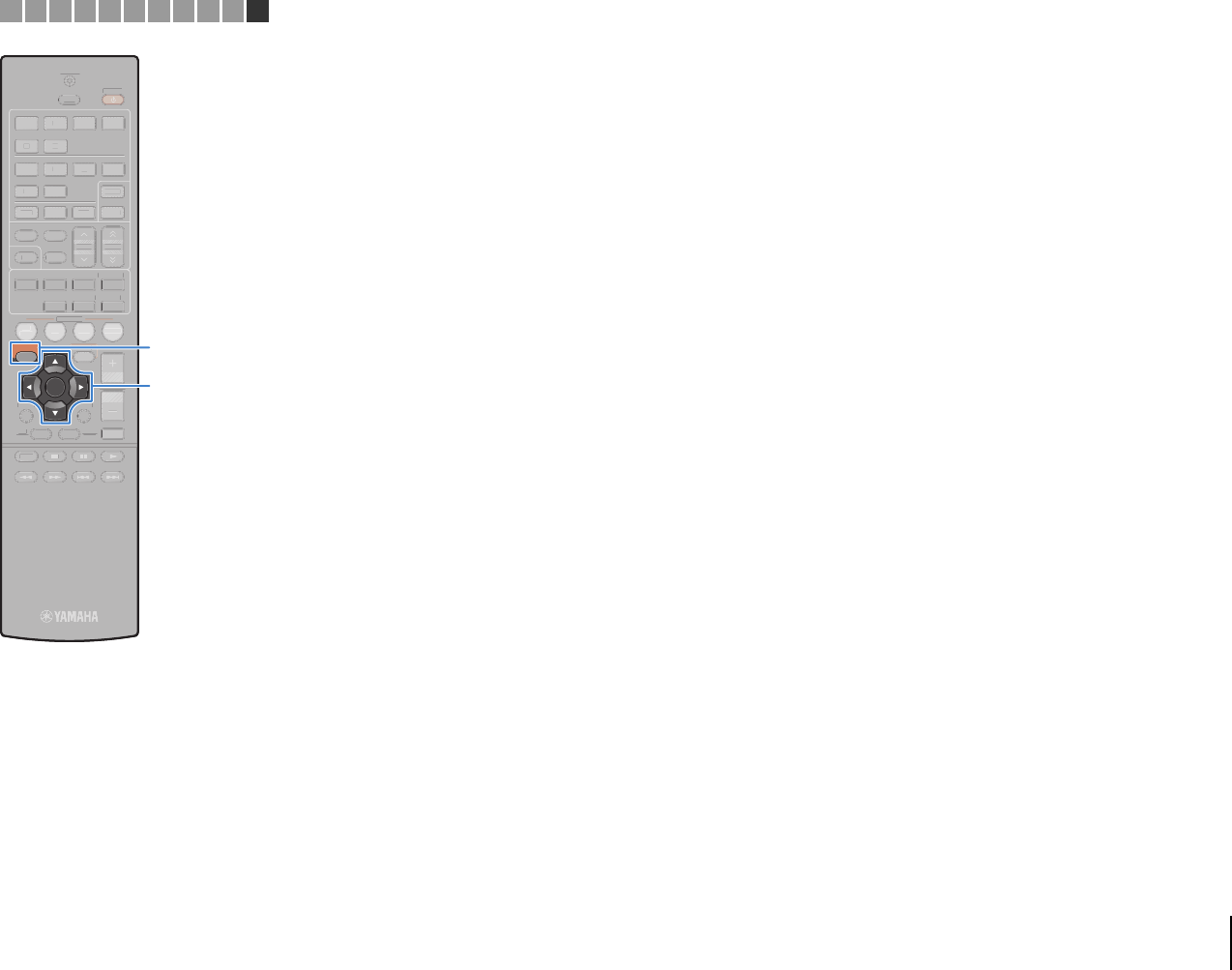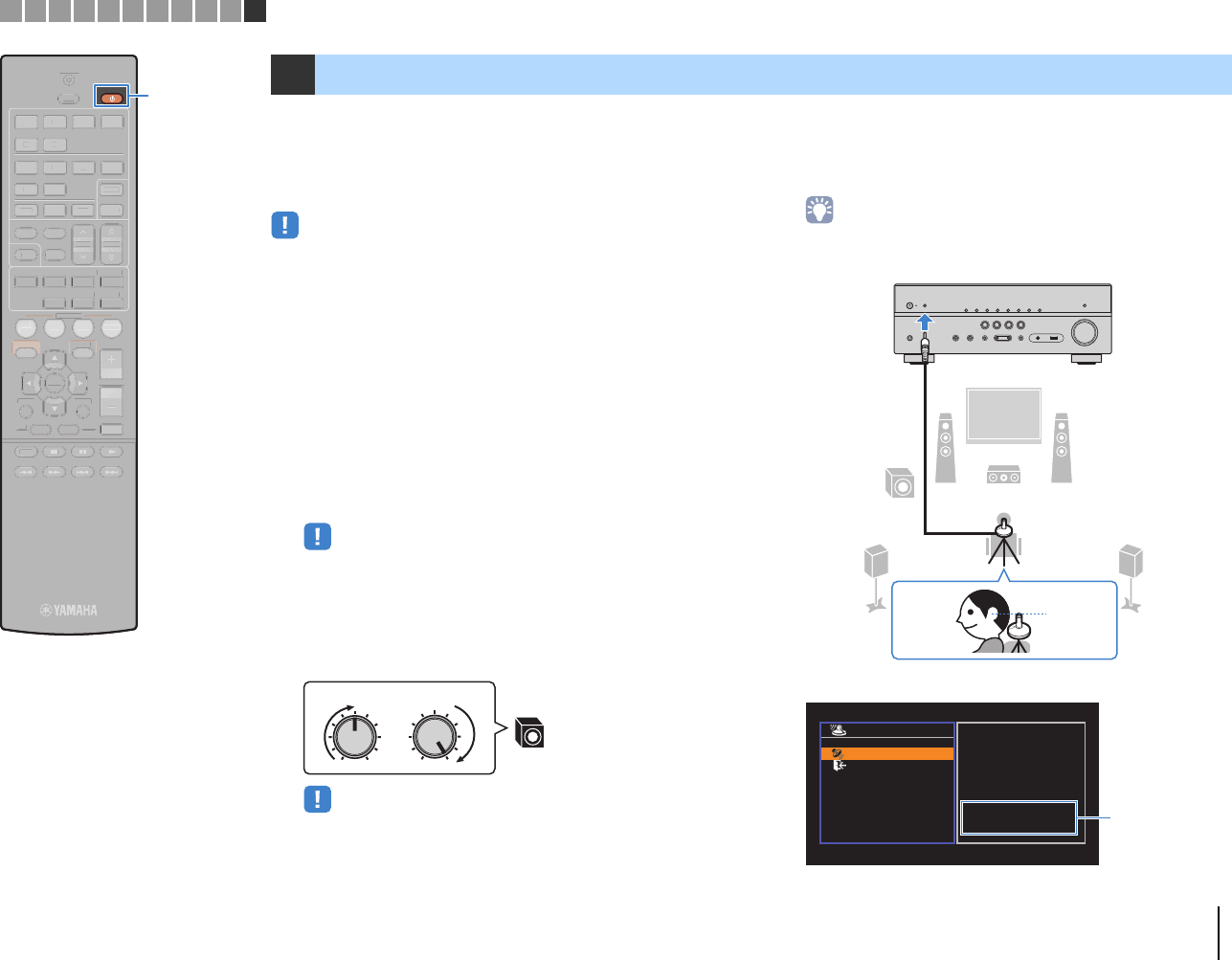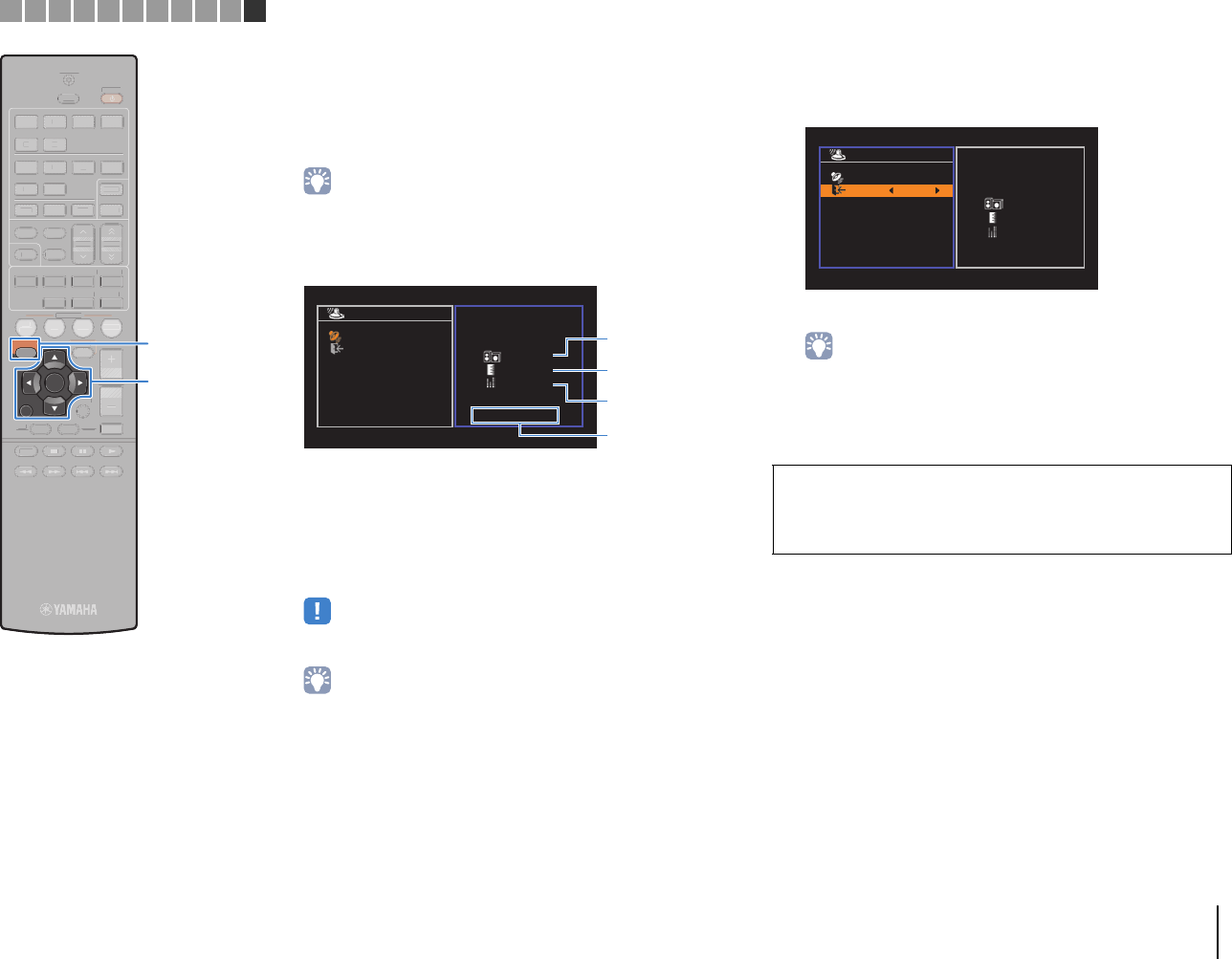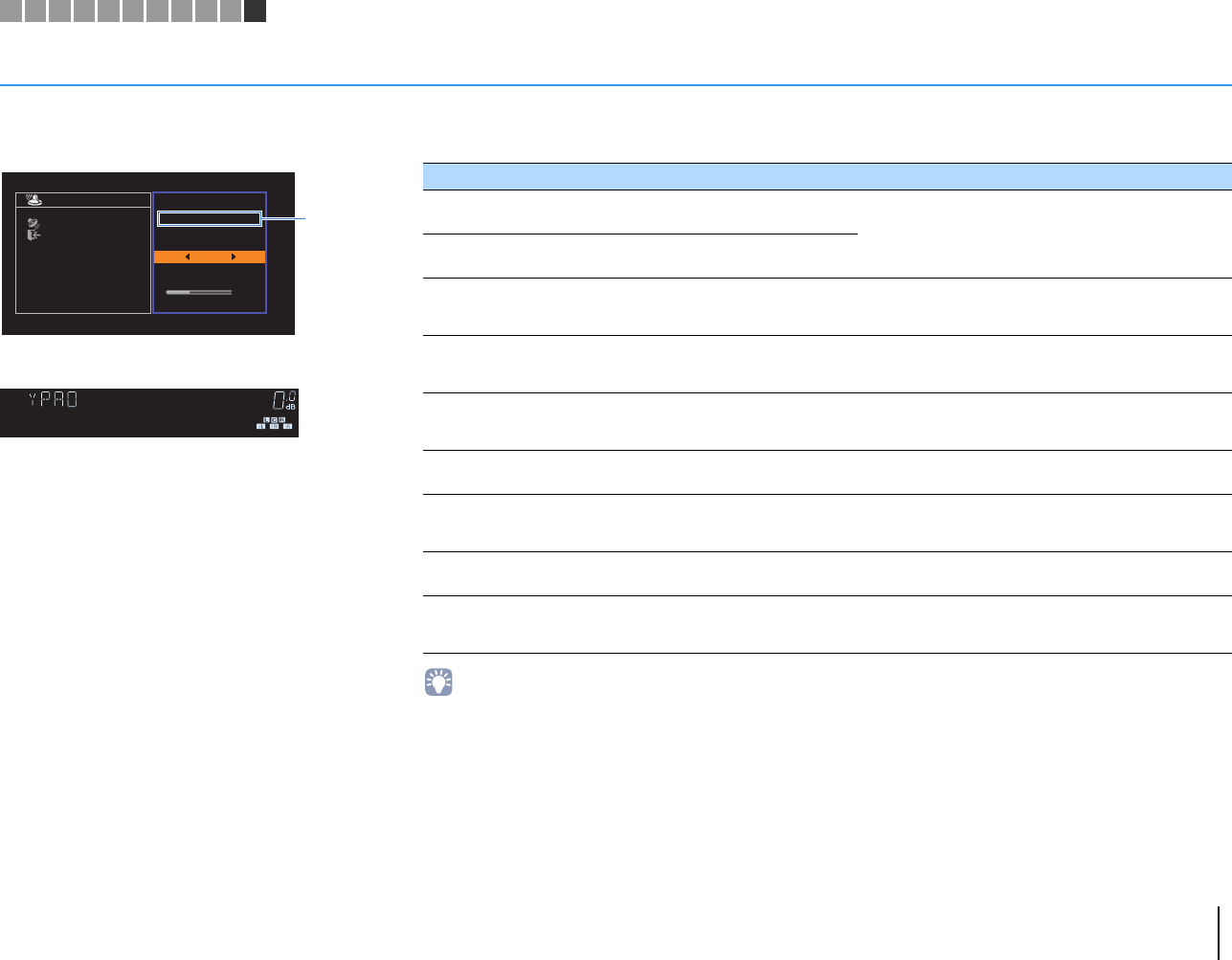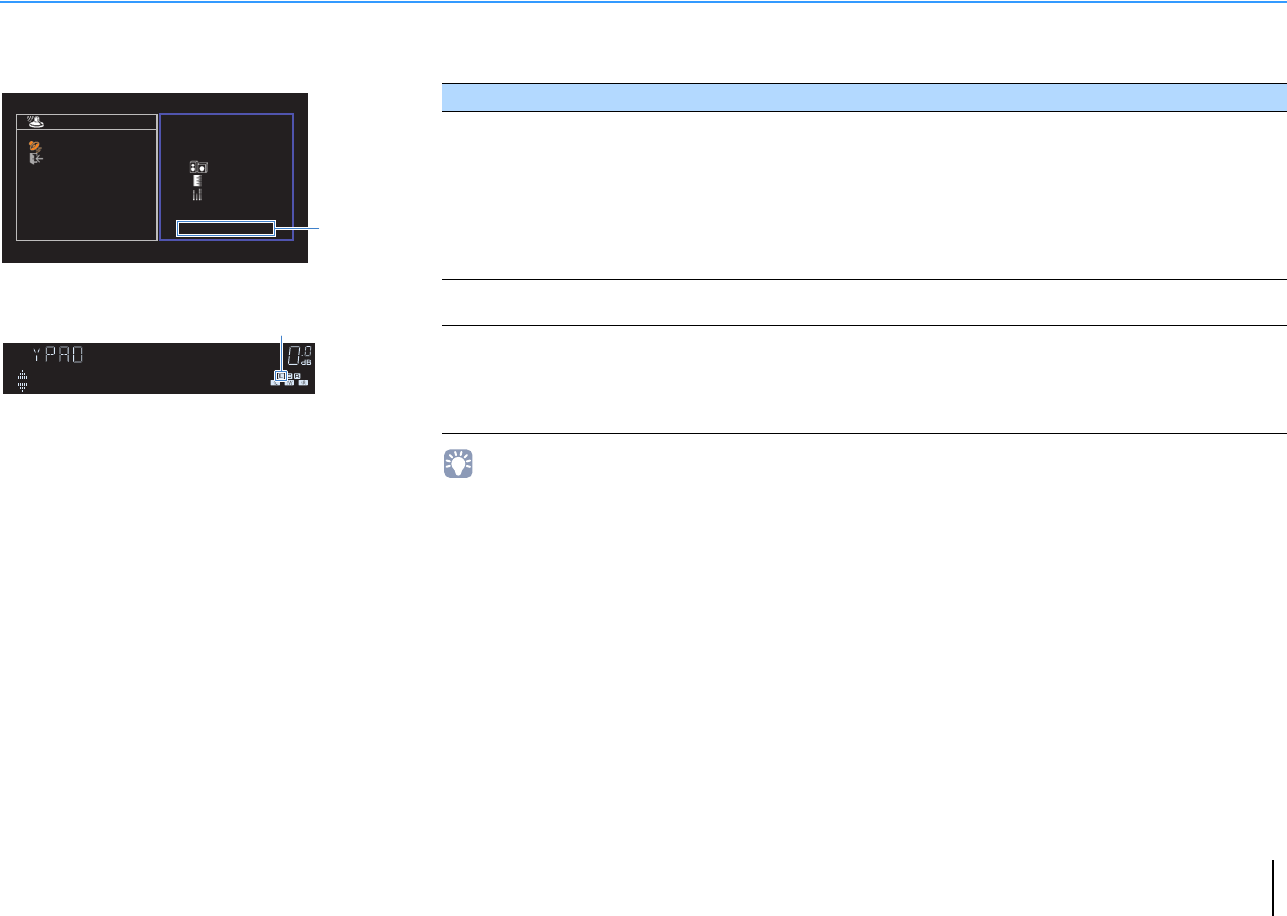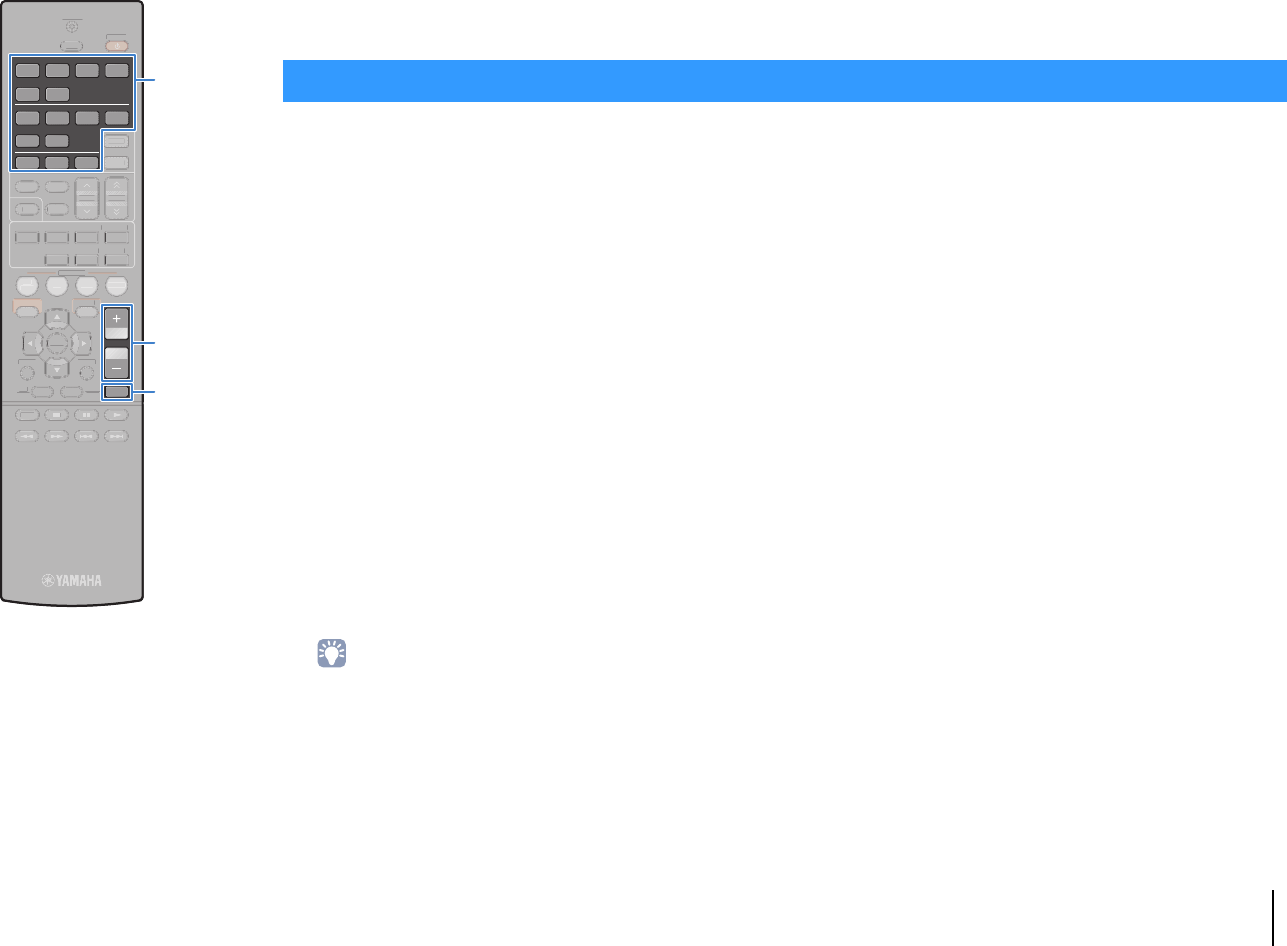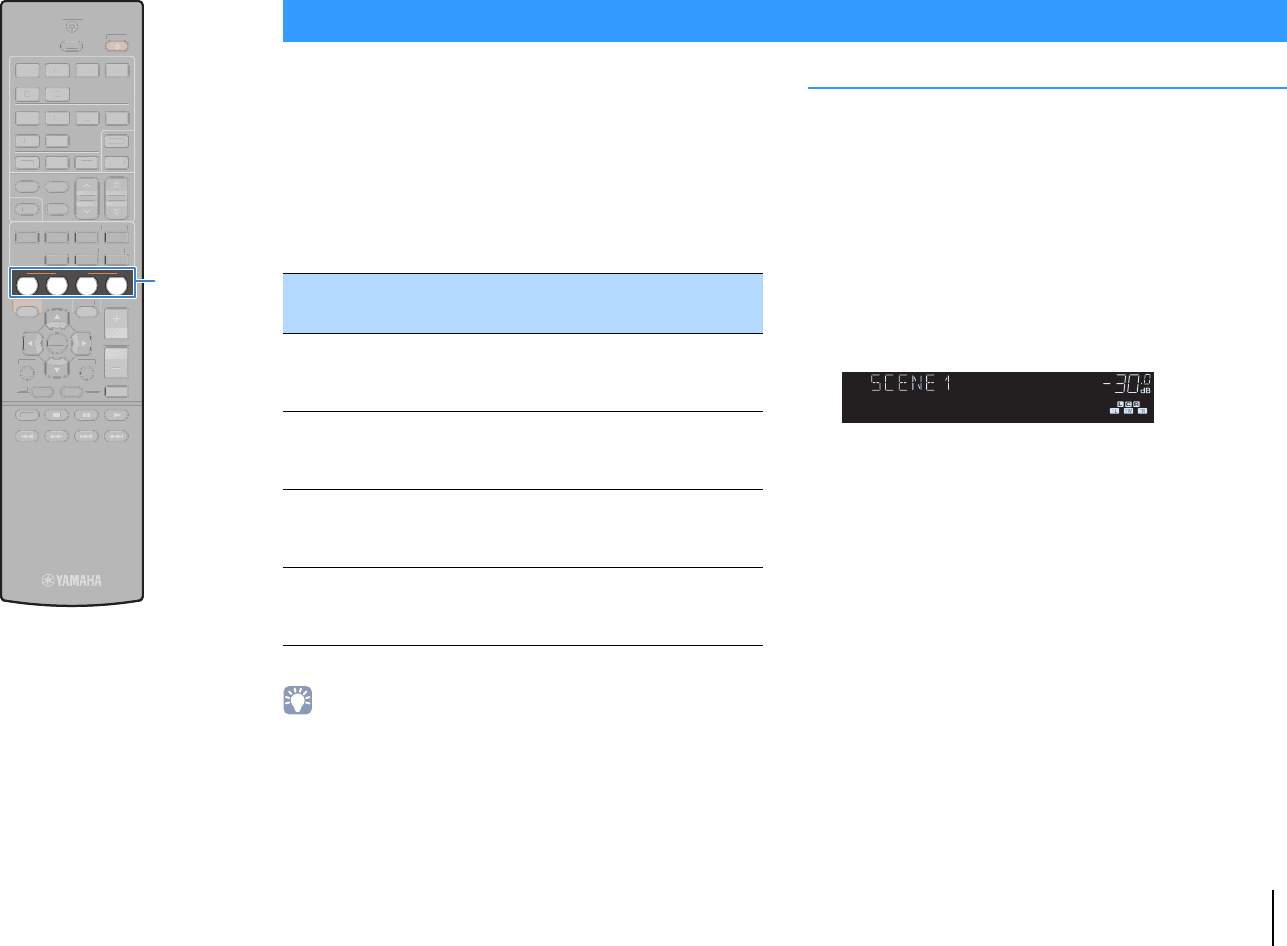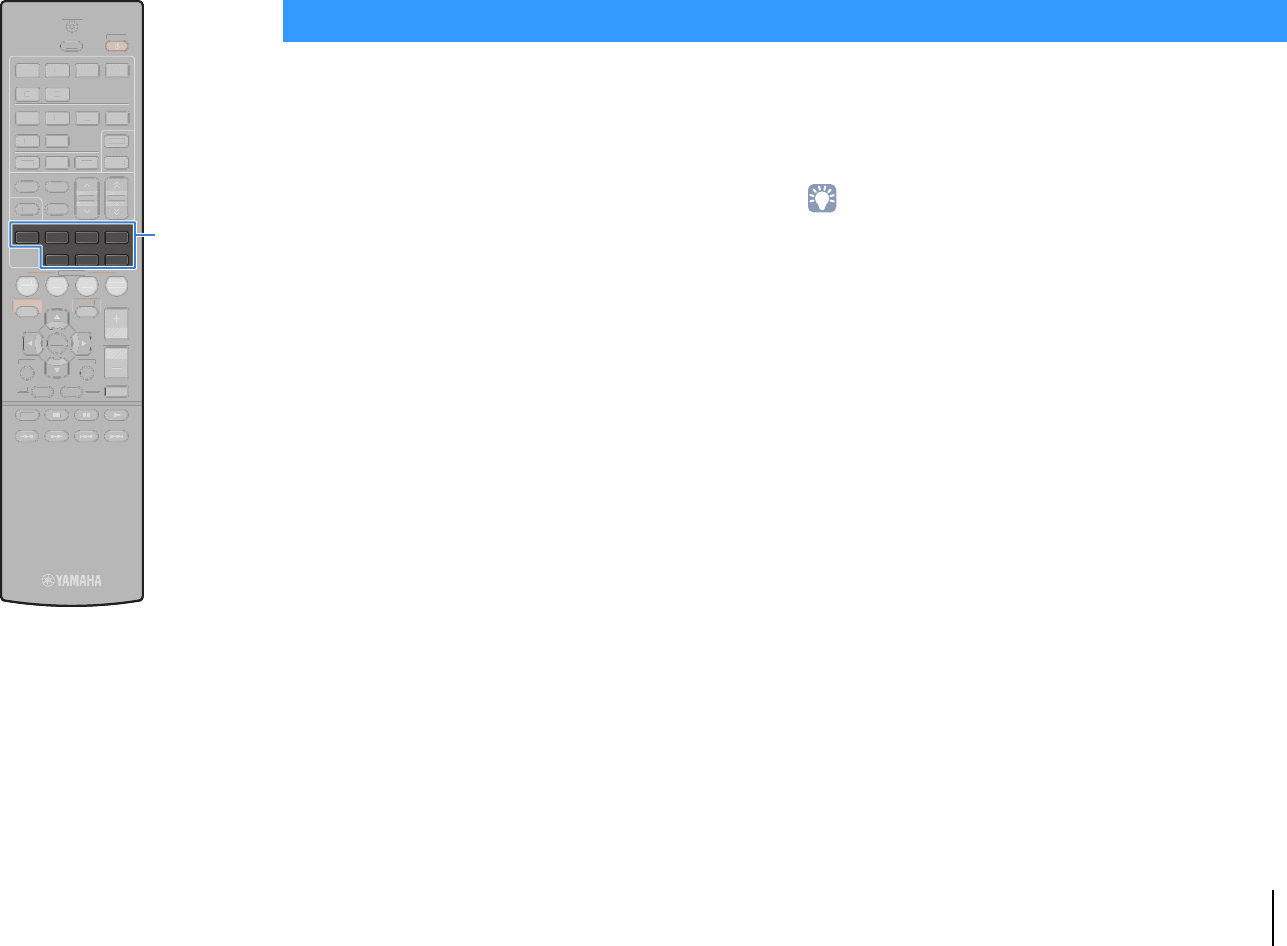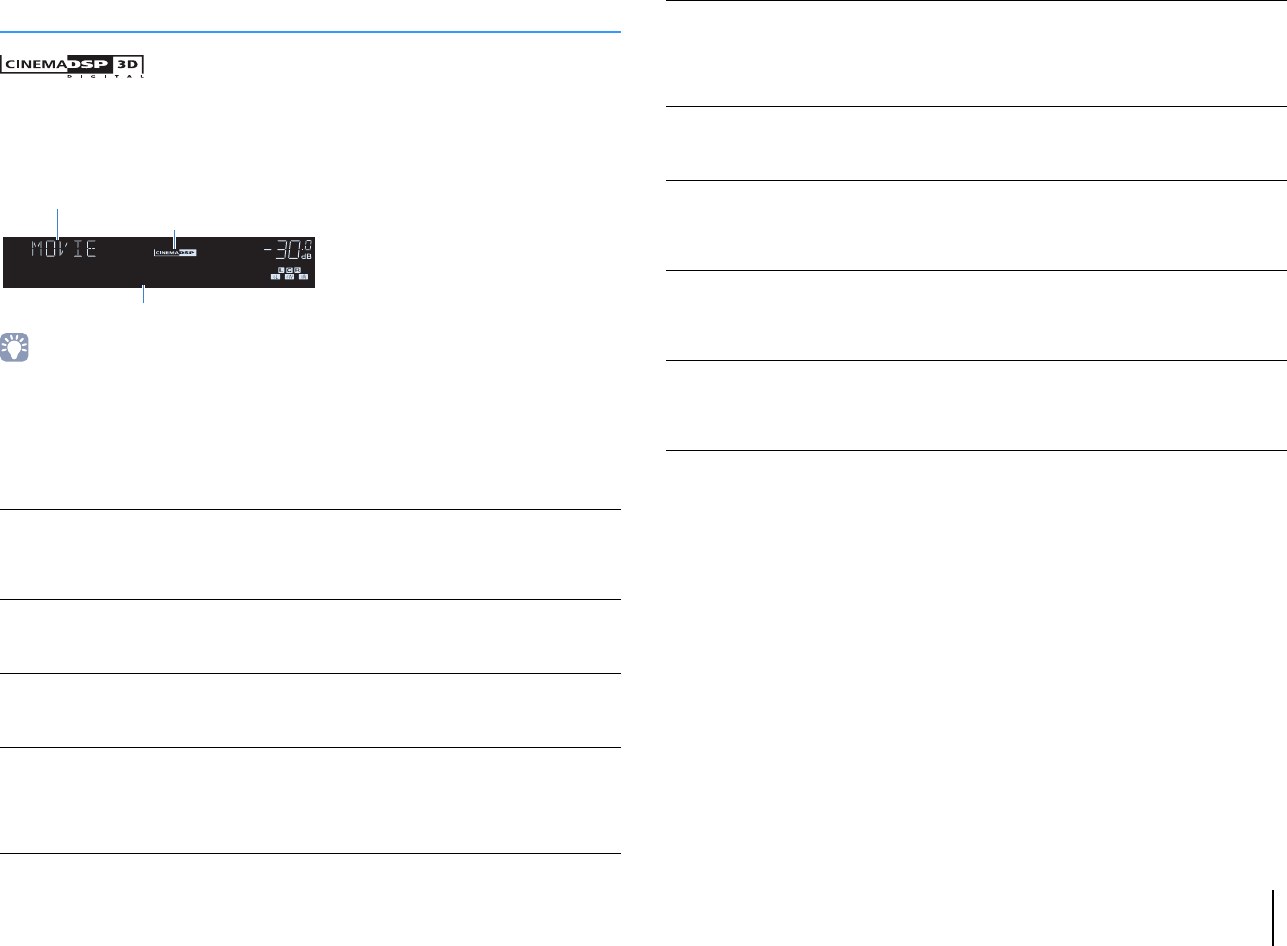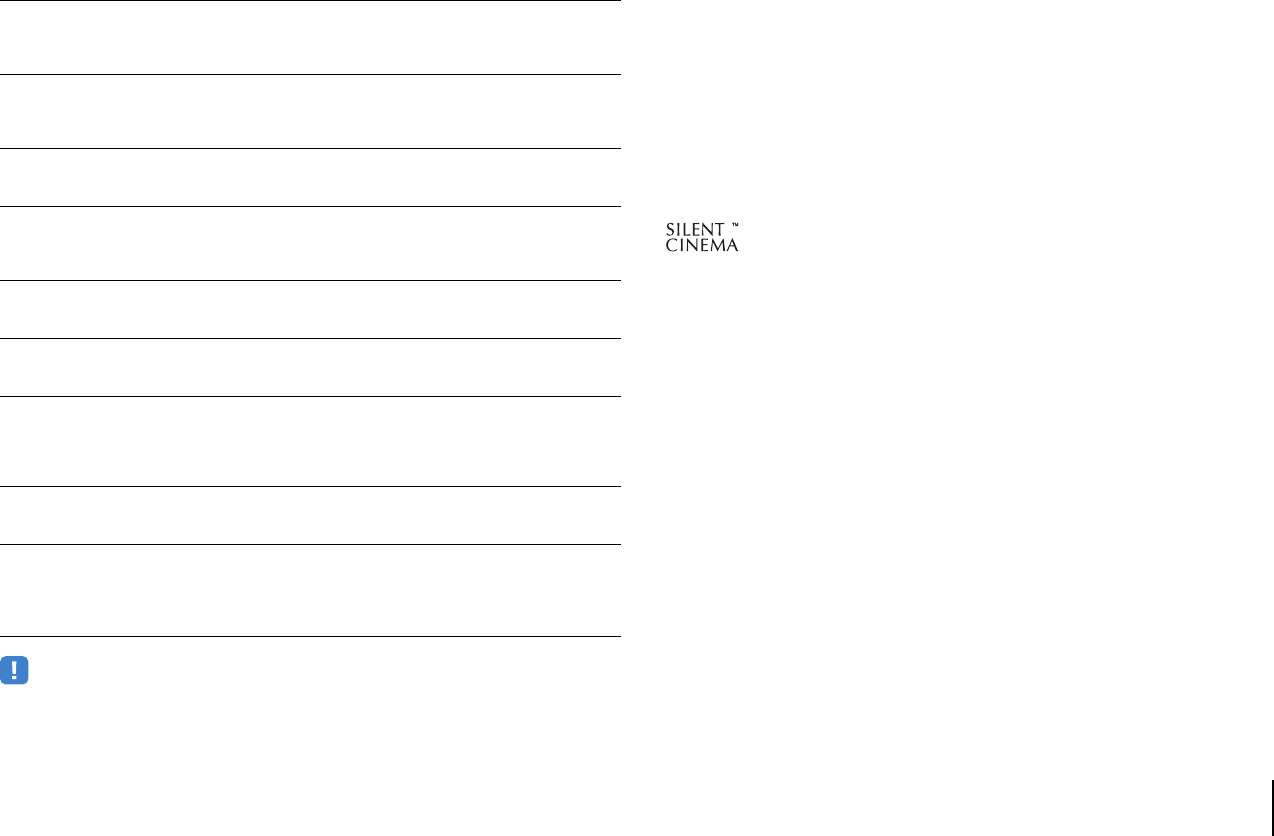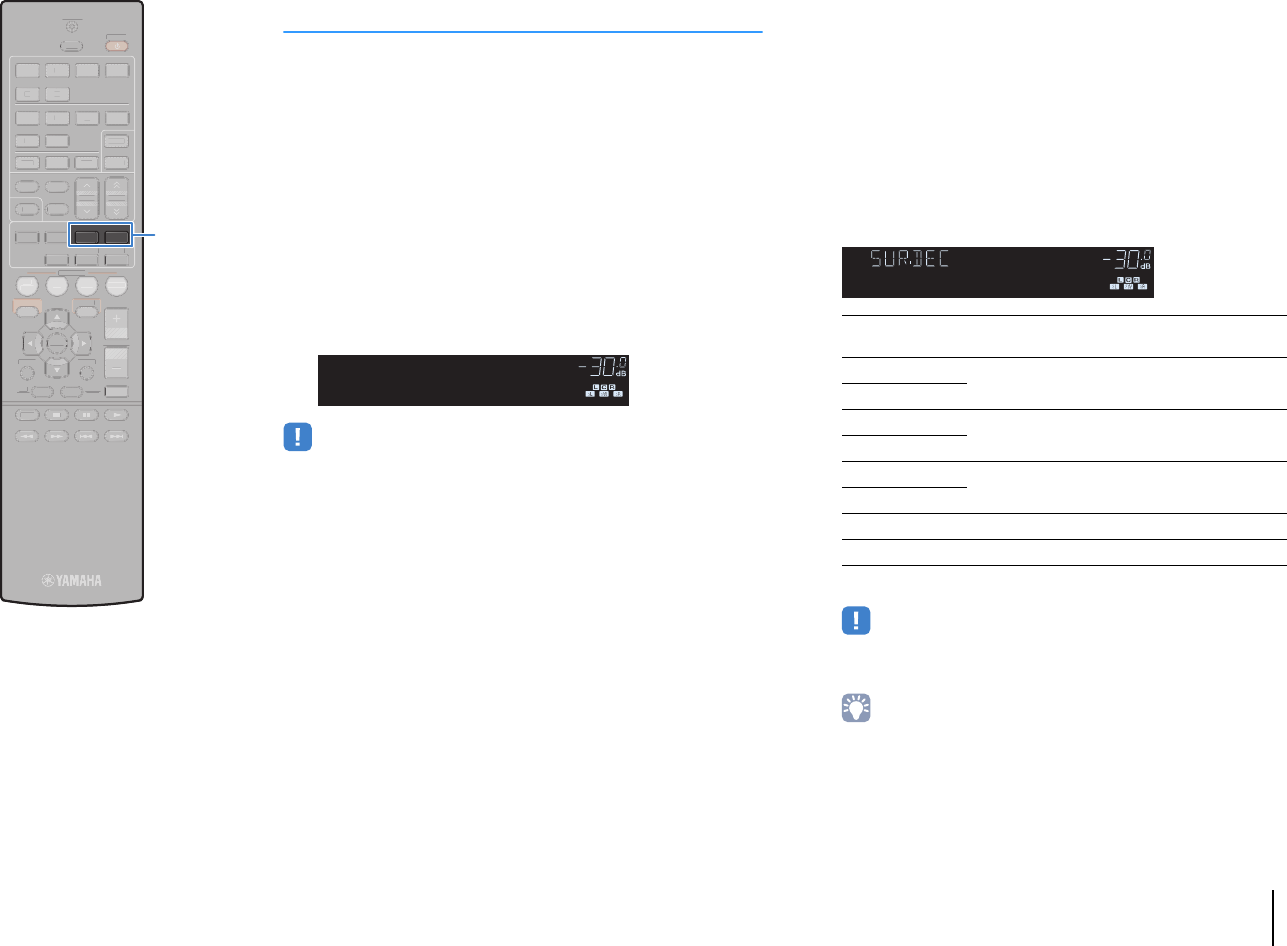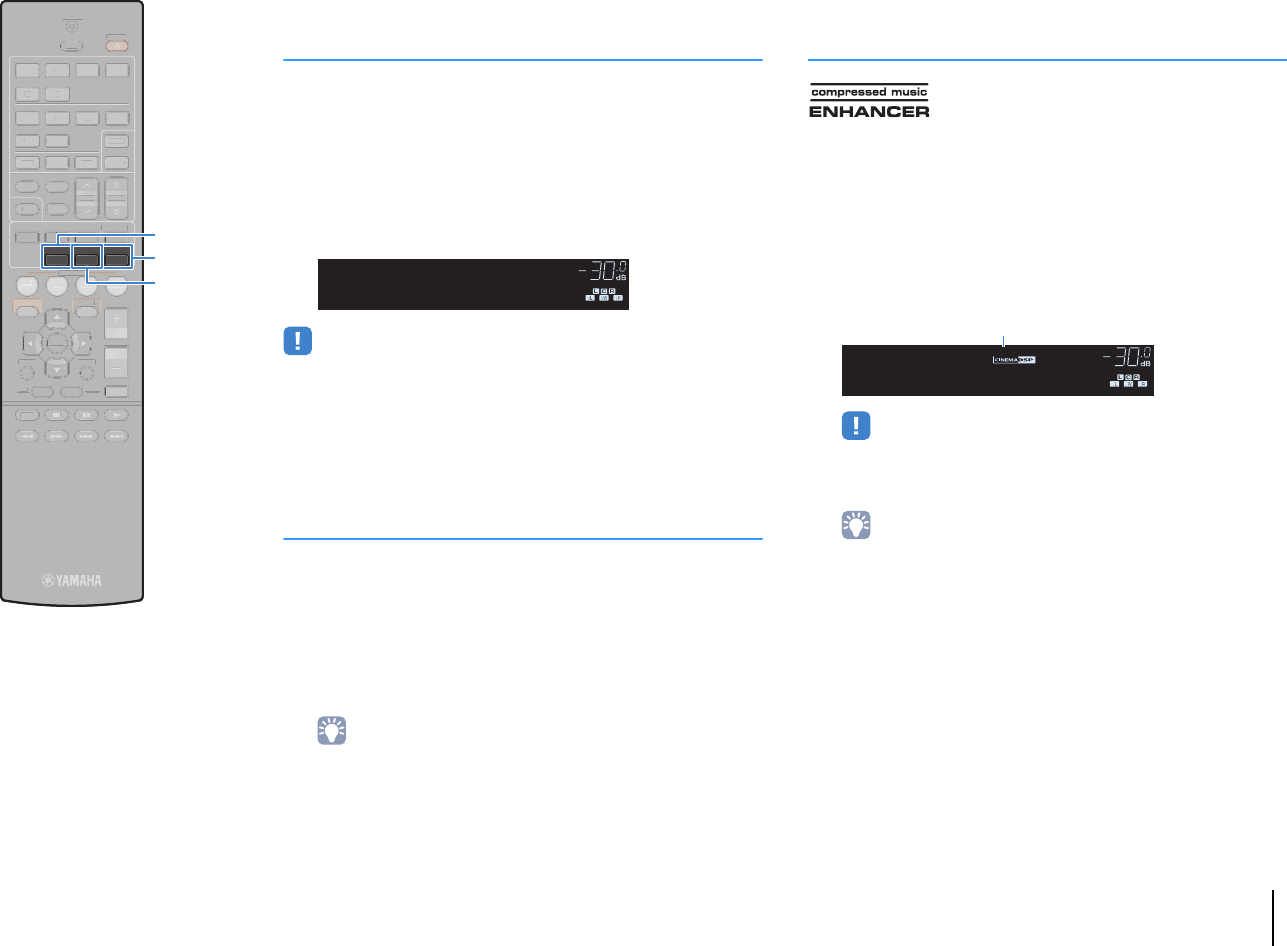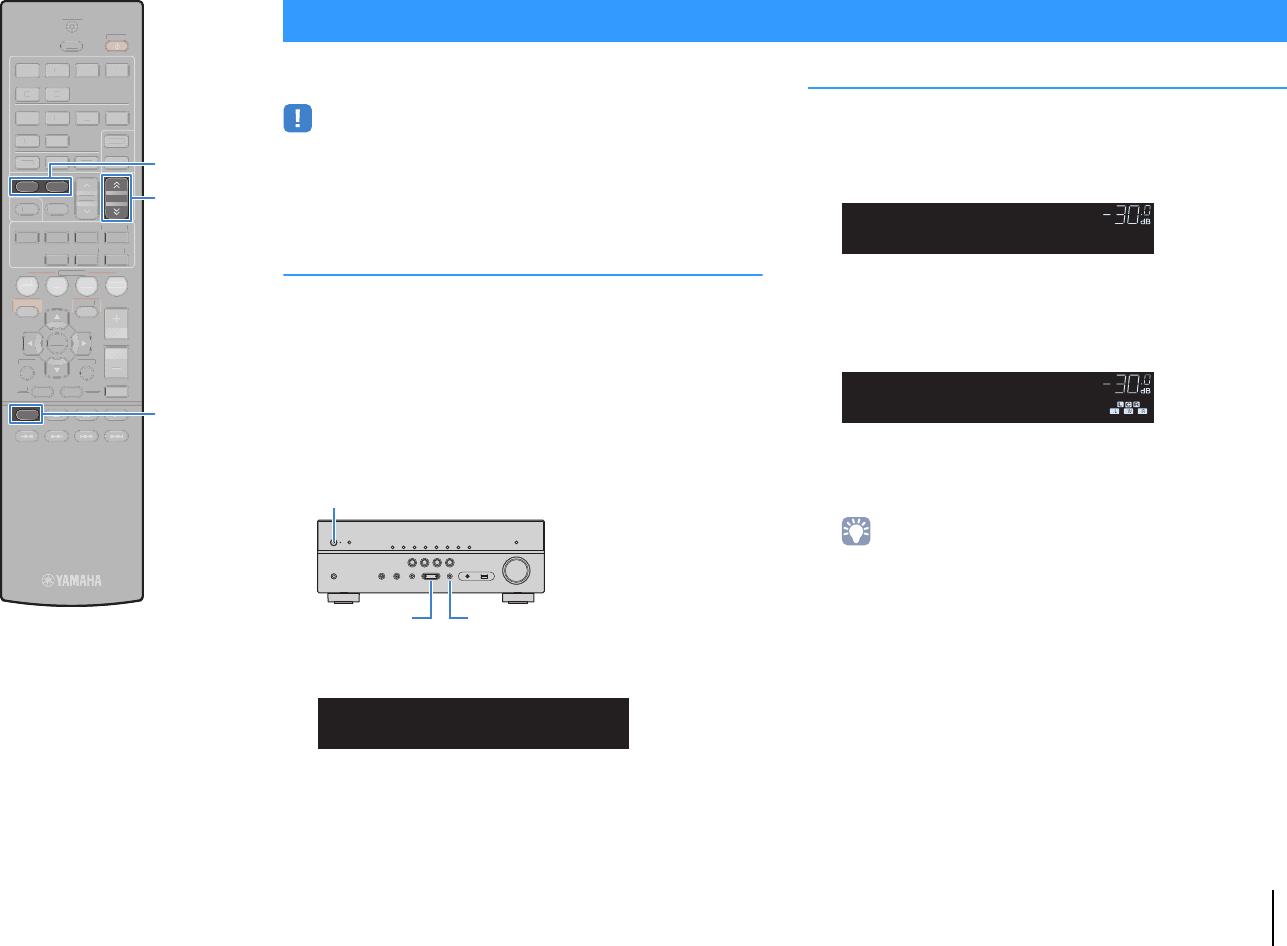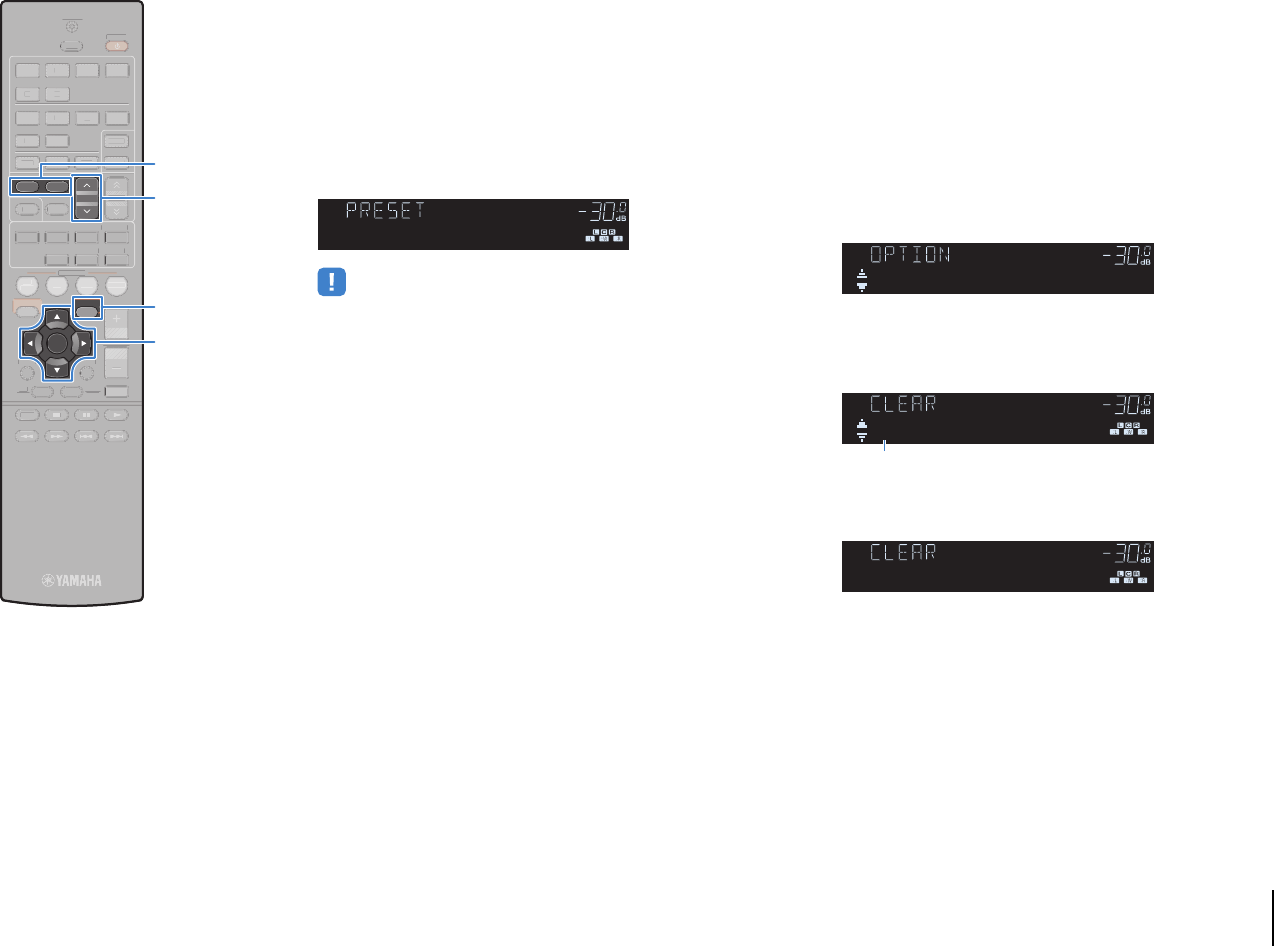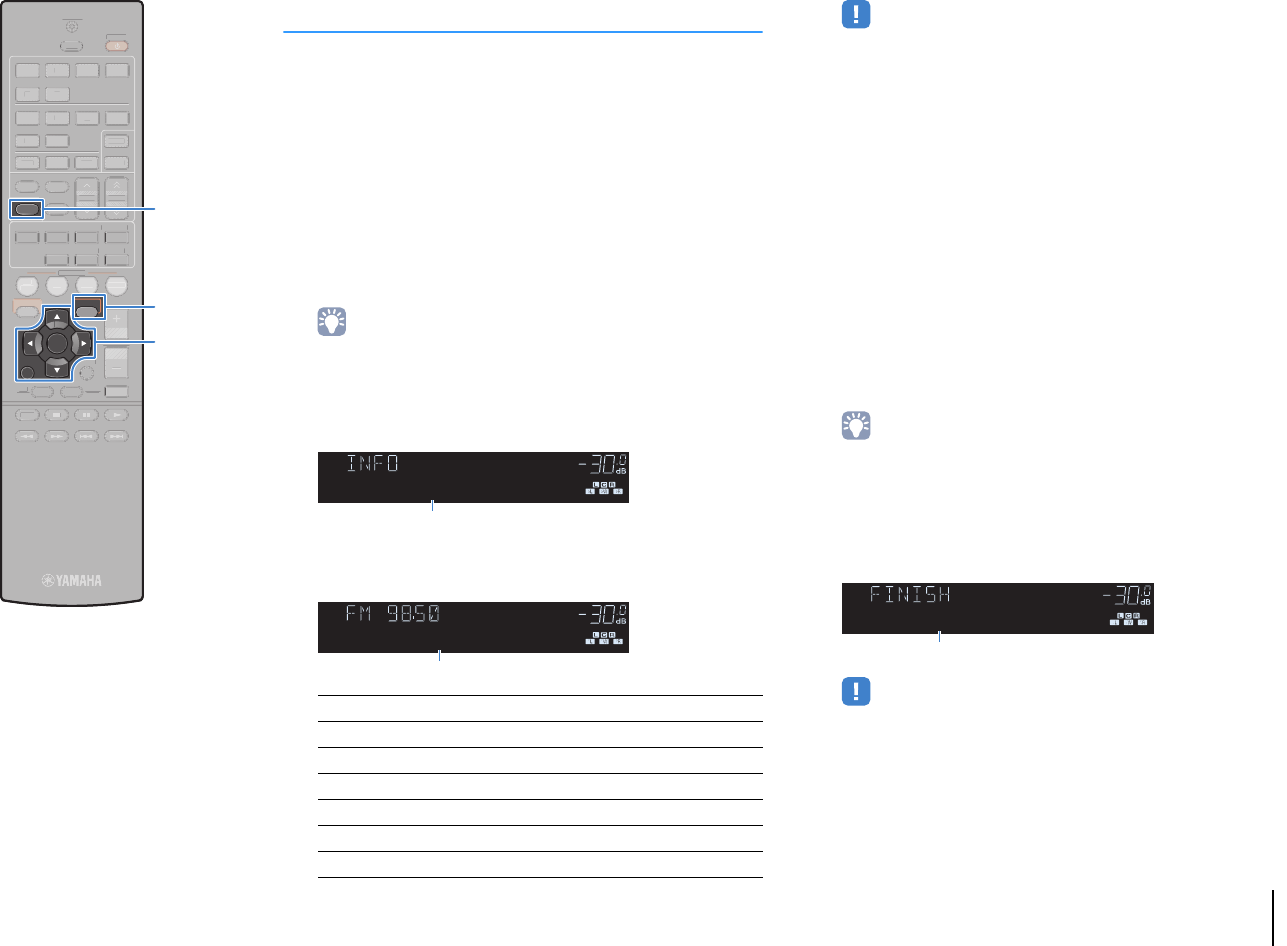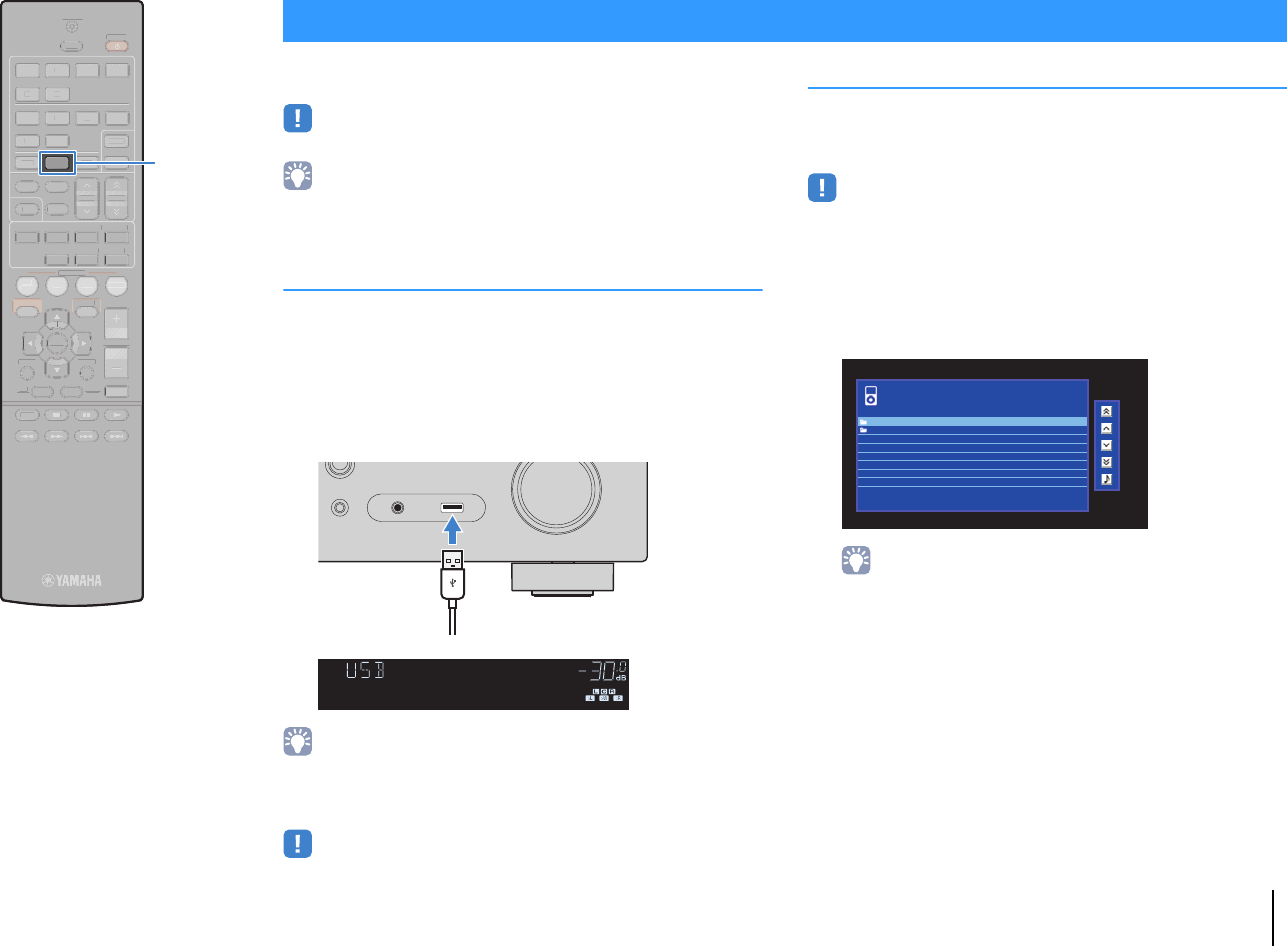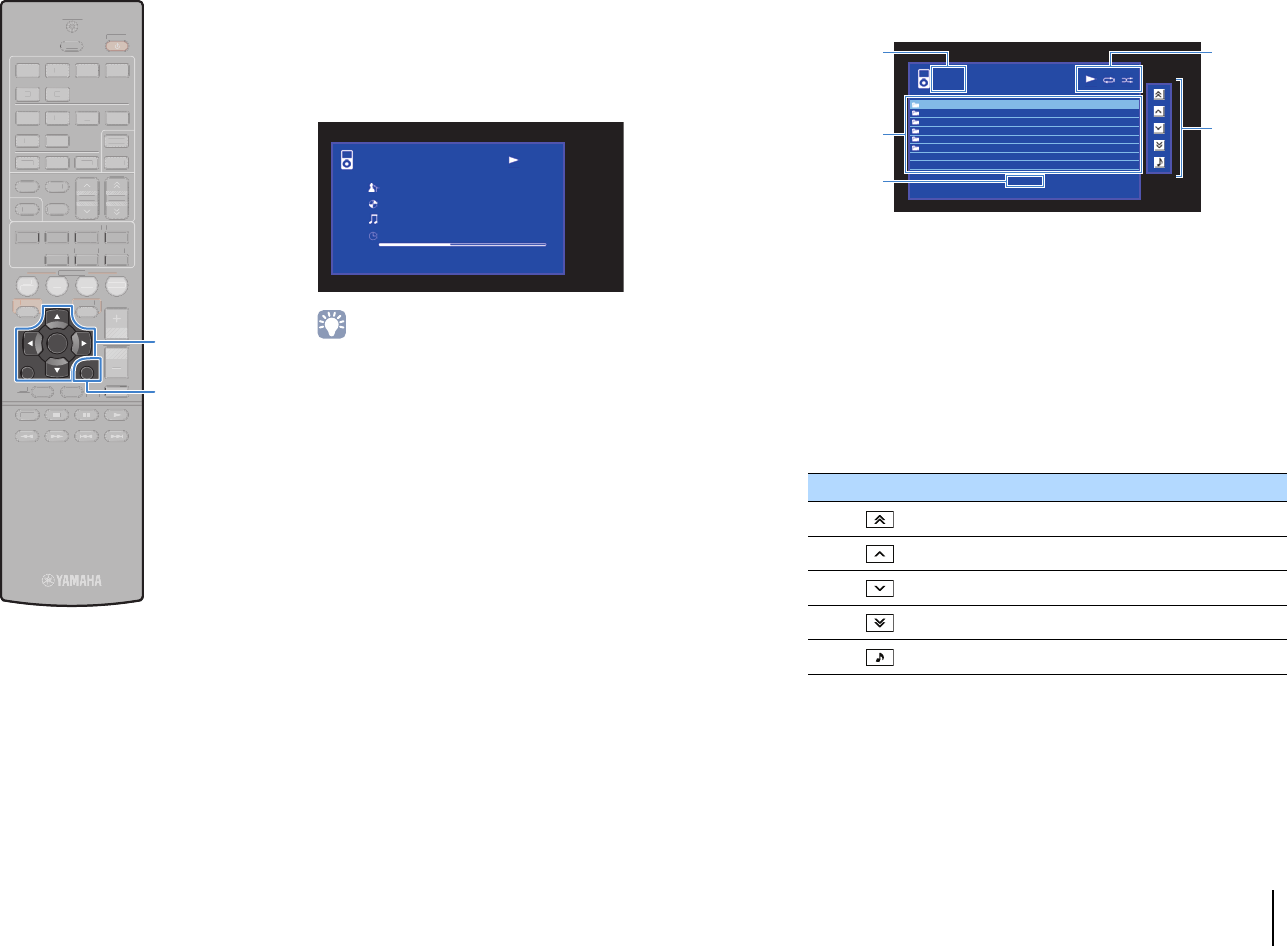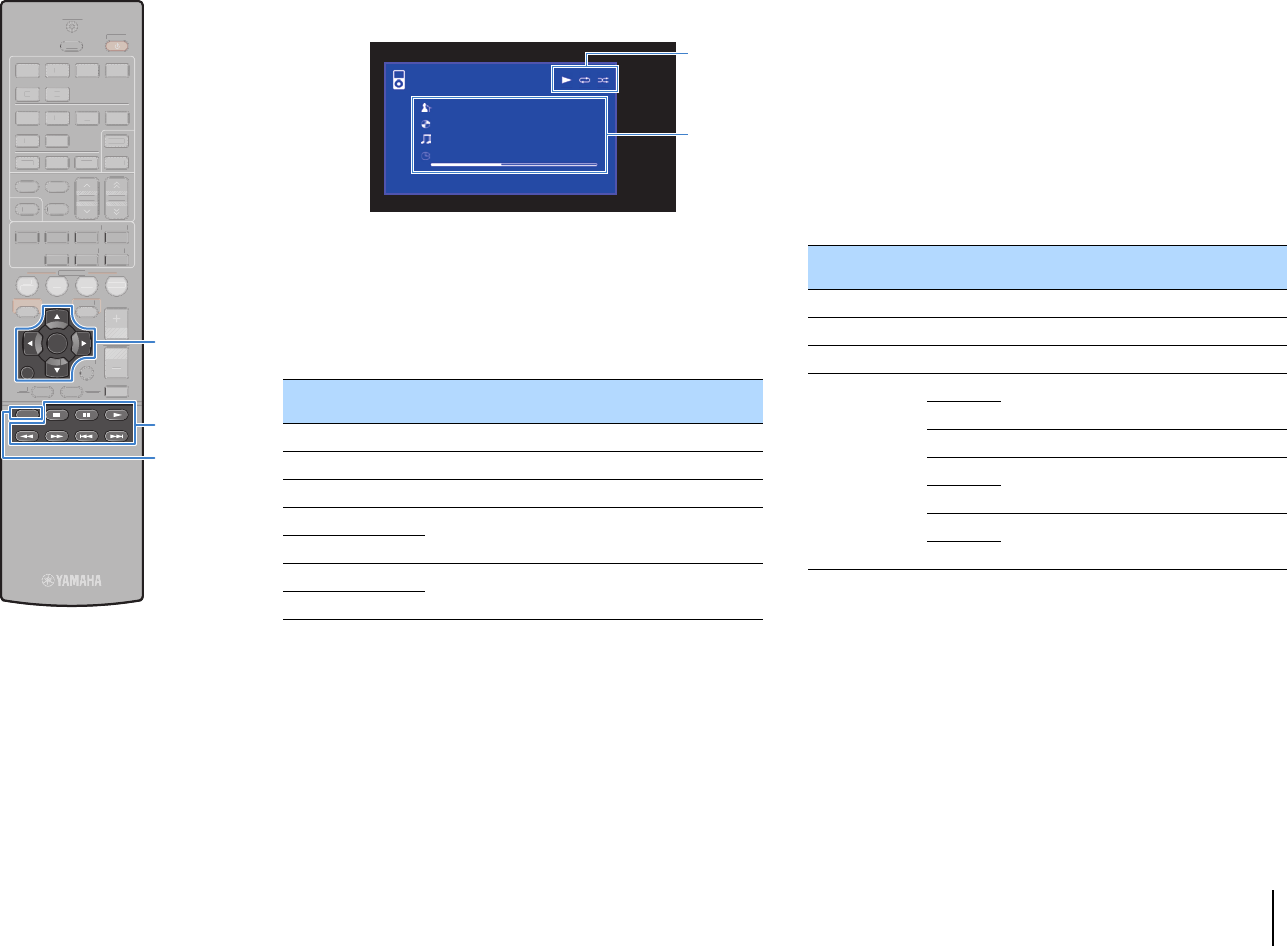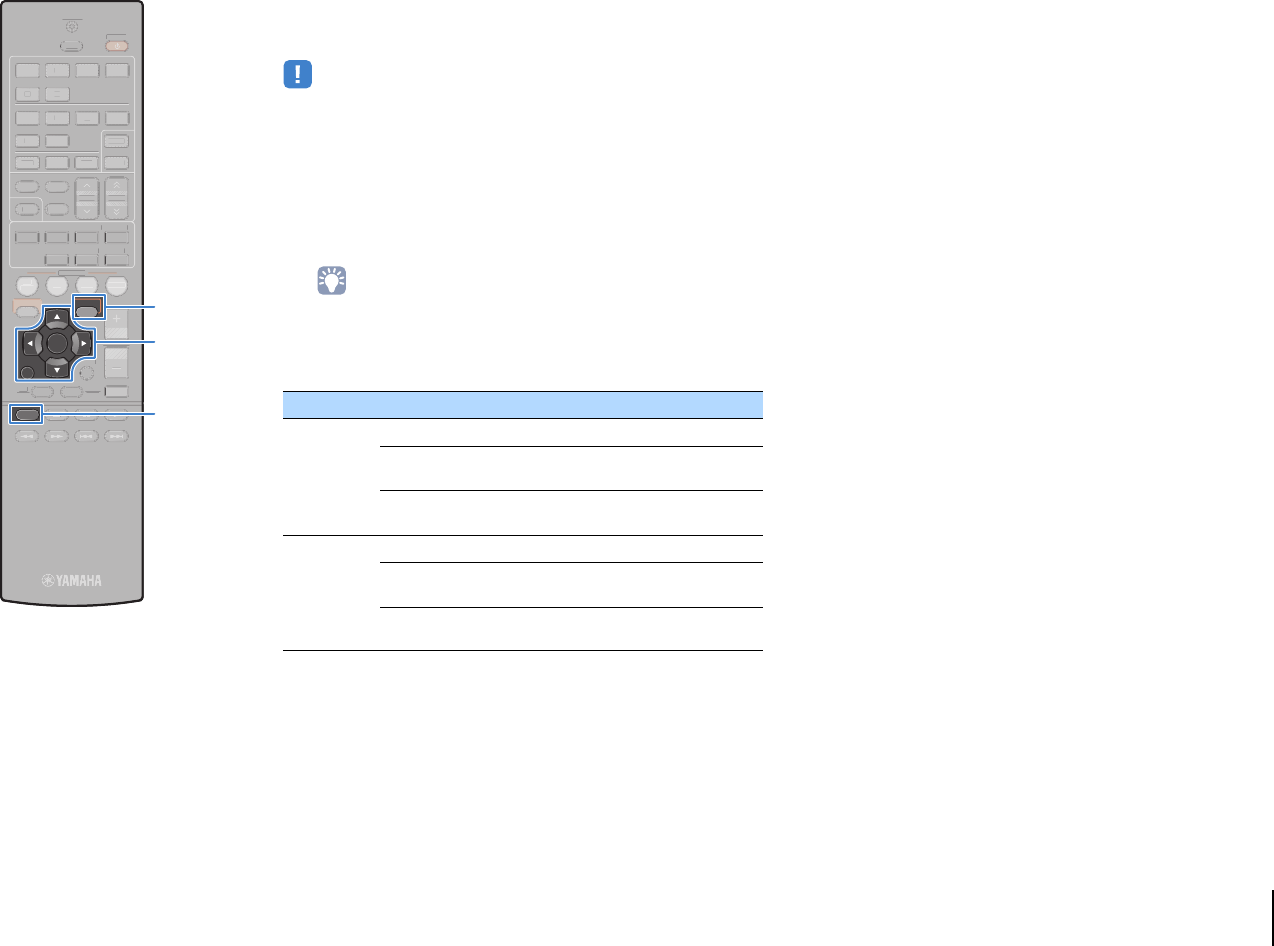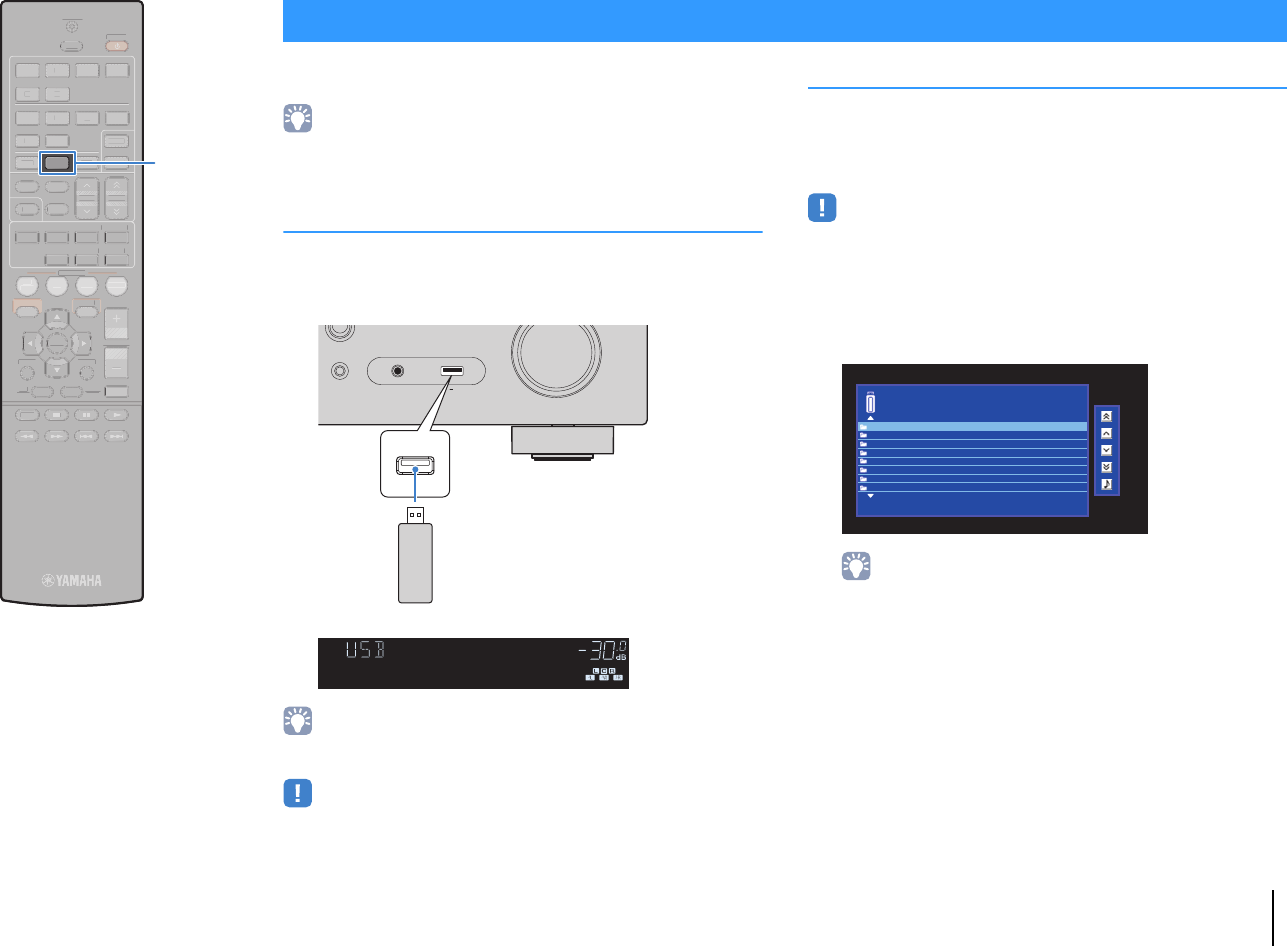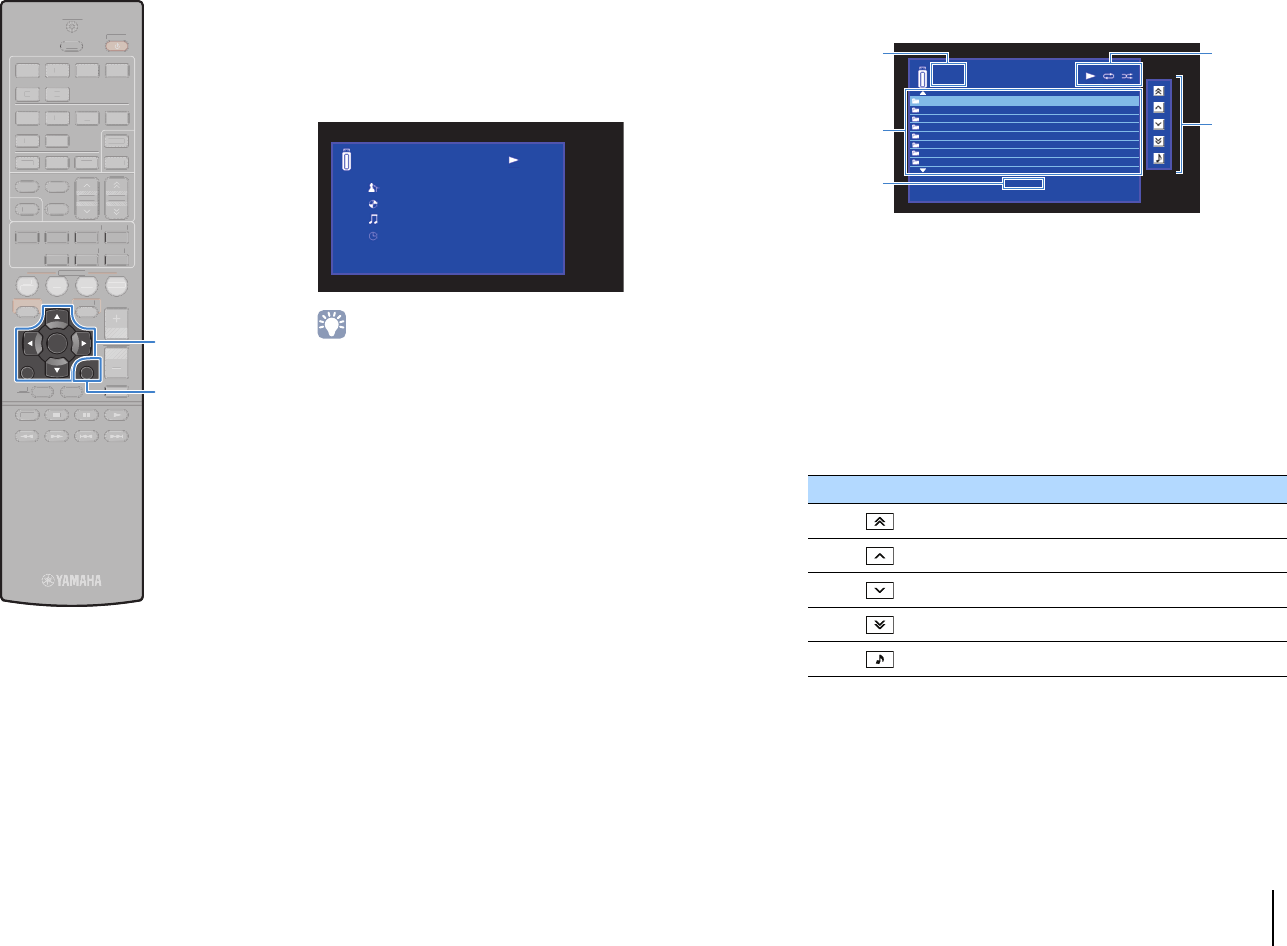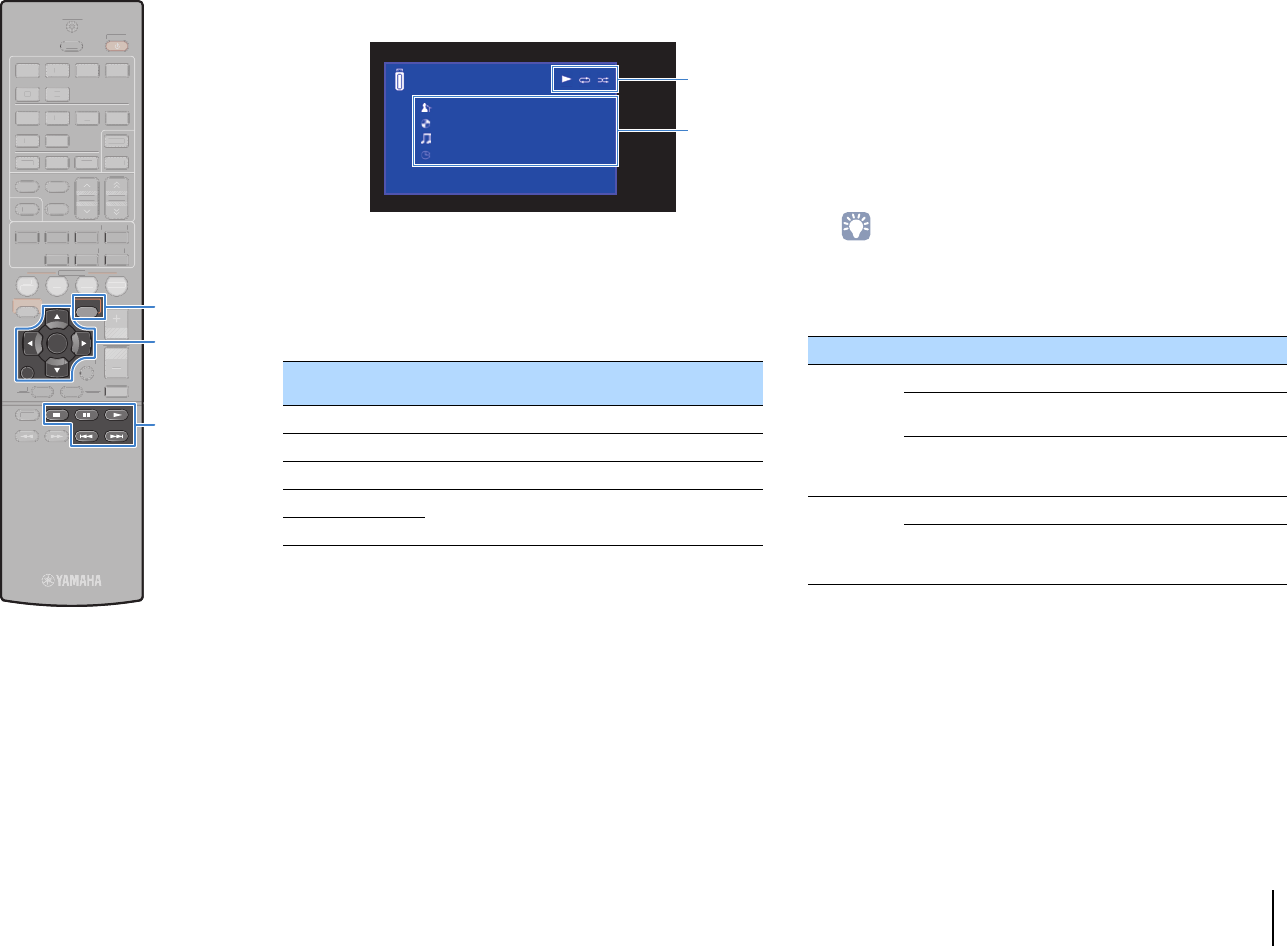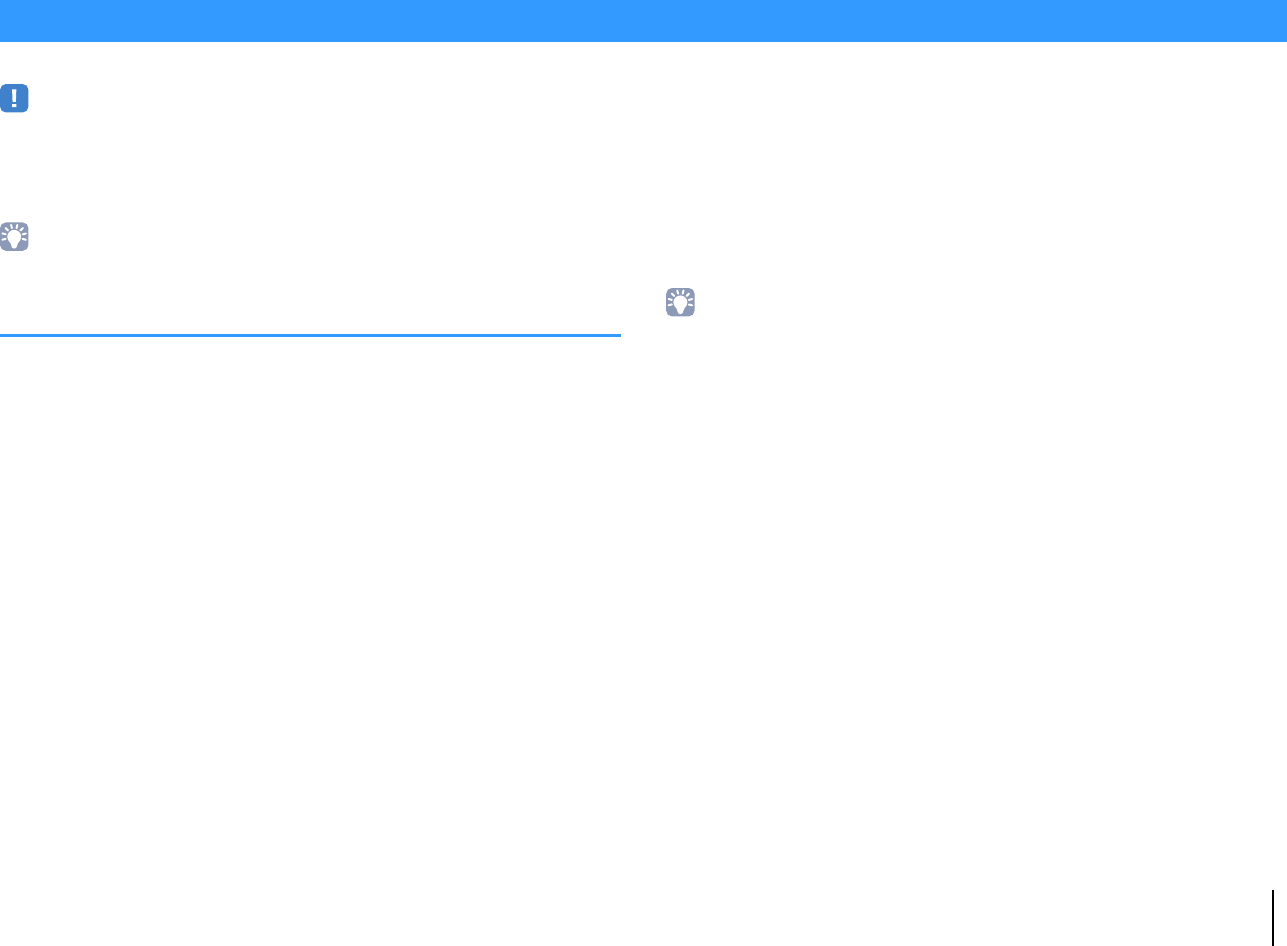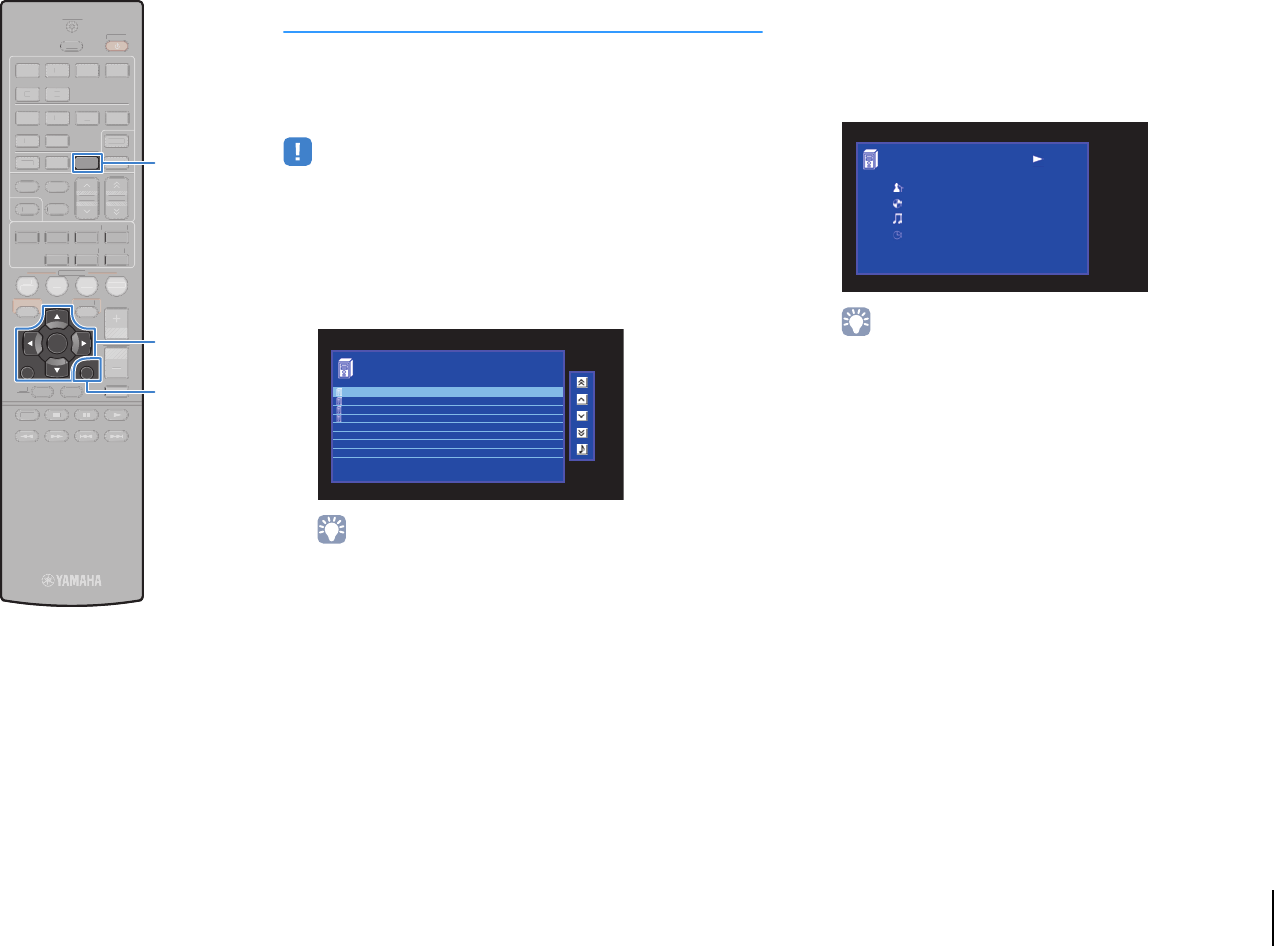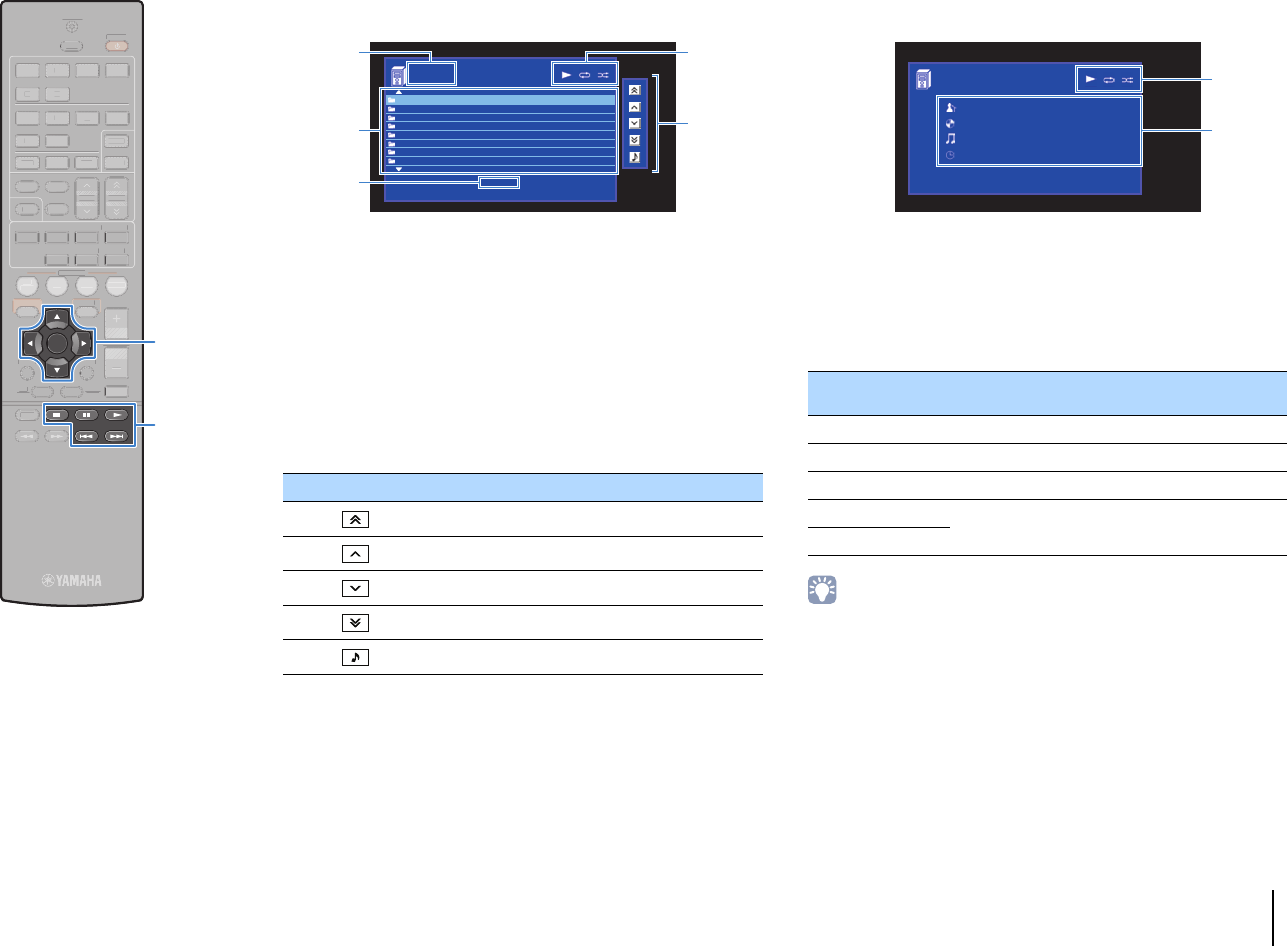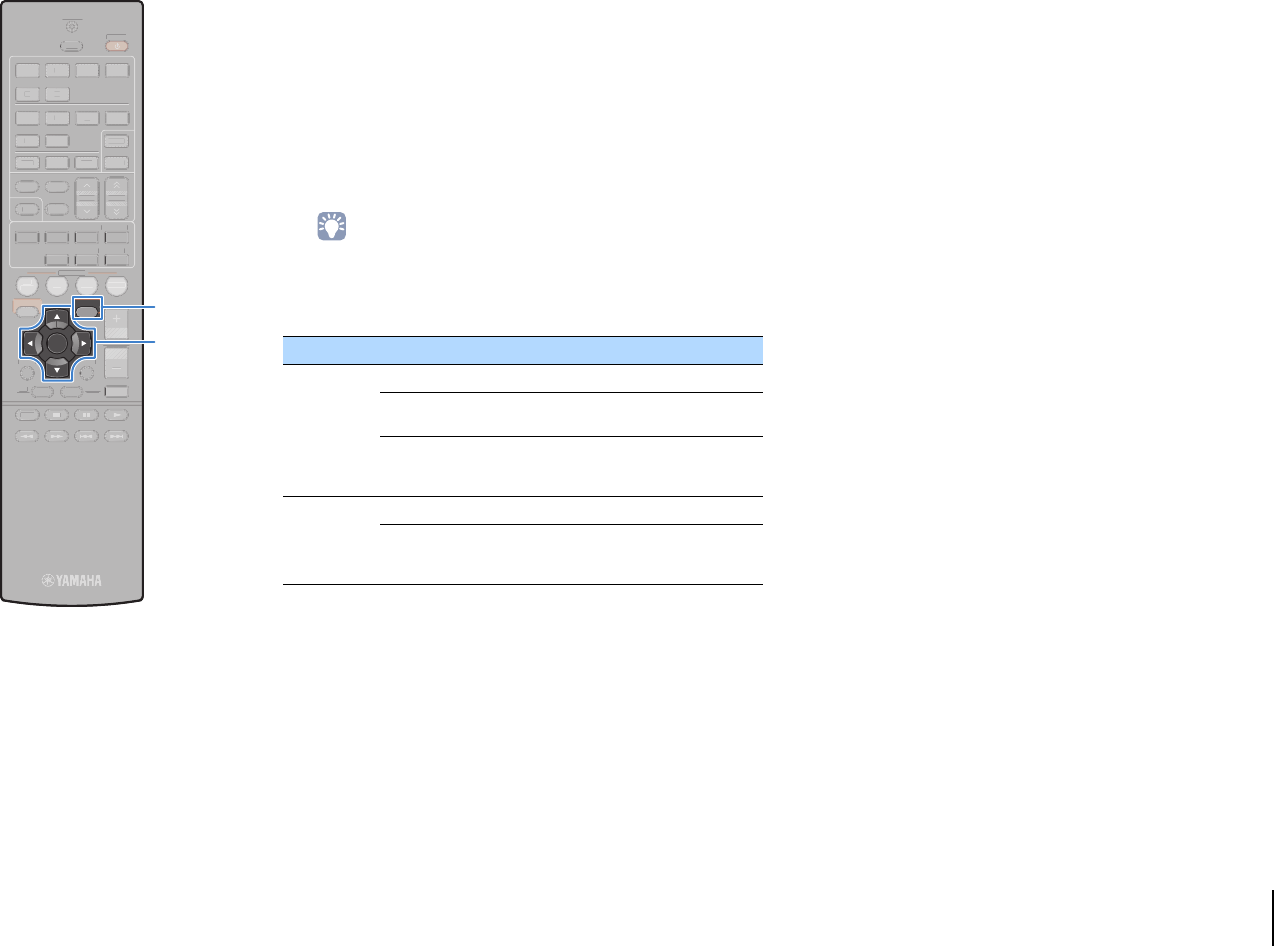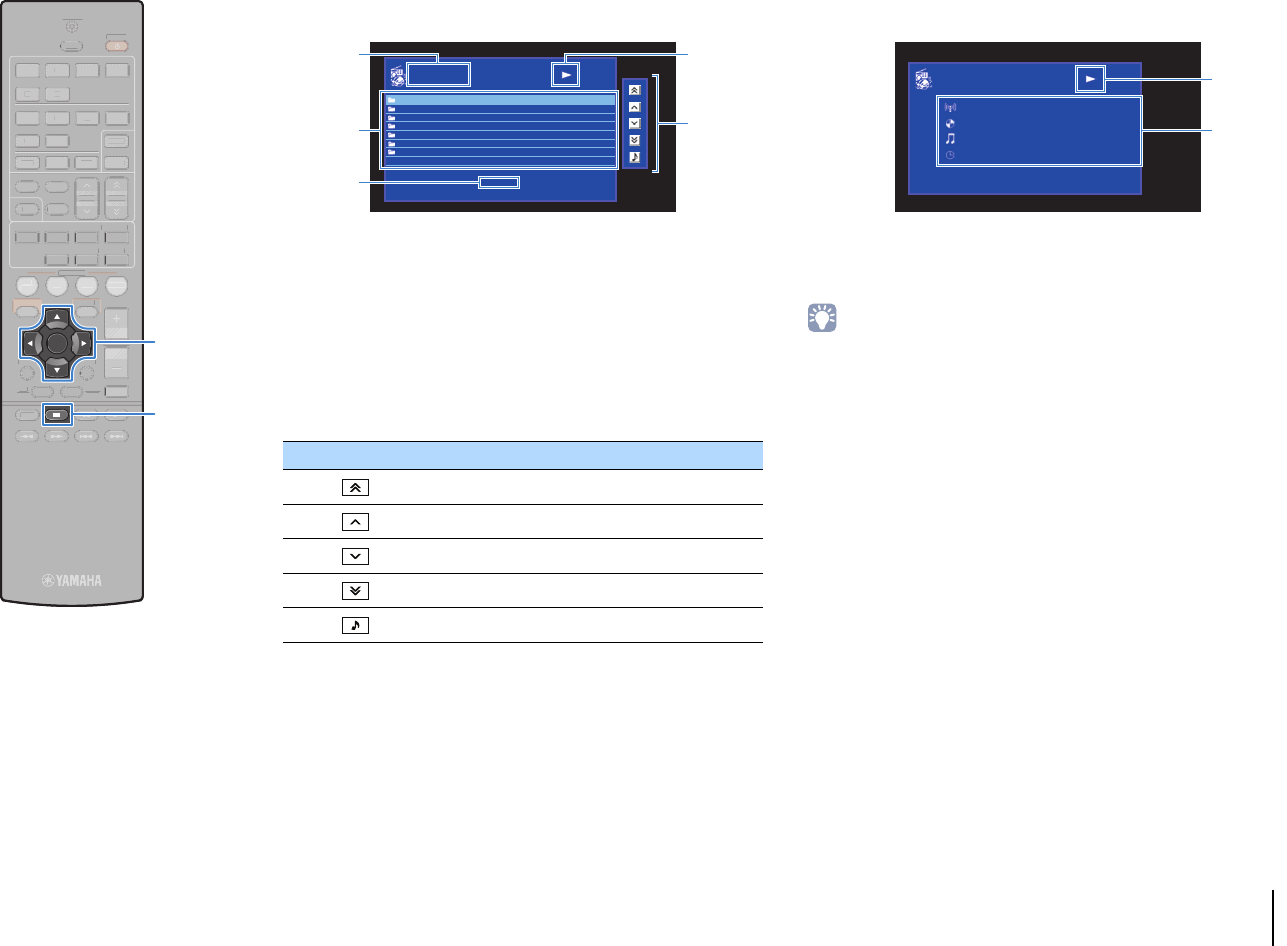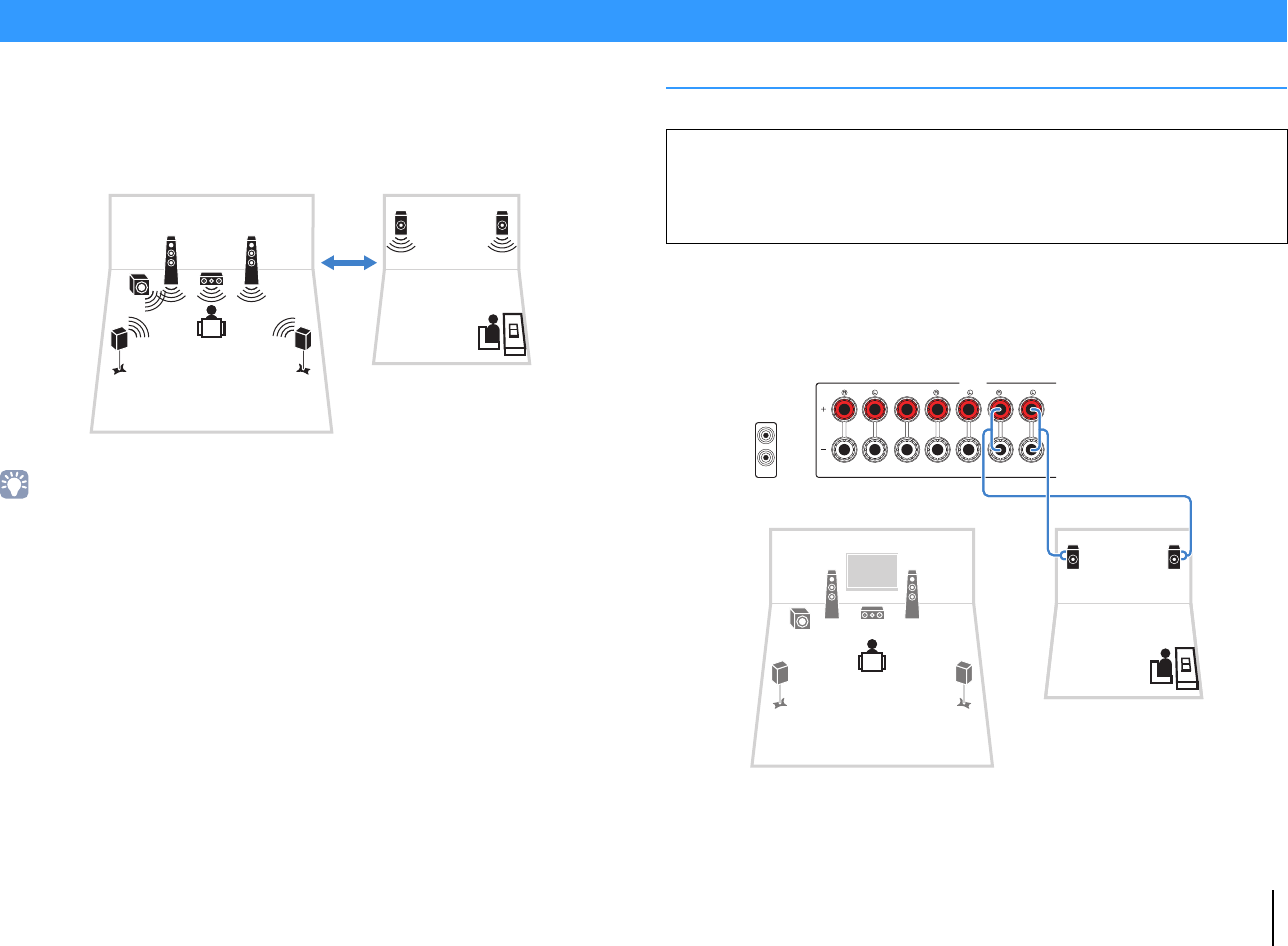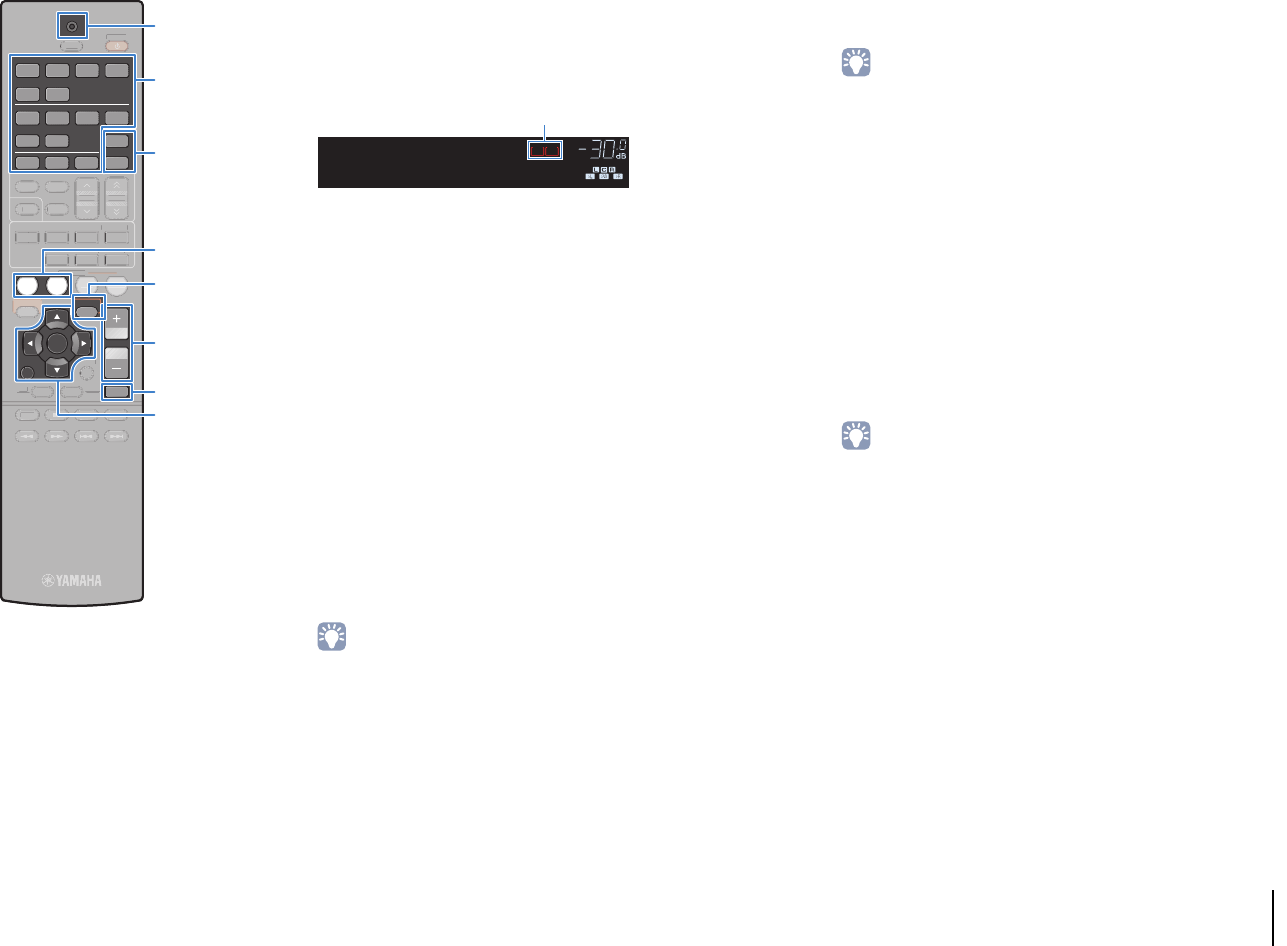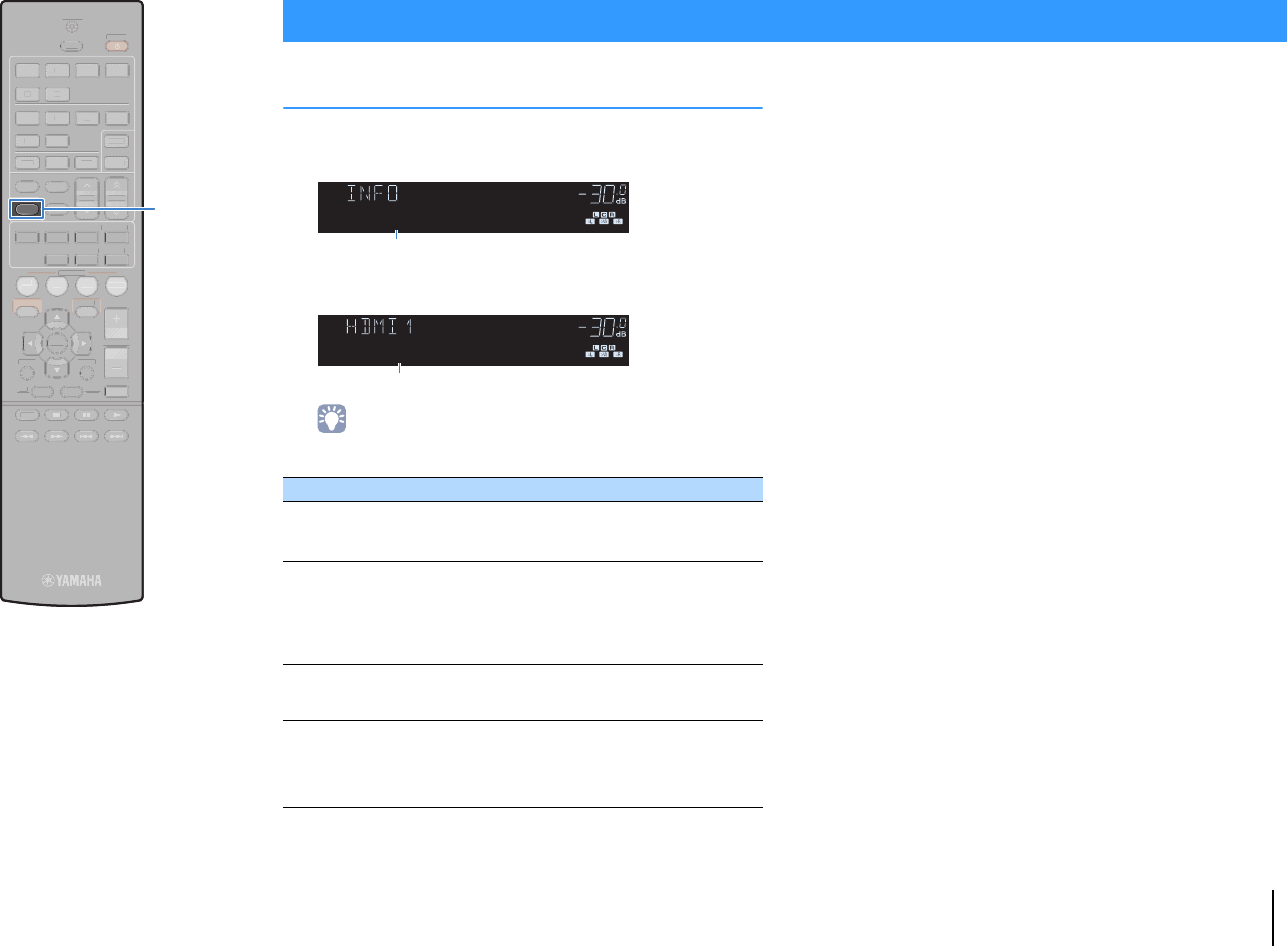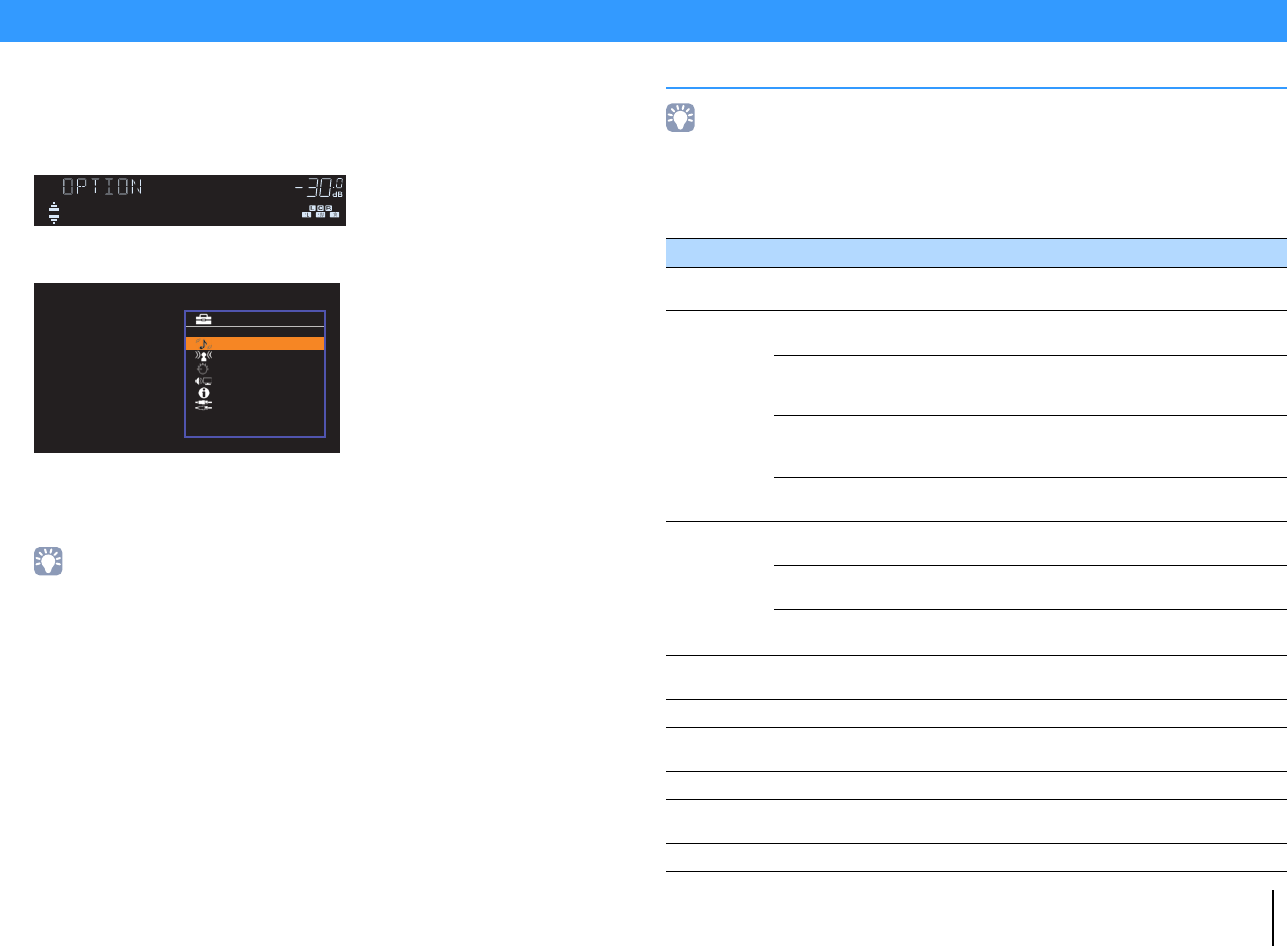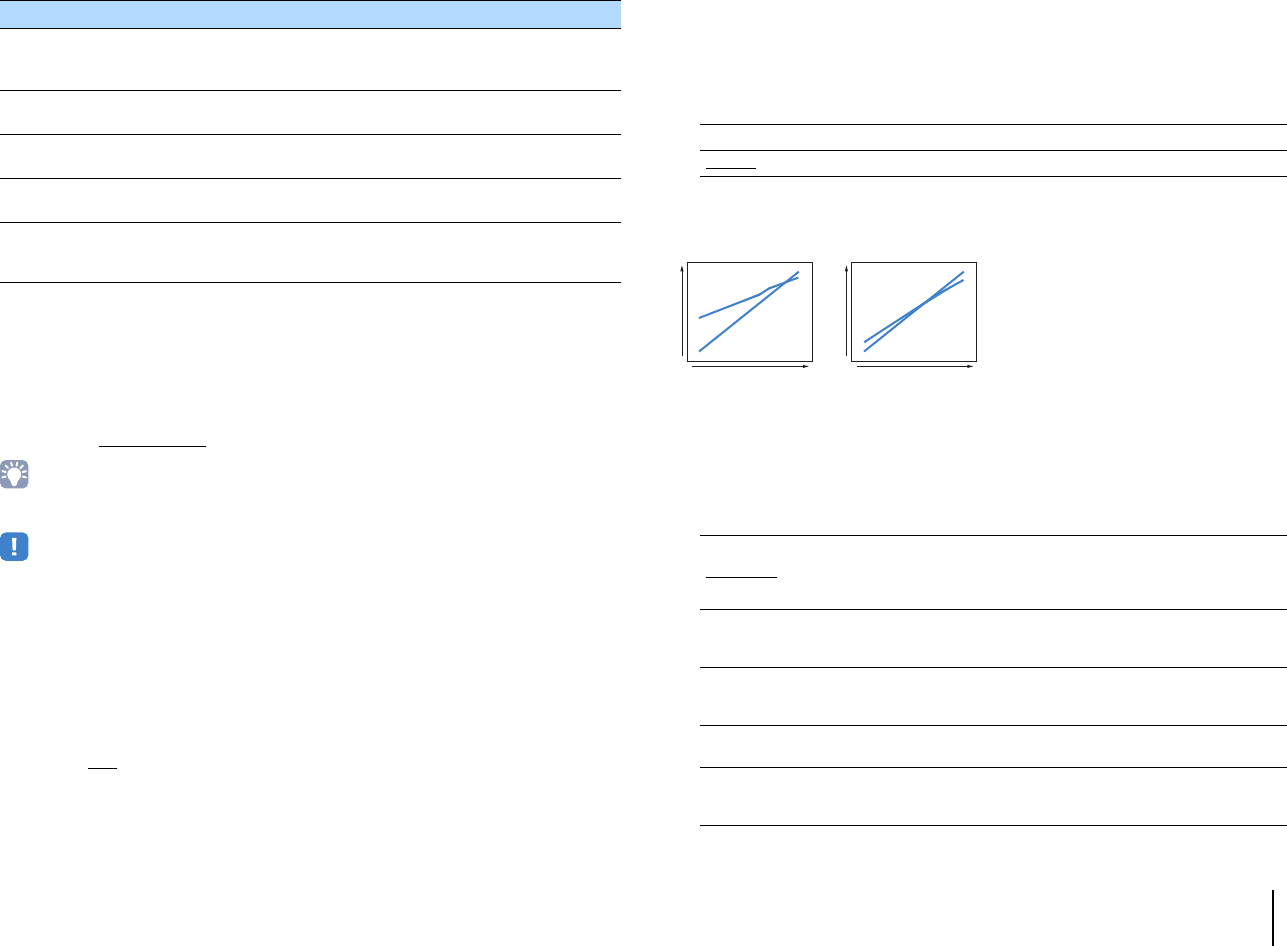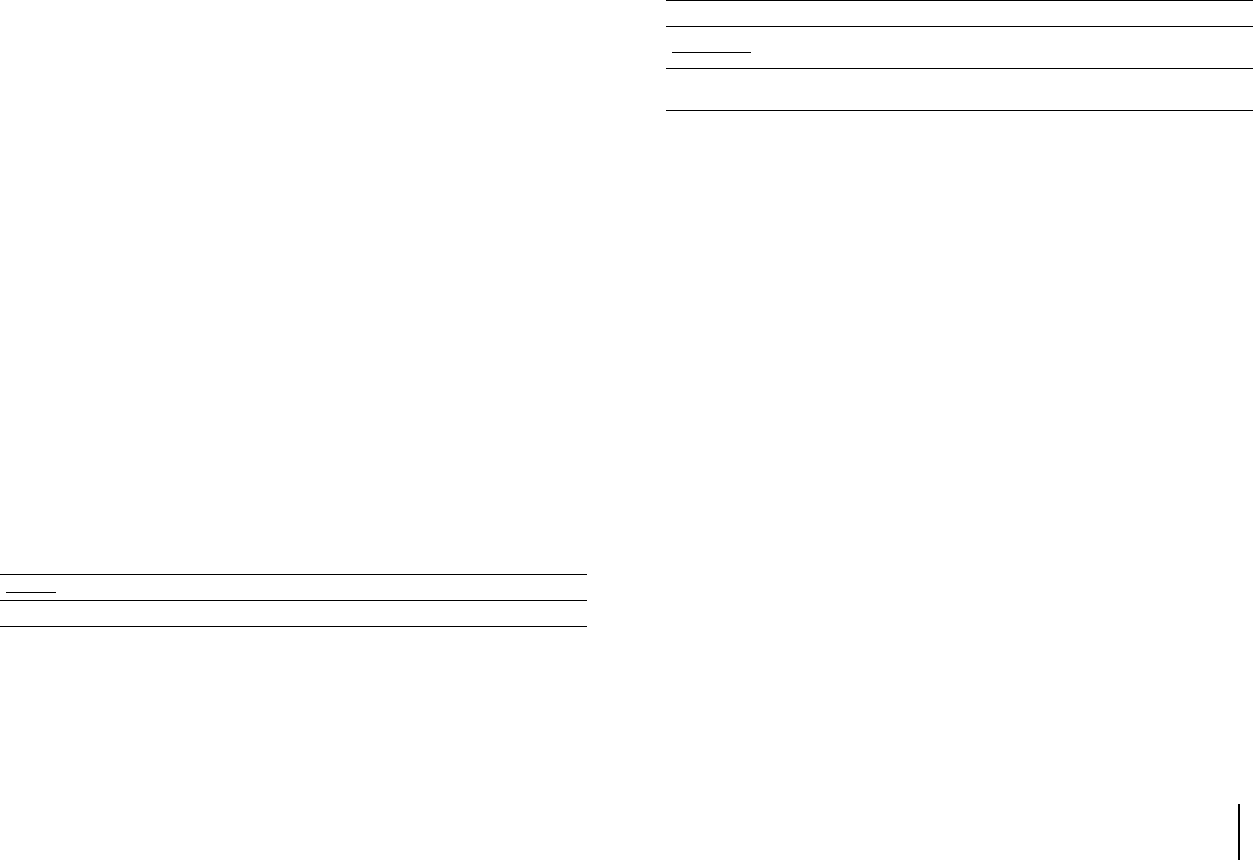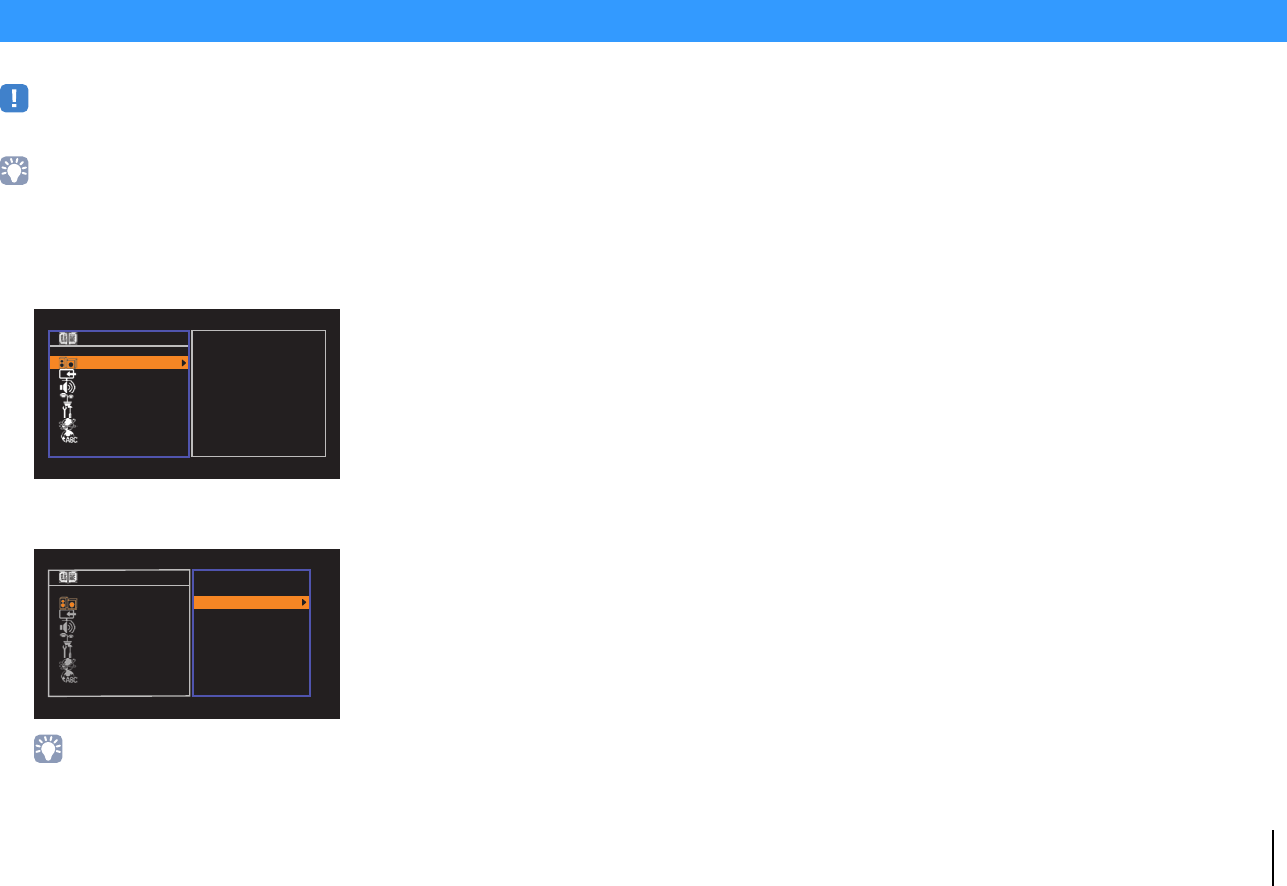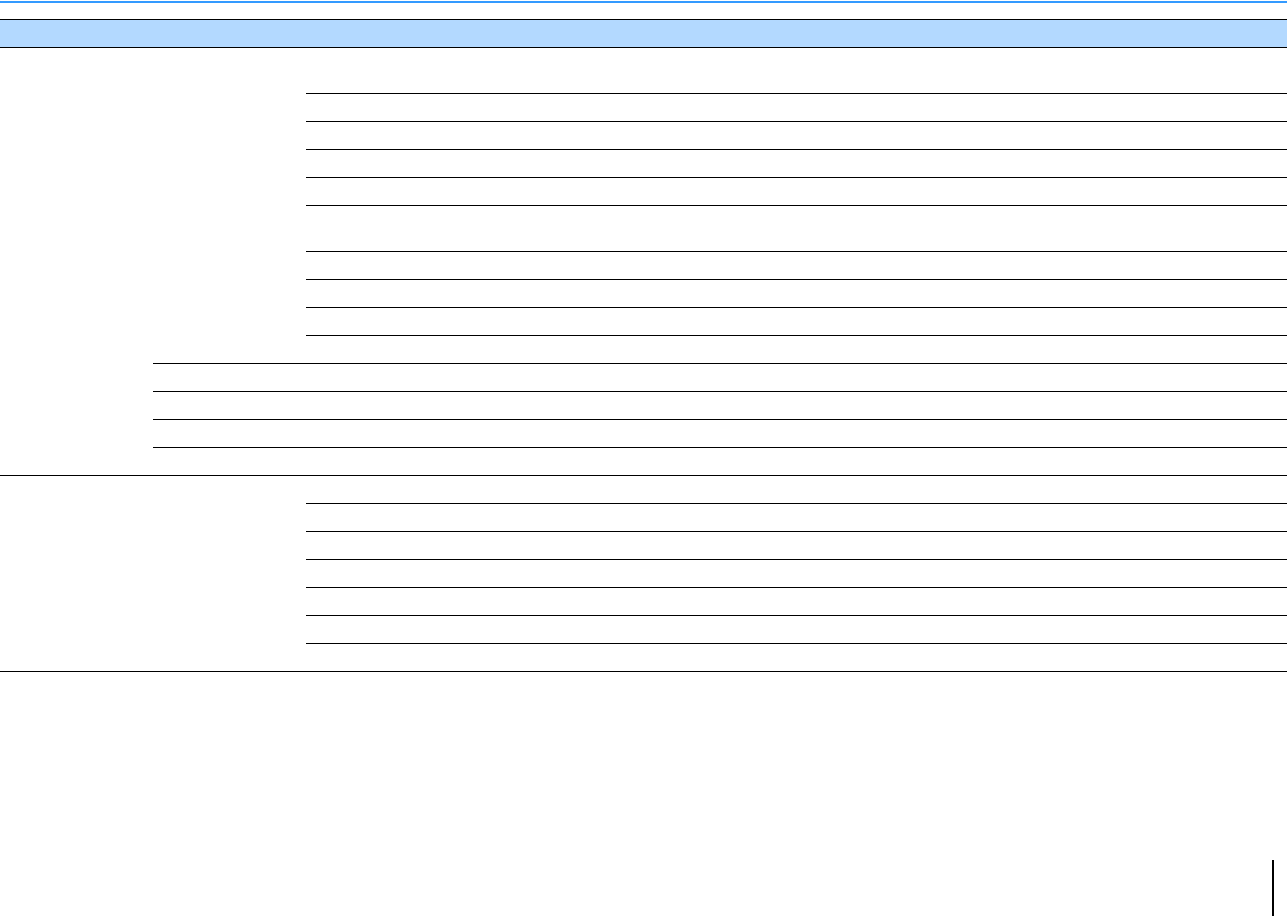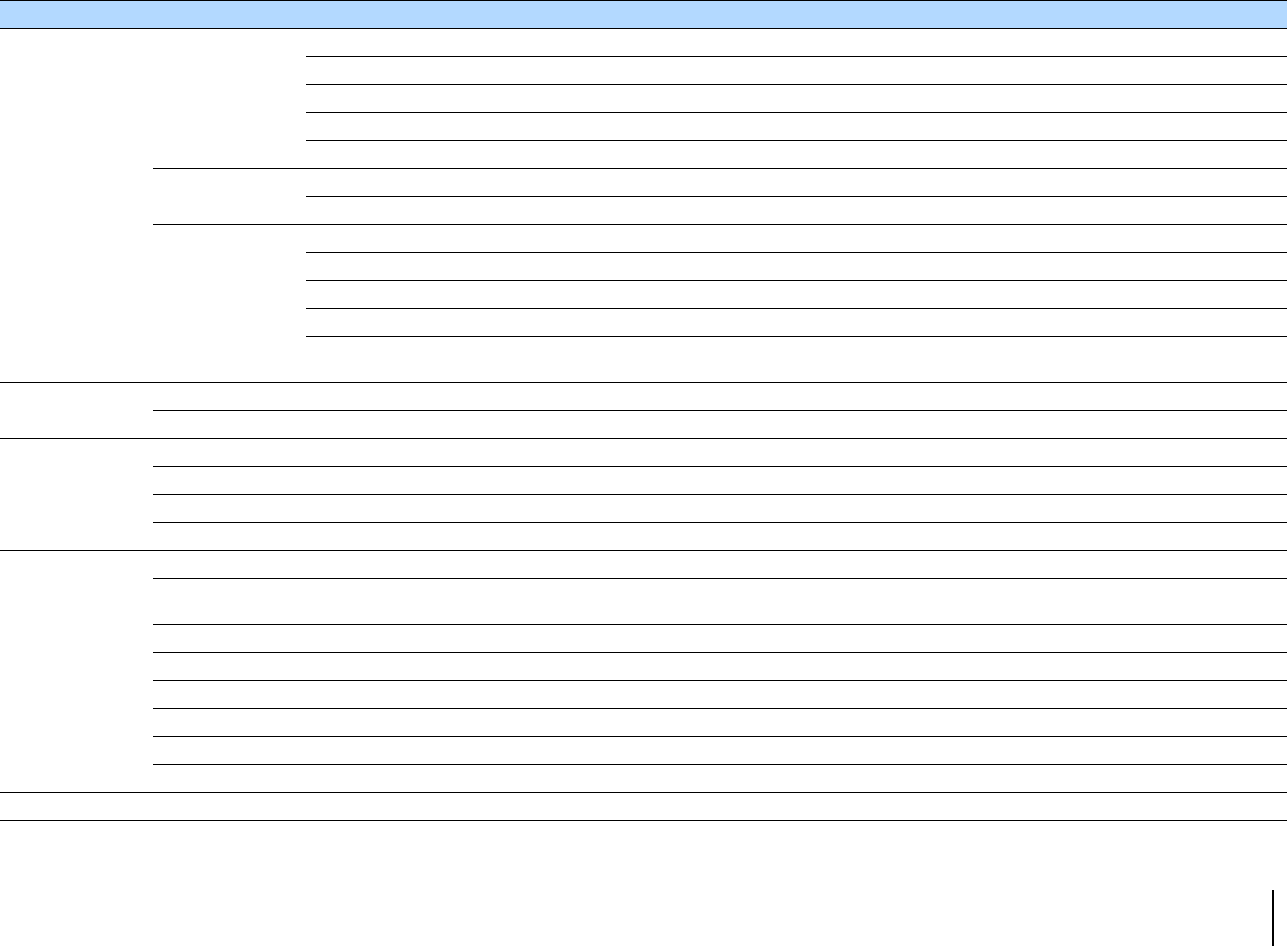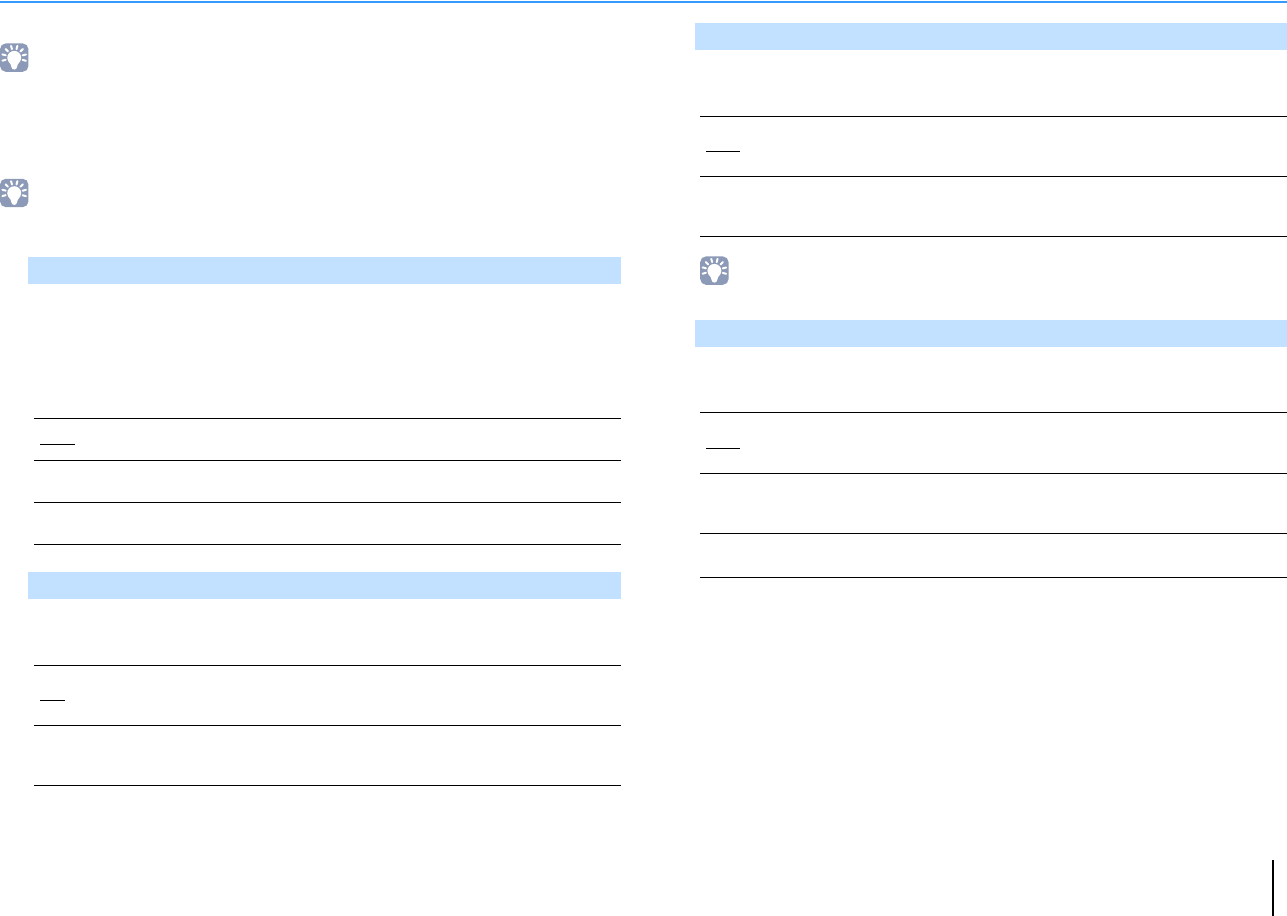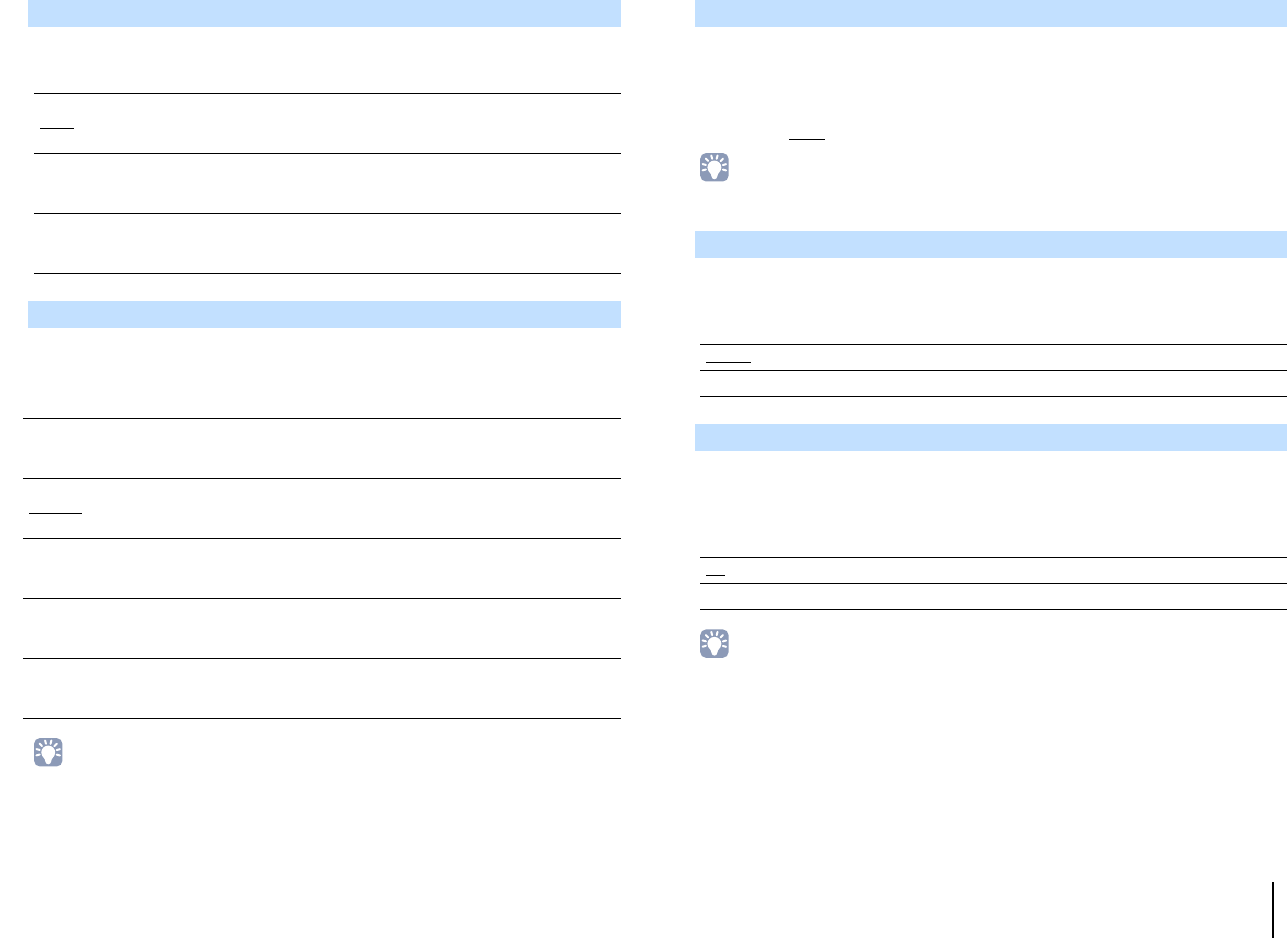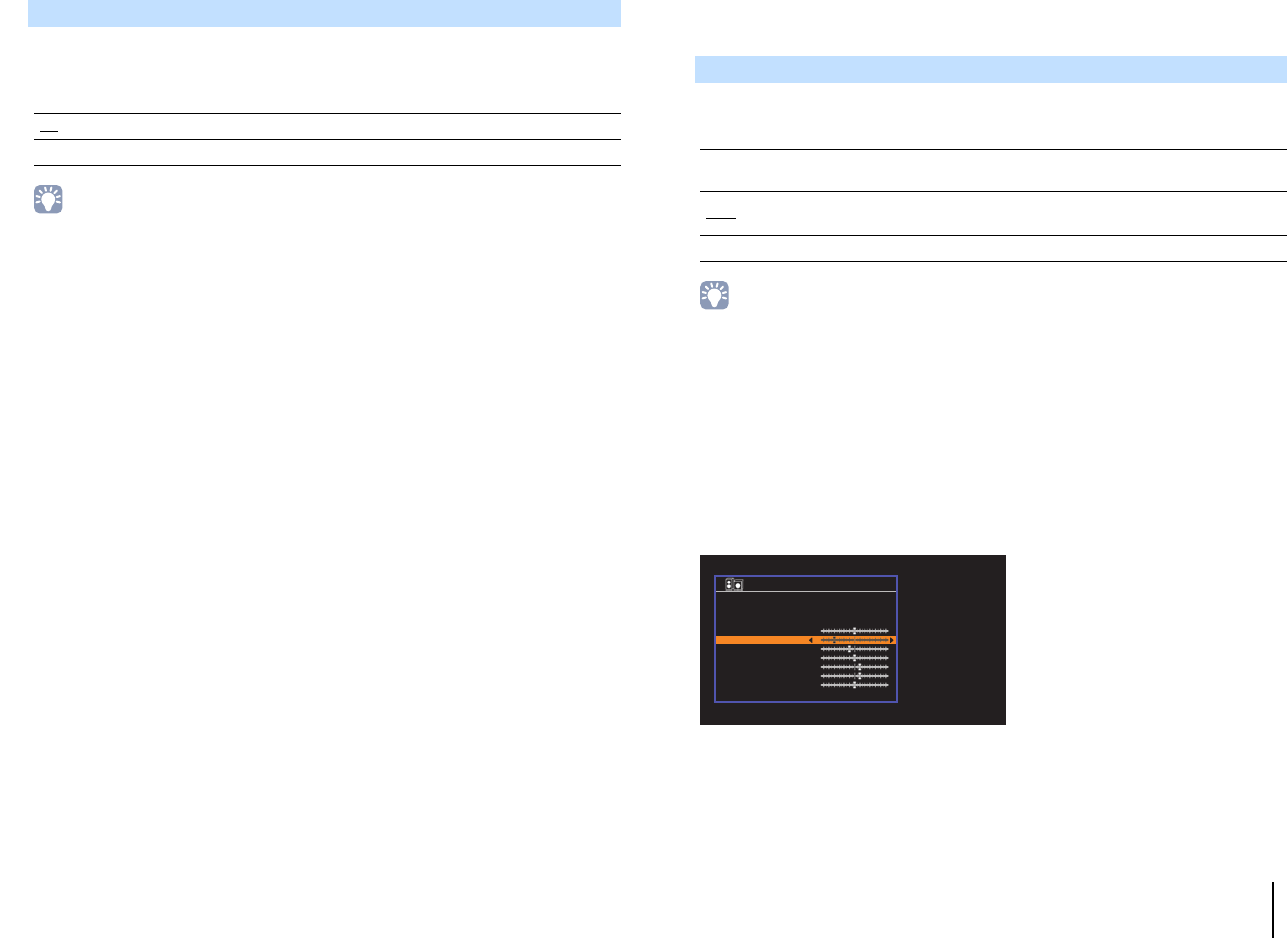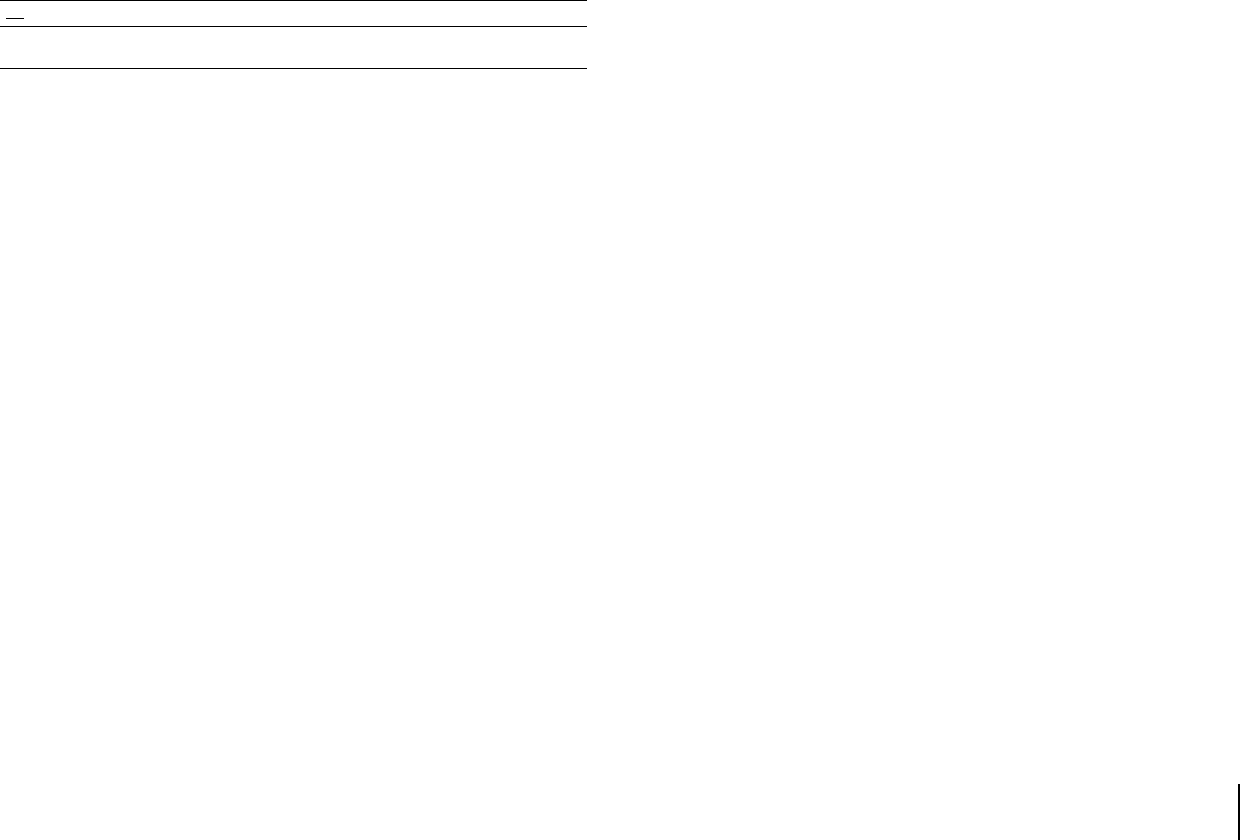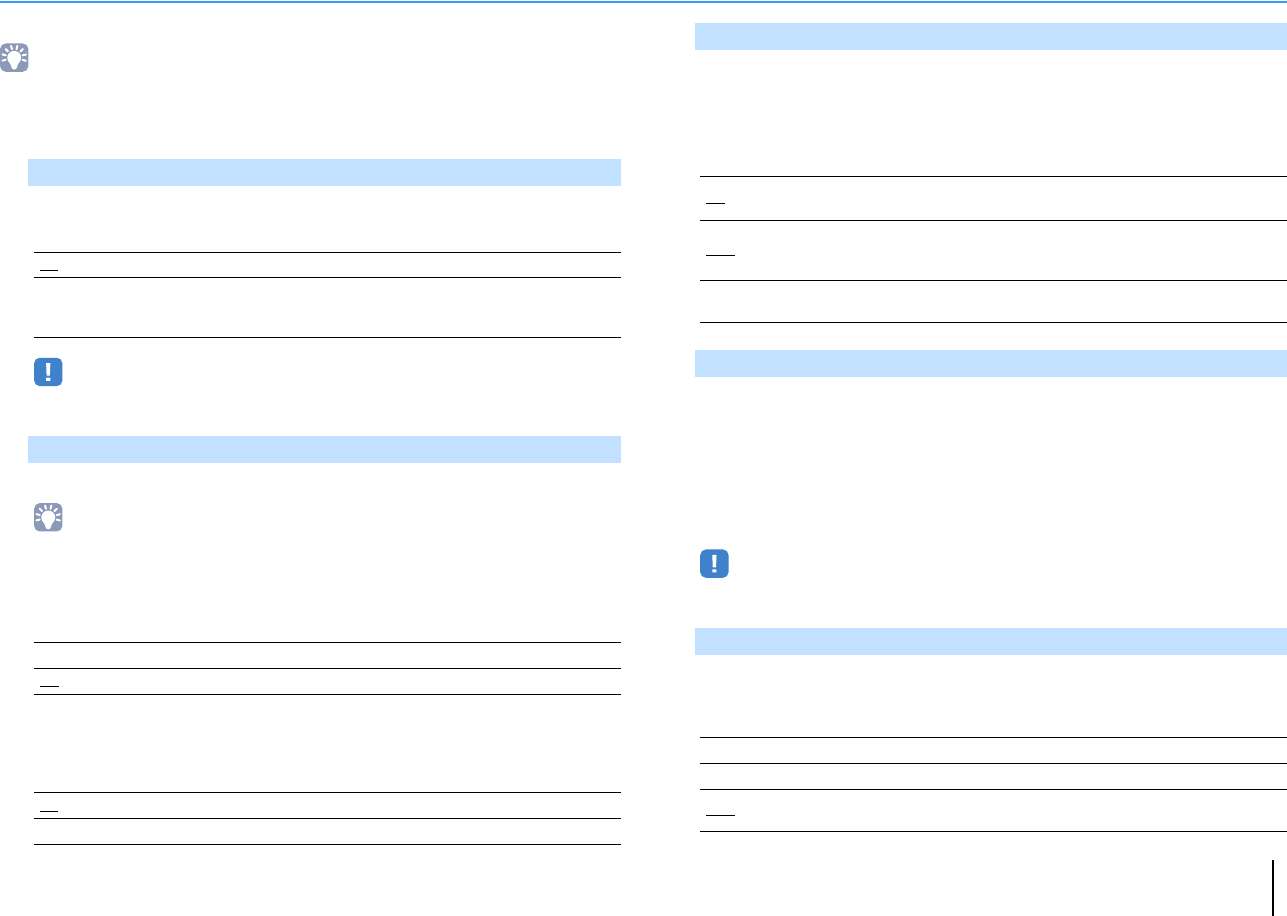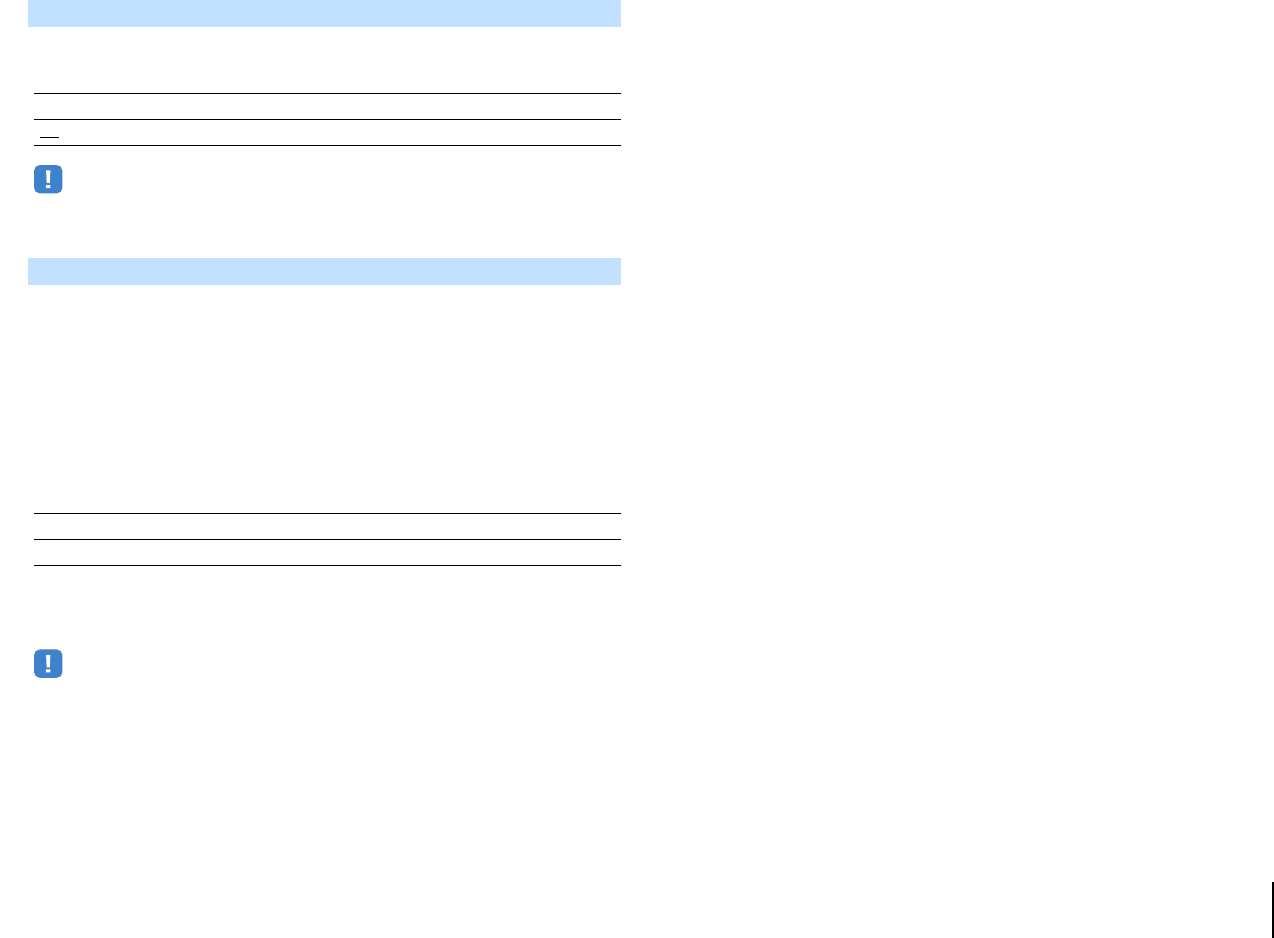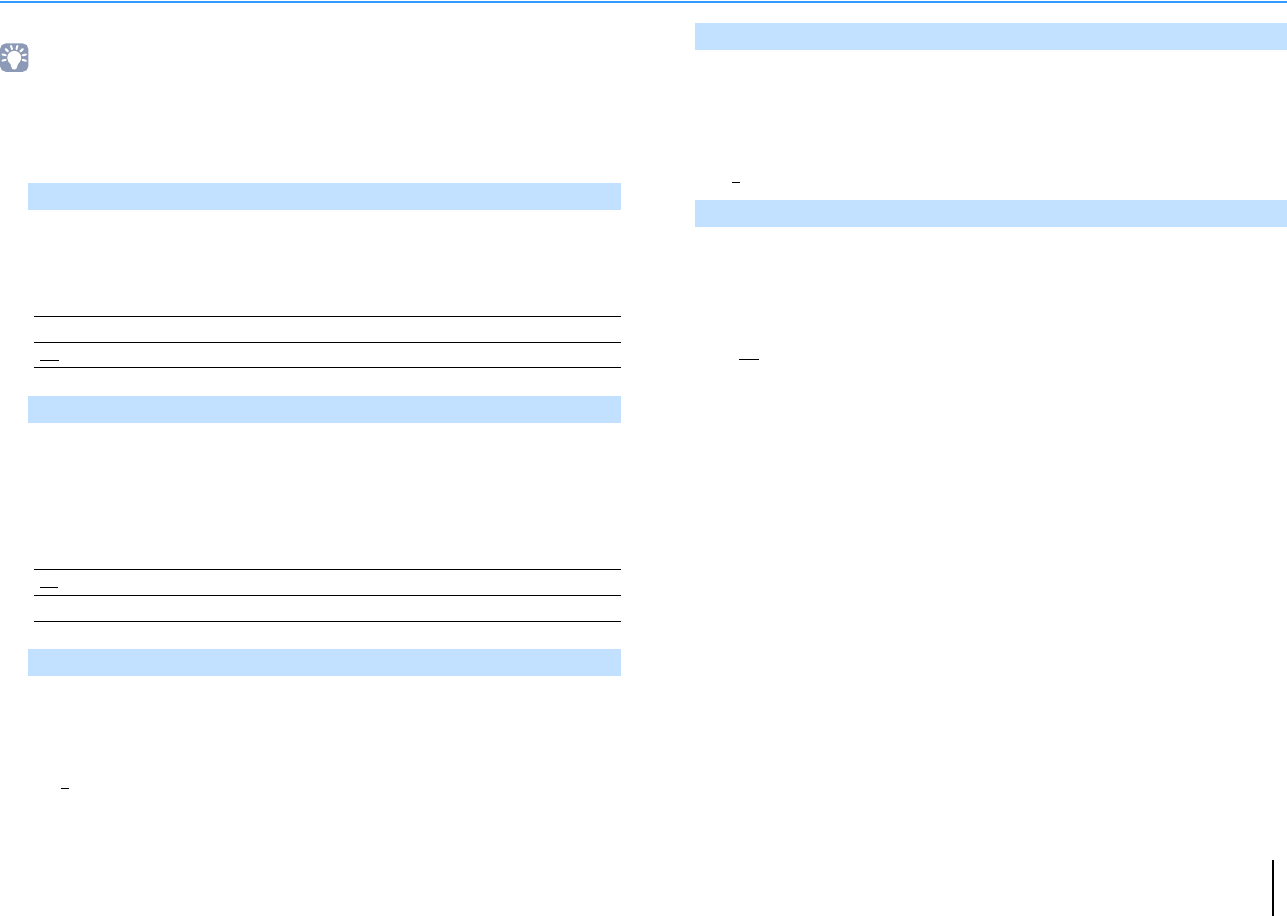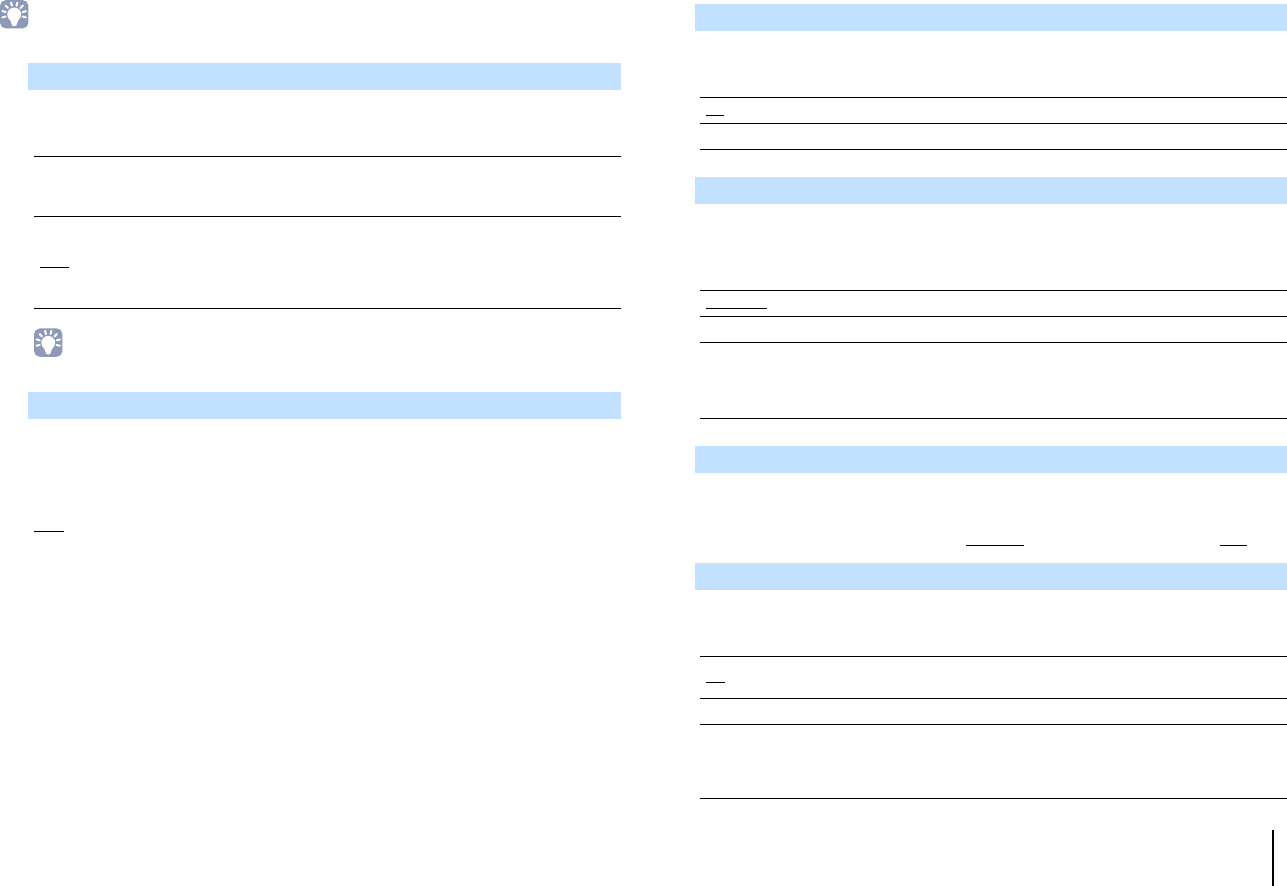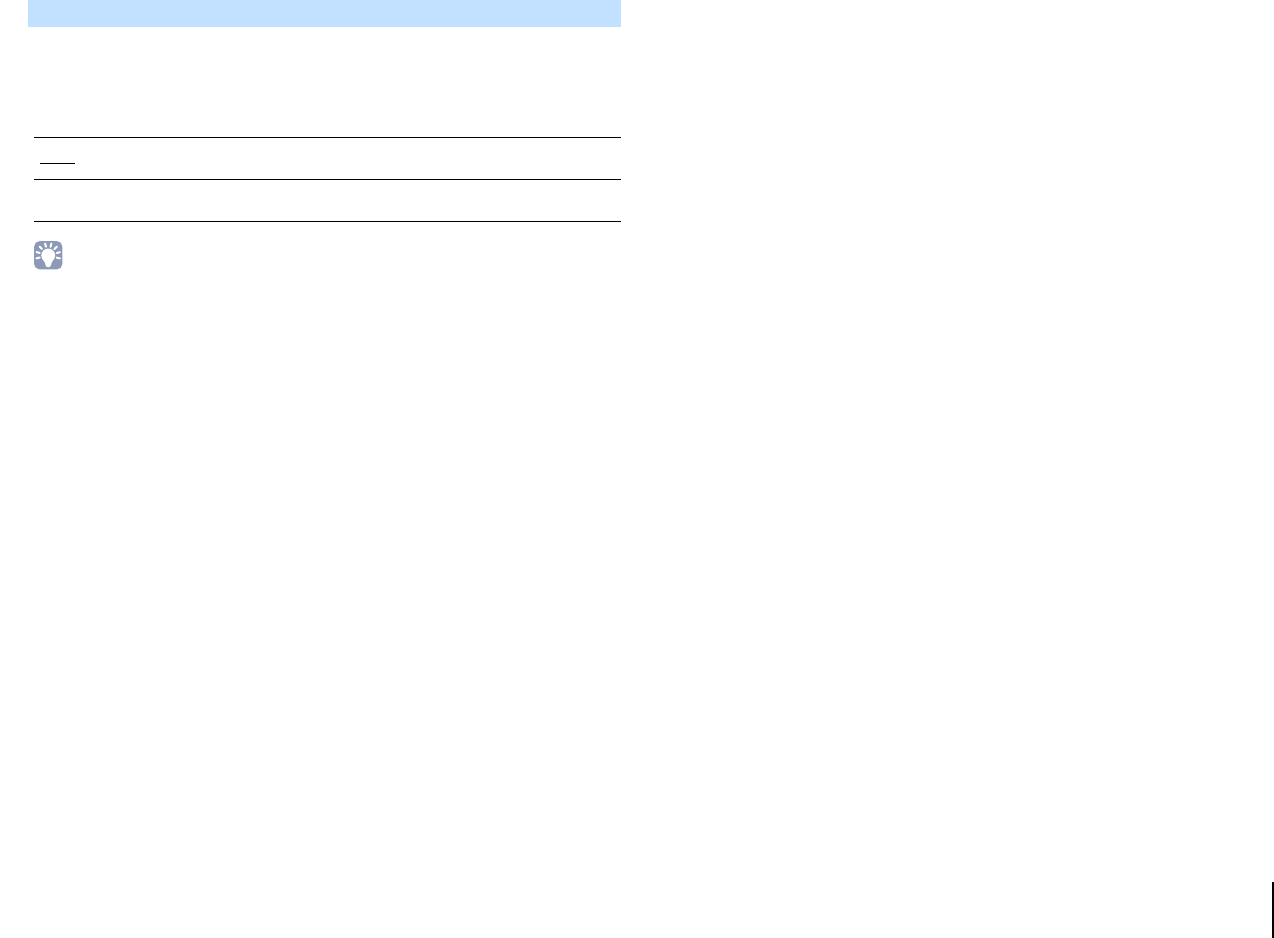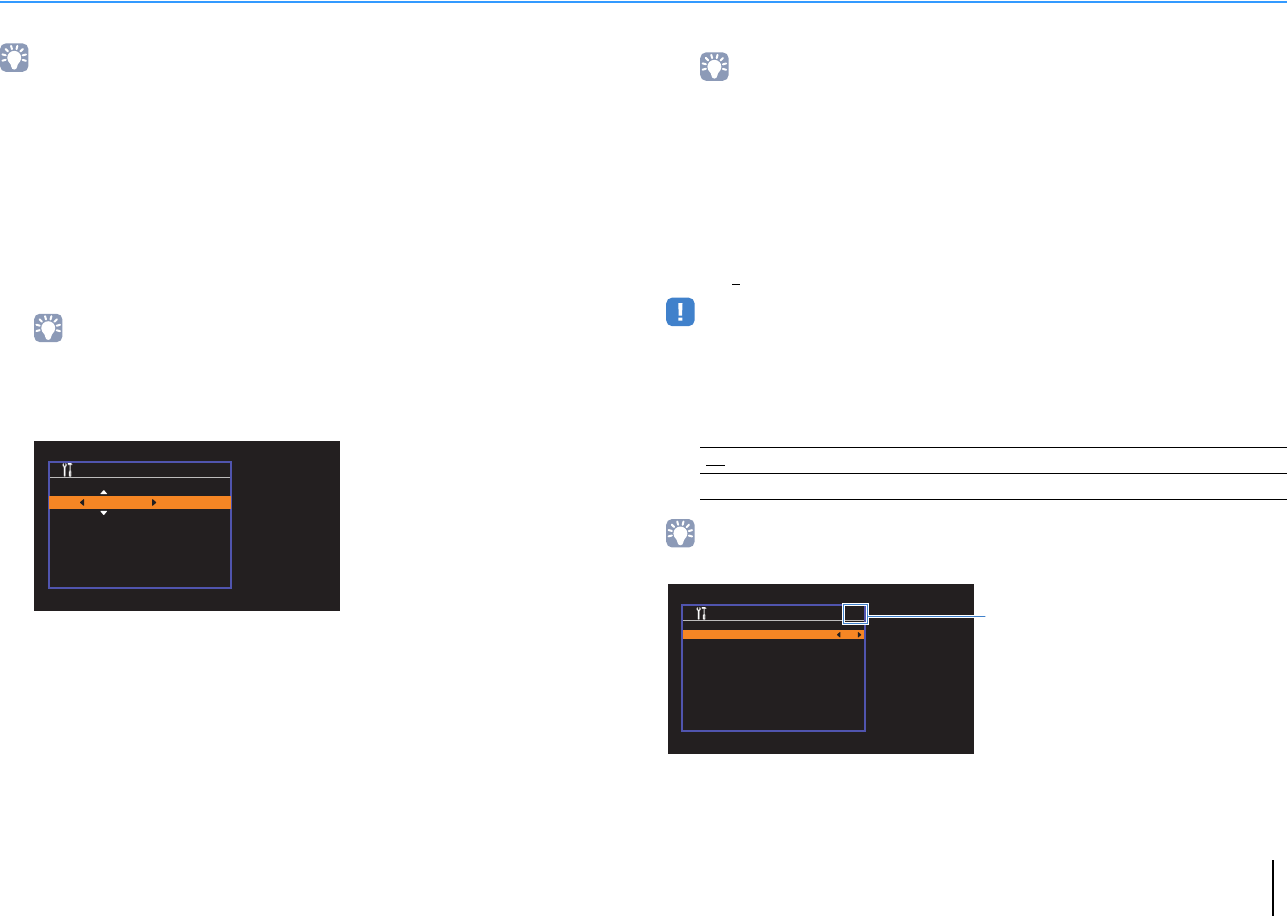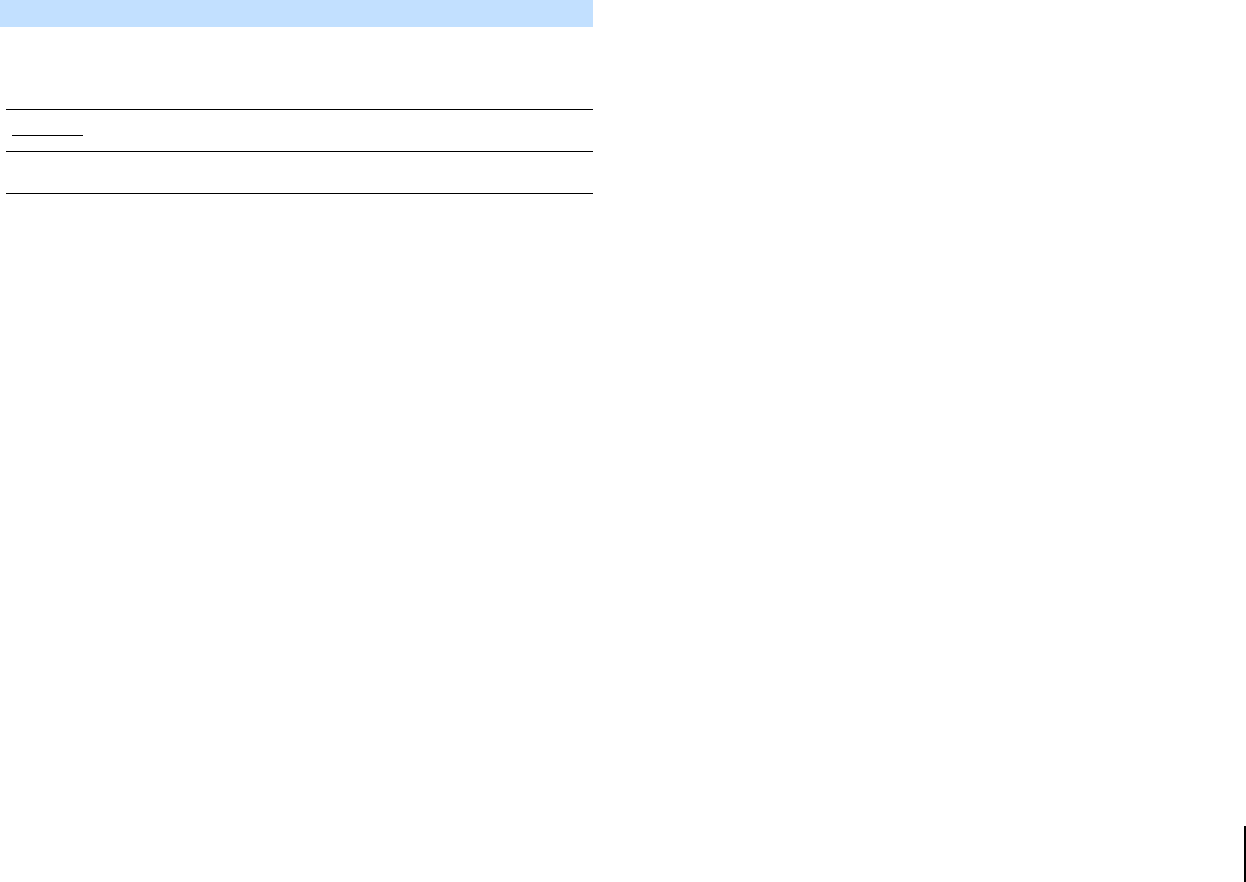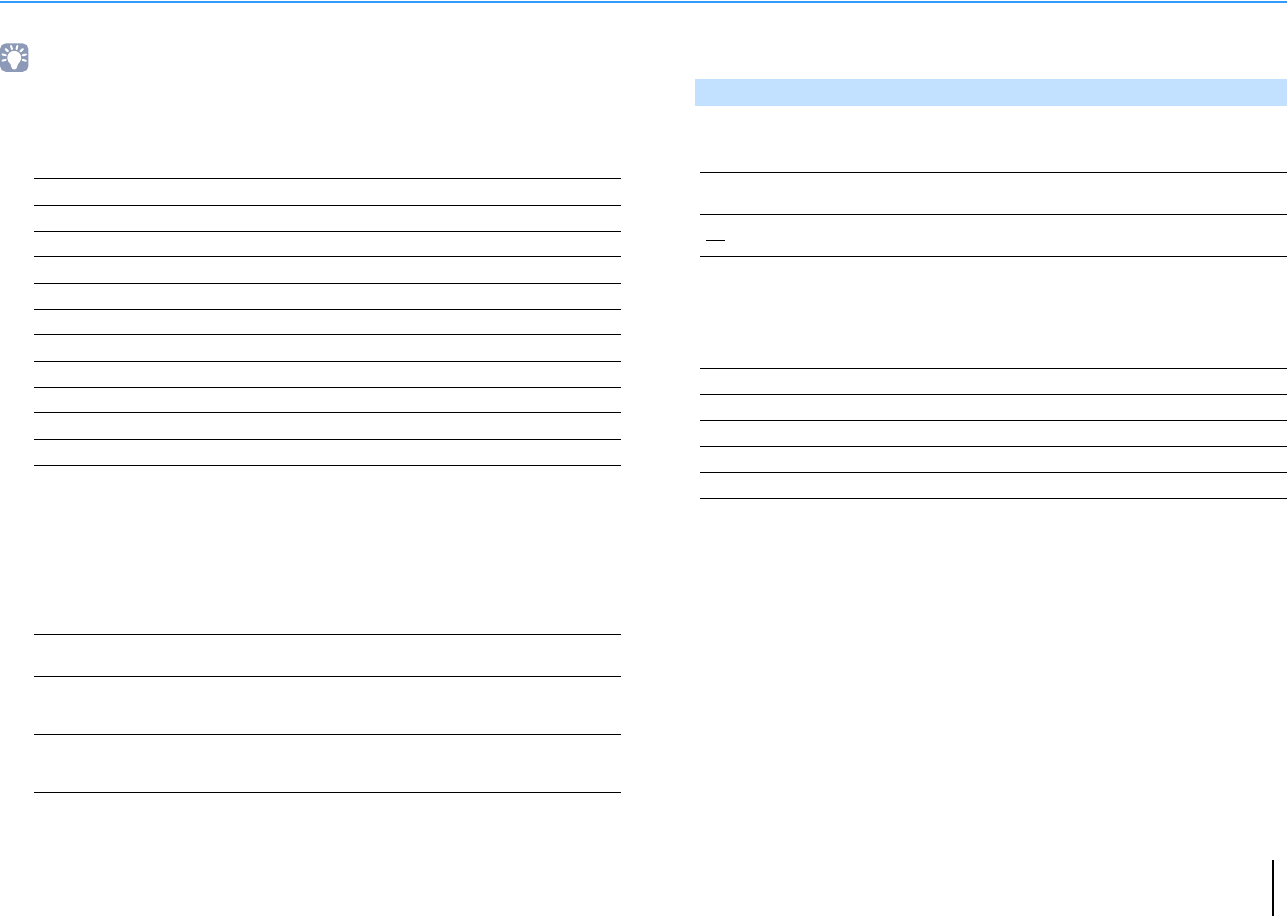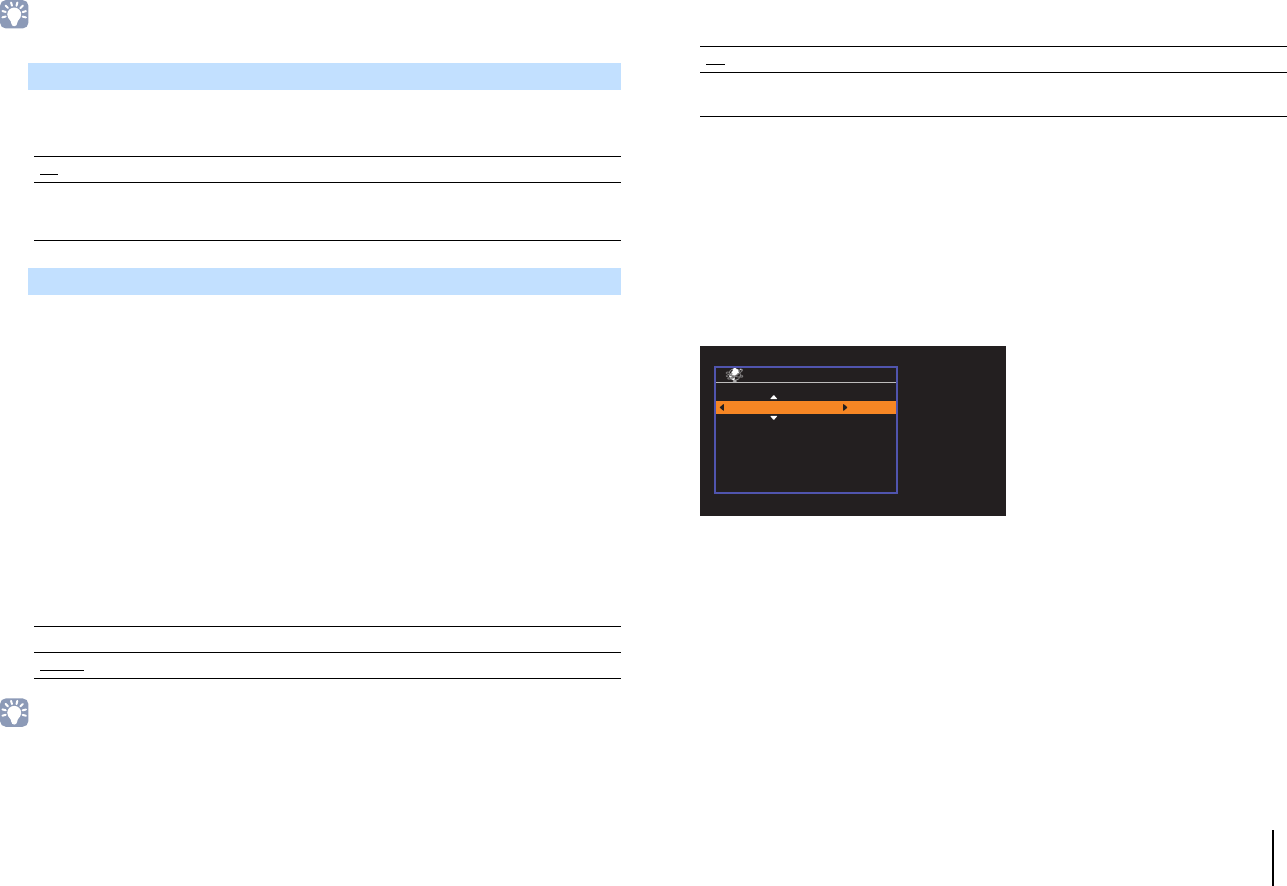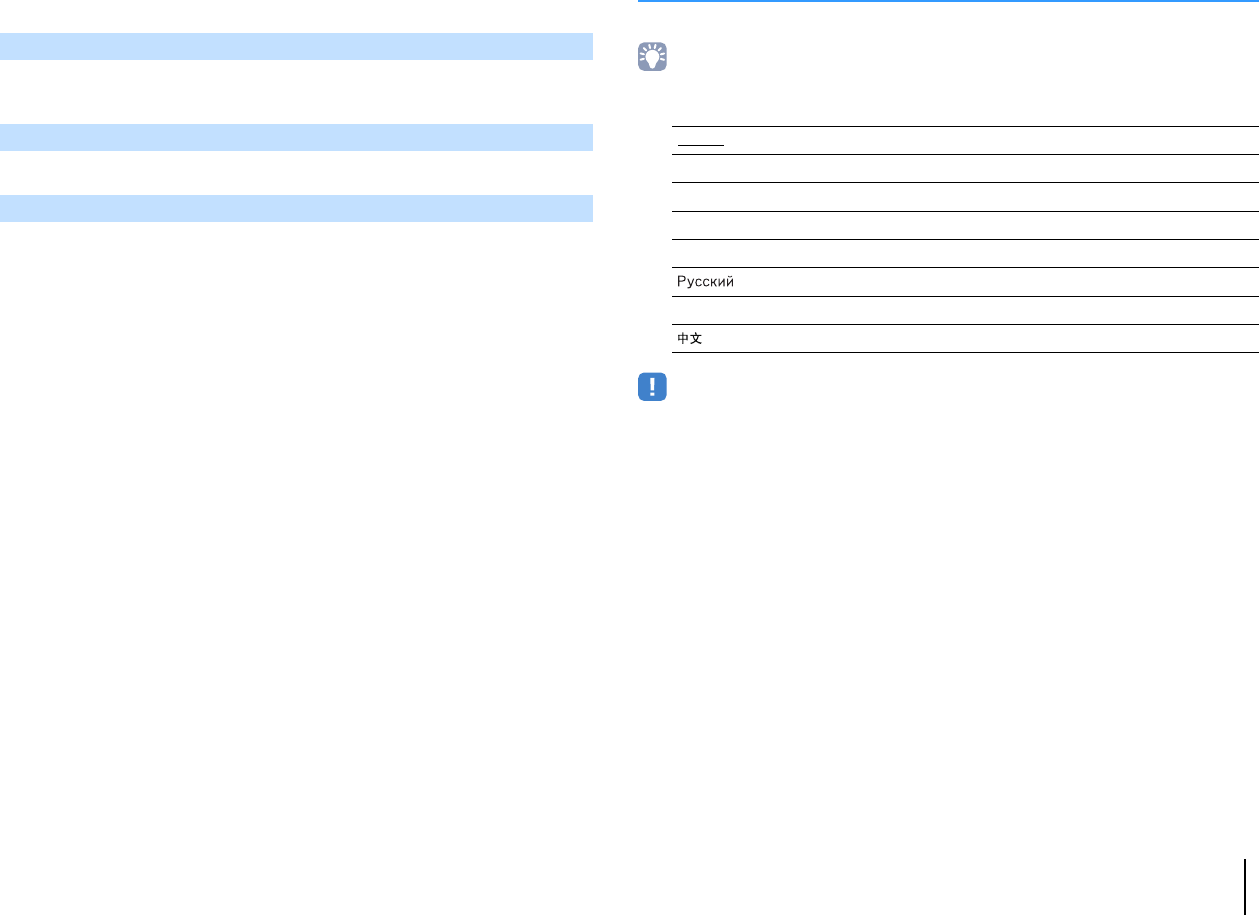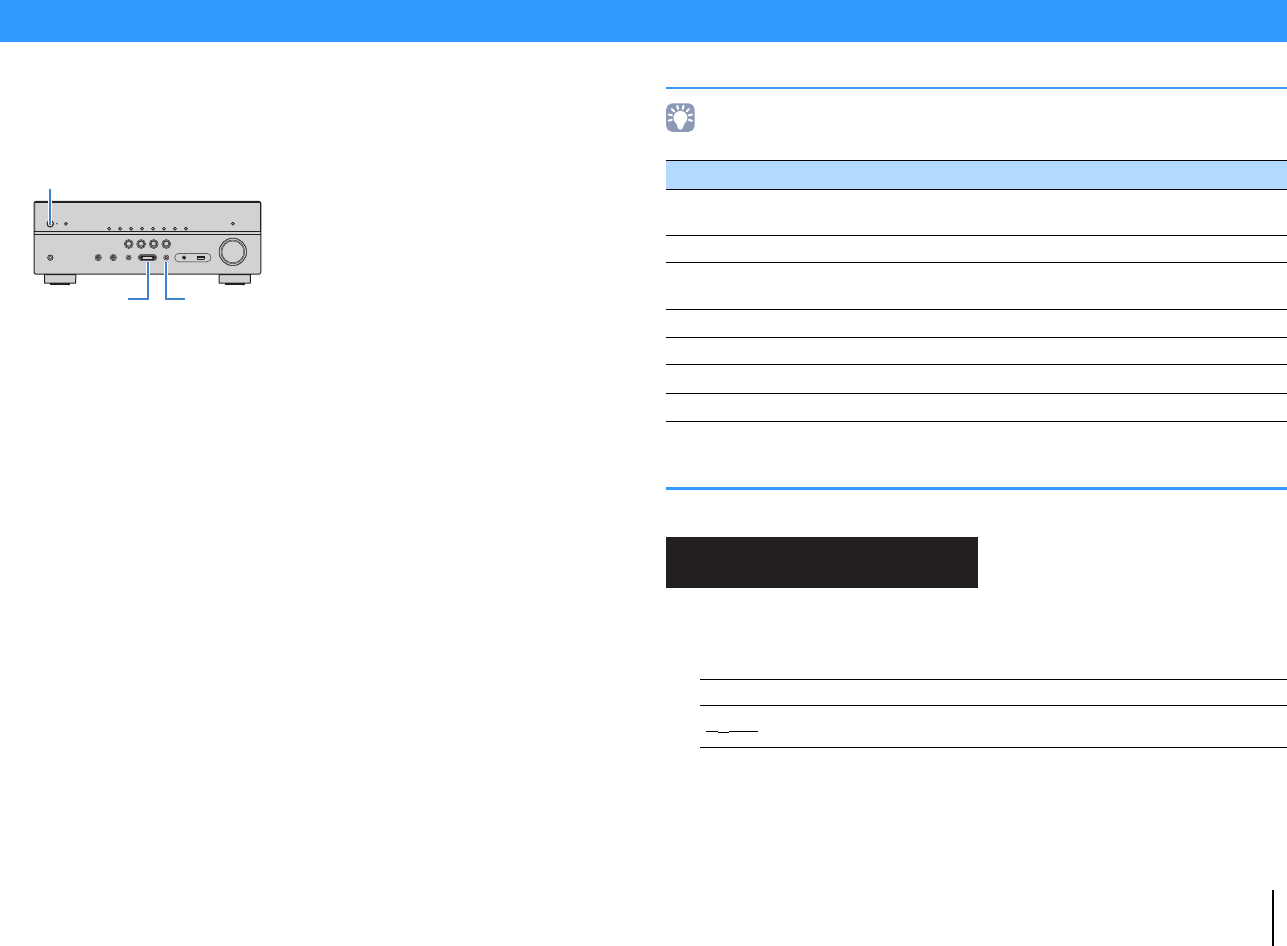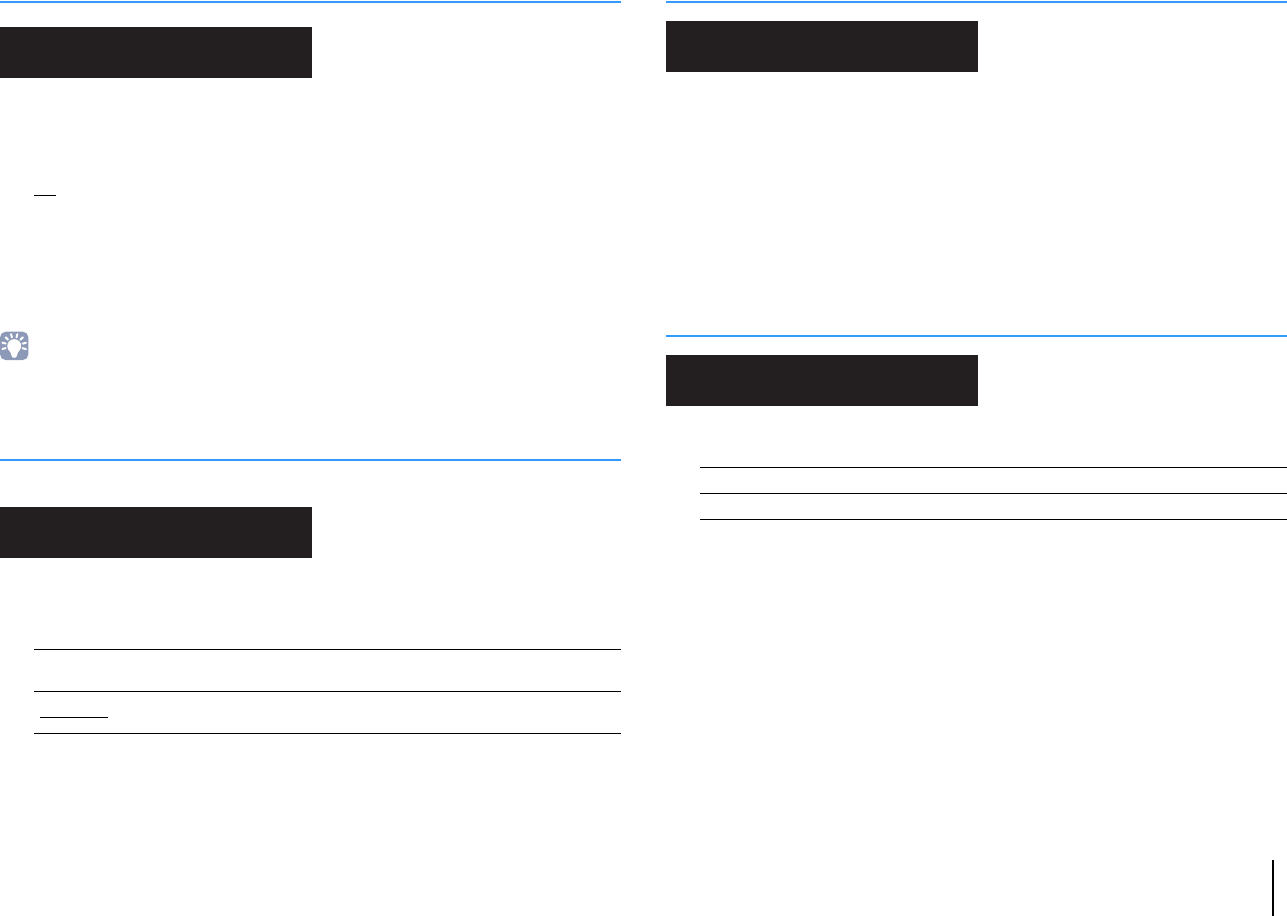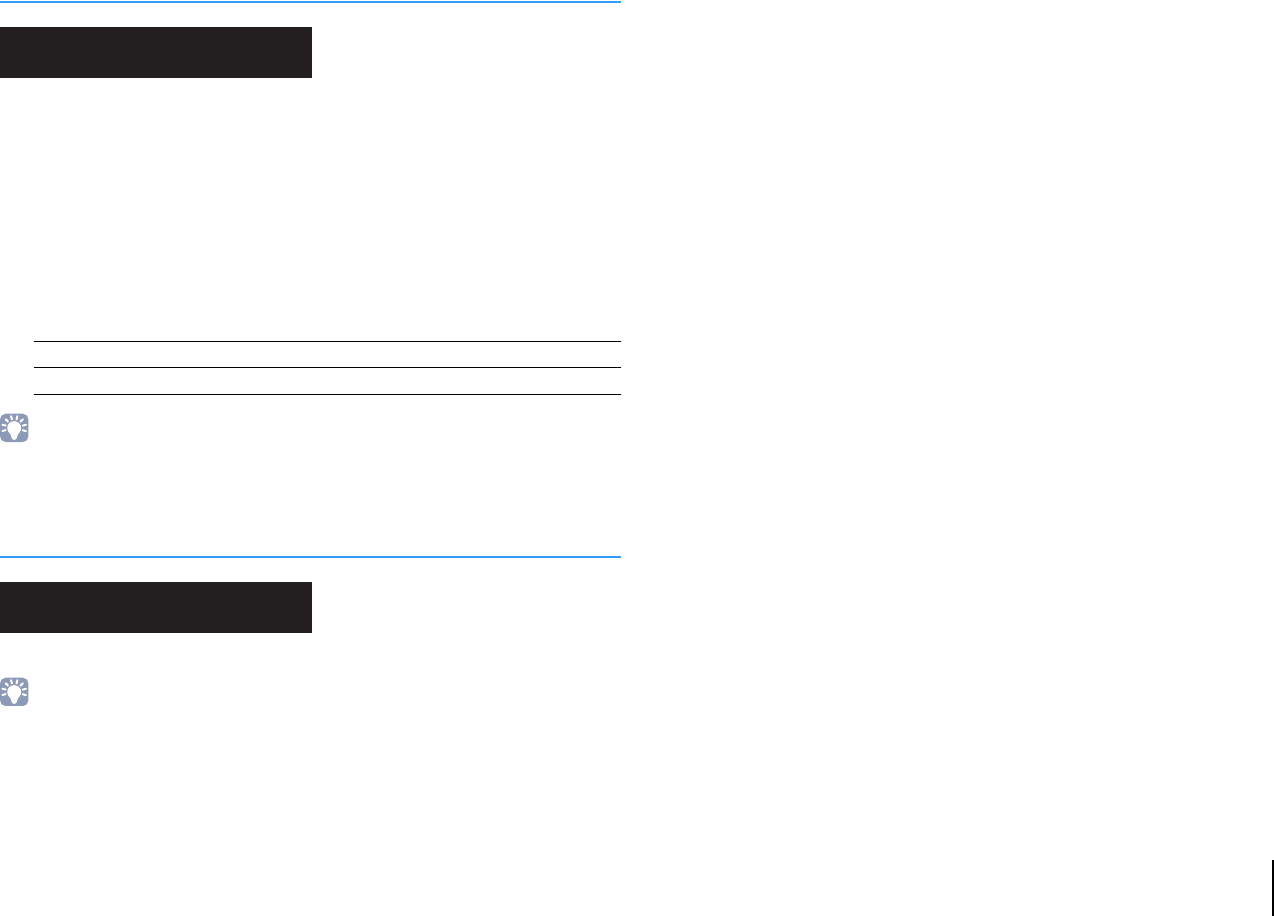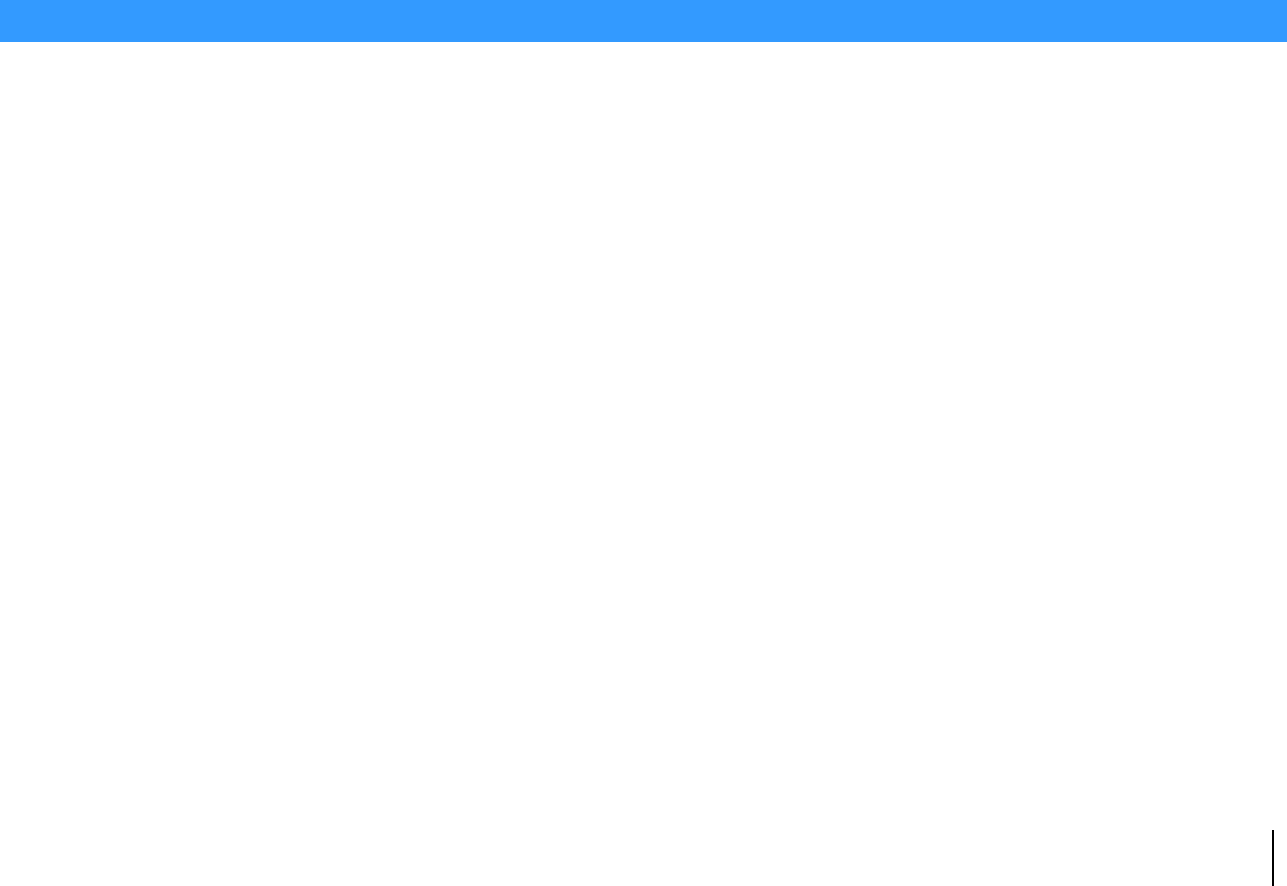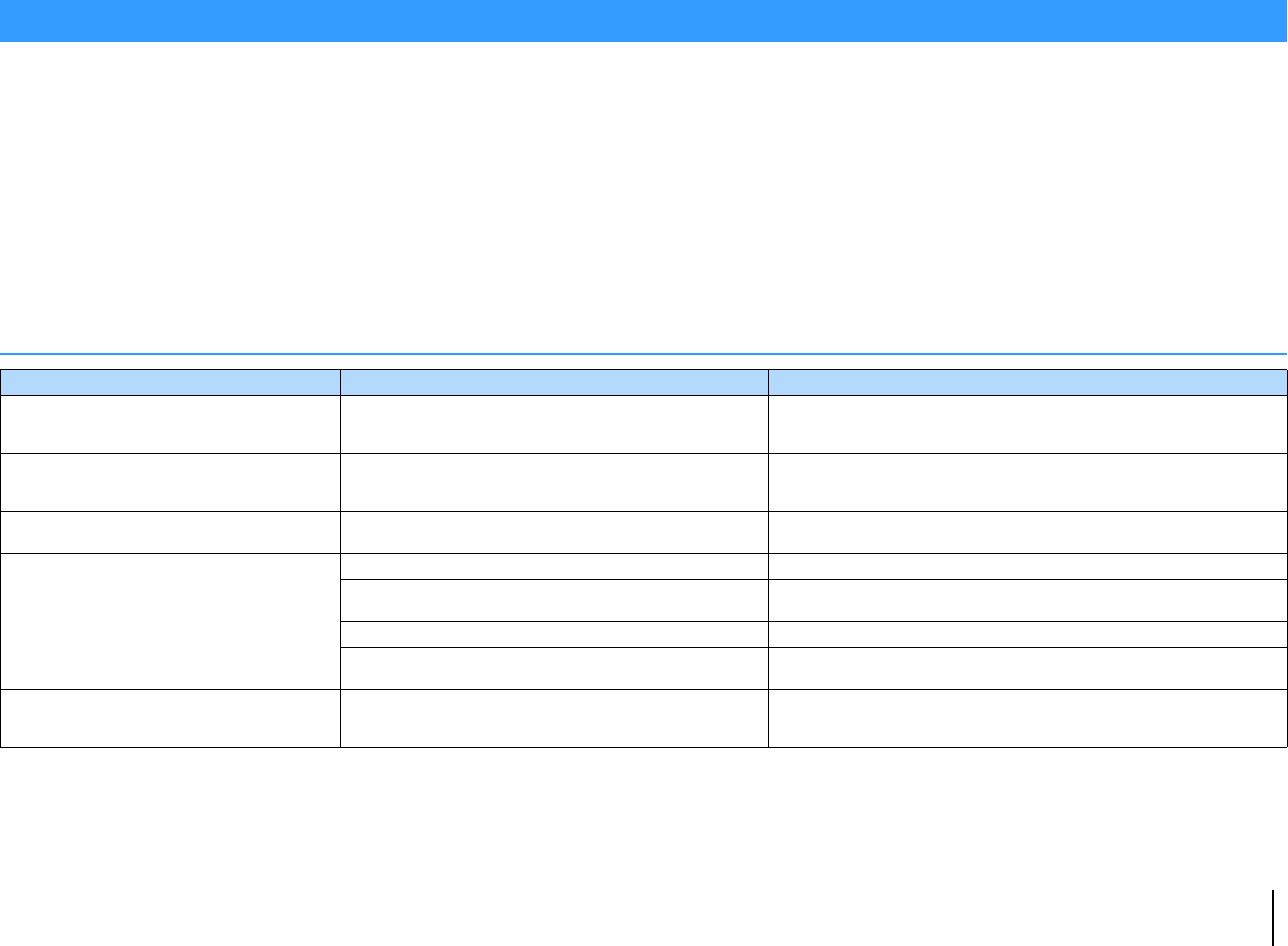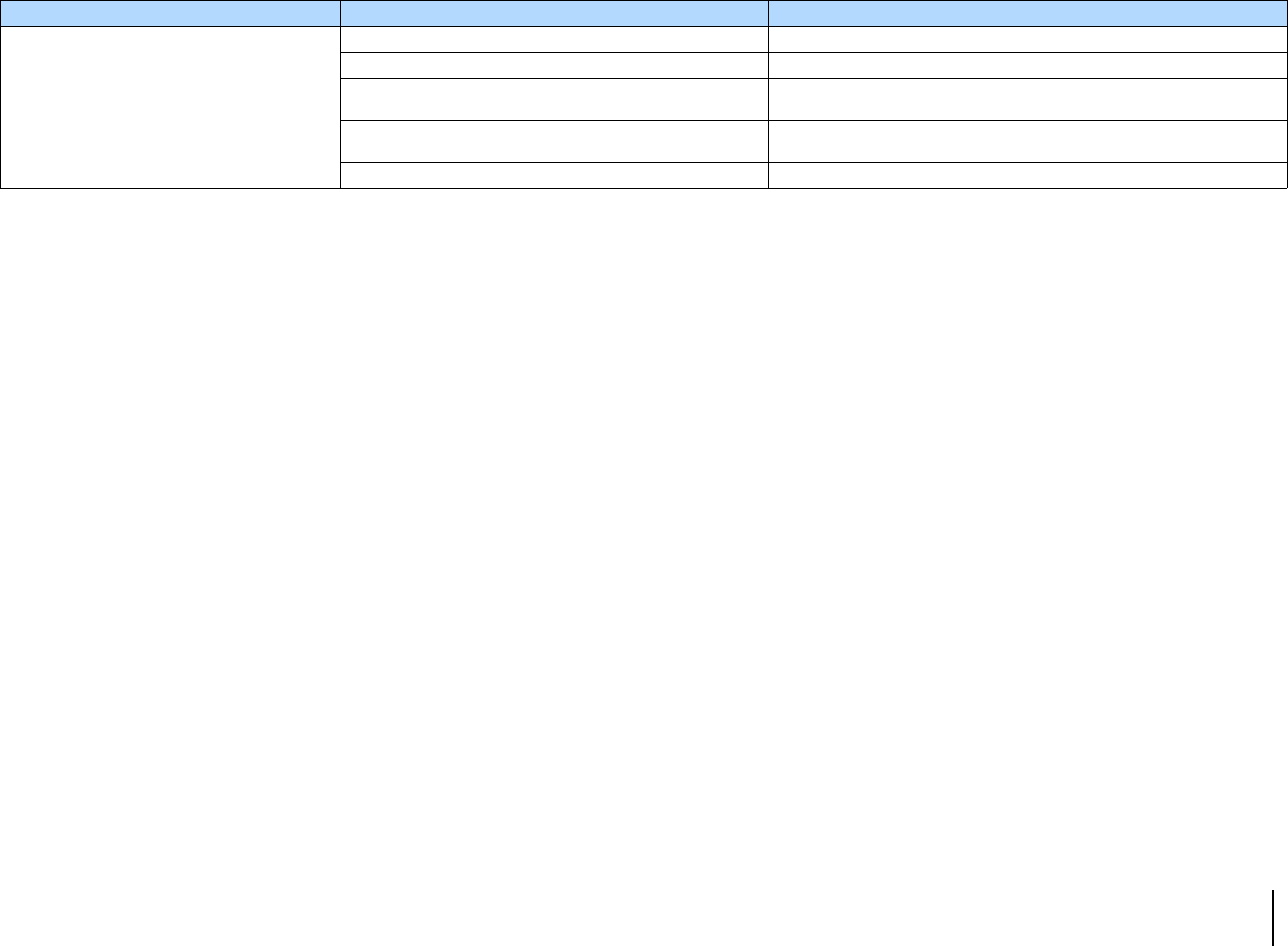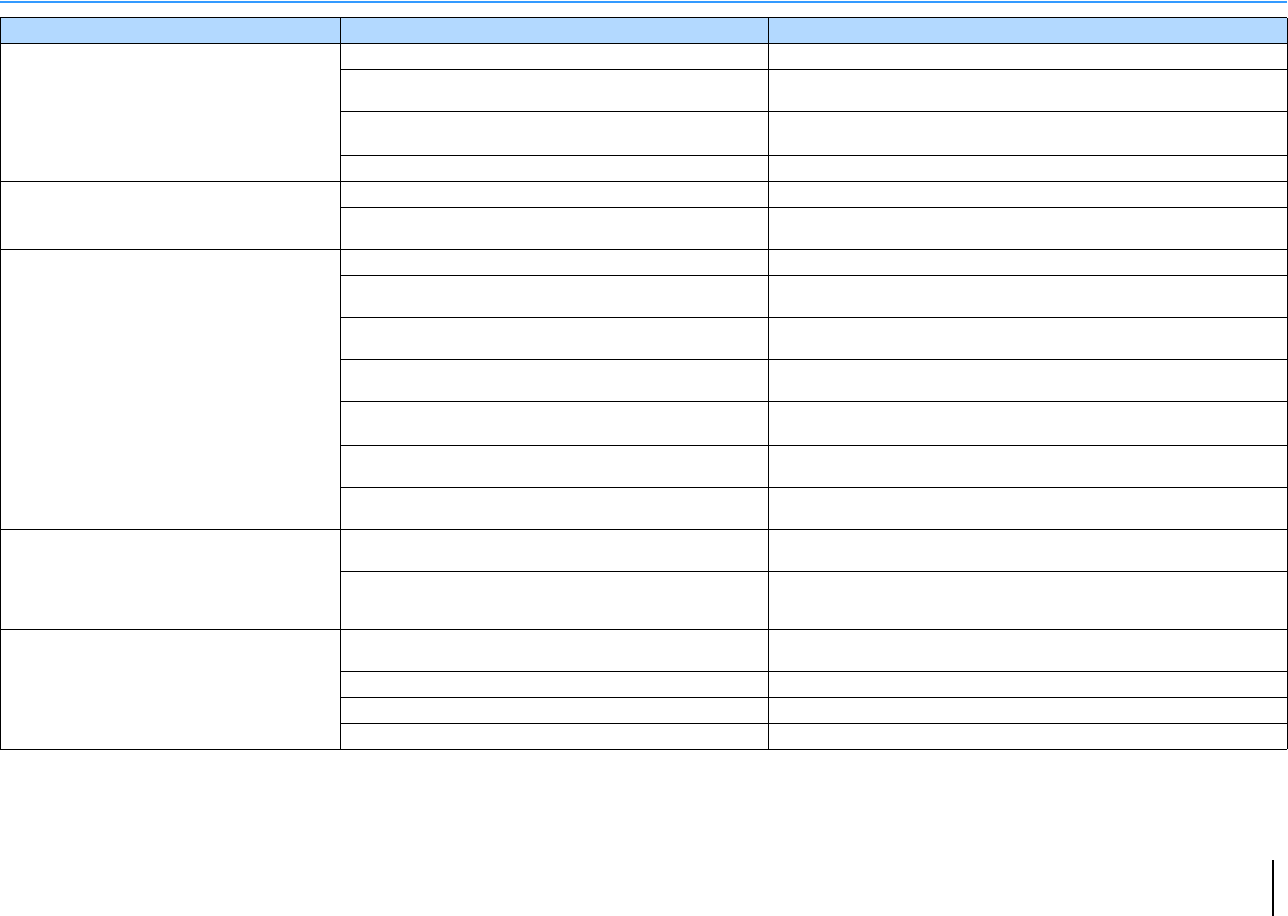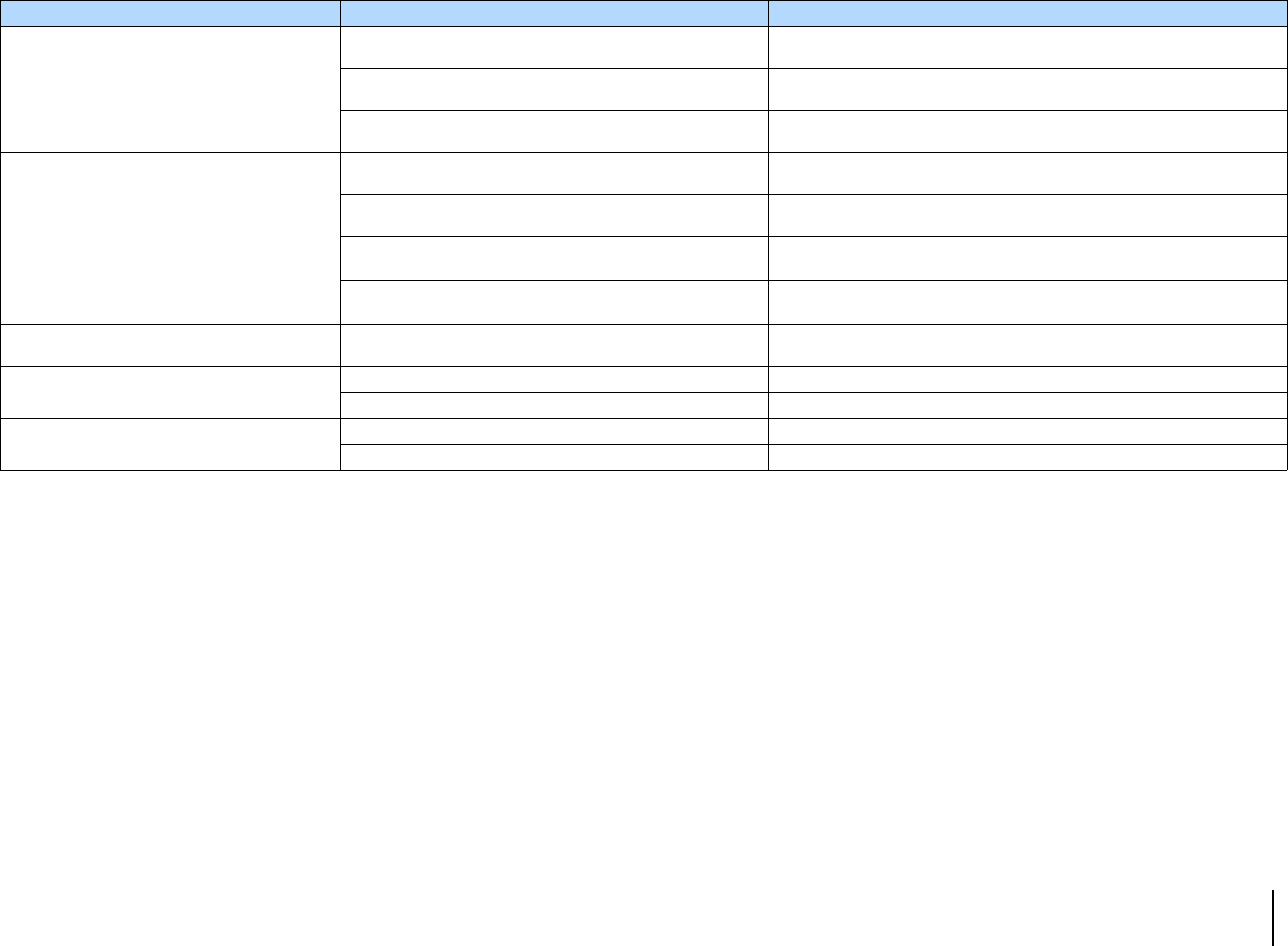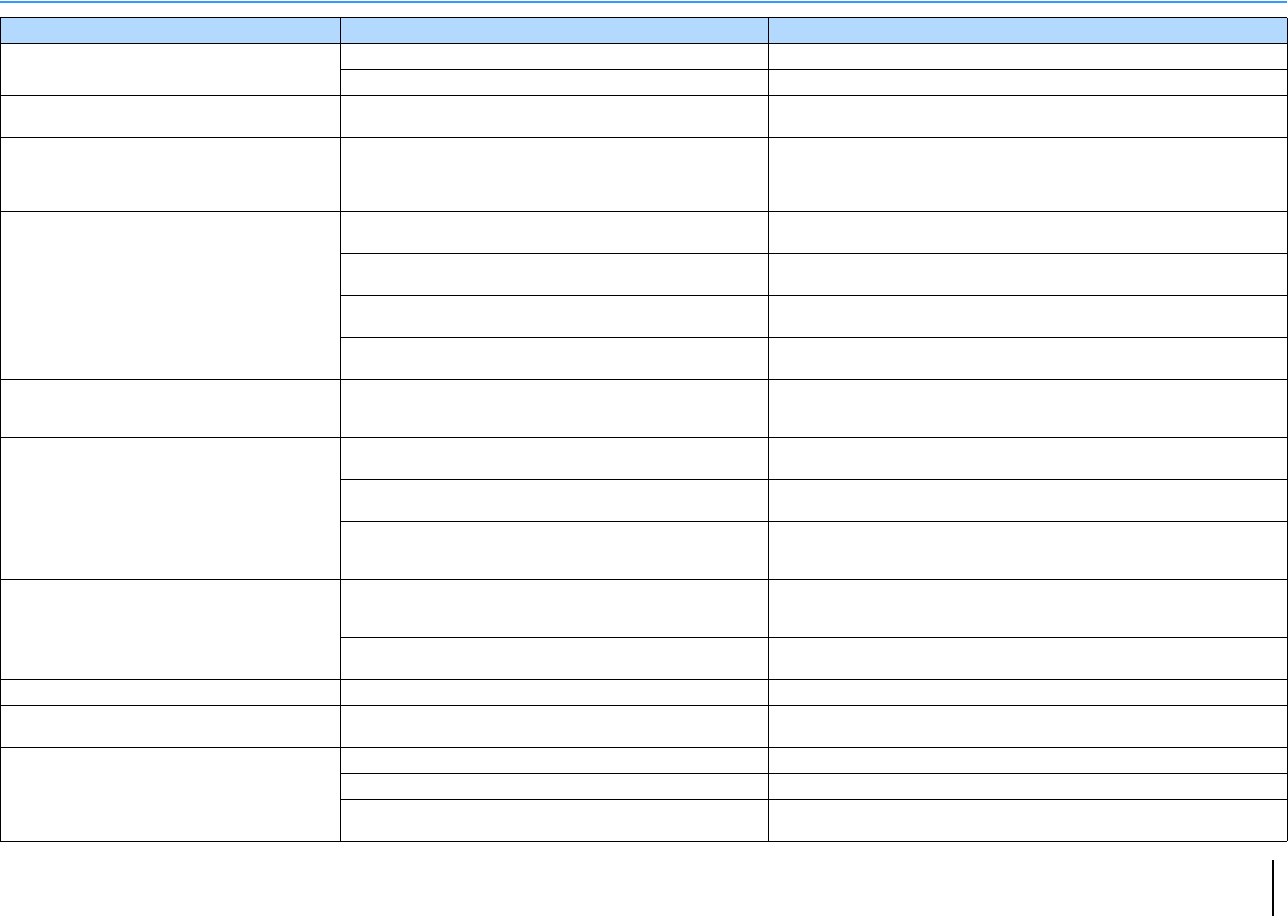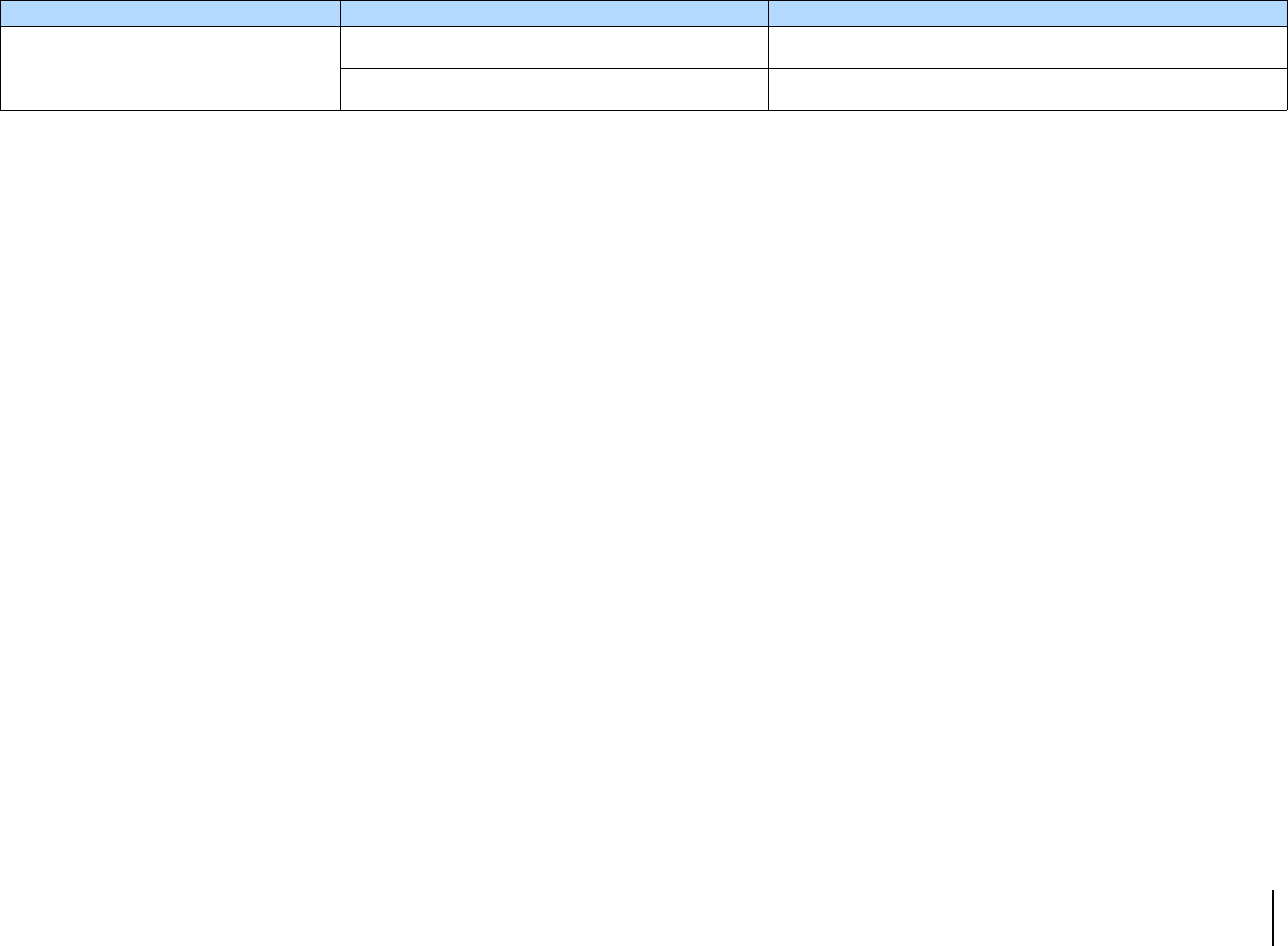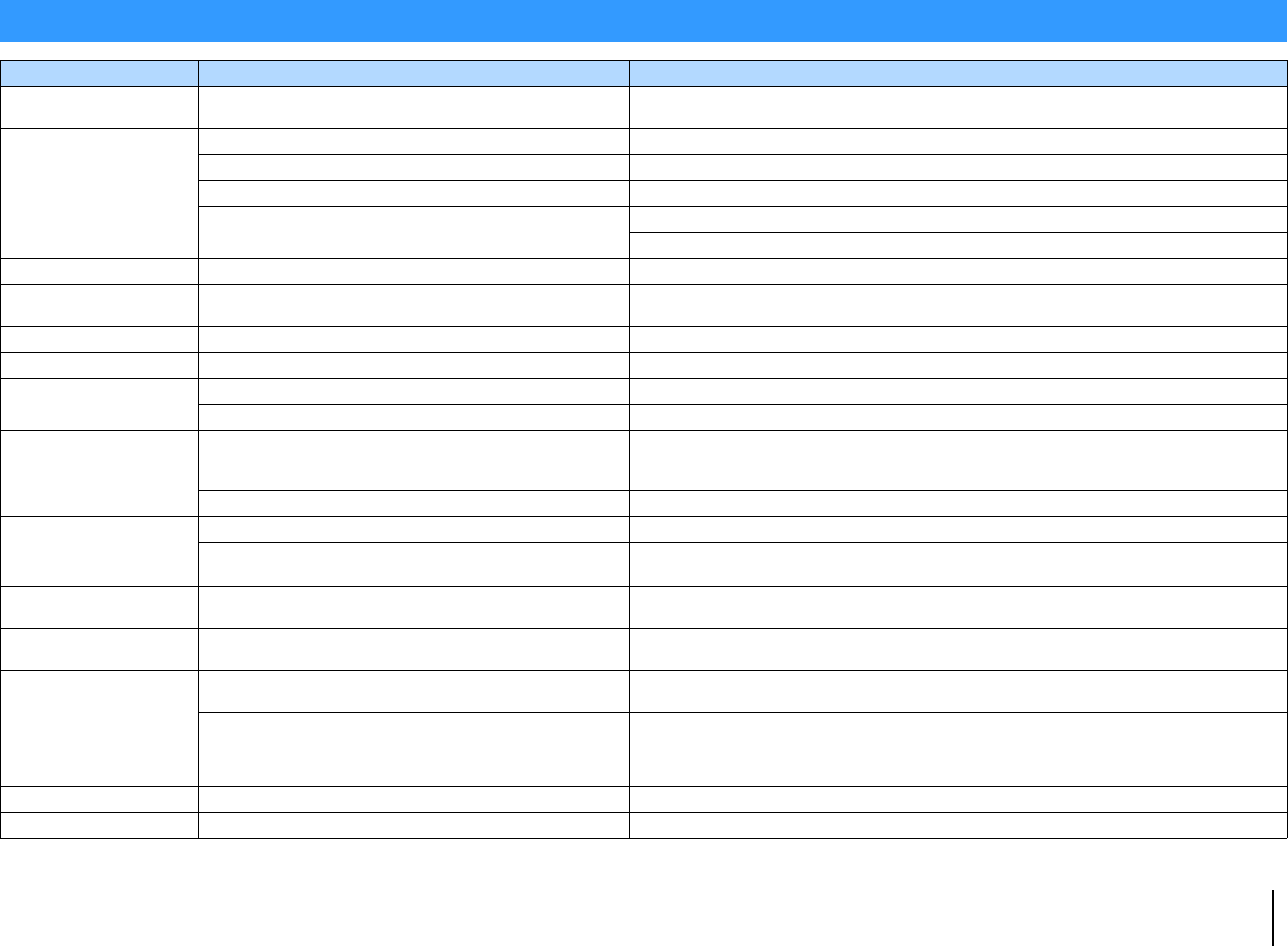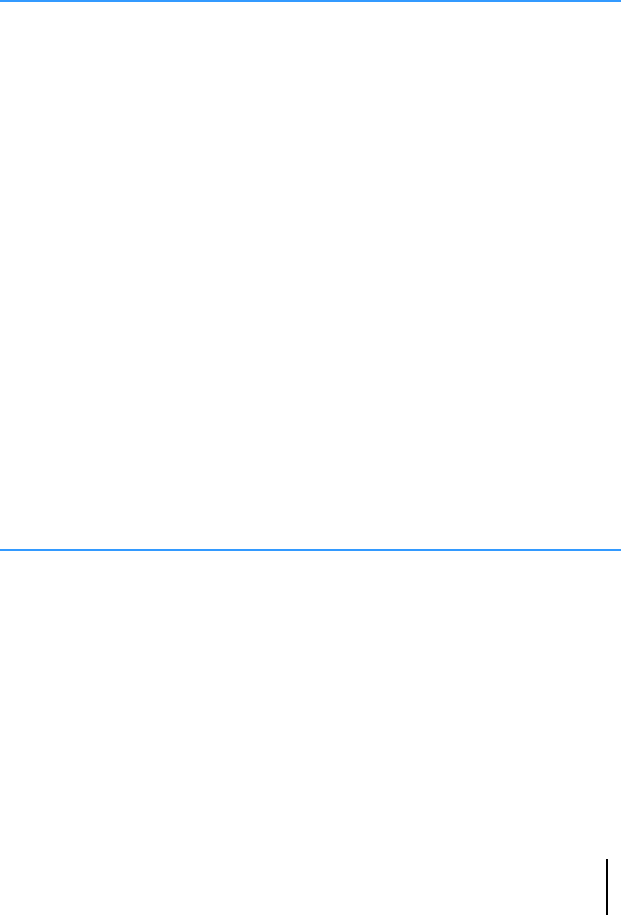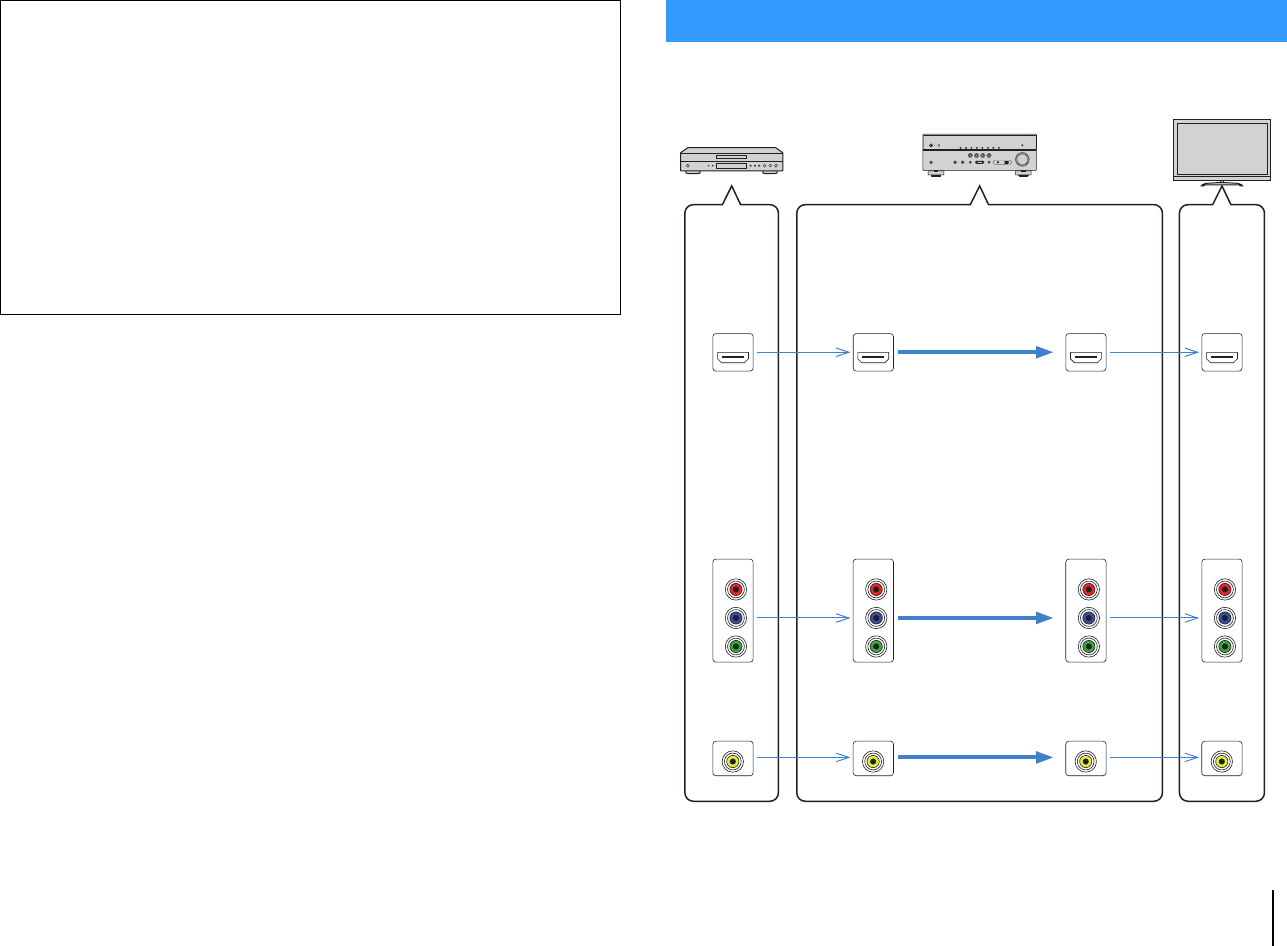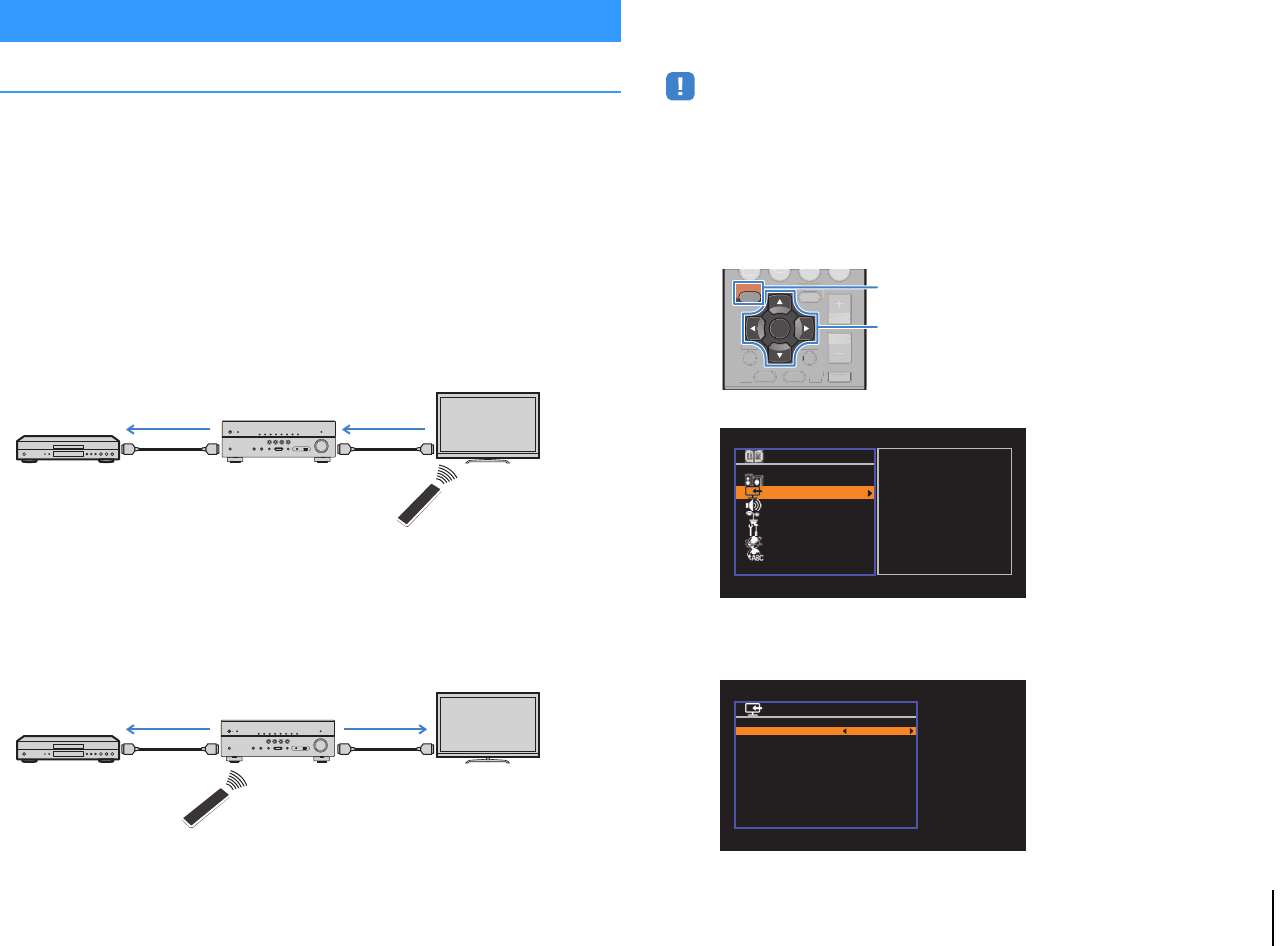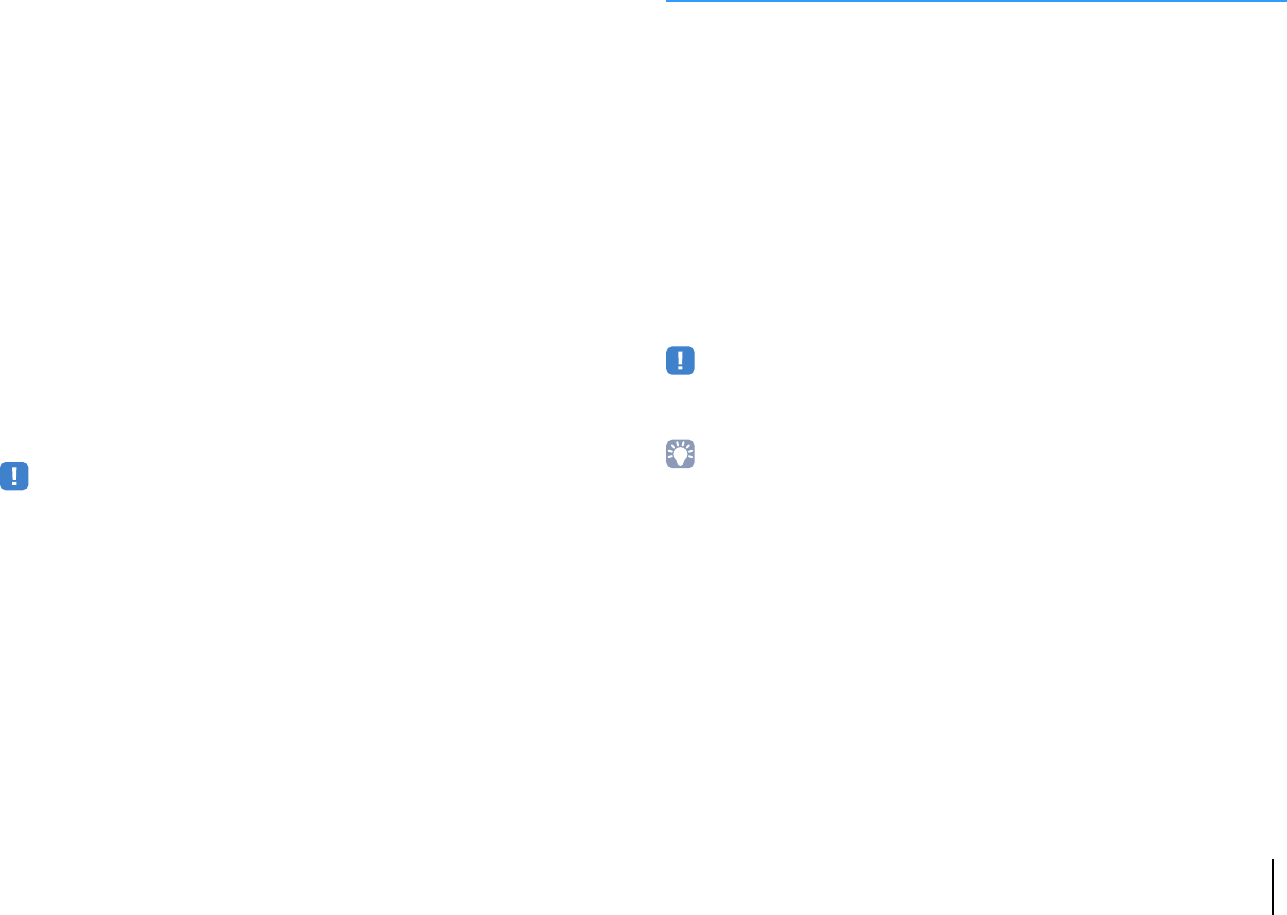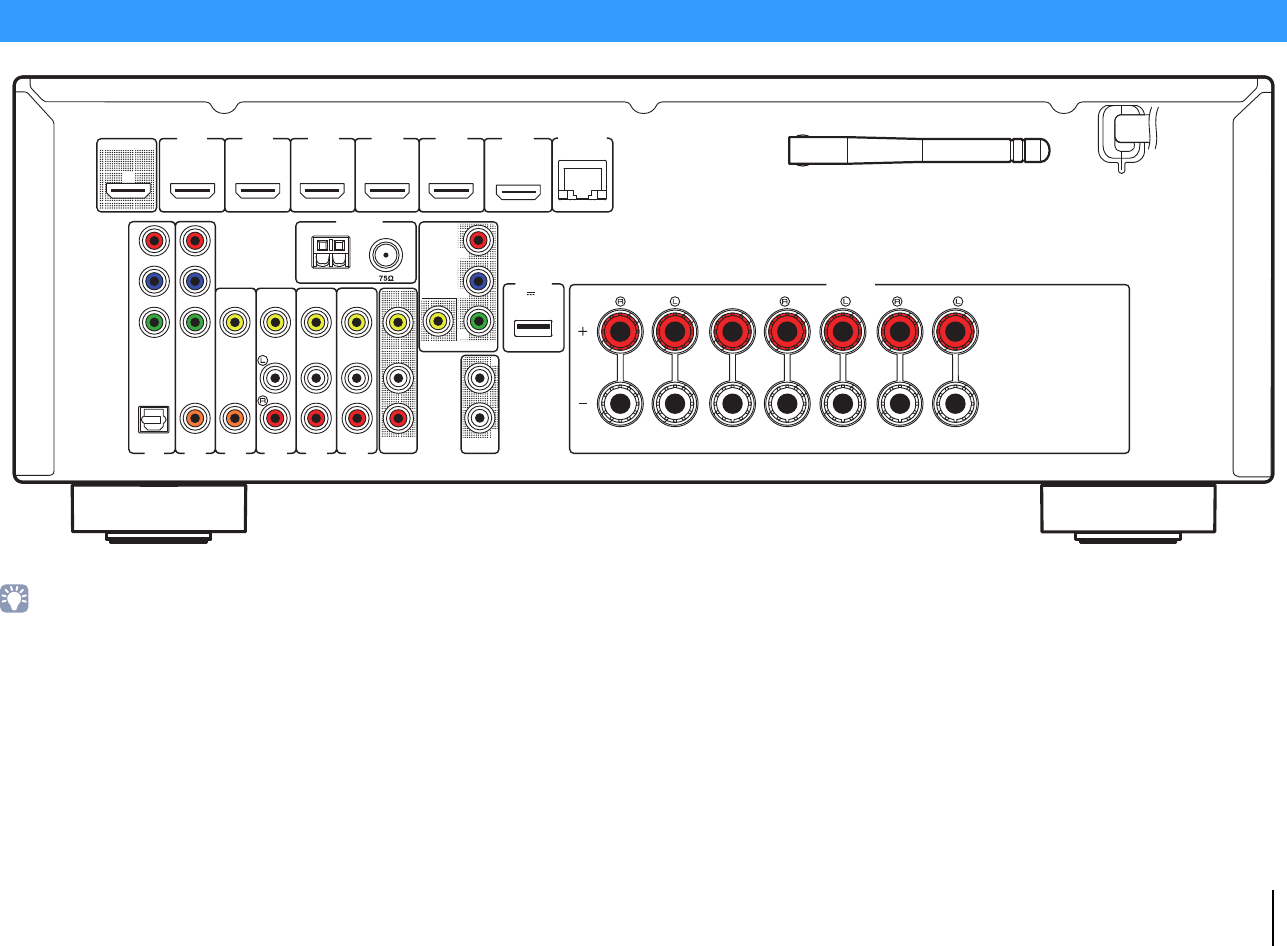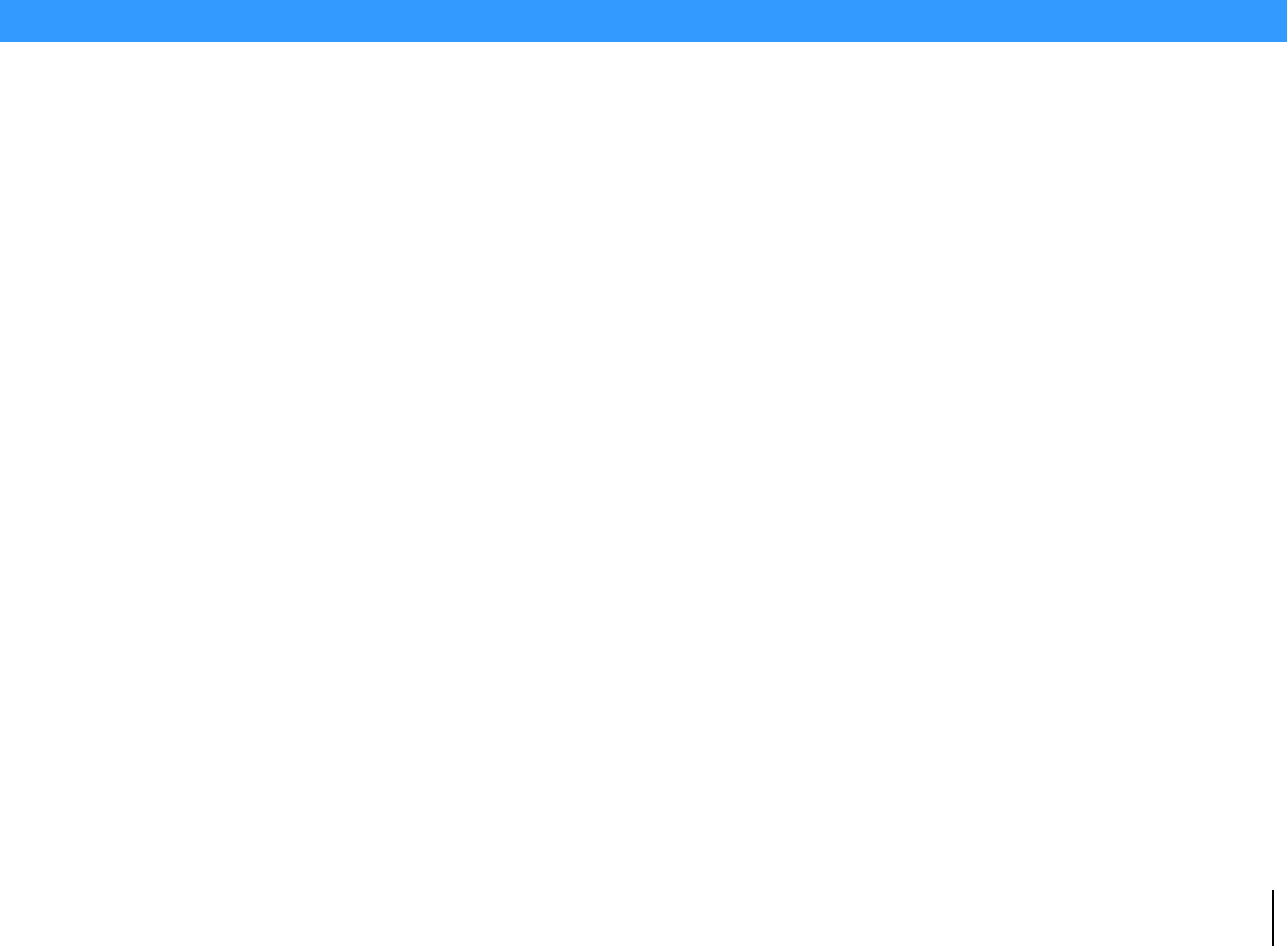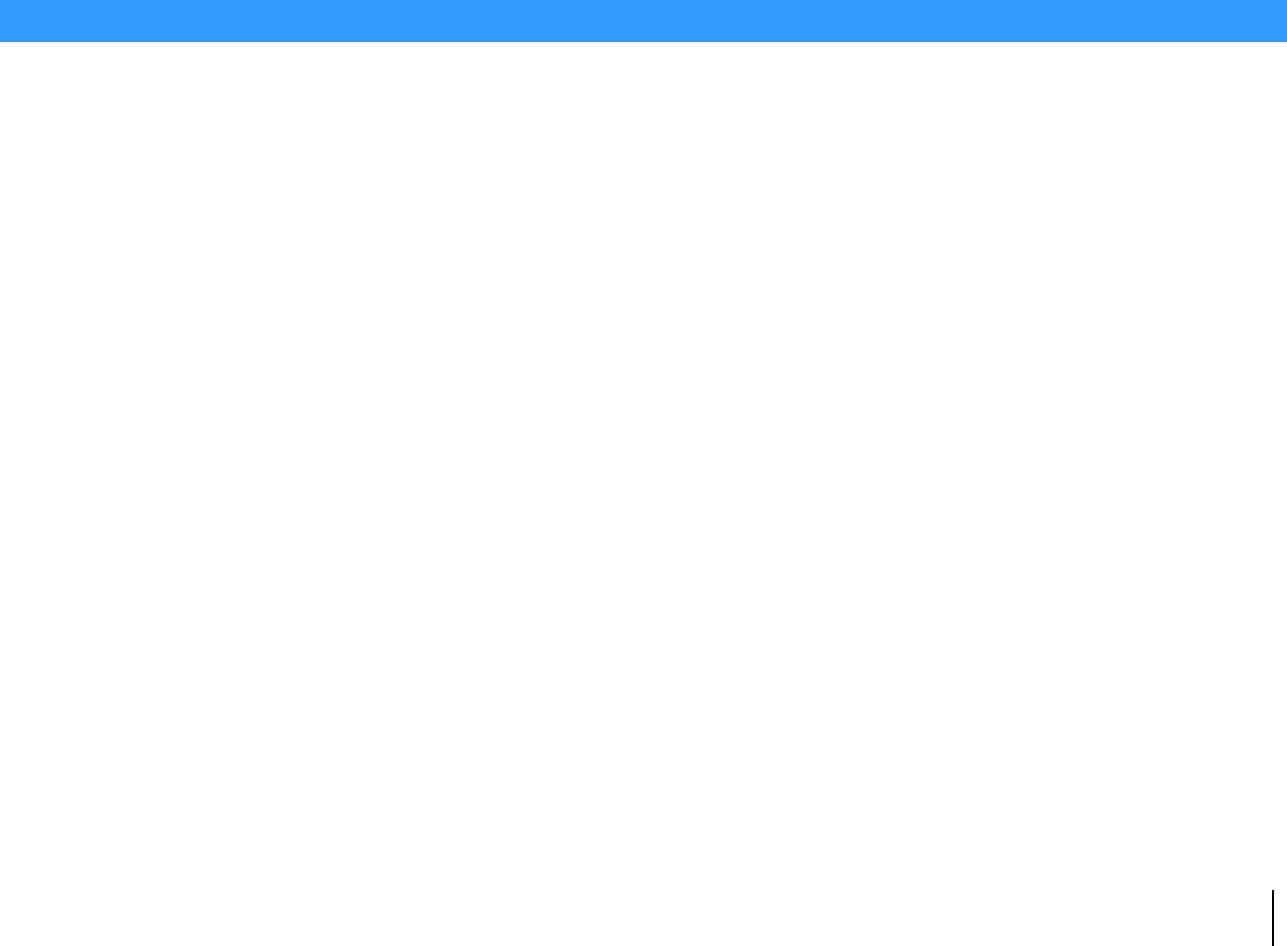-
HDM out leuchtet bei mir ,kann Receiver nicht mehr bedienen Eingereicht am 4-6-2016 23:05
Antworten Frage melden-
Normale weise sollte über Fernbedienung gehen umzuschalten.
Finden Sie diese Antwort hilfreich? Antwort melden
Wen Batterie in Ordnung sind!
Bei mir Yamaha RX-V577 AV-Receiver
steht mit laut Sprecher und Internet Radio läuft, und andere Funktionen Einband frei! Beantwortet 4-6-2016 23:40
-
-
Wie bekomme ich das internet Radio eingestellt Eingereicht am 28-10-2014 15:17
Antworten Frage melden-
Anmwelden bei wifiradio-frontir.com
Finden Sie diese Antwort hilfreich? (1) Antwort melden
Aber dazu benötegst du nummer, und den findest du bei deinem program von Fritz Box.
Da wird ca 6 zalige nummer stehen. Aber vor her mus fritz box mit Yamaha RX-V577 AV-Receiver verbunden danach das zu sehen. Beantwortet 17-10-2015 22:20
-
-
-
Finden Sie diese Antwort hilfreich? Antwort melden
Der Nummer geht ablesen beim Fritz Box.
Der Fritz Box zeigt an welche Server an der WLAN und beim Yamaha RX-V577 AV-Receiver
zeigt der Nummer zum anmelden!
Alex.L Beantwortet 4-6-2016 at 23:48
-
-
Hallo,
Antworten Frage melden
ich habe ein Problem mit meinem Yamaha RX-V577 Receiver . Wenn ich es lauter aufdrehe, geht es aus. Können Sie mir den Grund nennen? Eingereicht am 22-8-2014 21:11-
Das Ist normal am anfang, weil das must du in andere richtung drehen und erst da nach merkst das ist ok. Und danach nimm bedinunug und das löift!!! Beantwortet 17-10-2015 22:26
Finden Sie diese Antwort hilfreich? Antwort melden
-
-
-
Das ist Japan und das ist normal ! Aber bei mir wahr am Anfang auch so, dann hab ich in andere Richtung gedreht bis gewünschte Lautstärke und danach das passt, das ist Umstellung mehr nichts!
Finden Sie diese Antwort hilfreich? Antwort melden
Alex.L Beantwortet 4-6-2016 at 23:56
-