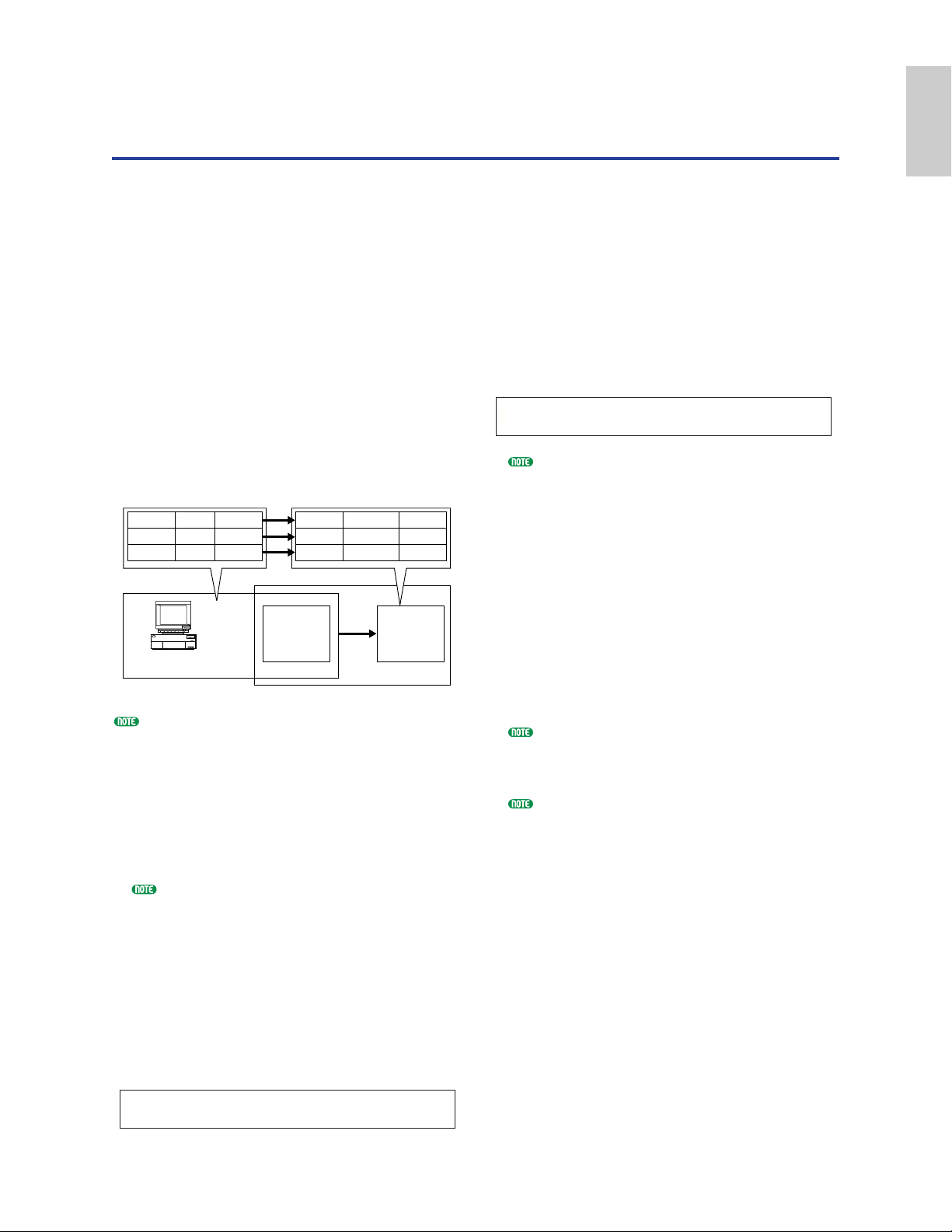Using as a Multitimbral Tone
Generator (Performance Mode)
4Next, use the [PAGE] knob to switch to the
Mix Level screen, then set the volume for the
piano Part as well as, if necessary, its pan
position, chorus and reverb Send levels.
Details are given on Page 115.
5Continue using the [PAGE] knob and switch
to the LYR Mode (Layer Mode) screen. Set
the Mode parameter to “poly” (polyphonic),
the Layer parameter to “off,” and the RcvCh
parameter (MIDI receive channel) to 2.
For Parts that do not require polyphony, the
Mode parameter can be set to “mono”
(monophonic).
By following steps 2to 5above, when you
play back a song file in the sequencer, the
piano track is transmitted through MIDI
channel 2. The MIDI data is received by the
synthesizer which then plays the Voice for the
Part assigned to MIDI channel 2.
6Repeat steps 2to 5above, but set up Part 3
for bass and to receive on MIDI channel 3.
7Repeat steps 2to 5again, setting up Part 10
for drums and to receive on MIDI channel 10.
To avoid situations where the Voices of unused
Parts are suddenly played back, you should set
the MIDI receive channels for unused Parts to
“off.”
There are many other Part-specific parameters in
Performance Edit Mode. Details are given on
Page 106.
8Before exiting Performance Edit Mode, you
need to store the settings for the Performance.
Details about storing Performances are given
on Page 124.
Now, when you select this Performance in
Performance Play Mode, you can play back the
song file on computer (sequencer) or internal
sequencer, and the piano, bass and drum Parts
will be played back according to each track’s
MIDI channel.
Performance Mode lets you use your synthesizer as
a multitimbral tone generator for use with
computer-based music software or external
sequencers. If each track in a song file uses a
different MIDI channel, then the Parts in a
Performance can be each assigned to those MIDI
channels correspondingly. Therefore, you can play
back a song file on an external sequencer and have
different Voices playing on different tracks
simultaneously.
In the following example, we will create a
Performance suited to playing back a song file
consisting of three Parts: piano, bass and drums.
The piano track is assigned to MIDI channel 2,
the bass track to channel 3, and the drums to
channel 10.
The synthesizer’s internal sequencer can be used to
play back the song file. The included XGworks lite
computer sequencer software can also be used for
this, though you need to make sure that the
computer has been connected to your synthesizer
correctly (Page 12).
1After pressing the [PERFORM] key, press the
[EDIT] key (the respective LEDs will light).
You are now in Performance Edit Mode.
Before entering Performance Edit Mode, you need
to select a Performance for editing. Also make
sure that the [MASTER KEYBOARD] key LED
is not lit.
2Use Knob [A] to select Parts. Here, you can
select Part 2 for the piano, Part 3 for bass and
Part 10 for drums. First, we will select Part 02.
3Use the [PAGE] knob to switch to the MIX
Vce (Mix Voice) screen, then specify the Voice
to be used as the piano Part.
Transmit Ch. 2
Transmit Ch. 3
Transmit Ch. 10
Receive Ch. 2
Receive Ch. 3
Receive Ch. 10