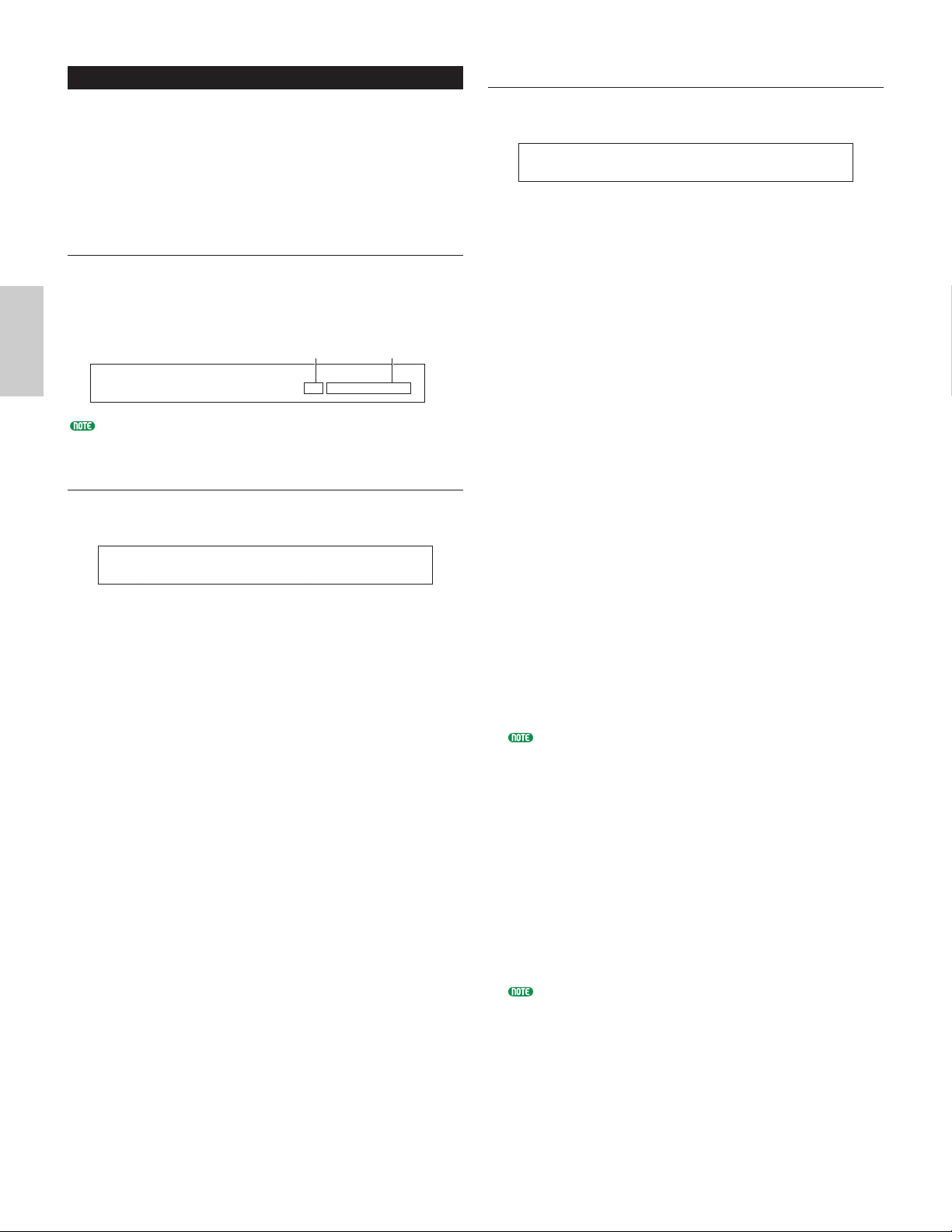GEN M.Kbd (General Master Keyboard)
You can set keyboard splits and layers when using a
Performance in Master Keyboard Mode.
■Mode
Set the keyboard Mode. The following three Modes
are available. If the [MASTER KEYBOARD] key
LED on the front panel is off, these Modes are not
available and brackets are shown in the display.
❏Settings: split, 4zone, layer
split:
Splits the keyboard into a left-hand (lower) section and a
right-hand (upper) section, assigning a different MIDI
channel and Part to each section.
4zone:
Splits the keyboard into a maximum of four zones,
assigning a different MIDI channel and Part to each zone.
Parameters can be set separately for each zone (Page 121)
when you press the [ENTER] key.
layer:
Layers up to two Zone (Part) over the keyboard. This is
useful for creating rich and thick sounds.
■Lower
When the Mode (see above) has been set to “split,”
this sets the MIDI channel assigned to notes at and
below the split point. The Part or Voice set to this
MIDI channel will be played when you press notes
at and below the split point. When the Mode is set
to “layer,” the MIDI channel for one layered Zone
(Part) is set here.
❏Settings: ch01 ~ ch16
You can also quickly set the Upper/Lower MIDI channels
using the PART keys [1] to [16]. Press and hold one
PART key, then press another. The number of the first
key is set as the Upper MIDI channel while the number
of the second key is set as the Lower MIDI channel.
■Upper
When the Mode (see above) has been set to “split,” this
sets the MIDI channel assigned to notes above the split
point. The Part or Voice set to this MIDI channel will
be played when you press notes above the split point.
When the Mode is set to “layer,” the MIDI channel for
the other layered Zone (Part) is set here.
❏Settings: ch01 ~ ch16
You can also quickly set the Upper/Lower MIDI channels
using the PART keys [1] to [16]. Press and hold one
PART key, then press another. The number of the first
key is set as the Upper MIDI channel while the number
of the second key is set as the Lower MIDI channel.
Common General
You can set the Performance Name, MIDI channel and
other general parameters in the Common Edit screens. The
following three screens are available for general settings.
GEN Name (General Name)
GEN MIDI (General MIDI)
GEN M.Kbd (General Master Keyboard)
GEN Name (General Name)
You can set a Performance Name consisting of up to 10
characters (alphabetic or numeric) and/or symbols.
You can also select the Category Name to the left of the
Performance Name.
The method of setting the Performance Name is the same
as for the Voice Name. Details are given on Page 65.
GEN MIDI (General MIDI)
You can set the MIDI In/Out channel parameters for
the Performance.
■ArpOut (Arpeggio Out)
Switch the Arpeggiator phrase MIDI output on or off.
❏Settings: off, on
■ArpCh (Arpeggio Channel)
Set the Arpeggiator’s MIDI Channel. The arpeggio
will play to Parts and Voices set to this MIDI
Channel. If you choose kbd-ch (Keyboard Channel),
the Arpeggiator will use the MIDI Transmit Channel
set in Utility Mode (Page 130).
❏Settings: 1 ~ 16, kbdCh (Keyboard Channel)
■LayerCh (Layer Channel)
Set the MIDI Channel of the Layer Part. All Layer
Parts (up to four) will use the same MIDI Channel
set here. If you choose BasicCh (Basic Receive
Channel), all Layer Parts will use the Basic Receive
Channel set in Utility Mode (Page 130).
❏Settings: 1 ~ 16, BasicCh (Basic Receive Channel)