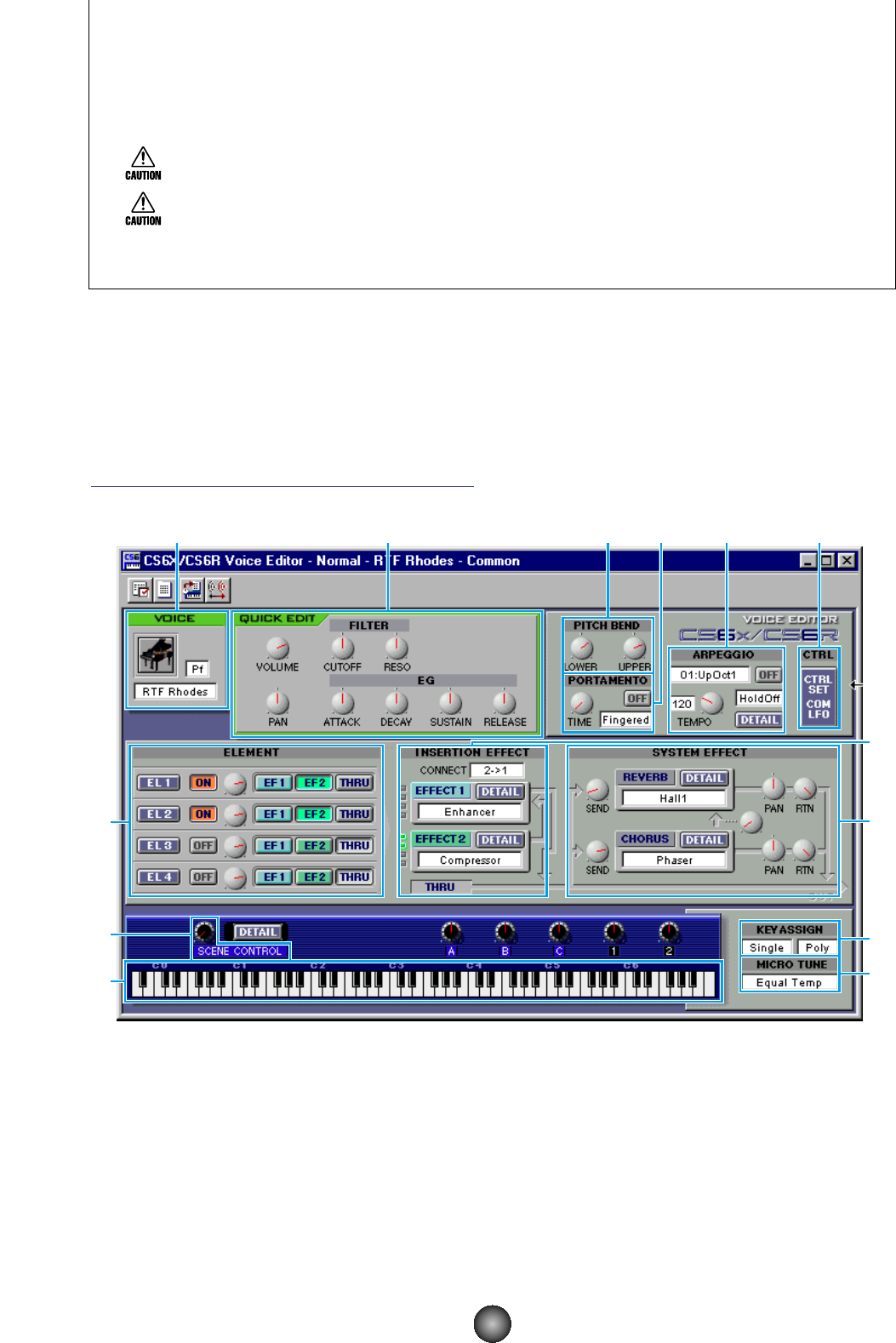3 Voice list......................................Shows the contents of the Memory as a list. Click the voice in which your
edited voice will be stored.
4
[Store] button..............................Click this to store your edited voice in the location specified above.
After storing to a Library file, the data for the original voice will be overwritten when you save the
Library file. It is recommended that you back up important data.
The “Store” dialog is used to temporarily store your Library file. After storing, save your Library file.
If you do not save your Library file after storing, your edits will not be saved.
5
[Cancel] button ..........................Click this to quit the dialog without storing.
4 “Compare” switch
If you click this, bulk data for the original voice (prior to editing) will be sent to on your
CS6x/CS6R/S80/S30 synthesizer. Click it again to send the bulk data for your edited voice.
This switch is useful for making A/B comparisons between the original and edited voices.
Voice Edit Window
When editing a voice, you will see the following screen:
The Drum Voice Edit Window is similar to this. However, it has a few less controls and the
“ELEMENT” controls are different, as explained later in “Element Unit” (Page 18).
n For details about each parameter, refer to the CS6x/CS6R/S80/S30 Owner’s Manual.