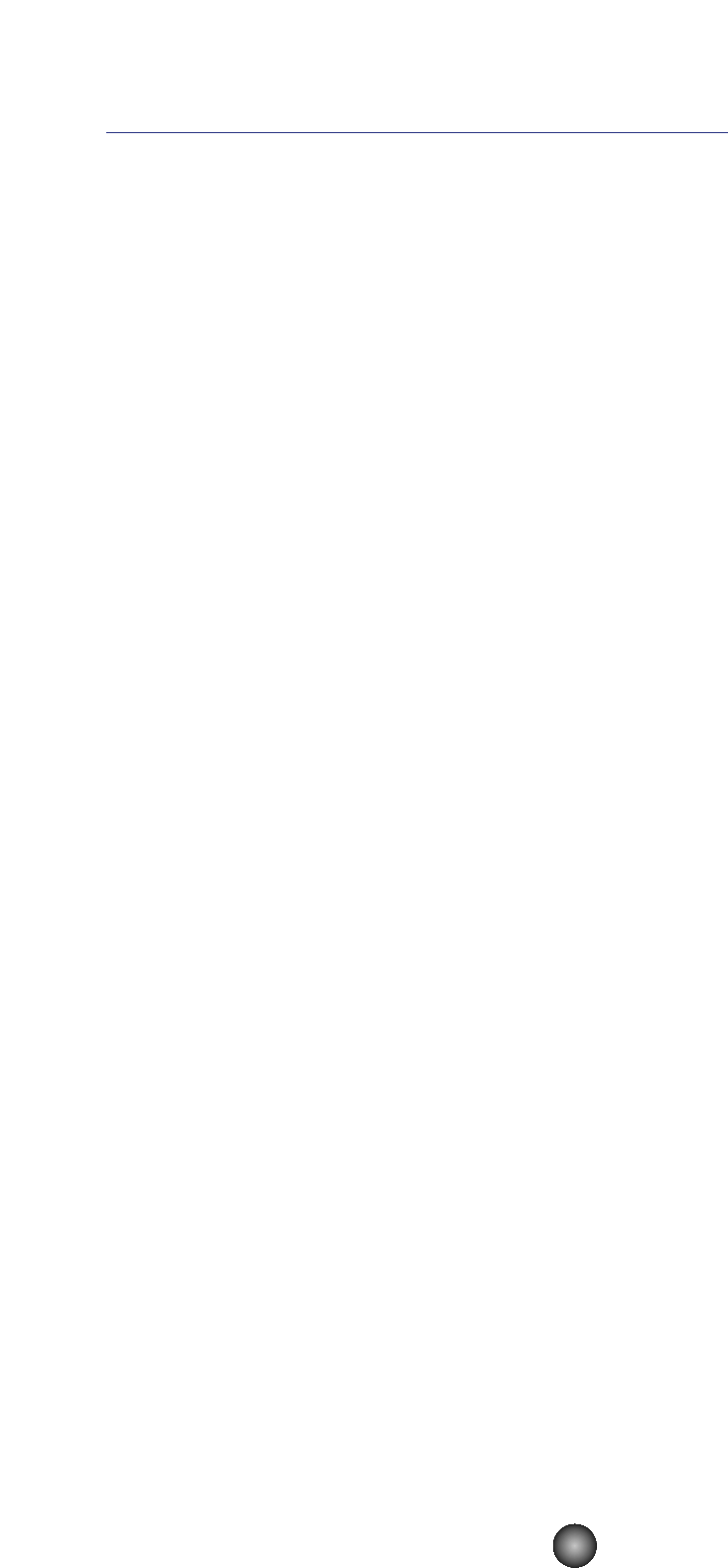OMS Settings (Macintosh)
The Voice Editor software uses OMS (Open Music System) for MIDI input/output. To use the
Voice Editor software, OMS must be installed beforehand.
n For information about installing OMS, refer to the separate Installation Guide.
About OMS
Voice Editor uses the OMS (Open Music System) to transfer MIDI data to an external MIDI
device. OMS is a system extension that goes in the Mac OS System folder, designed to
manage the MIDI data stream (input & output) in a computer, to enable MIDI data transfer
between MIDI software and hardware attached to the computer. OMS is a de facto standard of
the MIDI environment under the Mac OS, and various music software manufacturers have
released OMS-compatible sequencer and other software.
OMS has the following merits:
• As OMS-compatible MIDI applications communicate with various MIDI devices via OMS, it
is no longer necessary for you to set up multiple MIDI drivers for those applications. Thus,
you can avoid conflicts between different drivers with the same purpose (MIDI control).
• Once a Studio Setup is read in OMS, any OMS-compatible application will be aware of it,
even if you need to reconfigure the routing of the MIDI data stream or change the current
Studio Setup. OMS-compatible applications will commonly recognize the new
configuration.
• You can have different Studio Setups to choose one from,to switch to a different MIDI
routing (patches between MIDI devices and software) fast and easily.
• Every time the OMS Setup application is opened, any MIDI device connected to the
computer is automatically detected, and its icon appears with a current MIDI status
(channel number, port number, patches, etc.). Once devices are configured with OMS
Setup, however, you need not care too much about the status.
• OMS can drive various MIDI interfaces, including the standard type (16 channels) and the
multi-port type (16 channels per port). If you use a multi-port type, you can control over 16
channels simultaneously via OMS.
n For more information about OMS features, see the READ ME file included with OMS.
Setting up OMS
Setup files for the CS6x, CS6R , S80 and S30 have already been created for use with Voice
Editor; please use the appropriate file for your device. The following example is for the CS6x.
1. First, interconnect the “TO HOST” terminal of the CS6x and the Macintosh serial port, then
set the “Host Select” switch of the CS6x to “Mac.”
2. Double-click the “OMS Setup” icon in the “OMS Application” folder.
3. Choose “Open” from the “File” menu and select “CS6x-Modem” from within the “OMS
setup for YAMAHA” folder.
n If you are using a computer with no modem port (such as the Performa series), look in the “CS6x-
Printer” folder instead.
4. Choose “Make Current” from the “File” menu. The setup for your CS6x is now saved as the
current studio setup.
5. Choose “Quit” from the “File” menu to close OMS Setup.
n Voice Editor is not compatible with versions of OMS earlier than 2.0.
27