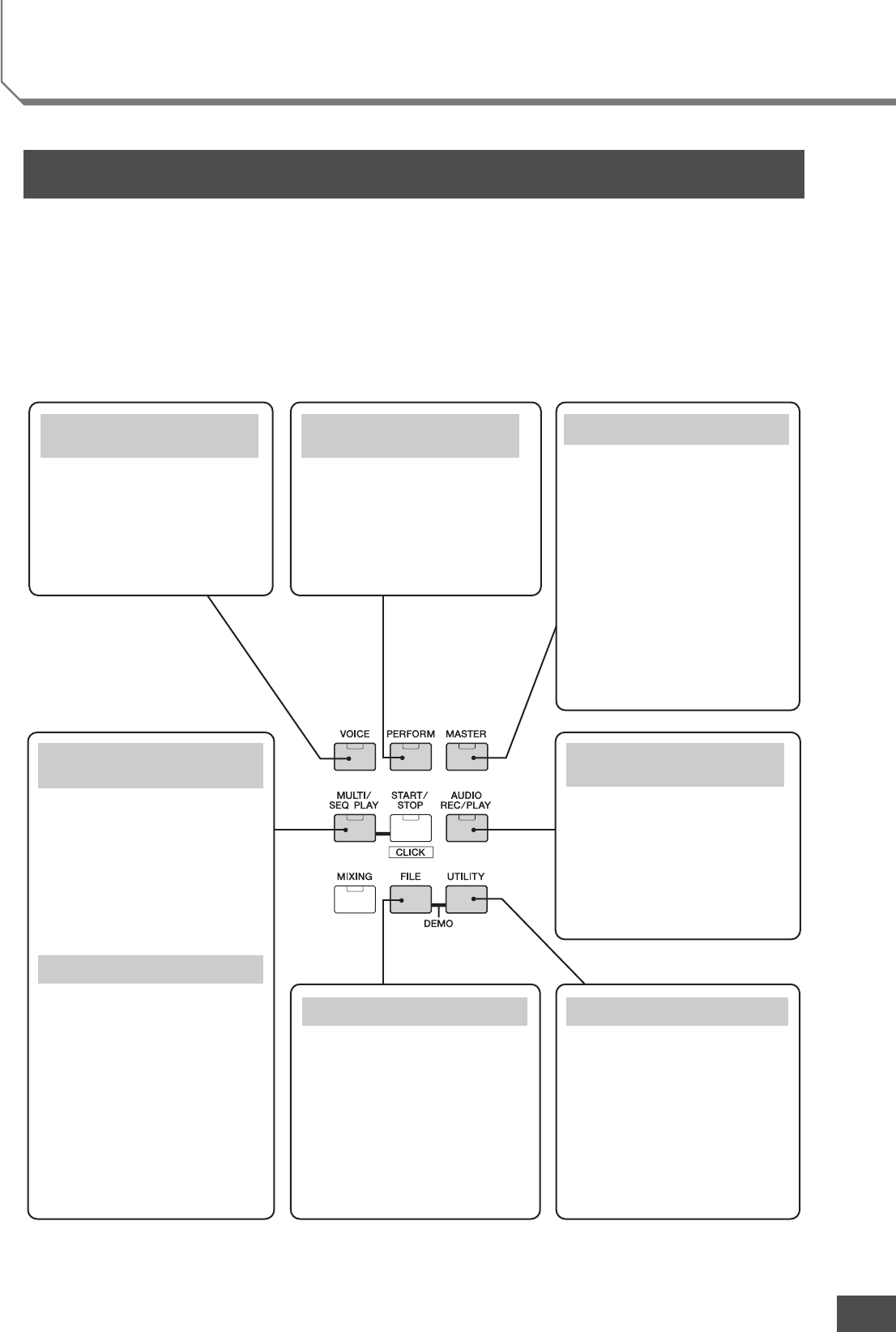Voice mode
[VOICE] button
This synthesizer has a wealth of high-
quality, dynamic sounds—also referred to
as “Voices.” You can play these Voices—
one Voice at a time—from the keyboard in
the Voice mode. This mode also lets you
create your own original Voices.
Playing Voices from the
keyboard
Performance mode
[PERFORM] button
This mode lets you play and create
Performances. A Performance lets you put
several different Voices together in layers or
play different two Voices in a keyboard
split.
Playing multiple Voices from
the keyboard
Master mode
[MASTER] button
This special mode lets you register and use
the programs you created in each of the
Voice, Performance, and Multi modes. The
Master mode can be used in two ways:
Storing your favorite programs
This lets you register settings that you often
use in the Voice, Performance, or Multi
mode, and instantly recall the relevant
mode and custom settings together in a
single button press—without having to first
select a mode.
Playing as a master keyboard
This lets you divide the keyboard into four
separate sections—just as if you were
playing four different MIDI keyboards.
Creating original program sets
Multi mode
[MULTI/SEQ PLAY] button
The Multi mode lets you use this instrument
as a multi-timbral tone generator for
sequencer song playback. By assigning a
different Voice to each track in a song file
on your external sequencer, you can play
back complex multi-part ensemble
recordings.
Creating an original Song via
an external sequence recorder
Sequence Play mode
[MULTI/SEQ PLAY] button
This mode lets you play back SMF files
created via an external sequencer or other
device and 44.1kHz/16-bit stereo audio
files sequentially. You can directly play
back the files stored to the internal flash
memory and saved to an external USB
storage device.
Playing back audio/MIDI files
Audio Record/Play mode
[AUDIO REC/PLAY] button
This mode lets you record your keyboard
performance to the root directory of an
external USB storage device or internal
flash memory and play back audio files
from the specified device.
Recording your performance/
playing back audio data
File mode
[FILE] button
The File mode lets you save data you've
created on this instrument to a USB storage
device or the internal flash memory, and
allows you to load data from the USB
device to the instrument. Of course, you
can store your important data to the
instrument; however, for best safe-keeping,
Yamaha recommends that you back up all
important data to a USB storage device.
Backing up data
Utility mode
[UTILITY] button
The Utility mode lets you set parameters
that apply to the entire system of this
instrument. These parameter settings are
applied to all Voices, Performances, and
Multis.
Setting the system parameters
NOTE Pressing the [MULTI/SEQ PLAY]
button toggles between the Multi
mode and Sequence Play mode.