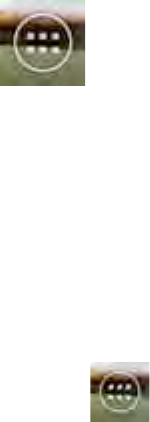The home screen consists of multiple pages which can be accessed by swiping the home
screen left/right.
Click on a running app in the multitask view to quickly switch to it. You can close running
apps by swiping the application left.
3.1 Adding widgets and shortcuts to your
Home Screen
To add a widget, press the app and widget button in the bottom of your Home Screen:
In the following screen, you can find all the installed apps and widgets, both separately
viewable by pressing “Apps” or “Widgets” on top of the screen respectively.
Press “Widgets” to view all available widgets. When showing all widgets, you can swipe the
screen to browse to the next page (if available).
Press and hold the desired widget to have the Home Screen show up and release the widget to
any empty spot on the home screen.
To add a shortcut to any app, press the app and widget button in the bottom of your Home
Screen:
In the following screen, you can find all the installed apps and widgets, both separately
viewable by pressing “Apps” or “Widgets” on top of the screen respectively.
Press “Apps” to view all installed apps.
Press and hold the desired app to have the home screen show up and release the shortcut to
any empty spot on the Home Screen.
To remove widgets and/or app shortcuts from your Home Screen, press and hold them and
drag them to the appeared “Remove” text on top of your Home Screen.
3.2 Setting a Wallpaper
To change the Home Screen wallpaper, press and hold the Home Screen until the “Choose
wallpaper from” menu comes up.
You can choose from “Gallery” (Snapshots), “Live Wallpapers” (animated wallpapers),
“Wallpapers” (default static images.)