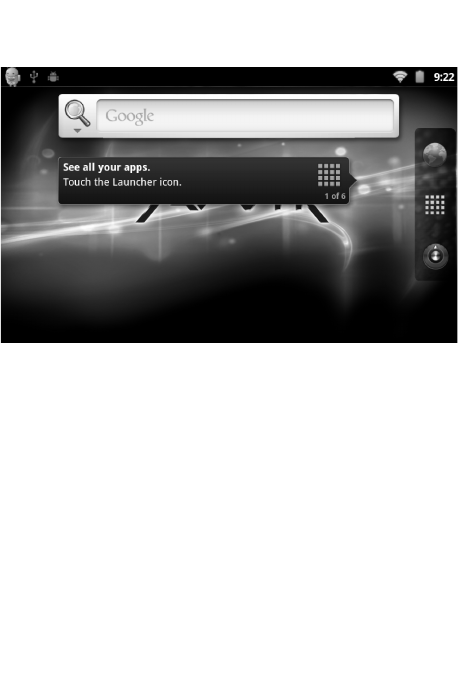Desktop:
After the completion of normal start-up, you will see the Android 2.3 desktop
(see figure).
The default desktop includes the following: the status bar, the quick search
bar, main menu icons and a number of shortcut icons.
The status bar displays the current system and network status, the battery
condition, and the current time. Use the quick search bar to search the web by
entering keywords. The main menu icons are found along the right edge of
the screen; click or drag any icon to the menu bar to start the corresponding
application automatically. The browser shortcut icon can be found at the
bottom of the screen.
Button:
The Android operating system makes use of the following buttons:
Volume buttons: the ‘Volume +’ and ‘Volume –’ buttons change the volume.
Power button: Press and hold to start the machine. Press briefly to enter or
exit hibernation.
Menu button: Displays the current menu items (if any).
Home button: Back to the home screen.
Return: Return to last interface.
Main menu operation:
Click or drag the Launcher icon from the main menu tab. The main menu is
arranged as follows: