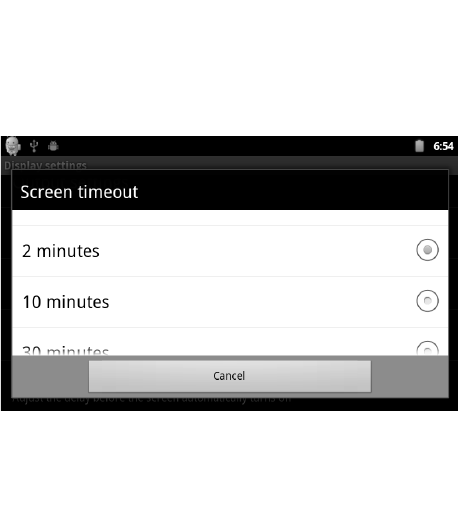Screen timeout automatically locks the screen after a certain amount of time
has passed without any input from the user. The device is then in ‘standby
mode’.
In the setup interface choose ‘Sound and display settings’ to enter the sound
and display settings interface. Now scroll down and select ‘Screen timeout’.
The interface appears as shown here:
Note: In video playback mode, the device will not enter standby mode.
*Wi-Fi wireless connection:
Click the ‘Settings’ icon in the main menu, go to the ‘System settings’ screen,
the click ‘Wireless & networks’ to enter the ‘Wireless & network settings’ setup
interface. Click the Wi-Fi section to quickly open the Wi-Fi feature, click the
‘Wi-Fi settings’ bar and enter ‘Wi-Fi settings interface’ as shown below: