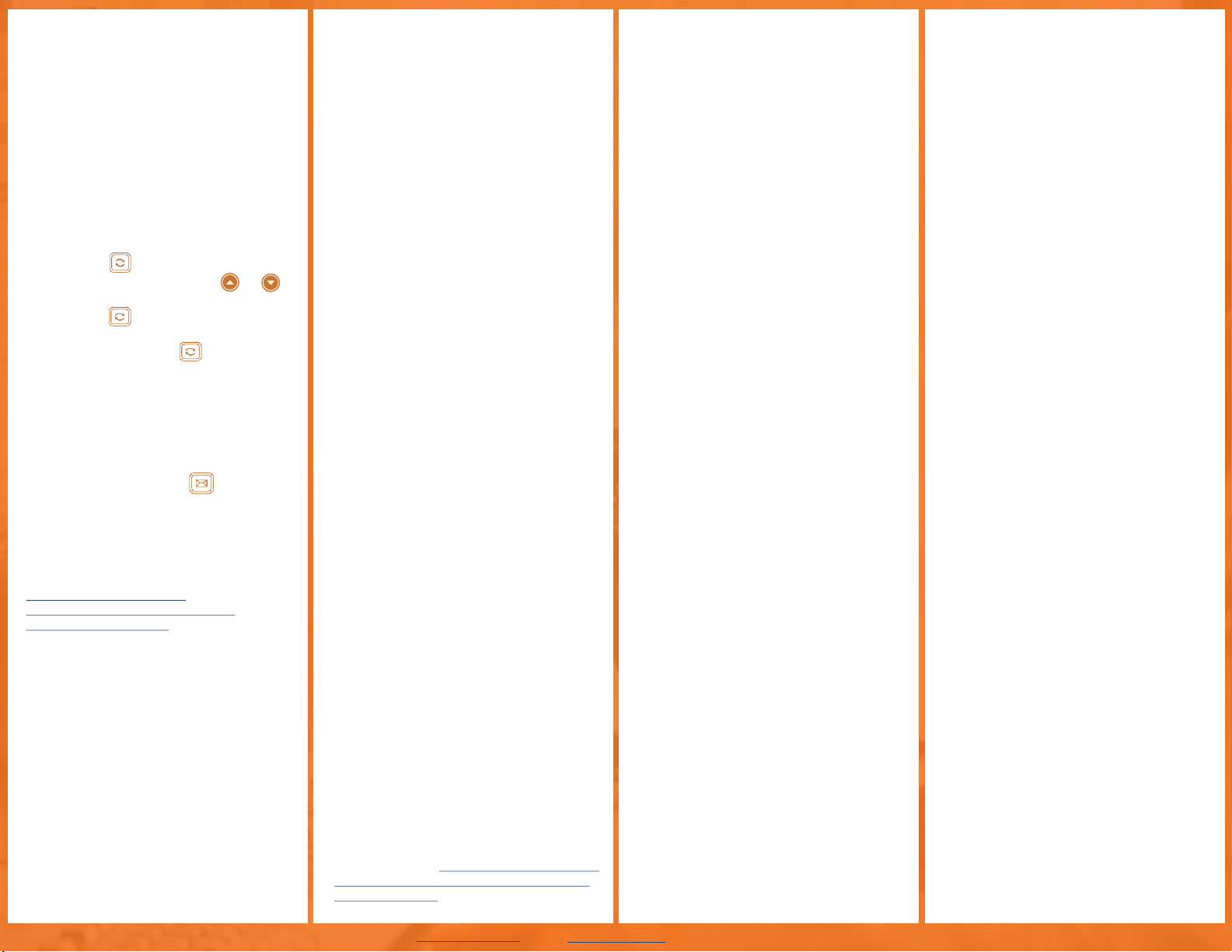www.evolveip.net info@evolveip.net 610-964-8000
4. REDIAL
•Press to enter the PLACED CALLS list
•Use the navigation buttons or to
select the desired entry
•Press or the SEND soft key to
complete the call
•Tip –You can press twice to
automatically dial the last number dialed
without having to navigate your placed
calls list
4) Voicemail
•To access voicemail, press the button or press
MORE -> MENU -> MESSAGE
•Follow the voice prompts to connect to voicemail
For a deeper look into the Voicemail Portal, please
visit our Knowledge Base at:
http://support.evolveip.net/wp-
content/uploads/2012/09/The-Evolve-IP-
Voicemal_QRG_3.23.15.pdf
5) Conferencing
•During an active call, press the CONFERENCE soft
key. This temporarily places the call on hold
•Enter the extension or full telephone number of the
second party and press the SEND soft key
•Once the second party answers, press the
CONFERENCE soft key again to merge both calls
into one active call
•Press the END CALL to terminate the call for all
parties
•Conferencing can be performed with up to 2
additional callers
6) Call Forwarding
•Press MORE -> FORWARD
•Press ENTER
•Users have the ability to enter an alternative number
and apply any of the following rules:
(1) Always Forward: All calls made to primary
number, will be forwarded to this entered number
(2) Busy Forward: When the user called already
has other calls on all of their lines, or has enabled
Do Not Disturb, the call will be automatically
forwarded to this entered number
(3) No Answer Forward: If the user is unable to take
the call, the call can be forwarded by default to this
entered number. Determine the number of rings/
time required before this feature is applied
Note: Each ring is 6 seconds
8) Setting up Numerical Speed Dials
Star Codes can be used to set up for single digit
“speed dialing” for up to 8 or less speed dial entries:
•Press *74
•Select a number between 2 and 9 on the keypad to
configure as a speed dial key
•Enter the extension or 10-digits to be established as
the speed dial and then press #
•To dial, press the configured speed dial digit and
then the SEND soft key
Star Codes are also used for double digit speed
dialing entries as well:
•Press *75
•Select a number between 00 and 99 to configure as
a speed dial key.
•Enter the extension or 10-digits to be established
as the speed dial and then press #
•To dial, press #, the configured two digit speed dial
digits and then the SEND soft key
9) Commonly Used Star Codes
Below are the most commonly used star codes used
on the EIP platform:
*68- Call Park
*88- Call Park Retrieve
*99- Clear Voice Message Waiting Indicator
*97- Directed Call Pickup (while the other phone is
ringing press *97 and the extension then #)
*50- Push to Talk/Intercom (dial the extension then #)
*75- Speed Dial 100
*74- Speed Dial 8
For a complete listing of star codes, please visit our
Knowledge Base at: http://support.evolveip.net/wp-
content/uploads/2013/01/Evolve-IP-Handset-Star-
Codes_4_20121.pdf
Features for Enhanced, Premium, &
UC Users Only:
10) Do Not Disturb
Do Not Disturb will prevent calls from ringing the
phone and send callers directly to voicemail.
To enable:
•Press DND
•Press ALL ON
•Press SAVE
To disable:
•Press DND
•Press ALL OFF
•Press SAVE
11) Call Park & Retrieve
Places a call on hold to retrieve from another phone.
To Park a call:
•While on an active call, press MORE -> PARK
•Enter an extension and press #
To Retrieve a call:
•Press MORE -> RETRIEVE
•Enter the extension the call was parked on and
press #
12) Intercom
•Press MORE -> INTERCOM
•Enter the extension of the phone you are
attempting to intercom and press #
•Start speaking
1) Placing/ Answering a Call
2) Call Log
3) Call Handling
(Mute, Hold,
Transfer and Redial)
4) Voicemail
5) Conferencing
6) Call Forwarding
7) Setting Up Visual Speed Dials
8) Setting Up Numerical Speed Dials
9) Commonly Used Star Codes
10) Do Not Disturb
11) Call Park & Retrieve
12) Intercom
About Evolve IP
The Cloud is no longer about buying
individual services. It’s now about building a
strategy around multiple cloud services and
integrating them together to make IT more
efficient. Evolve IP delivers customized
strategies and integrated services for both
cloud computing and communications;
solutions that are designed to work together,
with your current infrastructure, and with the
applications you already use in your
business. Disaster Recovery, Contact Center,
Unified Communications, Desktops and
Infrastructure…Experience Cloud as a
StrategyTM.