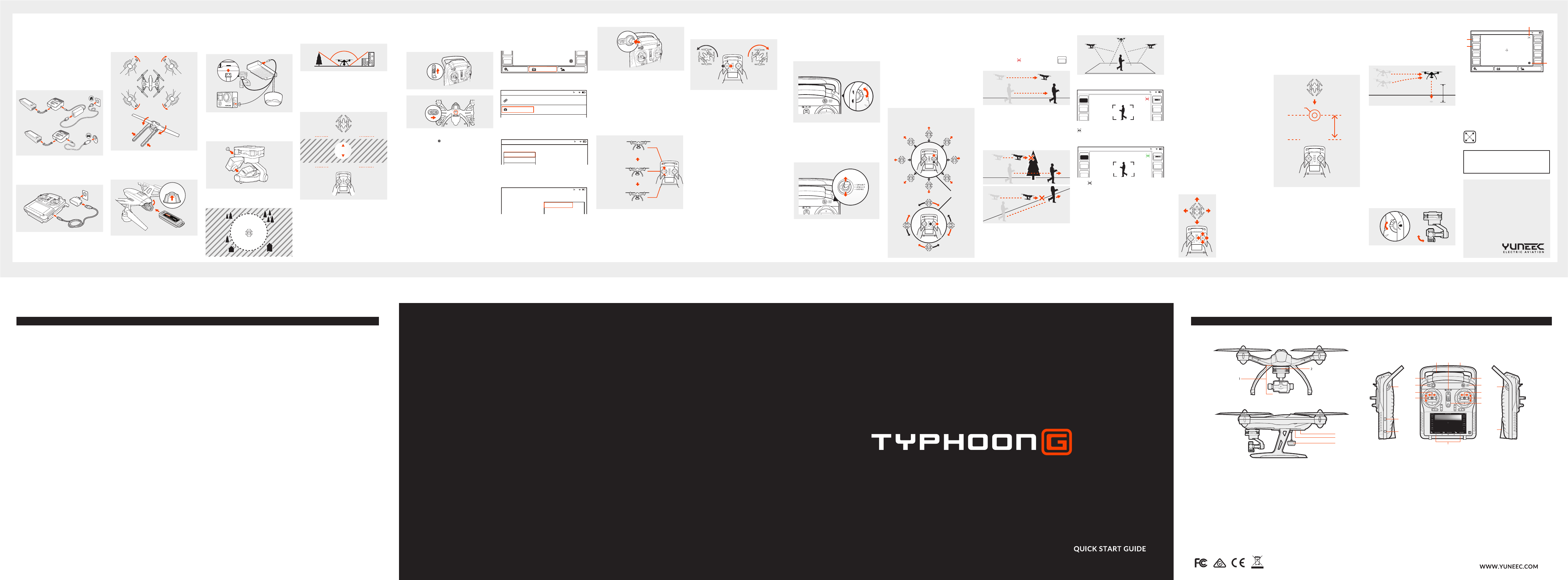NOTICES AND WARNINGS
OVERVIEW
1 GB203
2 GB203 LED Status Indicator
3 Main LED Status Indicator
4 Power Switch
5 MK58
6 Proportional Control Rate Slider
7 USB Connector/Charging Port
8 Audio/Earphone Jack
9 Take Still Photo Button (disabled)
10 Start/Stop Motors Button
11 Rudder/Yaw Control (for Mode 2 and Mode 1)
12 Throttle/Altitude Control (for Mode 2)
Elevator/Pitch Control (for Mode 1)
13 5.8GHz Antenna (located inside the case)
14 Status Indicators (for ST10+ battery, 5.8GHz WiFi and GPS)
15 2.4GHz Antenna (located inside the handle)
16 Start/Stop Video Recording Button (disabled)
17 Flight Mode Selection Switch
18 Aileron/Roll Control (Mode 2 and Mode 1)
19 Elevator/Pitch Control (Mode 2)
Throttle/Altitude Control (Mode 1)
20 Power Switch
21 Volume and Navigation Touch-Activated
Buttons Volume Down/VolumeUp/Menu/Home/Back)
22 Gimbal Pitch Angle/Position Control Slider
23 SD Card Slot (located under the battery)
6
7
8
9
10
11
12
13 14 15
16
17
18
19
20
21
22
23
TYPHOON G V1.0
Power the SC3500-3 charger from a 100-240V AC
outlet using the AC adapter/power supply, or from a
12V DC accessory socket/cigaree lighter
receptacle in a vehicle using the included adapter.
A green blinking LED indicates the charger is
powered on and ready to charge, and a red blinking
LED indicates the baery is charging. It will take
approximately 2 hours to charge a fully discharged
(not over-discharged) baery.
WARNING: All instrucons and warnings must be
followed exactly to prevent property damage and/or
serious injury as the mishandling of Li-ion/LiPo
baeries can result in fire.
IMPORTANT NOTE:
This Quick Start Guide is NOT intended to replace
the
should read the instrucon manual completely
before proceeding.
NOTICE:
Please find
There are tutorial video, electronic user manual and
show case in the SD Card.
NOTE:
inserted far enough to engage the connector
properly.
6. PLACEMENT BEFORE TAKEOFF
10000 ² (930m²)
PILOT LOCATION
TAKEOFF ZONE
26 (8m)
100˚
WARNING: Always operate TYPHOON in open
areas (approximately 10000 square feet/930 square
meters or more) that are free from people, vehicles,
trees and other obstrucons. Never fly near or
above crowds, airports or buildings.
5. INSTALLING THE GOPRO
Insert the GoPro© camera into the camera frame on
the GB203, then thread the camera to secure
posion with the retaining screw. Do
Step back approximately 26 feet (8 meters) behind
TYPHOON.
7. POWERING ON/OFF
NOTE: ALWAYS turn the ST10+ on and allow it to
boot up BEFORE turning TYPHOON on (and
ALWAYS turn TYPHOON off BEFORE turning off
the ST10+).
Place TYPHOON on a level and stable surface then
slide DO NOT TOUCH
OR MOVE TYPHOON UNTIL THE INITIALIZATION
10. STARTING/STOPPING THE MOTORS
11. FLIGHT CONTROLS
FLYING
Take your
various control inputs while flying. In Smart Mode
TYPHOON will always move in the direcon the
right-hand
and no
In Mode TYPHOON will move
direcon pushed relave to the
front/nose of the aircra (and the ‘angle’ of
movement is determined by how far you push the
sck away from the
the corresponding secons of this instrucon
manual for more informaon on Smart Mode and
Angle (Pilot) Mode.
IMPORTANT NOTE: If at
feel like TYPHOON is driing out of/beyond your
control, simply release both control scks.
TYPHOON will automacally
hold its posion (with a suitable GPS signal/lock)
when both
acvate Home Mode so TYPHOON automacally
land within 13-26 (4-8m) of the pilot.
LANDING
There are two ways to land TYPHOON:
1) Posion TYPHOON above the area where you
would like
below
slowly and land. Aer TYPHOON lands, press and
hold the red
2) Acvate -
cally fly itself back to the home point and will land
within a 10 foot (3 meter) diameter circle around it.
WARNING: Always
first low level voltage baery warning, or land
immediately aer the second level low voltage
baery (as indicated by t
audible alerts from the ST10+, and by the Below
Motor LED
at any me the Aircra Baery Voltage shown on
the screen is below 10.7V, land TYPHOON
immediately.
AFTER LANDING
ALWAYS turn off TYPHOON BEFORE turning off
the ST10+. Then remove the baery from
TYPHOON and allow it to cool to ambient/room
temperature before recharging.
Step back approximately 26 feet (8 meters) behind
TYPHOON. Press and hold the red START/STOP
buon for about 3 seconds to start, and about 2
seconds to stop the motors.
To takeoff, slowly raise the le-hand sck to slightly
above the center posion. TYPHOON will takeoff
and climb slowly (or raise the sck further unl it
does). Allow
when TYPHOON reaches the desired altude.
12. CONTROL RATE SLIDER
Set
rates.
rates (best for first-me pilots and when flying
between 5000 feet and 8000 feet Above Mean Sea
Level). Use
rates (best for experienced pilots and only when
flying below 5000 feet AMSL.
13. SELECTING A FLIGHT MODE
TYPHOON is programmed with three (3) flight
modes that can be selected via the Flight Mode
Selecon located just above the right-hand
control sck.
SMART MODE
When the Flight Mode Selecon Switch is the top
posion TYPHOON will
we recommend learning to TYPHOON in
(Pilot) Mode as soon as possible, Smart Mode is
typically
and also features ‘Follow Me’.
In
direcon the right-hand control sck is pushed
relave to the pilot and no maer which way the
front/nose is pointed. So if
le TYPHOON will always move to the le,
regardless direcon and
even if it’s spinning. This mode can also be helpful for
pilots that lose orientaon while flying in Angle
(Pilot) Mode.
1) Flight Mode of Aircra
2) GPS Status for Aircra
3) Watch Me/Follow Me Buon
4) In Flight Sengs
16. ST10+ DISPLAY
Double tap the center of the screen to
increase the size of the video viewing area.
WARNING: NEVER aempt to fly TYPHOON via
First-Person View (FPV). Aempng to fly via FPV
can result in a crash that will cause damage to the
product, property and/or cause serious injury.
IMPORTANT NOTE:
Aer flying, turn off TYPHOON BEFORE turning
the ST10+. Then remove the baery from
TYPHOON and allow it to cool to ambient/room
temperature before recharging.
PILOT LOCATION
13-26
(4-8m)
LANDING
LOCATION
Addional Smart Mode Features:
FOLLOW ME FUNCTION
The Follow Me funcon allows the TYPHOON to
follow the pilot, adjusng its locaon to the locaon
of
GPS posioning completes, and the TYPHOON is
using shared
you will see orange , and green follow in .
When in Follow Me funcon, the TYPHOON will
WATCH ME FUNCTION
Watch Me funcon enables the camera to keep
tracking
how it moves as
angle according to the controller.
In Me funcon, pilot will kept
frame wherever he moves.
HOME MODE
When the Flight Mode Selecon Switch is in the
boom posion TYPHOON will be in Home (also
known as Return to Home) Mode.
1) When the
TYPHOON will be in Smart Mode.
2) When the flight mode switch is in the middle
posion
Pilot) Mode.
3) When the flight mode switch is in the lowest
posion TYPHOON will be in Home Mode.
14. FLIGHT MODES
SMART CIRCLE
In
from coming within approximately 26 feet (8 meters)
of long as you
feet/8 meters behind TYPHOON.
In Home Mode the GPS connecvity will fly back
TYPHOON
pilots’ current locaon, and automacally land
within 13-26 (4-8m)
helpful for
land themselves. It also be helpful
for that flight;
acvate Home
moves
confirmed orientaon switc back to Angle (Pilot)
Mode. And if TYPHOON ever loses the link with the
ST10+ it will automacally enter Home Mode.
When Home Mode is acvated TYPHOON will
respond as follows:
1. CHARGING THE BATTERIES
2. INSTALLING THE PROPELLERS
Install the corresponding A and B propellers in the
posions shown by rotang them per the illustraon
and unl they’re secure. It may also be
the included tool to hold the motors while installing
the propellers.
CAUTION: Do not over-ghten the propellers when
using the tool.
B
B
3. INSTALLING THE BATTERY
Never aempt to operate TYPHOON nearby tall
buildings/obstrucons that do not
of the sky (a minimum clearance of 100°).
Be sure to place TYPHOON on a level and stable
surface before powering ON the Controller and
Aircra.
Press here
This side
up
Addional Angle (Pilot)
Mode Feature:
POSITION HOLD AND
SELF-LEVELING
TYPHOON will automa-
cally
suitable GPS signal/lock)
and maintain
when the right-hand sck is
centered.
15. GIMBAL CONTROLS
A B
Use the slider (A)
the pitch/lt posion (B) of the GB203.
A) When flying higher than 33 feet (10 meters)
TYPHOON will maintain the current altude, fly
back to the home point, or acve home point if
ST10+ has enough satellites for Follow Me, then
descend vercally unl it lands.
B) When flying lower than 33 feet (10 meters)
TYPHOON will climb to 33 feet (10 meters) while
flying back to the home point, or acve home
posion, then will descend vercally unl it lands.
CAUTION: You must be certain there are no
obstacles in the ‘Return to Home’ flight path
otherwise TYPHOON may come into contact with
them and crash. While TYPHOON is in Home Mode
you will have a limited amount of direconal
control. To help avoid obstacles we strongly
recommend to switch to Smart or Angle Mode (then
you can switch back to Home Mode).
WARNING: Home Mode only works when
TYPHOON has a suitable GPS signal/lock. If
TYPHOON loses GPS signal/lock it will switch to
Angle (Pilot) Mode automacally. This is why we
strongly to fly
Mode as soon as possible. Otherwise, if you lose
GPS signal/lock and are not able to properly control
TYPHOON in Angle (Pilot) Mode the aircra may
crash or even ‘fly away’.
IMPORTANT NOTE: Crash
are NOT covered under warranty.
WARNING: If you do not properly control
TYPHOON in Angle (Pilot) Mode the aircra may
crash or even ‘fly away’.
IMPORTANT NOTE: Crash
are NOT covered under warranty.
THE FOLLOWING DOCUMENTS ARE
AVAILABLE FOR DOWNLOAD AT
WWW.YUNEEC.COM/SUPPORT
• The full TYPHOON G Manual
• Calibraon Sheet
• LED Status Indicaon Sheet
• Graphic User Interface
• Firmware Updates
• Tutorial Videos
Smart Circle
Mode 2 shown
This illustraon
is pointed
Mode 2 shown
> Mode 2 shown
T
A
A
IMPORTANT NOTE: All safety precauons and warnings, instrucons, warranes and other collateral informaon is subject to
change
www.Yuneec.com or contact the nearest Yuneec office or authorized distributor.
The special terms throughout product to various potenal
when operang this product:
NOTICE: Procedures, which
CAUTION: Procedures, which if not properly followed, create the probability of property damage and/or a possibility of serious injury.
WARNING: Procedures, which if not properly followed, create the probability of property damage, collateral damage and/or
serious injury or create a high probability of superficial injury.
WARNING: the ENTIRE guide and manual to with the the product
before operang. Failure
WARNING: This is a sophiscated consumer
basic mechanical ability. Failure to operate this product in a safe and responsible manner could result in damage to the product,
property and/or cause serious injury. This product is not intended for use by children without direct adult supervision. Do not
use with
start guide and
all the
or serious injury.
AGE RECOMMENDATION: NOT FOR CHILDREN UNDER 14 YEARS. THIS IS NOT A TOY.
GENERAL SAFETY PRECAUTIONS AND WARNINGS
WARNING: Failure to use this product in the intended manner
result in damage to
drone, etc. is not a toy! If misused it can cause serious bodily harm and damage to property.
WARNING: As
yourself and others or result in damage to the product or the property of others.
Keep your hands, face and other parts of your body away from the spinning propellers/rotor blades and other moving parts at
all mes.
loose clothing, etc.
Always operate
crowds, airports or buildings.
To ensure proper operaon and safe flight performance never aempt to operate your aircra nearby buildings or other
obstrucons that do not offer a clear view of the sky and can restrict GPS recepon.
Do not aempt to operate your in areas with potenal magnec and/or radio interference including areas nearby
broadcast towers, power transmission staons, high voltage power lines, etc.
Always keep a safe distance in all direcons around your aircra to avoid collisions and/or injury. This aircra is controlled by a
radio signal subject to interference from many sources outside your control. Interference can cause momentary loss of control.
To ensure aircra
in a posion
Do
damaged propellers/rotor blades, old baeries, etc.).
Never operate your aircra in poor or severe weather condions including heavy winds, precipitaon, lightning, etc.
Always operate
baery warning or land immediately aer the second level low voltage baery warning (as indicated by the vibraons and
audible alerts from the transmier/personal ground staon).
Always
indicated by the baery charge status icon on the screen of the transmier/personal ground staon).
Always keep the
while the aircra is powered on.
Always
contact with any objects.
Always allow components and parts to cool aer use before touching them and flying again.
Always remove baeries aer use and store/transport them per the corresponding guidelines.
Avoid water
causes damage to electronic components and parts.
Never place
serious injury or even death.
Always keep chemicals, small parts and electronic components out of the reach of children.
Carefully follow the instrucons and warnings included with this aircra and any related accessories, components or parts
(including, but not limited to, chargers, rechargeable baeries, etc.).
CAUTION: The electronic speed controls (ESCs) installed in TYPHOON are not compable with any other product, and
TYPHOON is not compable
damage to the product, property and/or cause serious injury.
BATTERY WARNINGS AND USAGE GUIDELINES
WARNING: Lithium
and warnings
can result in fire.
you do
You must always charge the LiPo baery in a safe, well-venlated area away from flammable materials.
Never charge the LiPo baery unaended at any me. When charging the baery you must
to monitor the charging process and react immediately to any potenal problems that may occur.
Aer flying/discharging the LiPo baery you must allow it to cool to ambient/room temperature before recharging.
To charge
result in a fire causing property damage and/or serious injury.
If at any me the LiPo baery begins to balloon or swell, disconnue charging or discharging immediately. Quickly and safely
disconnect the baery, then place it in a safe, open area away from flammable materials to observe it for at least 15 minutes.
Connuing to
swollen even a small amount must be removed from service completely.
Do not
flight duraon or failure of the baery enrely. LiPo cells should not be discharged to below 3.0V each under load.
Store the LiPo baery at room temperature and in a dry area for best results.
When charging, transporng or temporarily storing the LiPo baery the temperature range should be
F (5–49° C). Do not store the
be damaged or even catch fire.
Never leave baeries, chargers and power supplies unaended during use.
Never aempt to charge low voltage, ballooned/swollen, damaged or wet baeries.
Never allow children under 14 years of age to charge baeries.
Never charge a baery if any of the wire leads have been damaged or shorted.
Never aempt to disassemble the baery, charger or power supply.
Never drop baeries, chargers or power supplies.
Always inspect the baery, charger and power supply before charging.
Always ensure correct polarity before connecng baeries, chargers and power supplies.
Always disconnect the baery aer charging.
Always terminate all processes if the baery, charger or power supply malfuncons.
FCC STATEMENT:
This equipment has been tested and found to comply
reasonable pro
frequency energy and, if not installed and used in accordance with the instrucons, may harmful interf radio
communicaons.
Howev no that occur a parcular If equipment cause harmful
interferenc
to try to corr
Reorient or
Increase the separaon betw
Connect the equipment to an outlet on a circuit diff
This device complies
(1) This devic
that may cause undesir
NOTE:
FCC Rules. These limits are designed to provide reasonable protecon against harmful interference in a residenal installaon. This
equipment generates, uses
may harmful interference to radio communicaons. However there is no gu that interference not occur in a
parcular installa
turning the equipment off and on, the user
—Reorient or
—Increase the separaon betw
—Connect the equipment into an outlet on a circuit diff
—Consult the dealer or an e
RF EXPOSURE W
This equipment must be
must separaon 20 from be
conjuncon with
and transmier operang c
IC RADIA
This device
Operaon is subject to the following two condions: (1) this device may not cause interfer
interferencinclu
Le présent appareil est conforme aux
autorisée aux deux c
tout brouillage radioélectrique subi, même si le br
This equipment complies with IC RSS-102 radia
Cet équipement respecte les limites d'
Model:TYPHOON Welcome,Pilot 07:25
GPS
N/A
SAT
N/A
POS
N/A E
N/A N
MODE
N/A
ALT
N/A
VOLTS
N/A V
G-SPD
N/A mph
DIS
N/A
System Sengs Flight Sengs Model Select
1
4
2
3
GEO-FENCE
The geo-fence is a virtual ‘barrier’ that will keep
TYPHOON from traveling further than 300 feet (91
meters). Although this limit can be adjusted using the
USB rongly
recommend using the default limit at all mes.
WARNING: Smart Mode only works when TYPHOON
has a suitable GPS signal/lock. If you take off in
Smart Mode and TYPHOON loses GPS signal/lock it
will switch
is why we strongly recommend learning to fly in
Angle (Pilot) Mode as soon as possible. Otherwise, if
you lose GPS signal/lock and are not able to properly
control TYPHOON in Angle (Pilot) Mode the aircra
may crash or even ‘fly away’.
IMPORTANT NOTE: Crash
are NOT covered under warranty.
IMPORTANT NOTE: When the ST10+ Personal
Ground Staon is
the ‘FOLLOW ME’ feature will be disabled.
ANGLE (PILOT) MODE
When the Flight Mode Selecon Switch is the
middle posion TYPHOON will be in Angle (also
known as Pilot) Mode.
Angle (Pilot) Mode is the mode preferred by
experienced RC/drone pilots because TYPHOON
will move in the direcon the control sck is pushed
relave to the front/nose of the aircra. So if you
push
bank
means if the front/nose of TYPHOON is poinng
away from you it will move to the le, but if the
front/nose TYPHOON will move
to the right.
If calibraon is needed before flight, Please press
calibraon
calibraon or Accelerometer calibraon. The
detailed calibraon operaon
User Manual on www.yuneec.com.
If indoor
Press seng on ST10+ interface and switch
off the GPS,
Watch Me/Follow Me Buon: When in Smart Mode, press
to switch the TYPHOON between Watch Me and Follow
me
the is it it ST10+
isn’t ready yet. Please wait.
Press
GREEN. And now it is in Watch Me funcon.
NOTE: Once the TYPHOON is above 2m and out
of Smart Circle during flying, the TYPHOON yaw
direcon will take the control itself. Camera lens
will always point to you as long as Flight Mode
Selecon the
GB203 Pitch Angle/Posion Control Slider in the
middle
up, then just move the Pitch Angle/Posion
Control
angle down, just move the slider down.
follow the movement of ST10+ if there is no extra
operaon on the ST10+. The flight status is also
controllable when you operate ST10+ and GB203.
IMPORTANT NOTE: In Follow Me funcon, the
aircra
detect obstacles. Pilots
for higher ground, during flight
should be mindful of this.
9. BINDING THE MK58
STEP 1) Bind the MK58 to the Personal Ground
Staon/Remote Controller: Switch on the Personal
Ground Staon/Remote Controller and tap "Flight
Seng".
10 m
A
B
MODE
Follow
Any informaon above might be
changed due to the soware update.
For the latest documents, please check
the official website.
STEP Select "Camera Select".
Model: Typhoon
Welcome,Pilot 10:48:28 pm
10
Bind
Camera Select
Hardware Monitor
Mode Select
STEP 6) Input
"OK". The binding succeeds.
STEP 7) Aer the Ground Staon/ Controller and
the MK58 are bound, the red LED of the MK58 will
blink. Press to return to the main interface of the
Ground Staon/Controller. The real-me images
can be shown on the interface of the Ground
Staon/ Controller.
STEP Select "GoPro", tap "Select" and then tap
"OK". Then the Camera Mode is chosen.
STEP Back to the previous interface and tap “Bind”.
STEP Select
Model: Typhoon Welcome,Pilot 10:48:28 pm
10
GPS
Ready
SAT
13
POS
00.0000E
00.0000N
MODE
Angle
ALT
21.4
VOLTS
12.3 V
G-SPD
0.0 mph
DIS
22.5
System Sengs Flight Sengs
Model Select
Choose a camera NAME:
GOPRO
Model: Typhoon
Welcome,Pilot 10:48:28 pm
10
Model: Typhoon
Welcome,Pilot 10:48:28 pm
10
MK58
Model Camera
8. CAMERA CONTROL
Switch on the GoPro© camera. Please be sure to set
video mode for GoPro© Camera BEFORE starng the
motors . Any operaon
controls should be referred to and downloaded
according to the official website of GoPro©.
The MK58 from YUNEEC extends the use of the
GB203 with real-me image transmission.
NOTICE: If install the GB203 on SteadyGrip,
GoPro© APP can be downloaded to achieve
real-me image transmission without MK58.
CAUTION: The GoPro© Wi-Fi will interfere with the
quadcopter receiver and may cause a loss of signal and
crash. Follow the
off before aempng to power on the quadcopter.
Crash damage is
Model: TYPHOON Welcome,Pilot 10:48:28 pm 10
GPS
Ready
SAT
13
MODE
watch
ALT
21.4
VOLTS
12.3 V
G-SPD
0.0 mph
DIS
22.5
System Sengs Flight Sengs Model Select
3840 x 2160 F30
Model: TYPHOON Welcome,Pilot 10:48:28 pm 10
GPS
Ready
SAT
13
MODE
Follow
ALT
21.4
VOLTS
12.3 V
G-SPD
0.0 mph
DIS
22.5
System Sengs Flight Sengs Model Select
3840 x 2160 F30
Usually, the default funcon under Smart Mode is
Follow Me funcon
by following steps:
PROCESS IS COMPLETE. The main LED status
indicator will glow solid green (Smart Mode) or solid
purple (Angle/Pilot Mode) when inializaon is
complete (and TYPHOON GPS is locked). The GB203
LED status indicator will blink green slowly when
inializaon is completed. The MK58 will be supplied
with power. Then the blue LED of the MK58 is on.
4. PREPARING THE MK58
Step 1)
Plug the audio connector into audio port of
the MK58; then plug the 4PIN power connector into
power output port of GB203.
STEP 2)
Plug the MINI USB connector into USB
interface of GoPro© Camera
Audio
Connector
MINI USB
4PIN
Climb (Max. Altude
400 Feet / 122 Meters)
Maximum Climb Rate:
2m/s (6.6f/s)
Maintain Altude
Descend / Land
Mode 2 shown
3
4
5