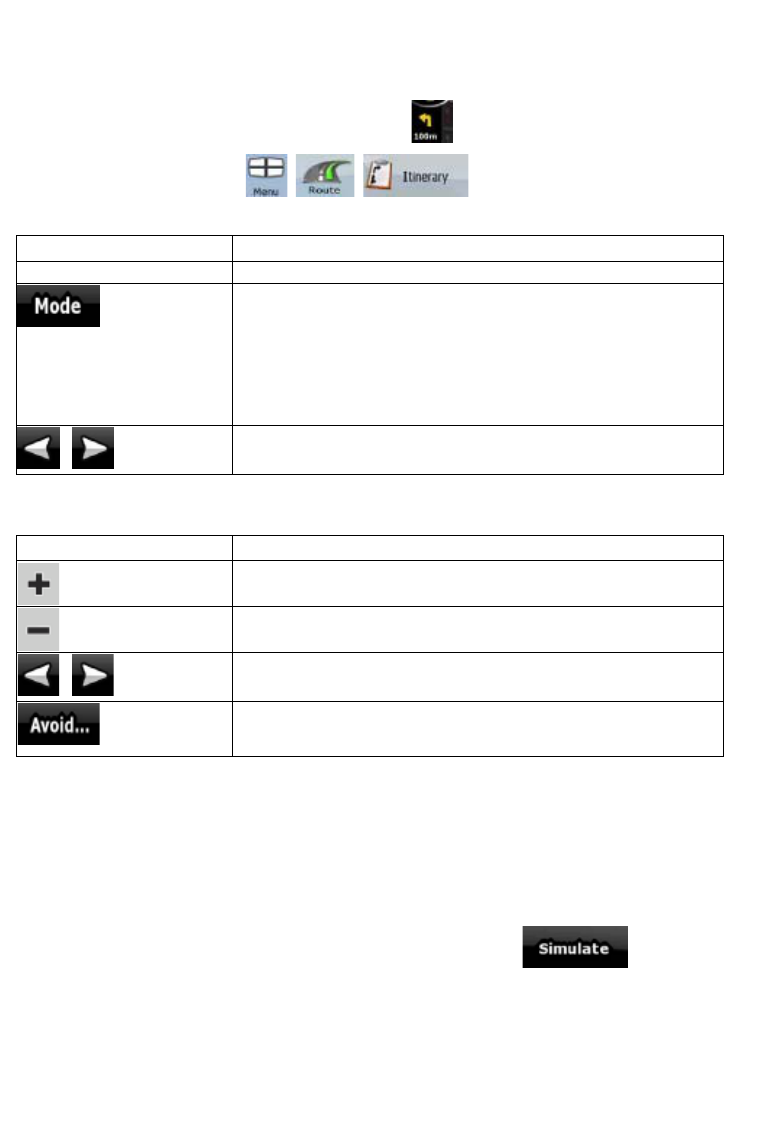21
When you are on the Map screen, you can display the Itinerary in one of the following ways:
x Tap the area between the Turn preview and the Travel data fields where the symbol of the
second next manoeuvre is displayed (for example
).
x Tap the following buttons:
, , .
You have the following options on the Itinerary screen:
Button Description
Any of the list items Opens the map with the selected manoeuvre in the middle.
Changes the detail level of the Itinerary. The levels are as follows:
x Detailed Instructions: all intersections are listed
x Itinerary: only significant intersections (the ones announced in
voice guidance) are listed
x Road list: the list of the roads used while navigating the route
,
Moves between pages for additional list items.
When the map is open with a manoeuvre in the middle:
Button Description
Zooms in the map.
Zooms out the map.
,
Moves the map to show the previous or next manoeuvre.
Opens a screen where you can avoid a part of the route starting from
the selected manoeuvre.
2.3.7 Route demonstration
A simulation drives you through the route, following the driving instructions (page 35).
You can use it, for example, to see which bridge ZENEC Navigation Software planned for the route; if
you do not want to take that bridge, you can avoid it.
Route demonstration can be started from the Route menu by tapping the
button.
2.3.8 POI (Points of Interest)
A point of interest (POI) is a location that someone might find useful or interesting. ZENEC Navigation
Software is delivered with thousands of POIs and you can also create your own POIs in the
application.