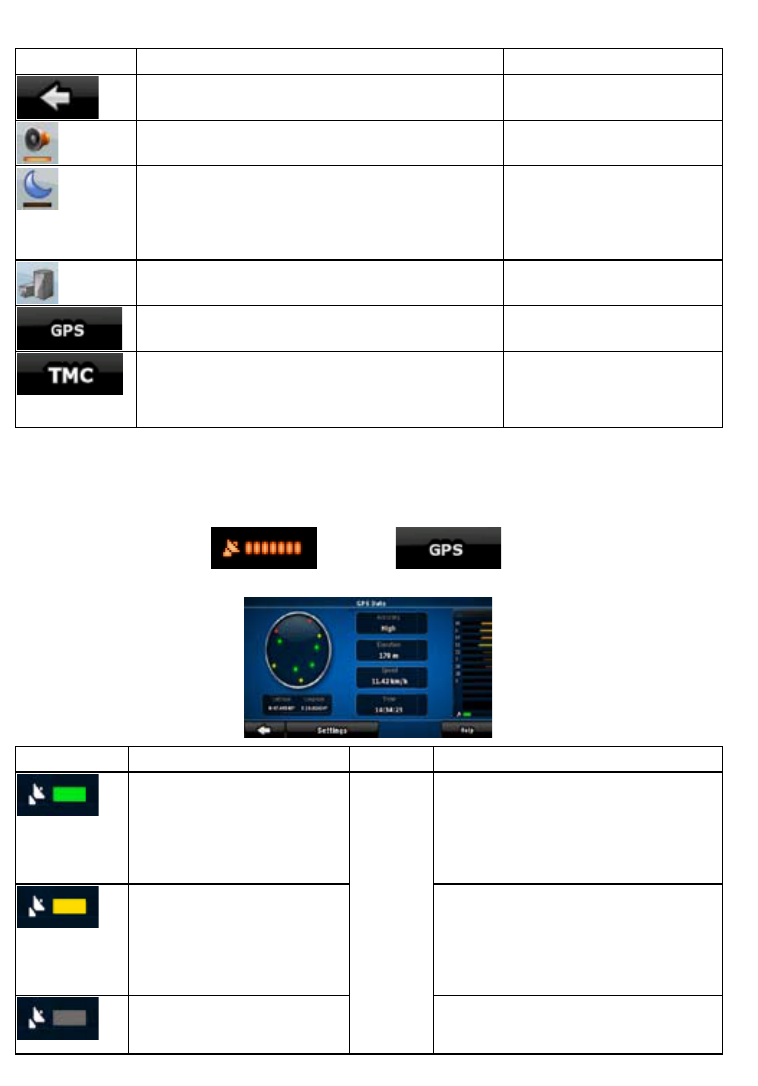50
If you tap any of the switches in the Quick menu, the Map screen immediately returns. A switch is on
if its lamp is lit.
Name Main function (single tap) Function (tap and hold)
If you only adjust the volume, you need to use this
button to return to the Map screen.
Opens the Navigation menu.
Mutes all sounds of ZENEC Navigation Software. Opens Sound settings.
Switches between the daytime and night colour
schemes manually. This will not disable the
automatic switching between the two schemes: the
other colour scheme returns at the next scheduled
time.
Opens Colour Profiles settings.
3D buildings can be displayed on the map. Use this
switch to suppress them temporarily.
Opens 3D Settings.
Opens the GPS Data screen with satellite
information, data coming from the GPS receiver.
No action.
When a TMC receiver is connected to ZENEC
Navigation Software, this button opens the list of
TMC messages, and provides access to the TMC
Settings and the radio station settings screens.
No action.
4.1.9 GPS Data screen
Tap the following buttons: , and then to open the GPS Data screen
and to see the status of GPS reception.
Icon Colour Name Description
Green GPS
position
quality
indicator
ZENEC Navigation Software has a
connection to the GPS receiver and GPS
position information is available in 3D:
ZENEC Navigation Software can
calculate both your horizontal and
vertical GPS position.
Yellow ZENEC Navigation Software has a
connection to the GPS receiver and GPS
position information is available in 2D:
only the horizontal position is calculated,
ZENEC Navigation Software cannot
calculate your vertical GPS position.
Grey ZENEC Navigation Software has a
connection to the GPS receiver but GPS
position information is not available.