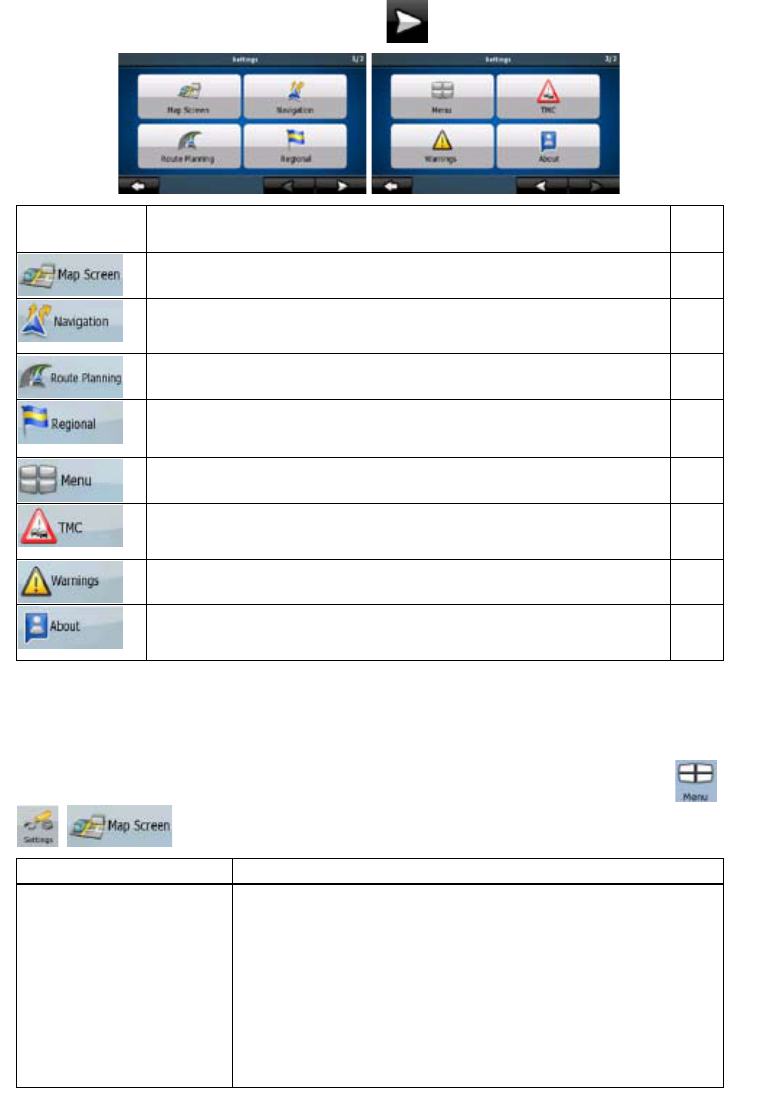56
The Settings menu has two pages of submenus. Tap
to access the other options.
-
Button Description Refer
ence
You can fine-tune the appearance and content of the Map screen. page
56
You can control how ZENEC Navigation Software behaves during
navigation.
page
57
These settings determine how routes will be calculated. page
58
These settings allow you to customise the application for your local
language, measurement units, time and date settings and formats, as well
as to choose the voice guidance profile you prefer.
page
59
You can modify the look and behaviour of the Menu screens.
page
60
You can set up the connection to the TMC receiver. If the TMC receiver is
working, you can select the radio station to be received.
page
61
You can enable speed warning.
page
62
This screen has no navigation feature. It merely provides information about
the maps and licenses included with your navigation system.
4.5.1 Map Screen settings
You can fine-tune the appearance and content of the Map screen. Tap the following buttons: ,
, .
Button Description
3D Settings
Use 3D settings to determine which of the present 3D objects are
shown on the map, and adjust the level of 3D visual detail. The
options are as follows:
x Landmarks: Landmarks are 3D artistic or block representations
of prominent or well-known objects. 3D landmarks are only
available in selected cities and countries.
x Elevated Roads: Complex intersections and vertically isolated
roads (such as overpasses or underground tunnels) are
displayed in 3D.