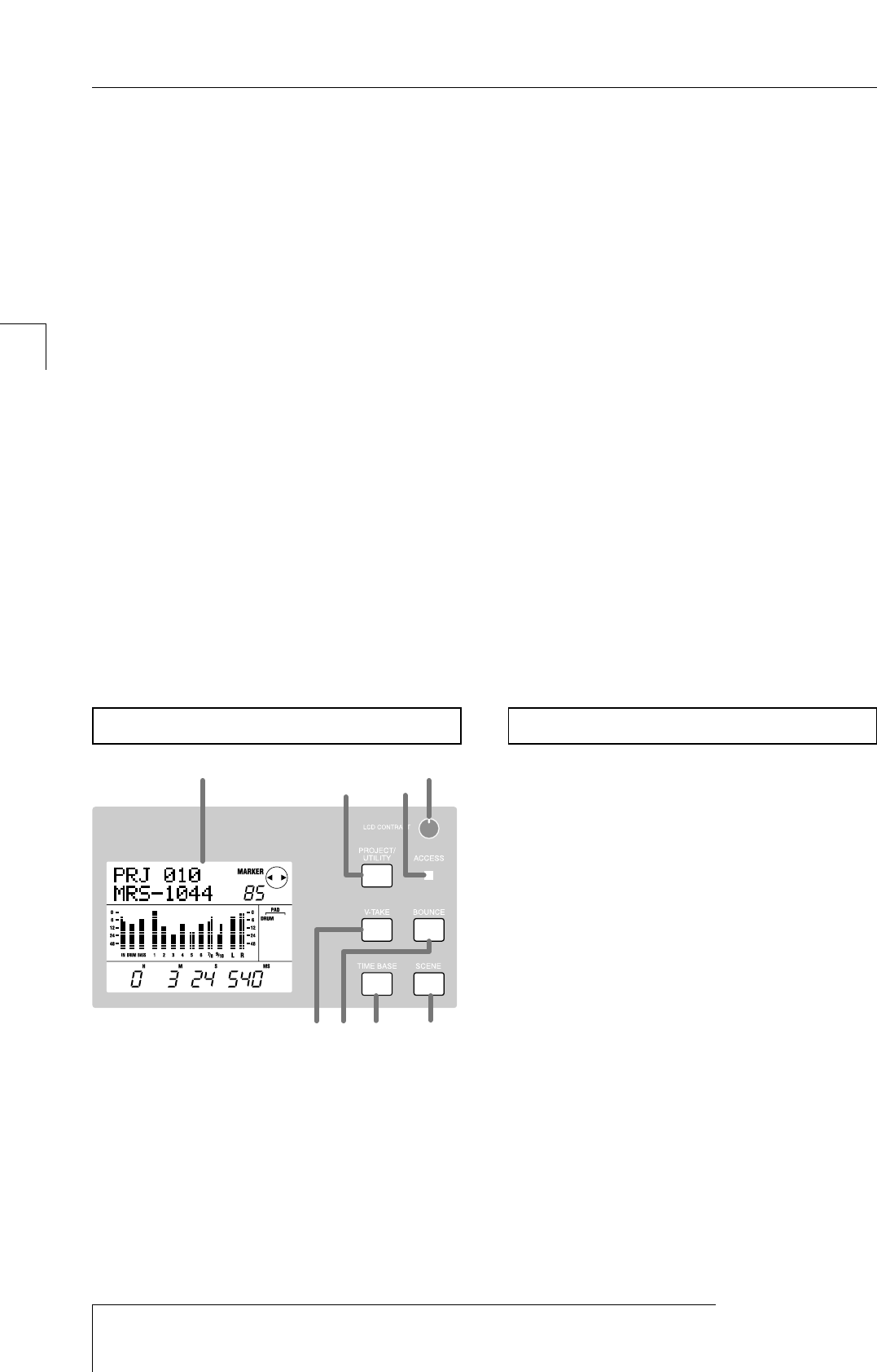(4)[DRUM/BASS] key
This key accesses a screen where you can select the tracks
(drum track / bass track) that will be assigned to pads 1 – 8.
(5)[BANK] key
This key accesses a screen where you can select the
combination of sounds (the "pad bank") that will be
assigned to pads 1 – 8
(10)
.
(6)[INSERT/DELETE] key
(7)[ERASE] key
These keys are used to edit a rhythm song or rhythm
pattern.
(8)[KIT/PROG] key
This key accesses a screen where you can change the drum
sounds or bass sound used by the rhythm section.
(9)[TEMPO] key
This key accesses a screen where you can view or change
the tempo of the rhythm pattern or rhythm song.
(10)
Pads 1 – 8
These pads play the drum sounds or bass sound used by the
rhythm section.
(1)Display
This shows the current location within the song, the signal
level of the various mixer channels, the values of internal
settings, and other data necessary for operation. The
contents of the display will change according to the
operating state.
(2)[LCD CONTRAST] control
This adjusts the contrast of the display.
(3)[PROJECT/UTILITY] key
This key is used to access a variety of functions and
settings, such as loading or saving a project, or track
editing functions.
(4)[ACCESS] indicator
This indicator will light when the internal hard disk is
being read or written to.
(5)[V-TAKE] key
This key accesses a screen where you can switch the virtual
track (V-take) of each recorder track (1 – 10).
(6)[BOUNCE] key
This key is the on/off switch for the Bounce function used
to combine multiple tracks.
(7)[TIME BASE] key
This key switches the display counter between time display
and measure display.
(8)[SCENE] key
This key is used to save the current mixer settings as a
"scene," or to recall a previously saved scene (Scene
function).
(1)DRUM/BASS status keys
These keys are used mainly to switch muting on (key dark)
or off (key lit green) for the drum channel and bass
channel.
(2)Status keys 1 – 6, 7/8, 9/10
These keys are used mainly to switch muting on/off for
channels 1 – 6, 7/8, and 9/10, and to select the recording
track. Each time you press a status key, the key will cycle
between lit green (channel = mute off)
→
dark (channel =
mute on)
→
lit red (selected as recording track).
(3)MASTER status key
This key is used to select the MASTER fader for internal
settings.
(4)Faders (DRUM, BASS, 1 – 6, 7/8, 9/10, MASTER)
The DRUM/BASS faders adjust the volume of the
drum/bass channels, and faders 1 – 6, 7/8, 9/10 adjust the
volume of channels 1 – 6, 7/8, 9/10. The MASTER fader
adjusts the overall volume that is sent from the [OUTPUT]
jacks.
Fader section