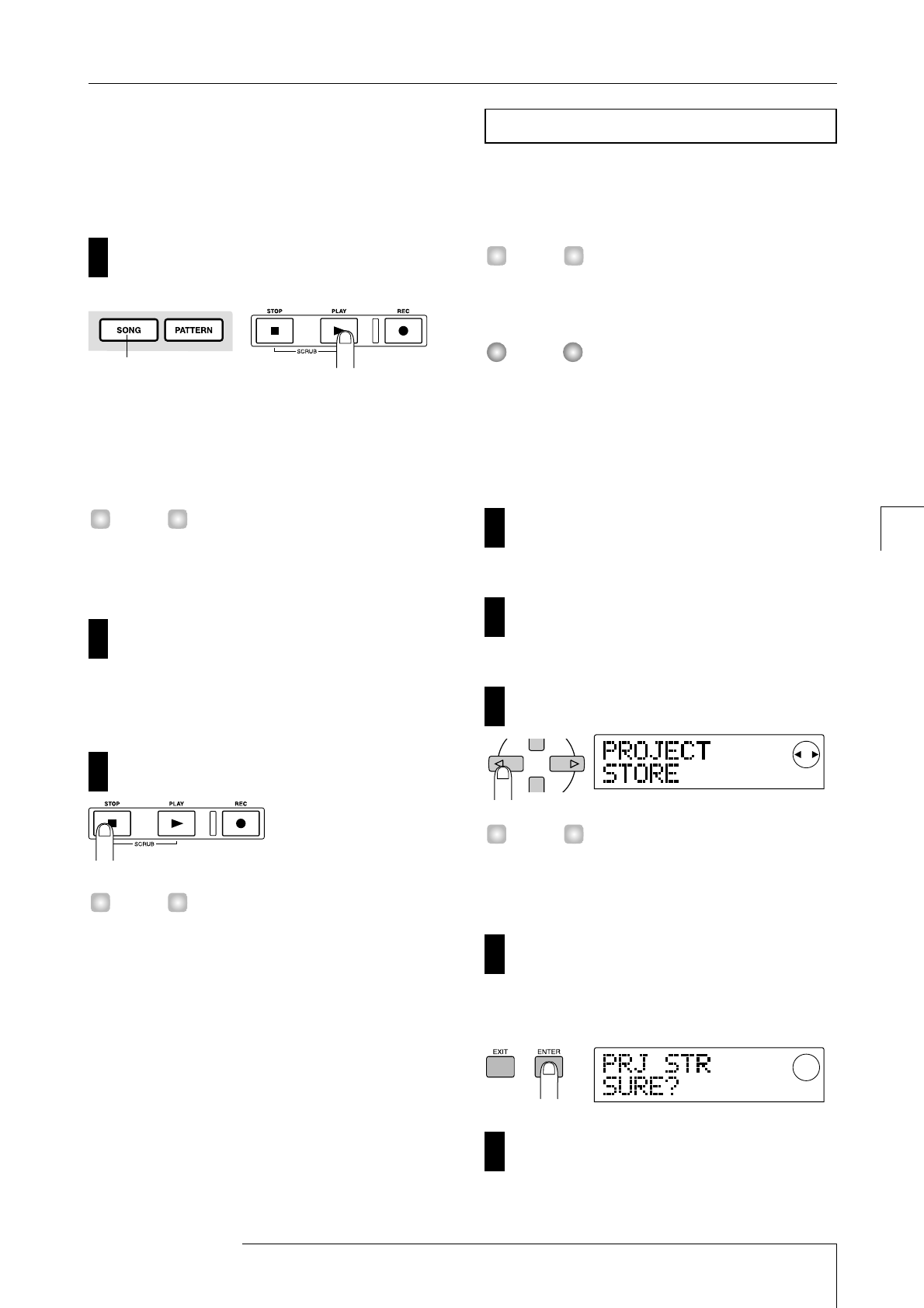muting on/off, and the DRUM/BASS faders adjust the
volume of each channel.
If the DRUM/BASS status keys are dark, muting is turned
on. Press the keys to make them light (mute off).
Make sure that the [SONG] key is lit, and press the
PLAY[
R
] key.
When the [SONG] key is lit, "Rhythm Song mode" is
selected, allowing you to create or play a rhythm song.
When you press the PLAY [
R
] key, the rhythm song will
begin playing.
At this time, the recorder will also begin running. However,
since no tracks have been recorded yet, you will not hear
any sound.
If necessary, operate the DRUM/BASS faders to
adjust the volume balance.
This rhythm song will be used as the accompaniment for
the tracks that you will record in step 2. Adjust the volume
balance for comfortable listening.
To stop the playback, press the STOP [
P
] key.
• For details on programming your own rhythm song to
create an original accompaniment, refer to p.58.
• Tempo data has been input at the beginning of the
rhythm song for this project. For details on how to
change this tempo data, refer to p.62.
Before you begin recording tracks, let's save the project
you loaded in step 1 – 2 (Sample 1) on the hard disk in its
current state.
The current project will be saved automatically when you
load another project, create a new project, or press the
[POWER] switch to turn off the power.
If the AC adaptor is pulled out of the outlet and power to
the MRS-1044 is lost, all changes that occurred since the
last save will be lost. This is also true of any other
miscellaneous power failure. To prevent data loss from
such causes, we encourage you to execute the Save
operation periodically.
In the main screen, press the [PROJECT/UTILITY]
key.
The display will indicate "PROJECT."
Press the [ENTER] key.
The project menu will appear.
Use the cursor [
E
]/[
R
] keys to make the display
indicate "PROJECT STORE."
The arrow(s) that appear in the upper right of the display
indicate which cursor keys are valid in the currently-
displayed screen.
Press the [ENTER] key.
The "PRJ STR SURE?" screen will appear, asking you
whether you are sure that you want to store the project.
Press the [ENTER] key once again.
When saving has been completed, you will return to the
main screen.
5
4