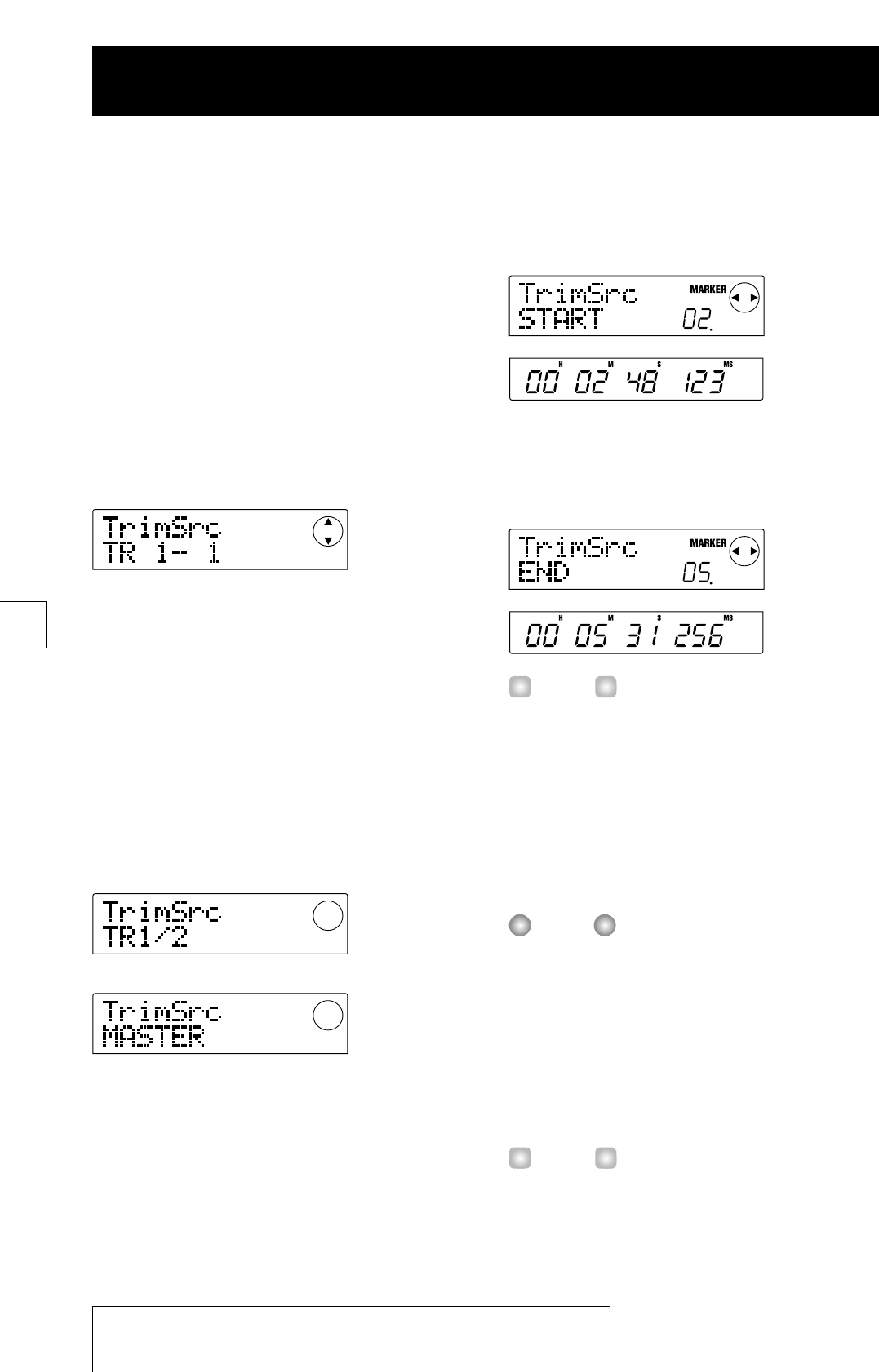1.
In the main screen, press the [PROJECT/UTILITY]
key.
2.
Use the cursor [
E
]/[
R
] keys to make the display
indicate "UTILITY TR EDIT", and then press the
[ENTER] key.
The track edit menu appears.
3.
Use the cursor [
E
]/[
R
] keys to make the display
indicate "TR EDIT TRIM", and then press the
[ENTER] key.
The screen for selecting the track/V-take appears.
4.
Use the dial and the cursor [
Q
]/[
W
] keys to select
the track/V-take for trimming.
In the indication "TR xx- yy", "xx" stands for the track
number and "yy" for the V-take number. Use the dial to
select the track number (1 – 10) and the cursor [
Q]/[W]
keys to select the V-take number (1 – 10).
Turning the dial further to the right when track 10 is
selected brings up a screen for selecting dual odd/even
tracks (1/2, 3/4, 5/6, 7/8, 9/10) and the master track
(MASTER).
When dual tracks or the master track are selected, the
current V-take for each track is automatically selected for
trimming.
5.
Press the [ENTER] key.
The screen for specifying the V-take start point appears.
6.
Move the start point back as required, and press
the [ENTER] key.
The screen for specifying the V-take end point appears.
For details on how to specify the position, refer to page 39
of the MRS-1044 operation manual.
7.
Using the same method, move the end point
forward as required, and press the [ENTER] key.
By pressing the PLAY [R] key in the transport section of
the MRS-1044, you can play the range from the specified
start point to the specified end point.
The start point cannot be moved forward from the original
position, and the end point cannot be moved backward
from the original position.
8.
When the end point has been specified, press the
[ENTER] key.
The indication "TrTrim SURE?" appears on the display, to
verify the trimming process.
After the start point and end point have been specified, the
original audio data is still available until the [ENTER] key is
pressed in step 9. By pressing the [EXIT] key you can move
back through the steps one by one and make corrections if