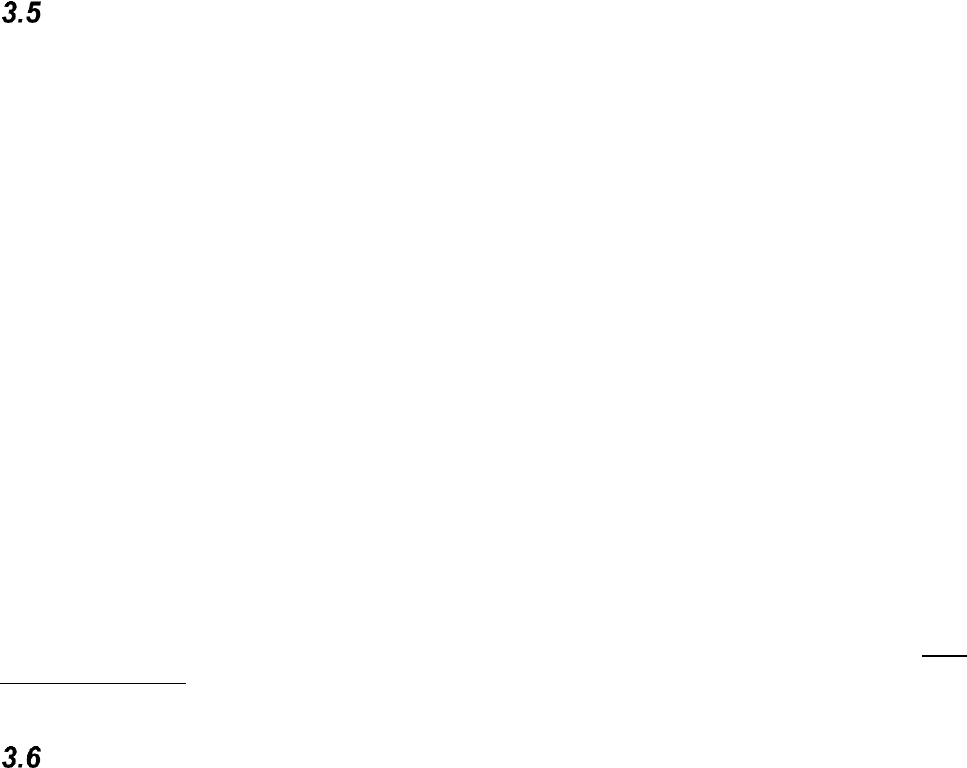8
3.4.2 Register the license
The license given in the enclosed Licence Voucher must be registered on the users
account. Do as follows:
1. Log in to the users account.
2. Go to My Profile and select Licenses.
3. Click on Add licence, enter the licence key and click Add to save.
4. Make modules visible, go to the Modules tab and enable the modules that the user
needs.
Installation and configuration
GEWA Connect is installed via Google Play Store.
1. Start Google Play Store on your smartphone.
2. Search for GEWA Connect.
3. Download and install the app.
3.5.1 Log in with myAbilia account
The first time the GEWA Connect app is started you will be guided through the installation in
a Wizard. Tap on GET STARTED and enter Email address or Username and Password for
your myAbilia account. Then tap LOG IN.
3.5.2 Add Multibox
Choose Add Multibox and follow the instructions in the Wizard to connect the Multibox.
Wait for the Multibox to connect.
3.5.3 Configure permissions
Choose Setup Permissions and follow the instructions in the Wizard to setup the
permissions required for GEWA Connect. This differs depending on smartphone model. The
last step is to activate the Accessibility Service for GEWA Connect.
3.5.4 Configure the app
Choose Configure GEWA Connect to setup GEWA Connect for environmental control. This
can be done later. Read more in chapter 6. GEWA Connect app.
What’s installed on your smartphone
Now that GEWA Connect is installed and configured you have two new apps on your start
screen:
• GEWA Connect – for controlling equipment in your environment via IR or GR.
• GEWA Settings – for changing the scanning settings, etc.
However, GEWA Connect is “everywhere”, like a layer on every app, and always ready to
help you operate your smartphone via scanning.