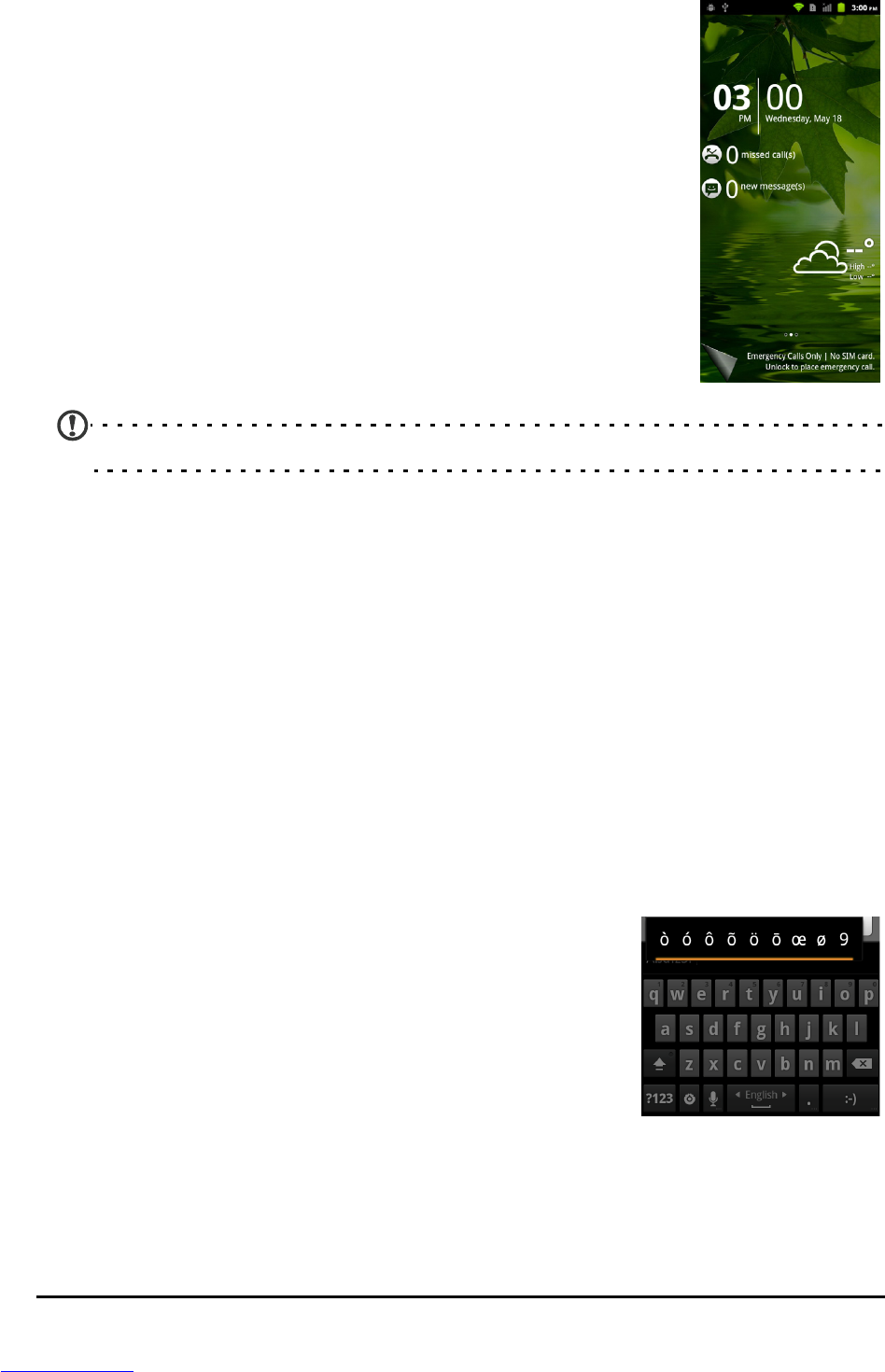14
Waking your smartphone
If the screen is off and the smartphone does not react to any
taps on the screen or front panel button, the
n it has been
locked and is in sleep mode.
Press the power button, or any of th
e home / search / back /
menu buttons to wake your smartphone. Your smartphone
will display the widgets screen. Unlock your smartphone by
dragging the peel up or to the right.
For additional s
ecurity, you may set an unlock pattern, a set
of dots that must be tapped in the correct order to access
the phone. Tap Settings > Location & security > Set up screen
lock.
Note: If you forget your unlock pattern, please refer to “Unlock pattern“ on page 54.
Using the touchscreen
Your smartphone uses a touchscreen for selecting items and entering
information. Use your finger to tap the screen.
Tap: To
uch the screen once to open items and select options.
Drag: Hold
your finger on the screen and drag across the screen to select text
and images.
Tap and hold: Tap
and hold an item to see a list of actions available for that
item. On the pop-up menu that appears, tap the action you want to perform.
Scroll: To
scroll up or down the screen, simply drag your finger up or down the
screen in the direction that you want to scroll.
Android keyboard
This is a standard onscreen QWERTY keyboard that
allows you to enter text. Tap and hold a key with
numbers at the top to select alternative characters,
such as letters with accents.
Tap the ?123 button to see numbers and special
characters, and then tap the ALT key to see even more.
To select your preferred lang
uages, tap Menu >
Settings > Language & keyboard > Android keyboard
> Input languages. If you select multiple input languages, swipe across the
space bar to change the keyboard layout.