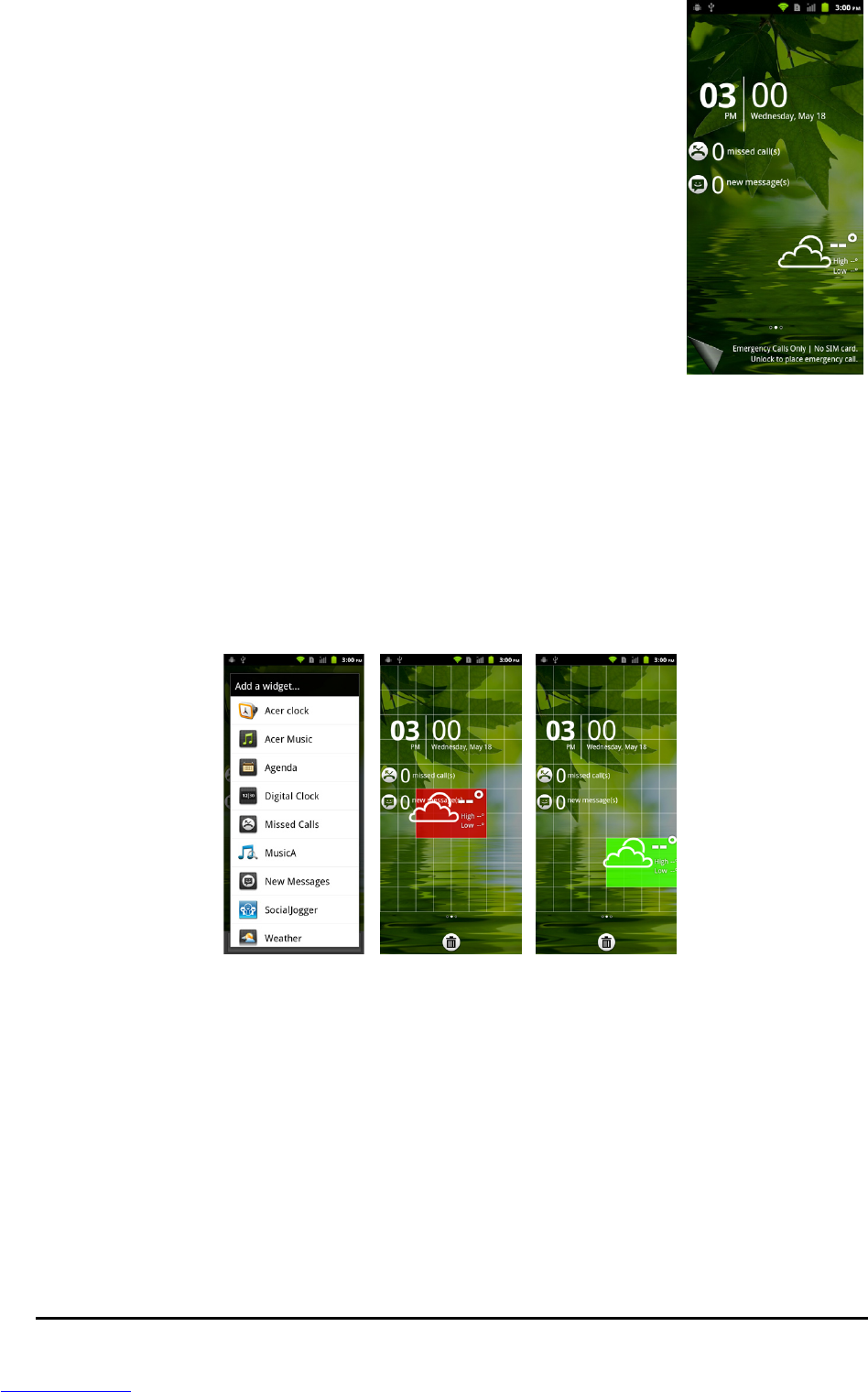16
The Idle screen
When you start your smartphone, or wake it from power
saving, it will display the Idle screen. This screen protects
your smartphone from accidental access and gives you quick
access to information and simple controls with widgets.
These display information such as the time or weather, or
provide additional controls. Some have been pre-installed
on your smartphone, while others may be downloaded from
the Android Market.
Adding or removing widgets
To add widgets, tap the menu button or open the applications menu and tap
Home Decor, then select Idle Screen. Tap and hold on the screen to open a list
of available widgets.
To reposition a widget, tap and hold the widget
. You may then drag the
widget to any point on the grid.
A red background indicates that the widget may not be placed in the chosen
po
sition, usually because widgets may not overlap. A green background
indicates the position can be used.
Drag the widget to the left or right edge of the screen to add it to either
extended screen. Drag it to the trash icon to remove it from the screen.