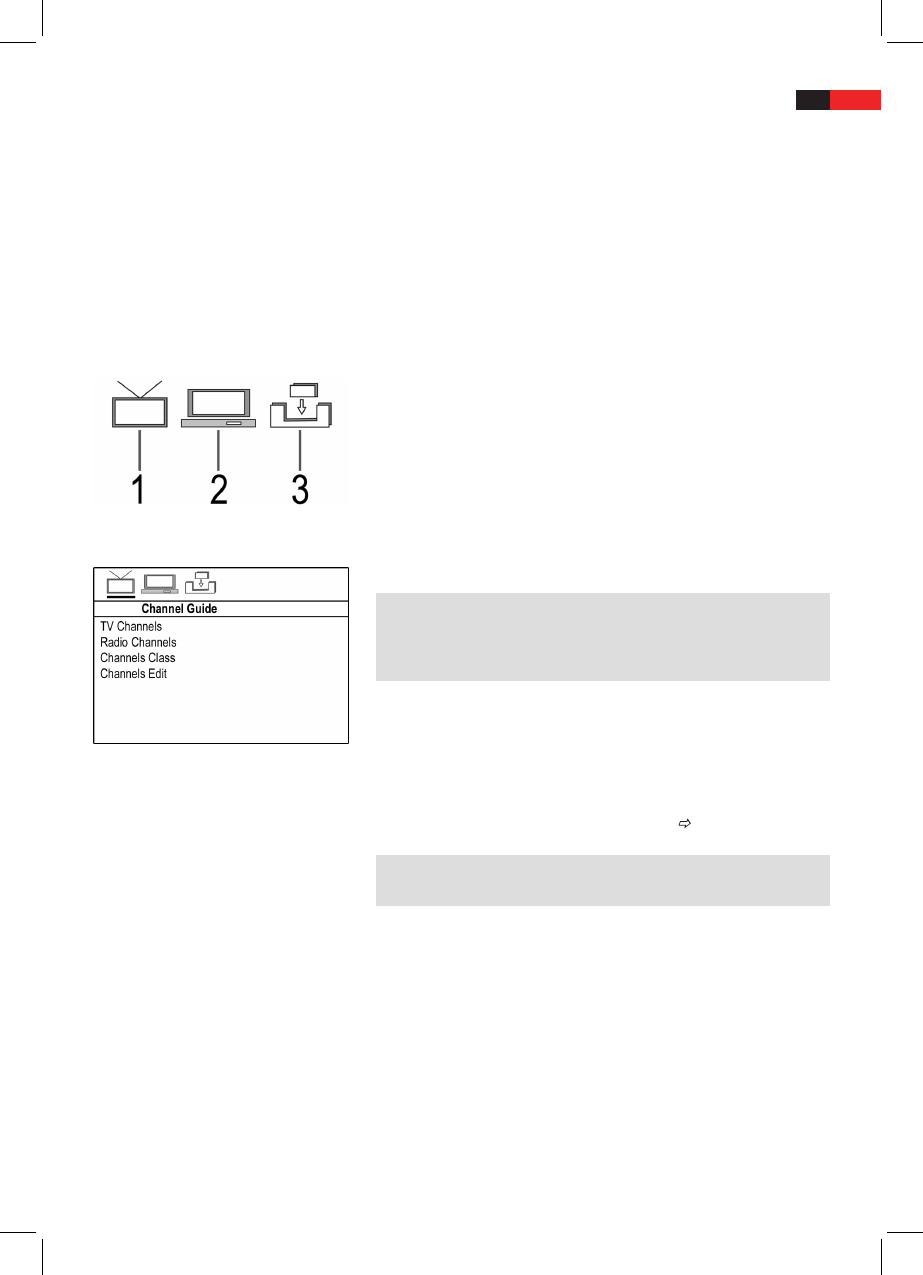English
61
Navigation and Selection
Within the main menu you will navigate using the Cursor Buttons
(Fig. 2/9) of remote control (/).
You will navigate the sub-menu using the Cursor Buttons (/).
Select a specic menu section by pressing the ENTER button (Fig.
2/22).
You will also use the ENTER button to select an option. The selected
option is now highlighted.
Press the ENTER button to return to the previous menu deleted.
Program Settings (1)
System Settings (2)
Installations Settings (3)
TV Channels; Radio Channels
You have the option to sort the program by dierent criterias.
NOTE:
You may set only radio programs broadcasted by the provider. Radio
programs are not oered in all broadcasting areas. Further information
is available through your provider or specialty dealer.
Favorite Settings (Channels Class)
1. Select a row you want to add to your “favorite” list within the pro-
gram using the Cursor Buttons (Fig. 2/9). 4 dierent “favorite” lists
are available to you.
2. Press the ENTER (Fig. 2/22) button to add the selected program
to the favorite list. To access the favorite list page 66 “Select
favorites”.
NOTE:
To remove the program from the “favorite list”, press ENTER again.
Working Channels (Channels Edit)
You have the option to rename, move and delete the programs with this
function.
Rename Programs:
1. Select the row “TV” within the program you would like to re-
name.
2. Press the ENTER button to change the working mode.
3. Use the Cursor Buttons to implement changes.
4. Conrm the new name using the ENTER button.
Using the Menu
Main Menu Overview
Program Settings