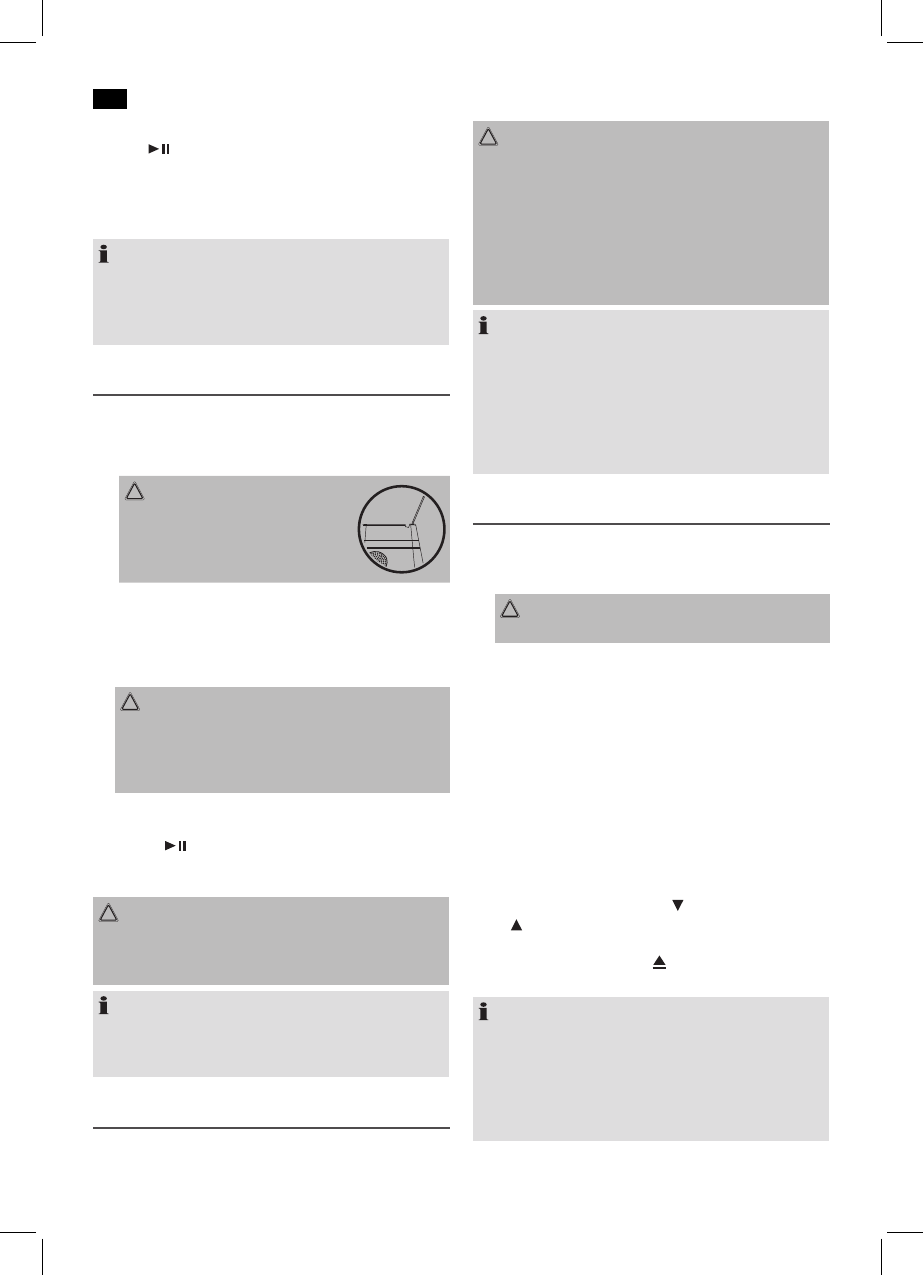English
30
Automatic Station Search
Press the /AUT�MEMbutton(3)tostarttheautomatic
stationsearch.Themessage“A.ST�RE”ashesonthedis-
play. The unit saves all received stations in ascending order
of frequency. Caution! Allpreviouslysavedradiostationsare
deleted.
NOTE:
• Thesequencecannotbechangedafterithasbeen
saved.
• Thepresetstationswillbelostassoonasthepower
supply is interrupted.
Music Playback from iPod/iPhone/iPad
(iPod/iPhone/iPad not supplied)
1. PresstheFUNCbutton(1)repeatedlyuntil“N�IP�D”
appears in the display.
2.
CAUTION:
Fit the bracket into the mountings
(1) on the unit. Otherwise the port or
your iPod/iPhone/iPad may become
damaged.
3. If an adapter has been supplied with your iPod, put it
ontothedockconnector.Youcanonlyensurethatthe
iPod fits correctly into the iPod port if the adapter is
plugged in.
4. Insert your iPod/iPhone/iPad into the dock.
CAUTION:
Make sure that your iPod/iPhone/iPad is plugged up-
right into the port. Do not bend or tilt the iPod/iPhone/
iPad whilst it is plugged into the port. This may cause
damage to the dock or the iPod/iPhone/iPad.
5. Depending on the iPod/iPhone/iPad Model, firstly re-
lease the button lock and start playing music if necessary
with the /AUT�MEMbutton(3).
6. Follow your iPod/iPhone/iPad manual for further use of
the controls.
CAUTION:
Stop playback before unplugging the iPod/iPhone/iPad
from the port since the iPod/iPhone may otherwise be
damaged.
NOTE:
If you have an incoming call when playing back music with
the iPhone docked, then playback stops and you can hear
the ring tone.
iPod/iPhone/iPad Charging
YouriPod/iPhone/iPadbatteryischargedassoonasthe
iPod/ iPhone/iPad is docked. To do this, the unit must be
connected to the mains.
CAUTION:
• Fitthebracketintothemountings(1)ontheunit.�th-
erwise the port or your iPod/iPhone/iPad may become
damaged.
• MakesurethatyouriPod/iPhone/iPadisdocked
vertically onto the port. Do not bend or tilt the iPod/
iPhone/iPad while you are plugging it onto the iPod/
iPhone/iPad port. This may damage the port or the
iPod/iPhone/iPad.
NOTE:
• IftheslotadapterhasbeensuppliedwithyouriPod,
use it to ensure that your iPod fits correctly.
• NotalliPod/iPhone/iPadgenerationssupportthe
charge mode.
• Thedurationofthechargingprocessdependson
the iPod/iPhone/iPad which is used and its operating
condition.
Playing CDs/MP3
This is how to play a CD
1. RepeatedlypressFUNCbutton(1)untilthedisplayshows
“CD”.
CAUTION:
�nly12cmdiscscanbeplayedwiththisunit!
2. Insert a CD into the CD slot (10) with the printed side fac-
ing up. The CD is automatically loaded. DISC IN appears
brieyonthedisplayandthenREADING.
3. AUDIO CD:
The display will show “CD”, the number of tracks and
total playback time. The playback starts from the first title
on the CD. The display will show the current track and the
lapsed playback time.
For a CD in MP3 Format:
The number of folders e.g. F04 appears on the display, as
well as the total number of titles (e.g. T126). The playback
starts from the first track and from the first folder The
current track, the elapsed playing time, and “MP3” are
shownonthedisplay.Usethe F�LDER/PRE/i-MENU
or F�LDER/PRE/i-ENTERbuttons(11ontheremote)
to select the individual folders.
4. To remove a CD, press the button (6 on the unit). DISC
�UTappearsonthedisplayandtheCDisejected.
NOTE:
• Whenadiscisinsertedthewrongwayup,themessage
“NO DISC” (no disc) appears on the display. The CD is
not automatically ejected.
• PlaybackofCDscreatedbytheusercannotbeguar-
anteed due to the variety of available software and CD
media equipments.