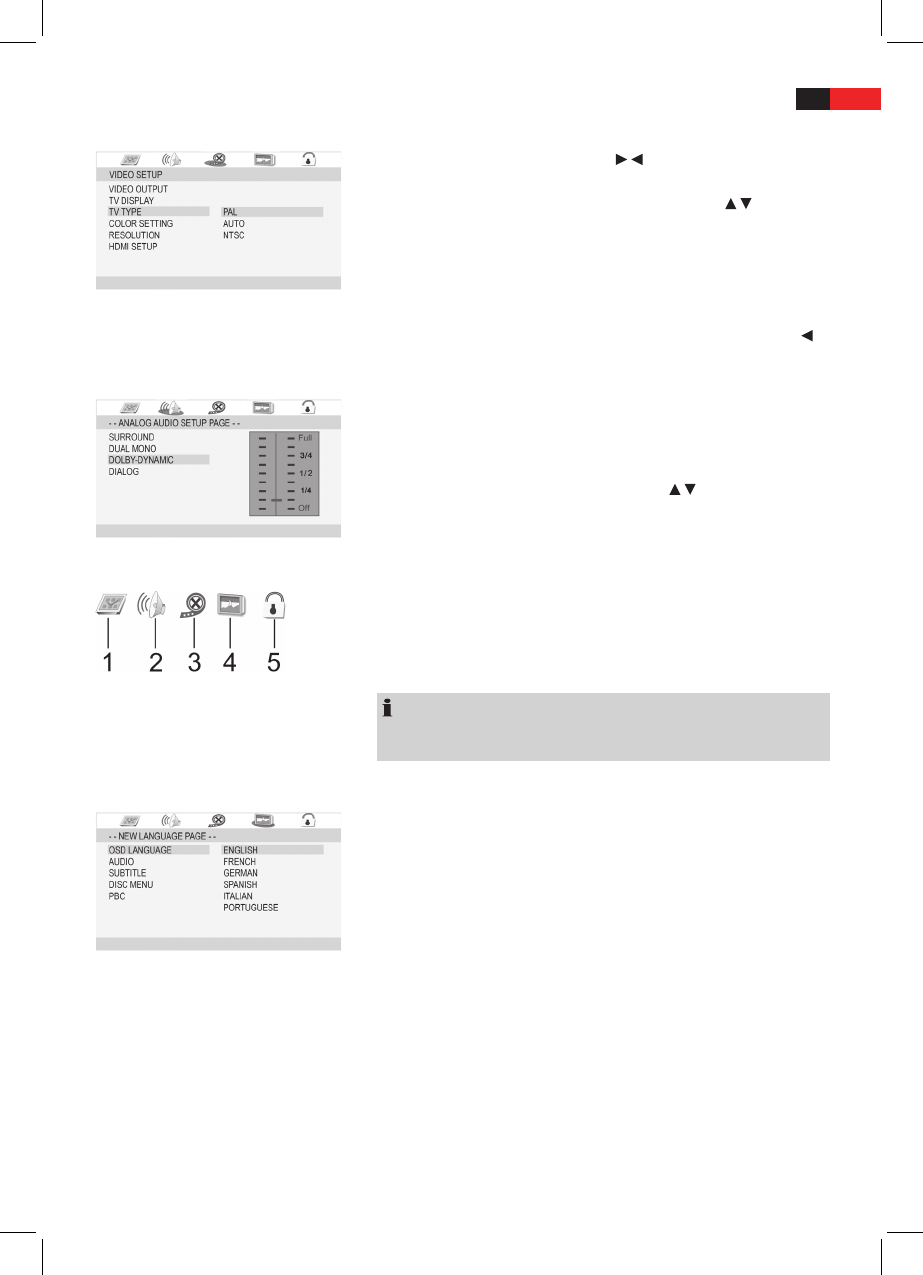ENGLISH
59
Using the menu
Navigation and selection
Use the
K
Cursor Buttons (Fig. 3/27) (
/ ) on the remote control to
browse through the main menu.
In contrast to this, you must use the
K
Cursor Buttons (
/ ) to move in
the sub-menu.
Select a menu option with the
K
PLAY/ENTER -button (Fig. 3/8).
Use the
K
PLAY/ENTER -button also to select an option (e.g. “PAL” in the
illustration on the left). The selected option (in the example “PAL”) is
now highlighted.
To return to the submenu or main menu, press the
K
Cursor Button
.
Slide control
In some menus you will ind slide controls with which you can adjust the
volume or picture brightness, for example. The slide control is used as
follows:
1. Select with the PLAY/ENTER -button.
2. Move the control with the Cursor Buttons (
/ ).
3. Conrm the entry with the PLAY/ENTER -button.
Overview of the main menu
Language Setup (1)
K
Audio Setup (2)
K
Video Setup (3)
K
General Setup (4)
K
Parental Setup (5)
K
NOTE:
Some of the menu settings are only available in stop mode (depending
on the DVD).
Language Setup
OSD Language; Audio; Subtitle; Disc Menu
OSD Language:
K
Select the language for the screen display here.
Audio:
K
Here you can select the preferred audio language.
Subtitle:
K
Here you can select the preferred language for the lm
subtitles.
Disc Menu:
K
Here you can select the preferred language for the DVD
menus.