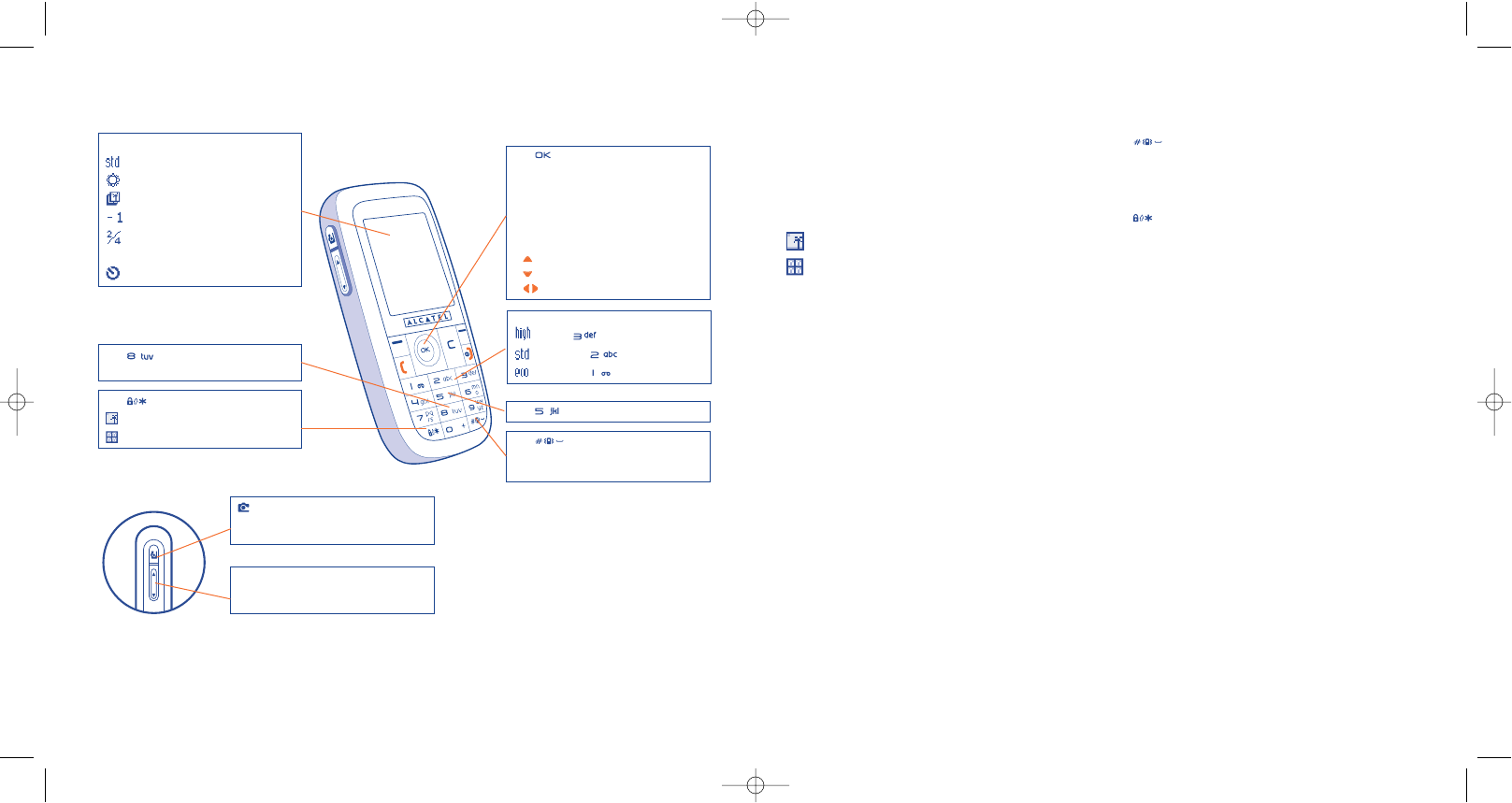88
From the photo shot screen, press the “Options” softkey to access the following:
Image size
Select “Image size” in the list of options or press the key until you reach the required size: VGA
(640x480), XL (360x640), L (128x160), M (64x64) and S (32x32).
Capture mode
Select “Capture mode” in the options list or press the key to choose one from the following modes:
Single: a single photo; this is the default mode.
Mosaic: in this mode, you will get an image made up of 4 thumbnails.
Frame
Select the frame that will be placed on your photo. You will also find this option in the “Modify” function
(see page 90).
Key :
- Short keypress: take a photo
- Long keypress: take a photo with sound
- Exposure:
Left: underexposure
Right: overexposure
- Zoom:
: zoom in
: zoom out
: zoom in/out for landscape
87
Selected options bar:
photo quality
white balance
capture mode
exposure (over/under)
number of photos taken (for
mosaic)
timer
Quality:
: High - key
: Standard - key
: Economy - key
Key Capture mode
(1)
: Single
: Mosaic
Key : White balance
Key : Image size:
- VGA
- XL/L/M/S
Key Colour mode: colour,
black&white or sepia
15.5 Settings (photos, videos, panorama)
15.5.1 Before taking the photo, you can adjust a number of settings.
(1)
Not available in Panorama format.
(2)
Camera and side keys are not available on OT-C652.
key
Short keypress: access the camera
Second keypress: access selection screen
Side keys:
+: zoom in
-: zoom out
(2)