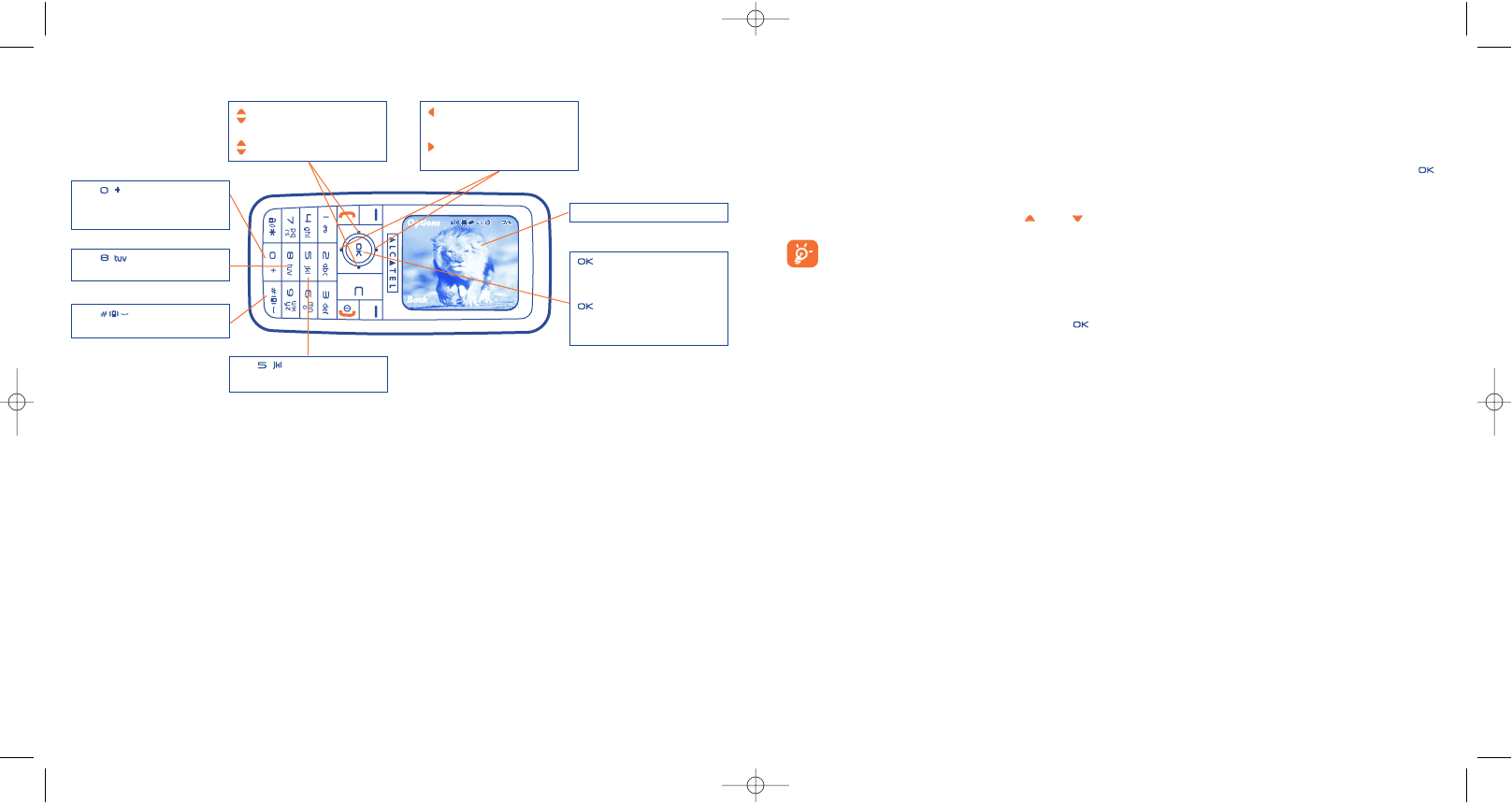86
Memory space
A 10-second video clip takes about 100 kB of memory space.
15.3.2 Recording mode
Once you have chosen your settings, you can launch the recording of your video-clip by pressing the
key; a short beep is emitted.
During the recording, you can use the and keys to zoom in or out.
In Recording mode with sound, you cannot receive any calls or messages.
In Recording mode without sound, if you receive a call, recording is stopped and lost.
15.3.3 Playing mode
After recording the video sequence, press the key to play the video and choose to Save, Play, Send,
Save and send, Cancel the video, assign it (Set as) to a contact or to the Main screen, and choose a
different folder (Default folder) to save your videos.
15.4 Panorama
(1)
You can create a panoramic photo by merging a series of two or three photos. For best results, ensure that
the photos overlap slightly when creating a panoramic photo. Take the first photo, pan across, take the
second photo and repeat for the third photo. A panoramic photo can only be created in landscape mode.
85
Key : White balance
settings (in Framing mode)
Key : With sound /
Without sound (in Framing
mode only)
: Zoom in/out (in Framing
and in Recording modes)
: Volume (in Playing mode)
key: Starts the
recording (in Framing mode
only)
key: Stops the
recording (in Recording mode
only)
Key : Colour settings
(in Framing mode only)
IFA BILDERTEAM@Agenceimages.com
15.3.1 Framing mode
When you enter the “Video” function, you are in Framing mode. Use the telephone screen as a viewfinder
and press the “Options” softkey to set the white balance, to activate or deactivate the sound, to choose
the colour, to access the Video Album or the “Camera”, and to change the default folder.
Video settings (direct access):
Key : Adjusts
image size
(1)
Not available on OT-C652.
Viewfinder
: Underexposure
(in Framing mode only)
: Overexposure
(in Framing mode only)