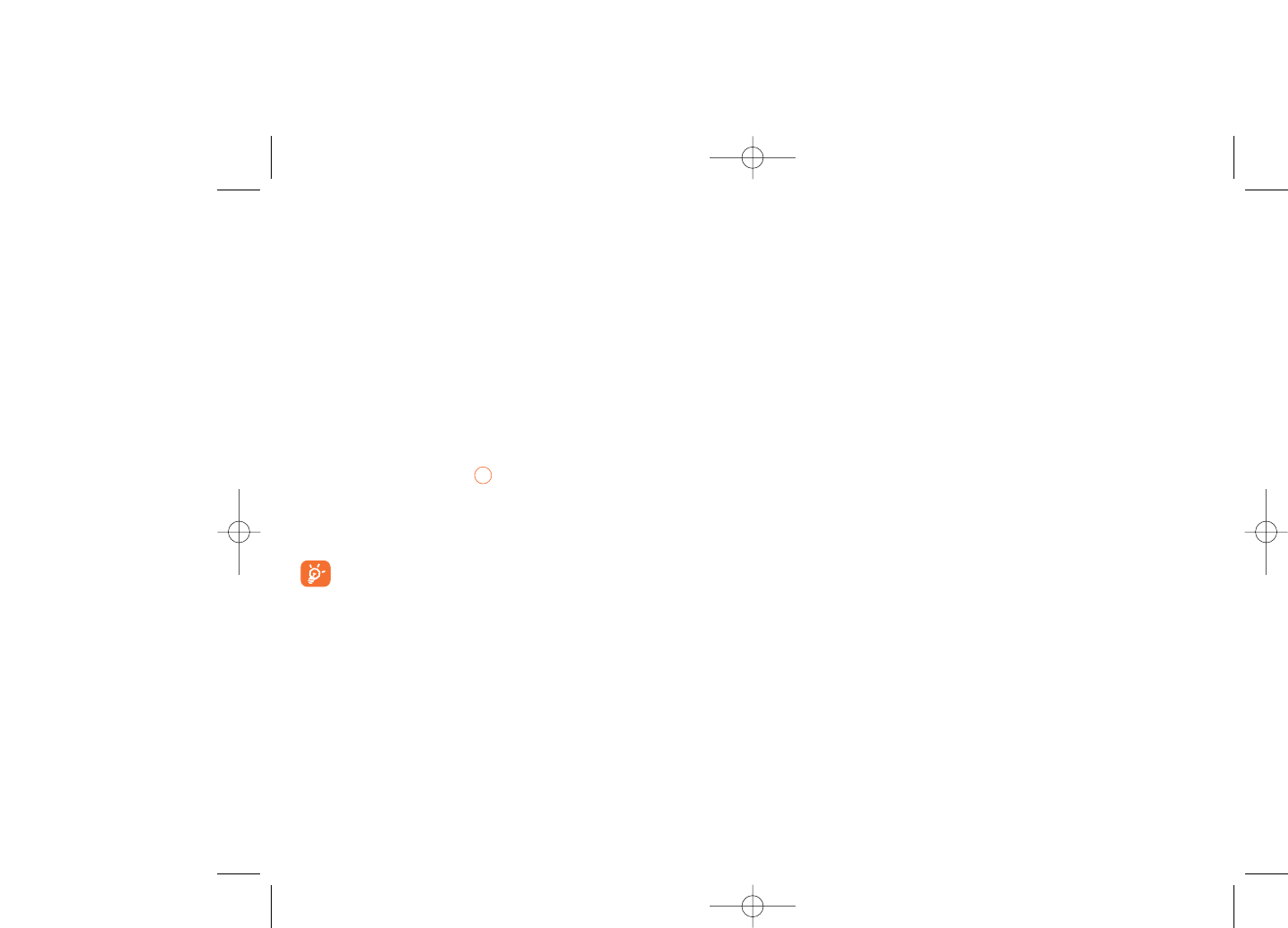8.6.3 Power On/Off
(1)
You can customise your welcome animation or image that appears when
you switch on your phone.
You can also customise your OFF screen with an image or animation.
8.6.4 Menu display
Board • All the main menu icons displayed on one screen.
Image • One full-screen icon displayed at a time.
List • Main menus displayed line by line.
8.6.5 Special effects
Energize your menu entry by selecting "On".
8.7 Clock
It allows you to have settings of date and time, including 12/24h format.
Also you can set the daylight saving adjustment.
8.8 Keys
8.8.1 Softkeys
These keys have predefined functions, which vary from one model to
another (operator services, games access, or Games & Applications, ...).You
can customise
(2)
them, assigning the functions,numbers from directory and
URL you wish to each key.
44
(1)
Depending on the model.
(2)
Depending on your network operator.
(1)
Depending on the operator.
8.4 Antenna off mode
Antenna off mode, under which you will have no voice call, Bluetooth or
messaging functions, can be used to increase music playback time.
8.5 Equalizer
You can choose and adapt the different music style preset.
8.6 Display
8.6.1 Main screen
The main screen is displayed when you switch on your telephone.
You can access the main functions from the main screen either with the
navigation key or by pressing and by selecting the icons displayed on
the screen
(1)
.
By selecting “Main screen” you can customise it by replacing the default
image or animation displayed on your telephone.
When you receive an event (incoming call, SMS/MMS,
notifications, etc.) the icon, type and number of events will be
displayed on your main screen allowing you to consult them
directly.
8.6.2 Screen saver
If you activate this option, the screen saver will be displayed a little while
after the main screen.You can choose a picture, an animation, or a video
as your screen saver.
43