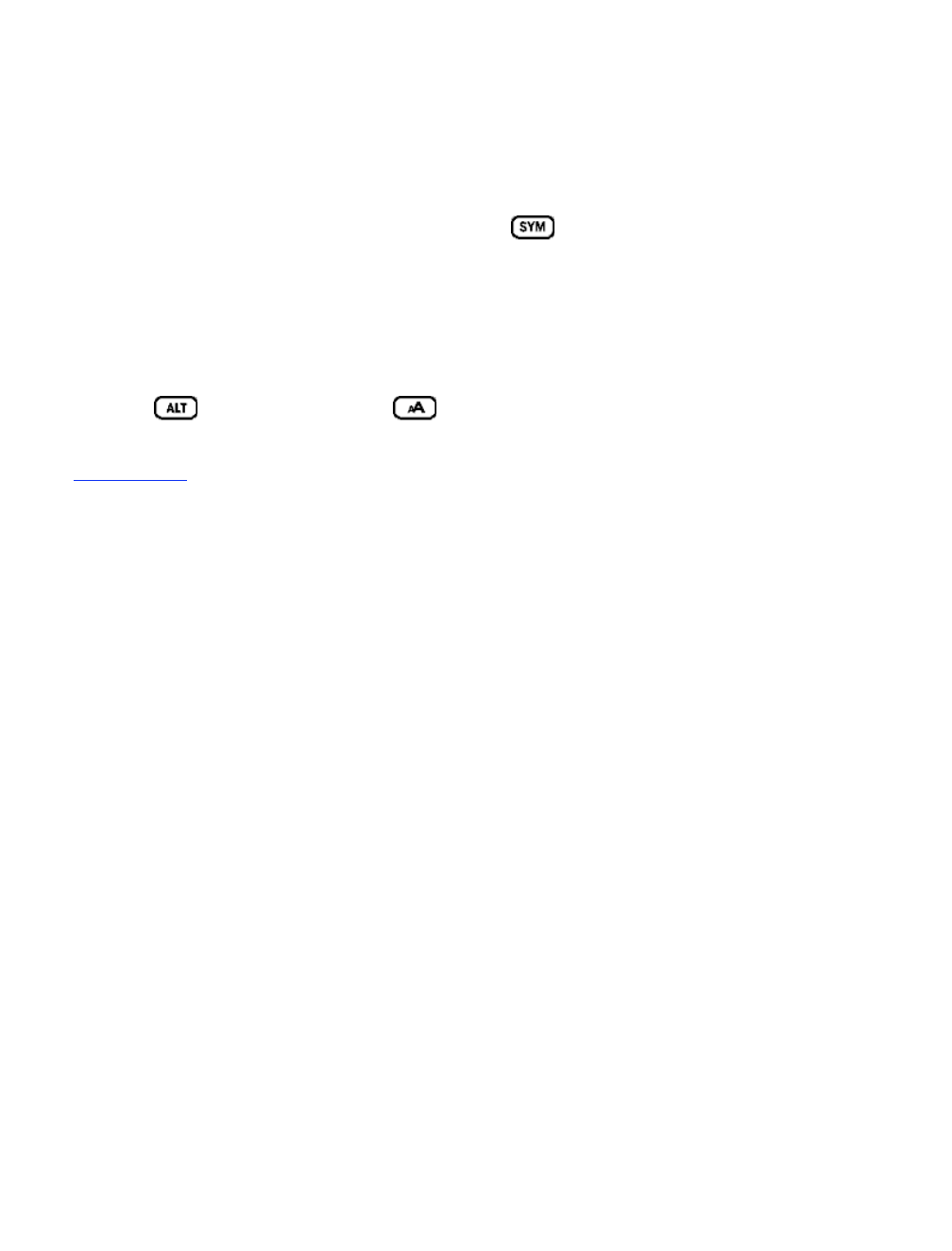selecting "Table of Contents" from the menu. An underlined word or words like the line above are another way to navigate.
They indicate a link to somewhere else in the material you are reading like a footnote, a chapter, or a web site. In the
example above, you can press the select wheel on the line that contains the underlined words and choose "Table of
Contents" from the menu that appears. This will jump you right to the beginning of the table of contents. Pressing the Back
button, located to the right of the select wheel, will bring you back to where you were.
If you bought your Kindle with your Amazon account, it is already registered with your account information and you are
ready to go. When you go to the Home screen, check the top left corner of the screen to see if your Amazon name (the same
one you see when you are shopping on Amazon.com) is shown. If it says "My Kindle" instead of your Amazon name, you
need to register. To register, select "Settings" from the Home menu and then select "Register" on the page that appears to
enter the Amazon account information you use on your computer. If your Amazon user name or password contains
characters not present on the Kindle keyboard, press the SYM key on the bottom of the keyboard to see a menu of the
extended characters and select the character you require. Alternatively, you can register your Kindle by visiting the Manage
Your Kindle page on Amazon.com at:
http://www.amazon.com/manageyourkindle
You can leave the Kindle User's Guide, or any item you are reading, at any time by pressing the Home key on the keyboard
or by selecting another destination from the menu. If you are done reading, you can put your Kindle to sleep by holding
down the ALT key and pressing the text key (you wake up Kindle the same way). Sleeping your Kindle will
extend battery life and also lock all of the keys and buttons so you don't inadvertently press one while not using your
Kindle. If you ever need assistance, you can use the Web or your telephone to contact us. See Chapter 9 for all of the Kindle
Support contact options.
* * *