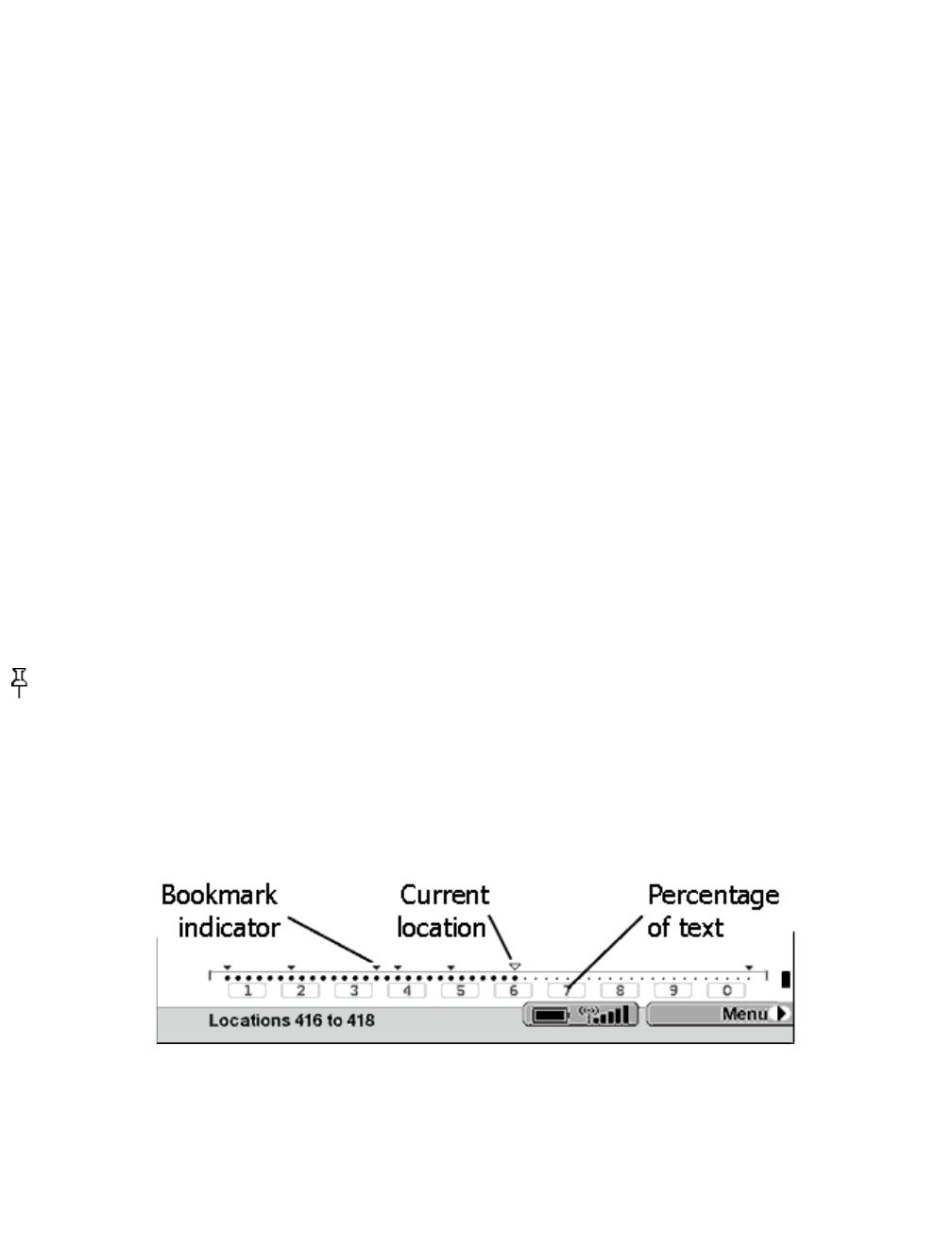Go to the page that you want to bookmark.1.
Scroll to "Menu" at the bottom of the page.2.
Press the select wheel.3.
Scroll to "Add Bookmark."4.
Press the select wheel.5.
The page is now bookmarked; notice that the dog ear icon looks as if the corner of the page has
been turned down.
6.
Removing a Bookmark
To remove a bookmark you have created, either re-select the dog ear icon or select "Delete
Bookmark" from the menu.
Viewing Your Bookmarks
To view your bookmarks, select "Go to Bookmark..." from the menu. Each bookmark entry will show
a location number, then the first line of the bookmarked location. There is no limit to the number of
bookmarks that you can have, and you can turn pages in the "Go to Bookmark" screen just as you
would in a book. As mentioned earlier, your bookmarks are also stored in your "My Clippings" file
for later reference.
Bookmarks are listed in the order that they occur in the document, regardless of when you made them.
To go directly to the location shown, select the line corresponding to the bookmarked location
reference.
Tip: You can also navigate among your set bookmarks by selecting the progress bar at the bottom of
the screen. The screen will gray out and you will see small inverted triangles over the progress bar
indicating places in the reading material that you bookmarked. You can move among them by using
the Next Page and Prev Page buttons. Your current location is marked by the slightly larger hollow
triangle. You also see representations of the number keys on the keyboard from 1 - 0 indicating 10
percent increments of the reading material, so you can quickly jump to the part of the item you are
reading by pressing the corresponding number key.
If you accidentally move to a bookmark, you can return to your reading location by using the Next
and Prev Page buttons to go back to the hollow triangle. To return to reading, roll the cursor off the
progress bar and the enhanced progress bar will be hidden.
Using Highlights