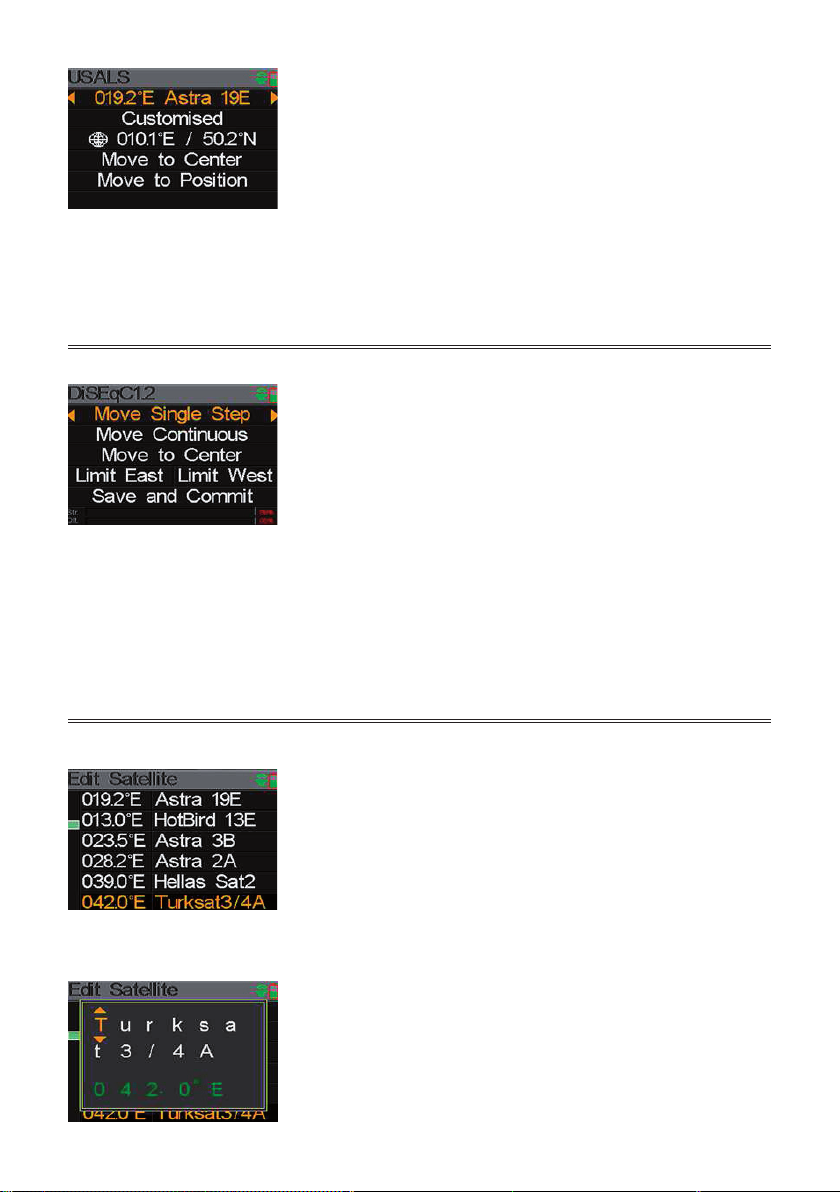U s e r ` s Ma n u a l
1 0 / 2 5
5 . 2 . 1 U S A L S S e t t i n g :
P r e s s [ O K ] t o e n t e r U S A L S S E T U P m e n u o n P o s i t i o n T y p e i f
th e ty p e s e ts to U S A L S p ar am e te r s
0 1 9 . 2 ° E A s t r a 1 9 E : T h e c u r r en t s a t el l i t e. P r es s
[ / ] t o s w i t c h b et w e en s a t el l i t es a n d p r es s
[ O K ] to e n te r s ate l l i te l i s t to s e l e c t s ate l l i te . Pr e s s [ O K ] b u tton to s e l e c t th e f oc u s e d s ate l l i te
a n d p r e s s [ M E N U ] t o e x i t f r o m e d i t m e n u . A l l t h e o t h er p a r a met er s o n t h e m en u w i l l b e
r e f r e s h e d ac c or d i n g to th e s e l e c te d s at e l l i te .
C us t o mi z e d: S e l e c t l on g i t u d e an d l ati tu d e b y p os i ti on n am e . P r e ss [O K ] t o l i st a l l t h e
p os i ti on s . P l e a s e s e l e c t C u s t om i ze d i f y ou w an t to s e t th e l on g i tu d e an d th e l ati tu d e
m a n u a l l y .
0 4 1 . 0 ° E / 0 2 . 8 ° N : S ho w t he s e l e c t e d l o ng i t ude a nd l a t i t ude . A nd yo u c an e d i t th e v al u e i f
Cu s t o mi z ed i s s el ec t ed .
M o v e to cen te r : P r e s s [ O K ] to m o v e th e d i s h to c e n tr al p os i ti on .
M o v e to p o s i ti o n : P r e s s [ O K ] to c on f i r m to m o v e to s e t ti n g p os i ti on
5 . 2 . 2 D i s eq c 1 . 2 S etti n g :
P r e s s [ O K ] to e n te r D i s e q c 1 . 2 s e t ti n g m e n u on P os i t i o n
T y p e i f th e ty p e s e ts to D i s e q c 1 . 2
M o v e s i n g l e s t ep : M ov e th e m ot or b y s t e p . P r e s s [ / ] to m ov e to w e s t or e as t
M o v e i n ces s a n tl y : M ov e th e m ot or i n c e s s an tl y . P r e s s [ / ] to m ov e to w e s t or
e a st
M o v e to cen t r e: P r e s s [ O K ] to m o v e to c e n tr e p oi n t
L i m i t ea s t: S e t th e m o v e l i m i t to e as t
L i m i t w es t: S e t th e m o v e l i m i t t o w e s t
S a v e a n d C o m m i t: P r e s s [ O K ] to s a v e c u r r e n t p os i ti on
S t r .: T h e s t r e n g th o f s i g n al
Q l t . : T h e q u al i ty o f s i g n al
• Customiz: Select longitude and latitude by position name. Press [
Customized if y
• 0
41.0°E / 02.8°N:
Show the selected longitude and latitude. And y
• Move to c: Pr
• Move to position : P
5.2.2 Diseqc 1.2 Setting
Press [
U s e r ` s Ma n u a l
1 0 / 2 5
5 . 2 . 1 U S A L S S e t t i n g :
P r e s s [ O K ] t o e n t e r U S A L S S E T U P m e n u o n P o s i t i o n T y p e i f
th e ty p e s e ts to U S A L S p ar am e te r s
0 1 9 . 2 ° E A s t r a 1 9 E : T h e c u r r en t s a t el l i t e. P r es s
[ / ] t o s w i t c h b et w e en s a t el l i t es a n d p r es s
[ O K ] to e n te r s ate l l i te l i s t to s e l e c t s ate l l i te . Pr e s s [ O K ] b u tton to s e l e c t th e f oc u s e d s ate l l i te
a n d p r e s s [ M E N U ] t o e x i t f r o m e d i t m e n u . A l l t h e o t h er p a r a met er s o n t h e m en u w i l l b e
r e f r e s h e d ac c or d i n g to th e s e l e c te d s at e l l i te .
C us t o mi z e d: S e l e c t l on g i t u d e an d l ati tu d e b y p os i ti on n am e . P r e ss [O K ] t o l i st a l l t h e
p os i ti on s . P l e a s e s e l e c t C u s t om i ze d i f y ou w an t to s e t th e l on g i tu d e an d th e l ati tu d e
m a n u a l l y .
0 4 1 . 0 ° E / 0 2 . 8 ° N : S ho w t he s e l e c t e d l o ng i t ude a nd l a t i t ude . A nd yo u c an e d i t th e v al u e i f
Cu s t o mi z ed i s s el ec t ed .
M o v e to cen te r : P r e s s [ O K ] to m o v e th e d i s h to c e n tr al p os i ti on .
M o v e to p o s i ti o n : P r e s s [ O K ] to c on f i r m to m o v e to s e t ti n g p os i ti on
5 . 2 . 2 D i s eq c 1 . 2 S etti n g :
P r e s s [ O K ] to e n te r D i s e q c 1 . 2 s e t ti n g m e n u on P os i t i o n
T y p e i f th e ty p e s e ts to D i s e q c 1 . 2
M o v e s i n g l e s t ep : M ov e th e m ot or b y s t e p . P r e s s [ / ] to m ov e to w e s t or e as t
M o v e i n ces s a n tl y : M ov e th e m ot or i n c e s s an tl y . P r e s s [ / ] to m ov e to w e s t or
e a st
M o v e to cen t r e: P r e s s [ O K ] to m o v e to c e n tr e p oi n t
L i m i t ea s t: S e t th e m o v e l i m i t to e as t
L i m i t w es t: S e t th e m o v e l i m i t t o w e s t
S a v e a n d C o m m i t: P r e s s [ O K ] to s a v e c u r r e n t p os i ti on
S t r .: T h e s t r e n g th o f s i g n al
Q l t . : T h e q u al i ty o f s i g n al
• Move single step : Mov
◄/ ►
to move to w
• Move inc: Move the motor incessantly
◄/ ►
to move to w
• Move to c: Pr
• Limit east : Set the move limit to east
• Limit west : Set the move limit t
• Save and C: Press [
• S : T
• Qlt. : The quality of signal
5.3 EDIT SA
The parameters of satellit
will be listed in this menu.
U s e r ` s Ma n u a l
1 1 / 2 5
5 .3
E
DI T
S
A T E L L I T E
T h e p ar am e te r s o f s a t e l l i t e , s u c h a s O r b i t P os i ti on a nd
T r a ns po nde r c a n be e di t i n t h i s m e nu. A l l t he s a t e l l i t e s w i l l
be l i s t e d i n t hi s m e nu.
P r e s s [ / ] b u tton s to m ov e c u r s e i n l i s t.
P r e s s [ F 2 ] b u tton to e d i t th e n am e or th e or b i t p os i ti on of
c ur r e nt s a t e l l i t e i n t he di a l o g . A nd t he n pr e s s [ / ] t o
mo v e c u r s e a n d [ / ] to c h an g e v al u e of e a c h f oc u s e d
i te m i n e d i t m e n u .
P r e s s [ F 3 ] t o a d d n e w s a t e l l i t e . P r e s s [ F 4 ] t o e n t e r d el et e
s ate l l i t e d i al og , an d th e n p r e s s [ O K ] to c on f i r m to d el et e o r
p r e s s [ M E N U ] to c an c e l .
P r e s s [ O K ] to e n te r t r an s p on d e r l i s t of c u r r e n t s at el l i t e.
O n t r a ns po nde r l i s t m e nu, pr e s s [ O K ] o r [ F 2 ] t o e di t
t r a ns po nde r . P r e s s [ F 3 ] t o a d d ne w t r a ns po nde r . P r e ss [ F 4 ]
to e n te r d e l e te d i al og , p r e s s [ O K ] to c on f i r m to d e l e te or
p r e s s [ M E N U ] to c an c e l . A n d p r e s s [ O K ] b u tton to e d i t
s e l e c t e d t r a ns po nde r . A nd t he n pr e s s [ / ] to m ov e
c u r s e an d [ / ] to c h an g e v al u e of e ac h f oc u s e d i te m i n e d i t m e n u .
5 . 4 .
S
PEC T R U M
C
H A R T
T hi s m e nu w i l l s ho w t he s pe c t r u m c ha r t o f s e t t i ng
f r e que nc y r a ng e o n c ur r e n t c a bl e l i ne . P r e s s [ / ] t o
s w i t c h c ur s e r f o c u s be t w e e n S t a r t F r e que nc y, E nd
F r e q u e n c y , L N B S e tt i n g an d C u r r e n t F r e q u e n c y M ar k .
2 2 K : S h o w t h e R F 2 2 k s t a t u s . T h e 2 2 K
i s on i f th e i c on i s g r e e n .
1 3 V : S h ow th e R F p ow e r ou tp u t 1 3 V s tatu s . T h e 1 3 v ou tp u t is o n i f t h e ico n i s
g r een .
1 8 V : S h ow th e R F p ow e r ou tp u t 1 8 V s tatu s . T h e 1 8 v ou tp u t i s o n if t h e i co n is
g r een .
Press
▼/▲
buttons to move curse in list
Press [F2] butt
◄/ ►
to move curse and
▼/▲
to change value of each focused item in edit menu
U s e r ` s Ma n u a l
1 1 / 2 5
5 .3
E
DI T
S
A T E L L I T E
T h e p ar am e te r s o f s a t e l l i t e , s u c h a s O r b i t P os i ti on a nd
T r a ns po nde r c a n be e di t i n t h i s m e nu. A l l t he s a t e l l i t e s w i l l
be l i s t e d i n t hi s m e nu.
P r e s s [ / ] b u tton s to m ov e c u r s e i n l i s t.
P r e s s [ F 2 ] b u tton to e d i t th e n am e or th e or b i t p os i ti on of
c ur r e nt s a t e l l i t e i n t he di a l o g . A nd t he n pr e s s [ / ] t o
mo v e c u r s e a n d [ / ] to c h an g e v al u e of e a c h f oc u s e d
i te m i n e d i t m e n u .
P r e s s [ F 3 ] t o a d d n e w s a t e l l i t e . P r e s s [ F 4 ] t o e n t e r d el et e
s ate l l i t e d i al og , an d th e n p r e s s [ O K ] to c on f i r m to d el et e o r
p r e s s [ M E N U ] to c an c e l .
P r e s s [ O K ] to e n te r t r an s p on d e r l i s t of c u r r e n t s at el l i t e.
O n t r a ns po nde r l i s t m e nu, pr e s s [ O K ] o r [ F 2 ] t o e di t
t r a ns po nde r . P r e s s [ F 3 ] t o a d d ne w t r a ns po nde r . P r e ss [ F 4 ]
to e n te r d e l e te d i al og , p r e s s [ O K ] to c on f i r m to d e l e te or
p r e s s [ M E N U ] to c an c e l . A n d p r e s s [ O K ] b u tton to e d i t
s e l e c t e d t r a ns po nde r . A nd t he n pr e s s [ / ] to m ov e
c u r s e an d [ / ] to c h an g e v al u e of e ac h f oc u s e d i te m i n e d i t m e n u .
5 . 4 .
S
PEC T R U M
C
H A R T
T hi s m e nu w i l l s ho w t he s pe c t r u m c ha r t o f s e t t i ng
f r e que nc y r a ng e o n c ur r e n t c a bl e l i ne . P r e s s [ / ] t o
s w i t c h c ur s e r f o c u s be t w e e n S t a r t F r e que nc y, E nd
F r e q u e n c y , L N B S e tt i n g an d C u r r e n t F r e q u e n c y M ar k .
2 2 K : S h o w t h e R F 2 2 k s t a t u s . T h e 2 2 K
i s on i f th e i c on i s g r e e n .
1 3 V : S h ow th e R F p ow e r ou tp u t 1 3 V s tatu s . T h e 1 3 v ou tp u t is o n i f t h e ico n i s
g r een .
1 8 V : S h ow th e R F p ow e r ou tp u t 1 8 V s tatu s . T h e 1 8 v ou tp u t i s o n if t h e i co n is
g r een .
7