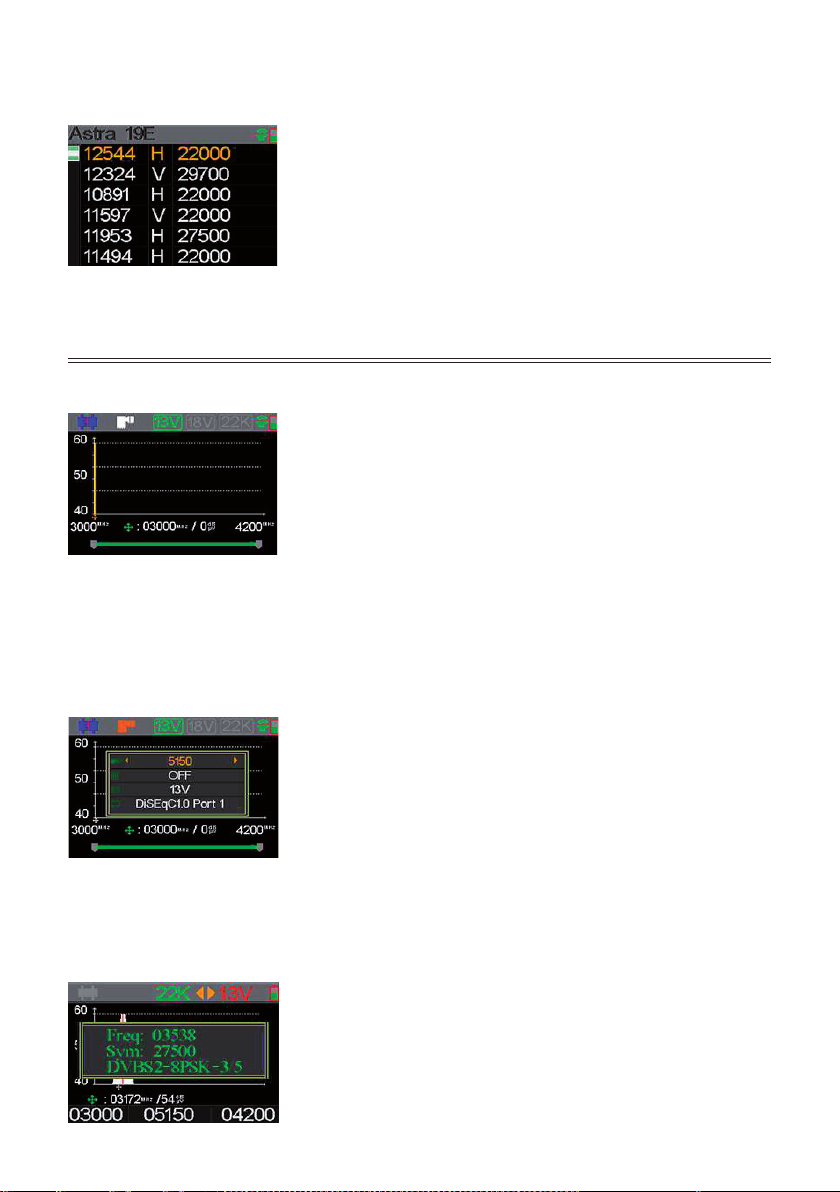Press [F3] t
or press [MENU] to cancel
Press [
U s e r ` s Ma n u a l
1 1 / 2 5
5 .3
E
DI T
S
A T E L L I T E
T h e p ar am e te r s o f s a t e l l i t e , s u c h a s O r b i t P os i ti on a nd
T r a ns po nde r c a n be e di t i n t h i s m e nu. A l l t he s a t e l l i t e s w i l l
be l i s t e d i n t hi s m e nu.
P r e s s [ / ] b u tton s to m ov e c u r s e i n l i s t.
P r e s s [ F 2 ] b u tton to e d i t th e n am e or th e or b i t p os i ti on of
c ur r e nt s a t e l l i t e i n t he di a l o g . A nd t he n pr e s s [ / ] t o
mo v e c u r s e a n d [ / ] to c h an g e v al u e of e a c h f oc u s e d
i te m i n e d i t m e n u .
P r e s s [ F 3 ] t o a d d n e w s a t e l l i t e . P r e s s [ F 4 ] t o e n t e r d el et e
s ate l l i t e d i al og , an d th e n p r e s s [ O K ] to c on f i r m to d el et e o r
p r e s s [ M E N U ] to c an c e l .
P r e s s [ O K ] to e n te r t r an s p on d e r l i s t of c u r r e n t s at el l i t e.
O n t r a ns po nde r l i s t m e nu, pr e s s [ O K ] o r [ F 2 ] t o e di t
t r a ns po nde r . P r e s s [ F 3 ] t o a d d ne w t r a ns po nde r . P r e ss [ F 4 ]
to e n te r d e l e te d i al og , p r e s s [ O K ] to c on f i r m to d e l e te or
p r e s s [ M E N U ] to c an c e l . A n d p r e s s [ O K ] b u tton to e d i t
s e l e c t e d t r a ns po nde r . A nd t he n pr e s s [ / ] to m ov e
c u r s e an d [ / ] to c h an g e v al u e of e ac h f oc u s e d i te m i n e d i t m e n u .
5 . 4 .
S
PEC T R U M
C
H A R T
T hi s m e nu w i l l s ho w t he s pe c t r u m c ha r t o f s e t t i ng
f r e que nc y r a ng e o n c ur r e n t c a bl e l i ne . P r e s s [ / ] t o
s w i t c h c ur s e r f o c u s be t w e e n S t a r t F r e que nc y, E nd
F r e q u e n c y , L N B S e tt i n g an d C u r r e n t F r e q u e n c y M ar k .
2 2 K : S h o w t h e R F 2 2 k s t a t u s . T h e 2 2 K
i s on i f th e i c on i s g r e e n .
1 3 V : S h ow th e R F p ow e r ou tp u t 1 3 V s tatu s . T h e 1 3 v ou tp u t is o n i f t h e ico n i s
g r een .
1 8 V : S h ow th e R F p ow e r ou tp u t 1 8 V s tatu s . T h e 1 8 v ou tp u t i s o n if t h e i co n is
g r een .
On transponder list menu, press [
enter delete dialog, pr
transponder◄/ ► t ▼/▲ to change value of each f
5.4. SPECTRUM CHART
This menu will show the spectrum chart of setting frequency range on current cable line. Press
▼/▲
to switch
curser focus between Start Frequency
U s e r ` s Ma n u a l
1 1 / 2 5
5 .3
E
DI T
S
A T E L L I T E
T h e p ar am e te r s o f s a t e l l i t e , s u c h a s O r b i t P os i ti on a nd
T r a ns po nde r c a n be e di t i n t h i s m e nu. A l l t he s a t e l l i t e s w i l l
be l i s t e d i n t hi s m e nu.
P r e s s [ / ] b u tton s to m ov e c u r s e i n l i s t.
P r e s s [ F 2 ] b u tton to e d i t th e n am e or th e or b i t p os i ti on of
c ur r e nt s a t e l l i t e i n t he di a l o g . A nd t he n pr e s s [ / ] t o
mo v e c u r s e a n d [ / ] to c h an g e v al u e of e a c h f oc u s e d
i te m i n e d i t m e n u .
P r e s s [ F 3 ] t o a d d n e w s a t e l l i t e . P r e s s [ F 4 ] t o e n t e r d el et e
s ate l l i t e d i al og , an d th e n p r e s s [ O K ] to c on f i r m to d el et e o r
p r e s s [ M E N U ] to c an c e l .
P r e s s [ O K ] to e n te r t r an s p on d e r l i s t of c u r r e n t s at el l i t e.
O n t r a ns po nde r l i s t m e nu, pr e s s [ O K ] o r [ F 2 ] t o e di t
t r a ns po nde r . P r e s s [ F 3 ] t o a d d ne w t r a ns po nde r . P r e ss [ F 4 ]
to e n te r d e l e te d i al og , p r e s s [ O K ] to c on f i r m to d e l e te or
p r e s s [ M E N U ] to c an c e l . A n d p r e s s [ O K ] b u tton to e d i t
s e l e c t e d t r a ns po nde r . A nd t he n pr e s s [ / ] to m ov e
c u r s e an d [ / ] to c h an g e v al u e of e ac h f oc u s e d i te m i n e d i t m e n u .
5 . 4 .
S
PEC T R U M
C
H A R T
T hi s m e nu w i l l s ho w t he s pe c t r u m c ha r t o f s e t t i ng
f r e que nc y r a ng e o n c ur r e n t c a bl e l i ne . P r e s s [ / ] t o
s w i t c h c ur s e r f o c u s be t w e e n S t a r t F r e que nc y, E nd
F r e q u e n c y , L N B S e tt i n g an d C u r r e n t F r e q u e n c y M ar k .
2 2 K : S h o w t h e R F 2 2 k s t a t u s . T h e 2 2 K
i s on i f th e i c on i s g r e e n .
1 3 V : S h ow th e R F p ow e r ou tp u t 1 3 V s tatu s . T h e 1 3 v ou tp u t is o n i f t h e ico n i s
g r een .
1 8 V : S h ow th e R F p ow e r ou tp u t 1 8 V s tatu s . T h e 1 8 v ou tp u t i s o n if t h e i co n is
g r een .
• 22K : Show the RF 22k status.
• 13V : Show the RF power output 13V status
• 18V : Show the RF po
• 40~50~60 : The range of power lev
and 40~ 100.
• 03000 MHz/0 dBuV:
◄/ ►
to set the current frequency
• 03000 : The start frequency of the spec
• 04000 : The end frequency of the spectrum char
U s e r ` s Ma n u a l
1 2 / 2 5
4 0 ~ 5 0 ~ 6 0 : T h e r a n g e o f p o w e r l e v e l . P r e s s [ F 3 ] t o s w i t c h t h e d i s p l a y r a n g e b et w een
4 0 ~ 6 0 , 4 0 ~ 8 0 a n d 4 0 ~ 1 0 0 .
0 3 0 0 0 M H z/ 0 d B u V : T he c ur r e n t f r e qu e nc y c ur s e a nd po w e r l e v e l , pr e s s [ / ] t o se t
t he c ur r e nt f r e que nc y.
0 3 0 0 0 : T h e s t ar t f r e q u e n c y o f th e s p e c tr u m c h ar t.
0 4 0 0 0 : T h e e n d f r e q u e n c y o f th e s p e c tr u m c h ar t.
P r e s s [ O K ] t o p o p u p L N B s e t t i n g d i a l o g b o x t o s e t LN B
p ar am e t e r s i f t h e c u r s e i s f oc u s i n g on th e L N B s e t t i n g i c o n .
P r es s [ / ] t o c ha ng e c ur r e nt f r e que nc y i f t he c ur s e i s
f oc u s i n g on th e c u r r e n t f r e q u e n c y m ar k.
P r e s s [ / ] t o c ha ng e s t a r t o r e nd f r e que nc y o f t he
s p e c tr u m f r e q u e n c y r an g e i f th e c u r s e i s f oc u s i n g o n th e s ta r t or e n d f r e q u e n c y i c on .
P r e s s [ O K ] b u t t o n t o c h e c k w h e t h e r t h e c u r r e n t f r e q ue nc y
c an b e l oc k e d or n ot. A d i al og w i l l s h ow th e l oc k e d
tr an s p on d e r on c e i t l oc ks .
5 .5
A
N GL E
C
A L C U L A T I ON
T h e e l e v ati on an d azi m u th of th e an te n n a w i l l b e
c al c u l ate d ac c or d i n g to th e c u s tom i z e d l on g i t u d e an d
l ati tu d e or th e s e l e c t e d c i ty . P r e s s [ O K ] to e n te r ed i t
m od e on M y L on g i tu d e or M y L ati tu d e i f C u s to m i ze d i s
s el ec t ed . A n d p r es s [ / ] to s w i tc h t h e f oc u s e d i te m
a nd pr e s s [ / ] to c h an g e v al u e s f or e ac h i t e m u n d e r
ed i t mo d e.
0 1 0 . 1 ° E : T h e l oc ati on of l oc al ar e a
5 0 . 2 ° N : T h e h e m i s p h e r e of l o c al ar e a
3 1 . 8 ° : T h e e l e v ati on c al c u l ate d b y m e te r
1 6 8 . 2 ° : T h e azi m u th c al c u l at e d b y m e te r
0 7 . 5 ° : T h e p ol ar i zati on of t h e L N B
Press [
.
Press
◄/ ►
to change current frequency if the curse is focusing on the current fr
Press
◄/ ►
to change start or end frequency of the spec
start or end frequenc
Press [
transponder once it locks.
U s e r ` s Ma n u a l
1 2 / 2 5
4 0 ~ 5 0 ~ 6 0 : T h e r a n g e o f p o w e r l e v e l . P r e s s [ F 3 ] t o s w i t c h t h e d i s p l a y r a n g e b et w een
4 0 ~ 6 0 , 4 0 ~ 8 0 a n d 4 0 ~ 1 0 0 .
0 3 0 0 0 M H z/ 0 d B u V : T he c ur r e n t f r e qu e nc y c ur s e a nd po w e r l e v e l , pr e s s [ / ] t o se t
t he c ur r e nt f r e que nc y.
0 3 0 0 0 : T h e s t ar t f r e q u e n c y o f th e s p e c tr u m c h ar t.
0 4 0 0 0 : T h e e n d f r e q u e n c y o f th e s p e c tr u m c h ar t.
P r e s s [ O K ] t o p o p u p L N B s e t t i n g d i a l o g b o x t o s e t LN B
p ar am e t e r s i f t h e c u r s e i s f oc u s i n g on th e L N B s e t t i n g i c o n .
P r es s [ / ] t o c ha ng e c ur r e nt f r e que nc y i f t he c ur s e i s
f oc u s i n g on th e c u r r e n t f r e q u e n c y m ar k.
P r e s s [ / ] t o c ha ng e s t a r t o r e nd f r e que nc y o f t he
s p e c tr u m f r e q u e n c y r an g e i f th e c u r s e i s f oc u s i n g o n th e s ta r t or e n d f r e q u e n c y i c on .
P r e s s [ O K ] b u t t o n t o c h e c k w h e t h e r t h e c u r r e n t f r e q ue nc y
c an b e l oc k e d or n ot. A d i al og w i l l s h ow th e l oc k e d
tr an s p on d e r on c e i t l oc ks .
5 .5
A
N GL E
C
A L C U L A T I ON
T h e e l e v ati on an d azi m u th of th e an te n n a w i l l b e
c al c u l ate d ac c or d i n g to th e c u s tom i z e d l on g i t u d e an d
l ati tu d e or th e s e l e c t e d c i ty . P r e s s [ O K ] to e n te r ed i t
m od e on M y L on g i tu d e or M y L ati tu d e i f C u s to m i ze d i s
s el ec t ed . A n d p r es s [ / ] to s w i tc h t h e f oc u s e d i te m
a nd pr e s s [ / ] to c h an g e v al u e s f or e ac h i t e m u n d e r
ed i t mo d e.
0 1 0 . 1 ° E : T h e l oc ati on of l oc al ar e a
5 0 . 2 ° N : T h e h e m i s p h e r e of l o c al ar e a
3 1 . 8 ° : T h e e l e v ati on c al c u l ate d b y m e te r
1 6 8 . 2 ° : T h e azi m u th c al c u l at e d b y m e te r
0 7 . 5 ° : T h e p ol ar i zati on of t h e L N B
8