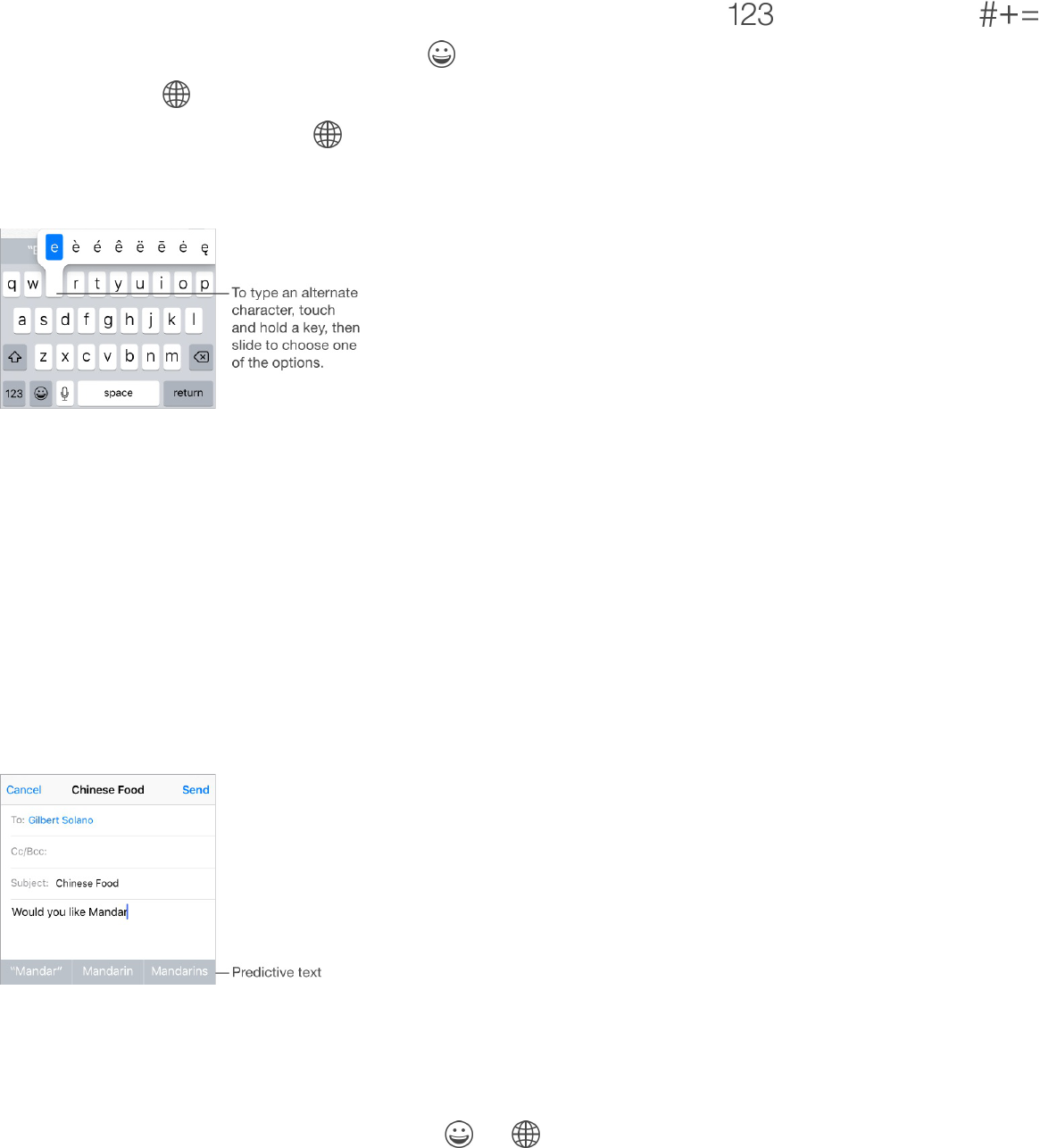Tap Shift to type uppercase, or touch the Shift key and slide to a letter. Double-tap Shift for caps
lock. To enter numbers, punctuation, or symbols, tap the Number key or the Symbol key .
If you haven’t added any keyboards, tap to switch to the Emoji keyboard. If you have multiple
keyboards, tap to switch to the last one you used. Continue tapping to access other enabled
keyboards, or touch and hold , then slide to choose a different keyboard. To quickly end a
sentence with a period and a space, just double-tap the space bar.
If you see a word underlined in red, tap it to see suggested corrections. If the word you want doesn’t
appear, type the correction.
As you write, the keyboard predicts your next word (not available in all languages). Tap a word to
choose it, or accept a highlighted prediction by entering a space or punctuation. When you tap a
suggested word, a space appears after the word. If you enter a comma, period, or other punctuation,
the space is deleted. Reject a suggestion by tapping your original word (shown as the predictive text
option with quotation marks).
Hide predictive text. Pull down the suggested words. Drag the bar up when you want to see the
suggestions again.
Turn off predictive text. Touch and hold or , then slide to Predictive.
If you turn off predictive text, iPhone may still try to suggest corrections for misspelled words.
Accept a correction by entering a space or punctuation, or by tapping return. To reject a correction,
tap the “x.” If you reject the same suggestion a few times, iPhone stops suggesting it.