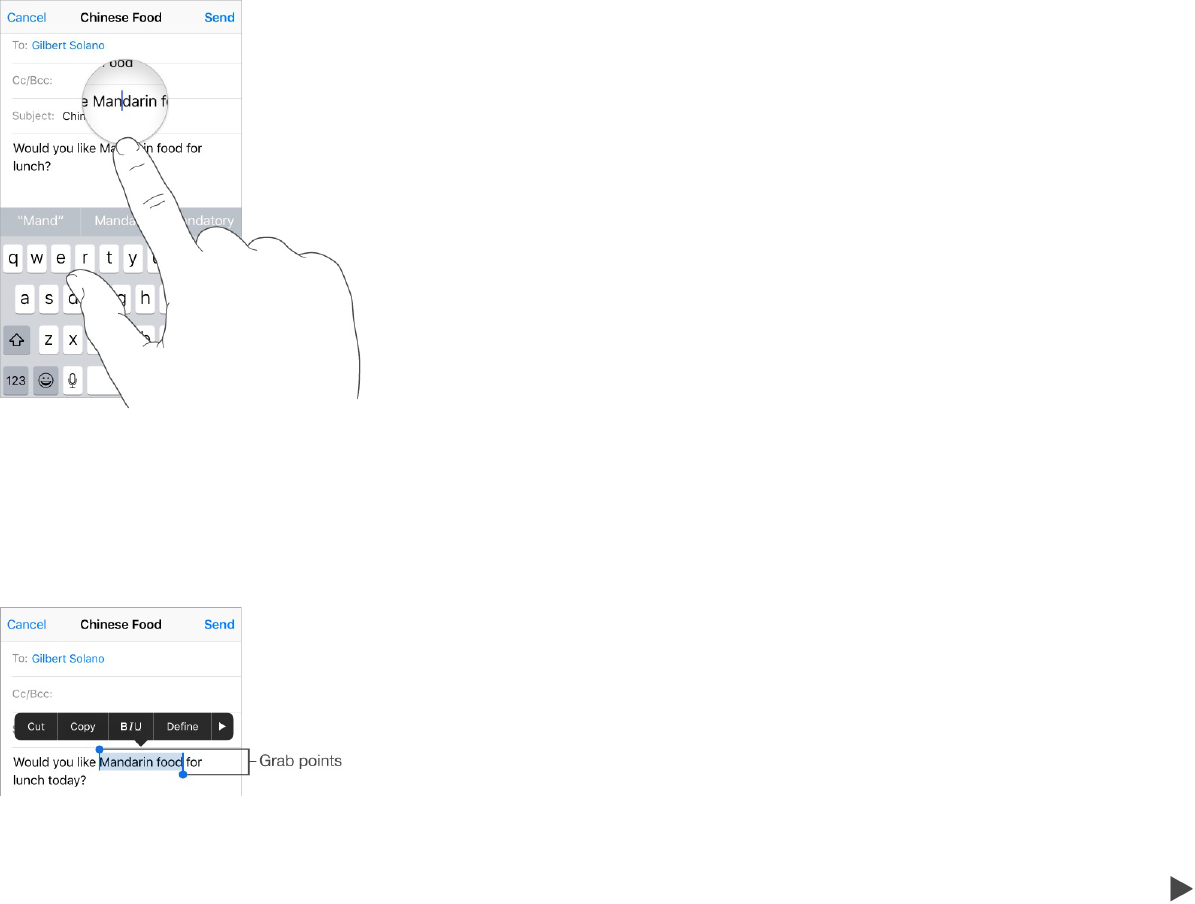Set options for typing or add keyboards. Go to Settings > General > Keyboard.
The onscreen keyboard for iPhone 6, iPhone 6 Plus, and later includes additional keys you may find
useful. You can see these keys when you hold iPhone in landscape orientation.
You can also use an Apple Wireless Keyboard to enter text. See .
To dictate instead of typing, see .
Edit text
Revise text. Touch and hold the text to show the magnifying glass, then drag to position the insertion
point.
Select text. Tap the insertion point to display the selection options. Or double-tap a word to select
it. Drag the grab points to select more or less text. In read-only documents, such as webpages, touch
and hold to select a word.
You can cut, copy, or paste over selected text. With some apps, you can also get bold, italic, or
underlined text (tap B/I/U); get the definition of a word; or have iPhone suggest an alternative. Tap
to see all the options.
Use an Apple Wireless Keyboard
Dictate