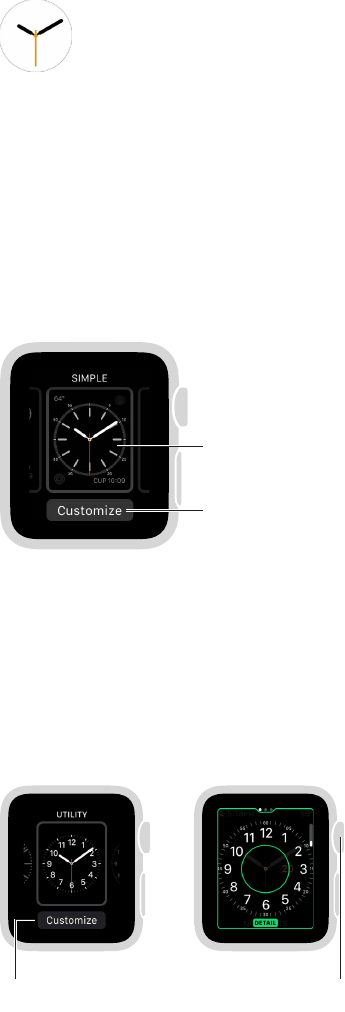3
21
Watch Faces
Customize your watch face
You can customize the Apple Watch face so it looks the way you want and provides the functions
you need. Choose from a variety of watch face designs, adjust colors, features, and other details,
then add it to your collection so you can switch when you need the right timekeeping tools—or
whenever you’d like a change.
Change the watch face. With the watch face showing, rmly press the display, then swipe to see
the faces in your collection. When you nd the face you want, tap it.
Swipe to see other
watch faces.
Tap to add features
to your watch face.
You can add special functions—sometimes called complications—to your watch face, so you can
instantly check things like stock prices or the weather report.
Add features to the watch face. With the watch face showing, rmly press the display, then tap
Customize. Swipe to select a feature, then turn the Digital Crown to adjust. On some faces, you
need to tap a feature to select it. When you’re nished, press the Digital Crown to save your
changes. Tap the face to switch to it. For more information about each watch face, see Watch
faces and features on page 23.
Press the display
and tap Customize.
Turn the Digital Crown
to adjust features.