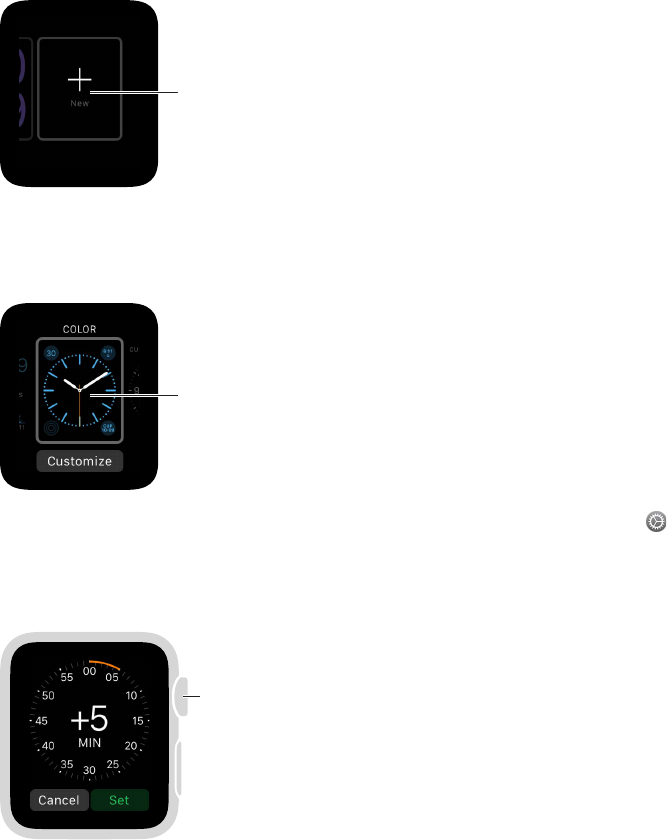Chapter 3 Watch Faces 22
Add a watch face to your collection. Assemble your own collection of custom faces—even
dierent versions of the same design. With the current watch face showing, rmly press the
display, swipe all the way to the right, then tap the New button (+). Swipe up and down to
browse designs, then tap the one you want to add. After you add it, you can customize it.
Tap, swipe up or
down to browse
watch faces, then
tap a watch face
to add it.
Delete a face from your collection. Don’t use a face much anymore? With the current watch
face showing, rmly press the display, swipe to the face you don’t want, then swipe it up and tap
Delete. You can always add the watch face again later.
Swipe up to delete
a watch face.
Advance the watch time. Like to set your watch ahead? Open the Settings app , tap Time,
tap +0 min, then turn the Digital Crown to set the watch ahead by as much as 59 minutes.
This setting only changes the time shown on the watch face—it doesn’t aect alarms, times in
notications, or any other times (such as World Clock).
Turn to advance
the time.