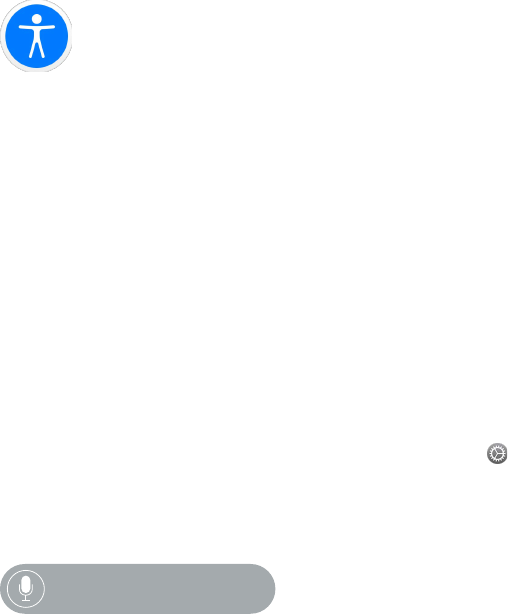21
76
Accessibility and Related Settings
The Accessibility Shortcut
You can set the Digital Crown to turn either VoiceOver or Zoom on or o with a triple-click.
Set the Accessibility Shortcut. Open the Apple Watch app on iPhone, tap My Watch, go to
General > Accessibility > Accessibility Shortcut, then choose VoiceOver or Zoom.
Use the shortcut. Press the Digital Crown quickly three times. Triple-click the Digital Crown again
to turn o the accessibility feature.
VoiceOver
VoiceOver helps you use Apple Watch even if you can’t see the display. Use simple gestures to
move around the screen and listen as VoiceOver speaks each item you select.
Turn on VoiceOver. On Apple Watch, open the Settings app , then turn on General >
Accessibility > VoiceOver. You can also use iPhone to turn on VoiceOver for Apple Watch—open
the Apple Watch app on iPhone, tap My Watch, then tap the VoiceOver option in General >
Accessibility. Or, use the Accessibility Shortcut. And there’s always Siri:
“Turn VoiceOver on.”
Explore the screen. Move your nger around on the display and listen as the name of each item
you touch is spoken. You can also tap with one nger to select an item, or swipe left or right
with one nger to select an adjacent item. Swipe left or right, up or down with two ngers to
see other pages. (For example, swipe up with two ngers on the watch face to see glances, then
swipe left or right with two ngers to see the dierent glances.)
Go back. Gone down a path you didn’t expect? Do a two-nger scrub: use two ngers to trace a
“z” shape on the display.
Act on an item. With VoiceOver on, use a double tap instead of a single tap to open an app,
switch an option, or perform any action that would normally be done with a tap. Select an
app icon or option switch by tapping it or swiping to it, then double-tap to perform its action.
For example, to turn VoiceOver o, select the VoiceOver button, then double-tap anywhere on
the display.
Perform additional actions. Some items oer several actions—listen for “actions available” when
you select an item. Swipe up or down to choose an action, then double-tap to perform it. (For
example, when you select the watch face, you can swipe up or down to choose from go-to-
glances and go-to-notication-center actions.)