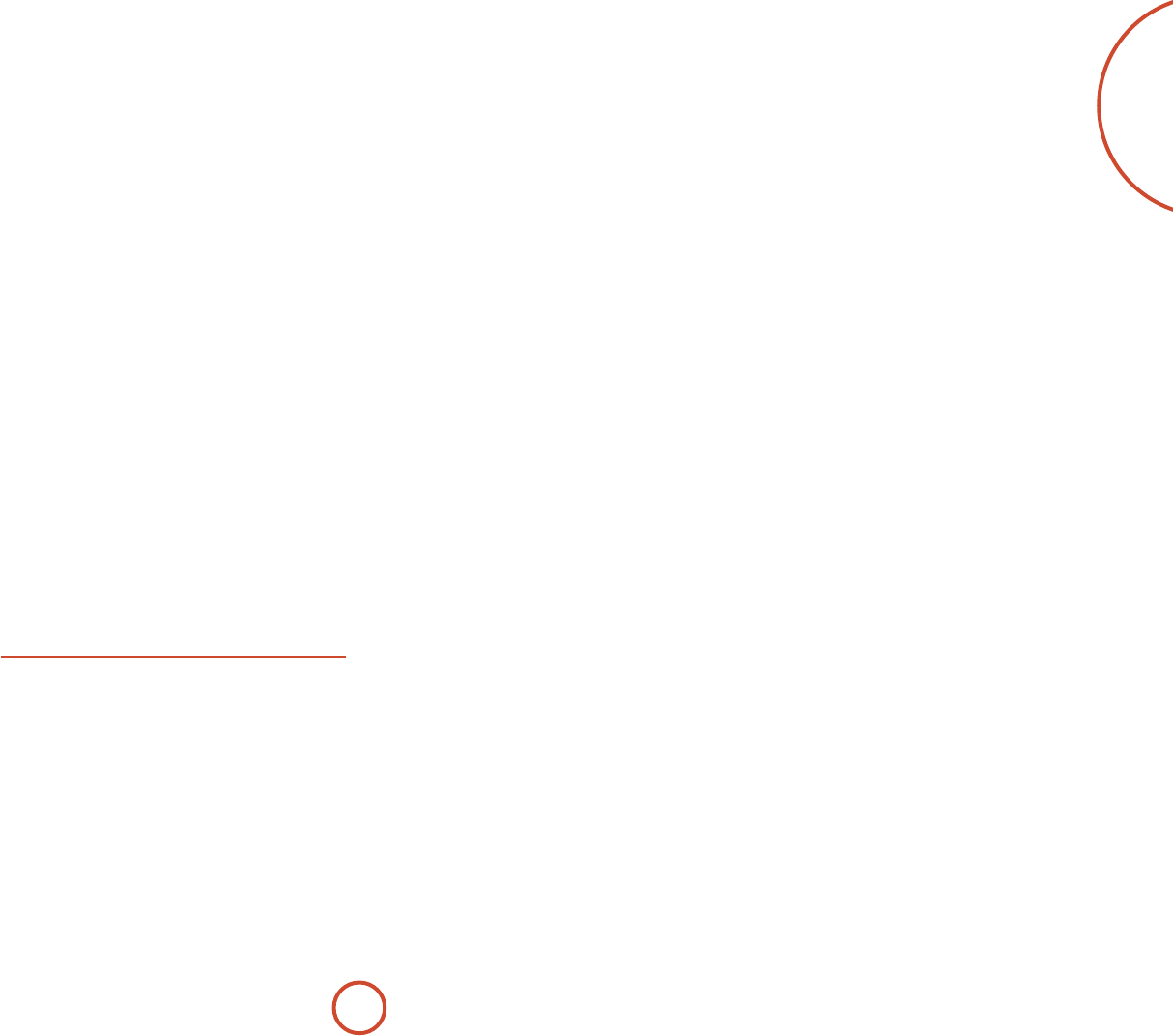E-41
English
Sub St – I
Ste
sub
Brightn – Sets
is set
dark
com
Contr –
settin
lit
com
Colou – Sets the
is set
too li
com
Picture –
A
inp
detects
V
even
type, r
pr
Film mode
A
Edge E – S
sour
Mo –
a
Noise R
pict
Block N. – Rem
com
Compon Congur
high q
video si
to ma
otherwise the
may
Optio
< N(
for
video
< Rthe thr
analo
< R
RGB a
the co
Y
a sta
conn
No
Compo
the curr
Audio Selects the
for
cha
Select fro
sour
NO yo
chaA
that.
<
HDM: the u
inp
<
Digit: the unTOSL )
or cS/PD ) digi
<
Analogu: the un
aud
Vide Selects th
this so
cha
< H the u
HD video
inp
< Cothe uni
COMP video inp
< S th
S
for
< Co
COMP
video in
General Setup
General i
Source –
selected i
Incom
of th
pr
Incom – (I
sam
inp
Incom
of th
pr
Dialnorm – (I
strea
No
Vide
inp
SA, PV et
aud
Ho
video so
may
game
the co
ov
that
the set
Audio –
which i
eect i
and
Comp
DTS sou
< O: (d
< O: A
sound
< O: A
T
A
is set
aud
recalled
Balanc – T
between fr
the sou
6dB
com
equal l
PLII Dim –
PLII C
PLII P –
ese allo
Pr
sour
PLIIx
in mem
mode is
< D:
sound
rear
Dimen
< Ce:
W
come
speaker
signal eq
a ‘
allows
it m
from
from
reco
< P: Exte
incl
ar
Digital – Sets th
the a
ap
pr
memo
V– Sets
con
< N: (
< F:
Maximu
settin
is is
of l
sto
powe
Max On V – Li
syste
on o
this s
loud)
and
Audio – I
A
rLead, thi
is used