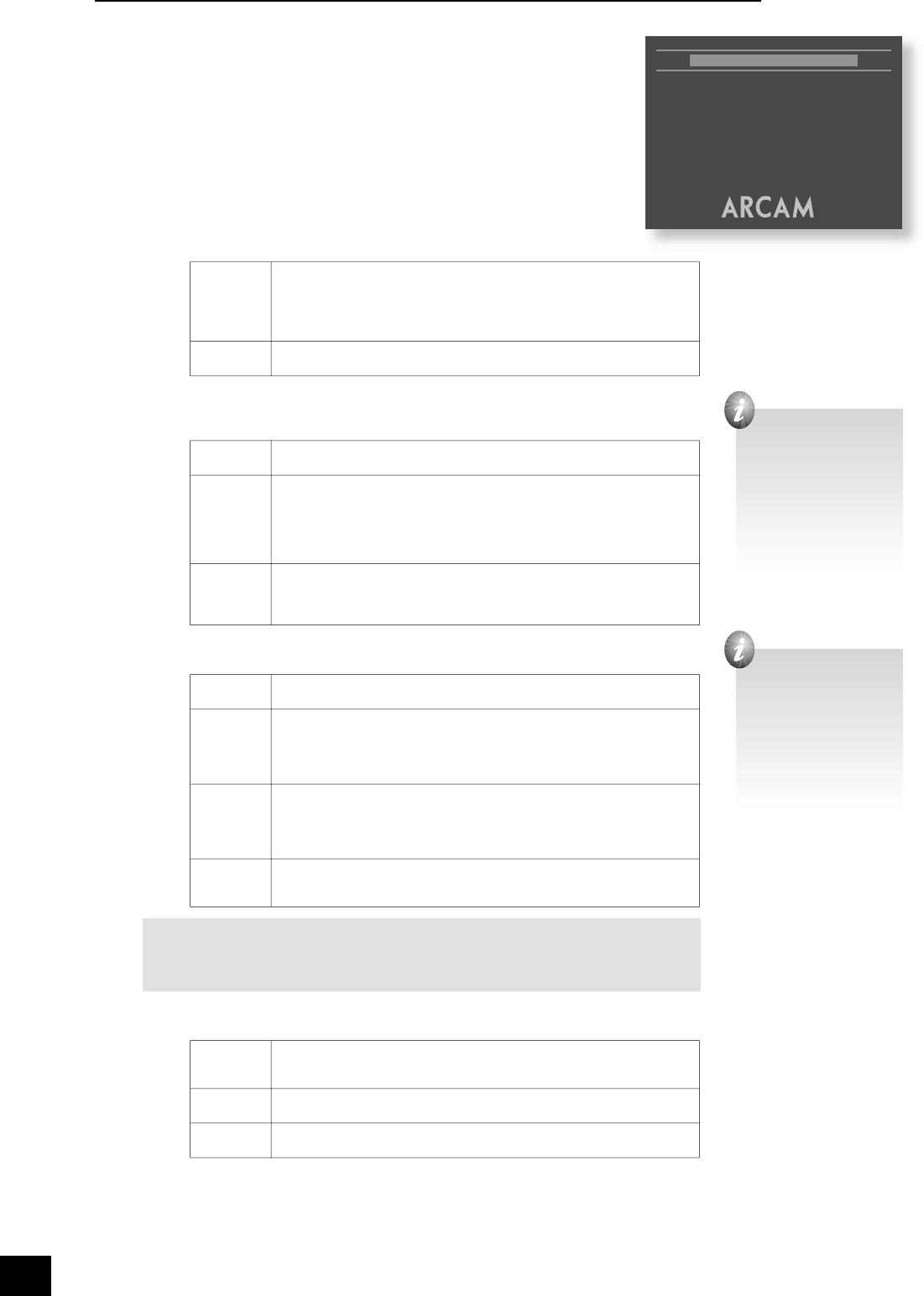Video set-up
If your display device is HDMI-compliant, the DV29 can read the capabilities of
the display device directly; the information allows the DV29 to con gure its output
automatically and optimally for the attached device. This is known as ‘plug and
play’.
The DV29 can be con gured for plug and play, or not; this depends on the ‘Output
Priority’ setting, described below. If the DV29 is con gured for plug and play, and
the display device cannot handle some of the options described below, then the
options shown will be restricted to just the ones applicable to the attached device.
For example, if the display device can handle PAL signals, but not NTSC, then NTSC
will not be shown as an option for the ‘TV System’ menu item.
See page 9 for more information about connecting to HDMI devices.
Output Priority
Allows speci cation of whether HDMI ‘plug and play’ capabilities should be used.
HDMI/DVI Select this item if you are connecting the DV29 to a HDMI-compliant device, and
you are happy for the DV29 to con gure itself automatically for the device it is
attached to.
This is the recommended setting if you are connecting the DV29 to a
HDMI-compliant device.
Analogue Select this setting if you are not connecting the DV29 to a HDMI-compliant
device.
TV System
This is set at the factory to be appropriate for the type of display device used in your country.
Should you need to change this setting, the options are explained below.
Auto The video output is taken from that recorded on the disc. When no disc is playing,
the logo screen is displayed using the standard of the last disc played.
NTSC NTSC is always used as the video standard. Note that PAL discs are converted to
NTSC, but this causes some reduction in the quality of the video output (and may
cause the video to become ‘jerky’). This is the best setting to use if your display
device can accept only NTSC video (this is generally the case in North America);
better results are obtained by using ‘Auto’, but your display device must be able
to support PAL.
PAL PAL is always used as the video standard. Note that NTSC discs are converted to
PAL, but this causes some reduction in the quality of the video output (and may
cause the video to become ‘jerky’). Better results will be obtained by using ‘Auto’,
but your display device must be able to support NTSC.
Progressive
Allows con guration of interlaced or de-interlaced (progressive scan) output.
Off The video output will always be interlaced (standard de nition video). Use this
setting if your display device does not support progressive scan.
NTSC only
(525)
The component video output will switch to progressive scan mode whenever the
output standard is NTSC (525). This would be whenever an NTSC disc is played,
or whenever ‘TV System’ is set to NTSC. The video output will revert to interlaced
(standard de nition) for PAL (625) modes. Use this setting only if your display
device supports NTSC progressive scan.
PAL only
(625)
The component video output will switch to progressive scan mode whenever the
output standard is PAL (625). This would be whenever a PAL disc is played, or
whenever ‘TV System’ is set to PAL. The video output will revert to interlaced
(standard de nition) for NTSC (525) modes. Use this setting only if your display
device supports PAL progressive scan.
On The component- and HDMI-video outputs will put progressive scan video out for
both PAL and NTSC discs. Use this setting only if your display device supports
progressive scan in both PAL and NTSC formats.
NOTE: When progressive scan is active, the component- and HDMI-video outputs will be in
Progressive mode; the other video outputs (Composite and S-Video) will be muted.
Since progressive scan must be Component, (not RGB), the ‘Analogue Video’ item will be
forced to ‘Component’ if progressive scan is enabled.
TV shape
This needs to be set correctly for the type of display device you have and the type of display you prefer.
4:3
Letterbox
Use this setting if you have a conventional 4:3 display device, and you prefer
to view wide screen movies in letterbox format (with black bars at the top and
bottom)
4:3
Panscan
Use this setting if you have a conventional 4:3 display device, and you prefer to
view wide screen movies in Pan & Scan format (cropping the sides of the image)
16:9 Use this setting if you have a wide screen (16:9) display device.
Material in 16:9 format is displayed so as to ll the screen.
If you have a 4:3 display device and you have set a preference for PANSCAN, it does not mean you will
always see movies in this format, since Panscan display must be supported by the disc being played.