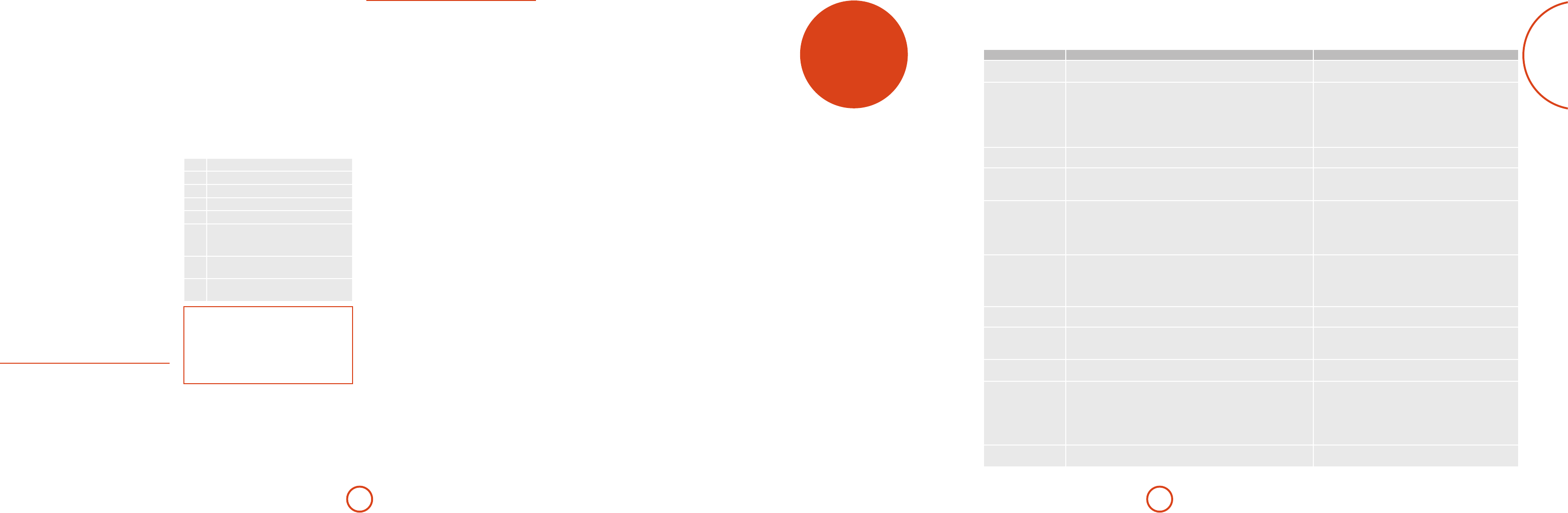E-19
English
(e.g. BD
loaded.
On: Optical discs will play automatically.
O: play must be pressed to play a disc.
CEC – e Consumer Electronics Con
is used to allow all supported devices connected by
HDMI to wo
CEC may be turned ‘
remot
Firmw – Y
your pla
pressinOK to highlight ‘NOK again.
A message a
otherwise follow the on-screen instructions. A message
tells you when the uOK .
Load Defaults – PrOK with this item highlighted t
reset all settings to factory defaults (incl
contr
Y
factory default settings. FOK ; for ‘Y
<
then OK .
System Information – H
OK twice to display sys
e System I
your pla
version.
BD-Live Storage – is last S
to review or delete BD-Liv
USB drive.
e optio
Information: Highlight and press OK to show le
information on the BD-Live data.
Erase data: Highlight and follow the on-screen
instruction to erase BD-Live storage data.
Security/Parental C
Change Password – Sets or ch
passwor0–9 b
(the initial passwor0000 ), then press OK .
Enter the new passwoOK .
Parental Control – P
used to preven
for childr
stop
alternativ
T
1. Select ‘Settings
>
‘P
>
2. If P
using the remo
default PIN i0000 .
3. Once the Pa
the
'
/
,
cursor butOK
to
select an item.
Parental Control – Set whether P
or ‘
O: All discs are played back.
On: Disc playback is restricted according to the
Parental Level set in the following menu item.
Parental L – Set the degree of disc restriction. e
lower the value
1 Kid Safe: Suitab
2 G: All children and general a
3 PG: Par
4 PG-13: U
5 PG-R: Par
6 R: Restricted; cinemas require c
the age of 17 to h
paren
7 NC-17: Cinemas do not admi
young
8 Adult: Ad
(Ad
NO
If the parental control level is set and you
try to play a disc with a level higher than the
current parental level, a password panel opens.
If an attempt to change the parental control
or parental level is made, a password panel
opens.
Cinavia Notic
is product uses Cina
use of unau
produced lm and videos a
a pro
message will be display
be inter
Mo
at the Cina
at h
informa
your mailin
Cinavia Consumer I
P
San Diego
CA, 92138
USA
Prob Possib Reme
No po e AC input cord is disconnected.
Poor connection at AC wall outlet or the outlet is inactive.
Connect cord securely.
Check the outlet using a lamp or another appliance.
No p e disc is loaded upside down.
e disc is not playable.
e disc is dirty.
e recorded disc is not correctly nalized.
e parental level is not set correctly.
e symbol about invalid operation is displayed.
Reload the disc with the printed side up.
Use a playable disc.
Clean the disc.
Load a disc that is correctly nalized.
Set the parental level setting correctly: see page E-18.
Adjust the setting correctly.
Malfunction e disc is scratched, dirty, poorly recorded or unplayable. Press the POWER switch to switch the power o, press the
POWER switch again and then unload the disc.
No p e video cords are disconnected.
e incorrect selection of input source on the TV.
e disc is not playable.
Connect the cords correctly.
Select the input source correctly.
Use a playable disc.
No
picture
e unit is connected to a recording device directly and the copyguard
function is activated.
e disc is dirty.
It is in rapid advance or reverse playback, or in frame advance playback.
Connect the unit so that the picture signal is
transferred directly to the TV.
Clean the disc.
Sometimes a small amount of picture distortion may
appear. is is not a malfunction.
Ab
picture
e resolution is not set correctly for video signals to be output from the
COMPONENT and the HDMI OUTs.
e TV does not support HDCP.
e TV System of this unit does not match either your TV or the disc.
Set the resolution correctly: see page E-16.
is unit will not transfer the video signals via the HDMI
connector to TV that does not support HDCP. is is not a
malfunction.
Set the TV type correctly: see page E-16.
Slight pa A layer transition occurs during playback of DVD Videos, etc. in dual-
layer format.
Sometimes a slight pause may occur. is is not a
malfunction.
No soun e audio cords are disconnected.
e speakers are disconnected to the amplier.
e incorrect selection of input source on the amplier.
Connect the cords correctly.
Connect the speakers correctly.
Select the input source correctly.
No e disc is dirty.
Poor connections.
Clean the disc.
Check the connections and connect all cords securely.
BD-LIVE con
cannot be loaded
Poor connections between this unit and broadband router and/or
modem.
e USB memory device is disconnected.
e BD-Live Internet Access is set to ‘Prohibit Access’.
e BD disc does not support BD-LIVE.
e network settings are not set correctly.
Check the connections and connect all cords securely.
Connect the USB memory device to this unit.
Set it to ‘Always Allow Access’: see page E-17.)
Load a disc that supports BD-LIVE.
Set the network settings correctly: see page E-17.
Remote con
not opera
Batteries are not loaded or exhausted.
e remote sensor is obstructed.
Replace the batteries.
Remove the obstacle.
trouble
shooting
If a fa
taking your unit f
If the fa
unit o a
If this fails to r
U
yourself as this will invalida