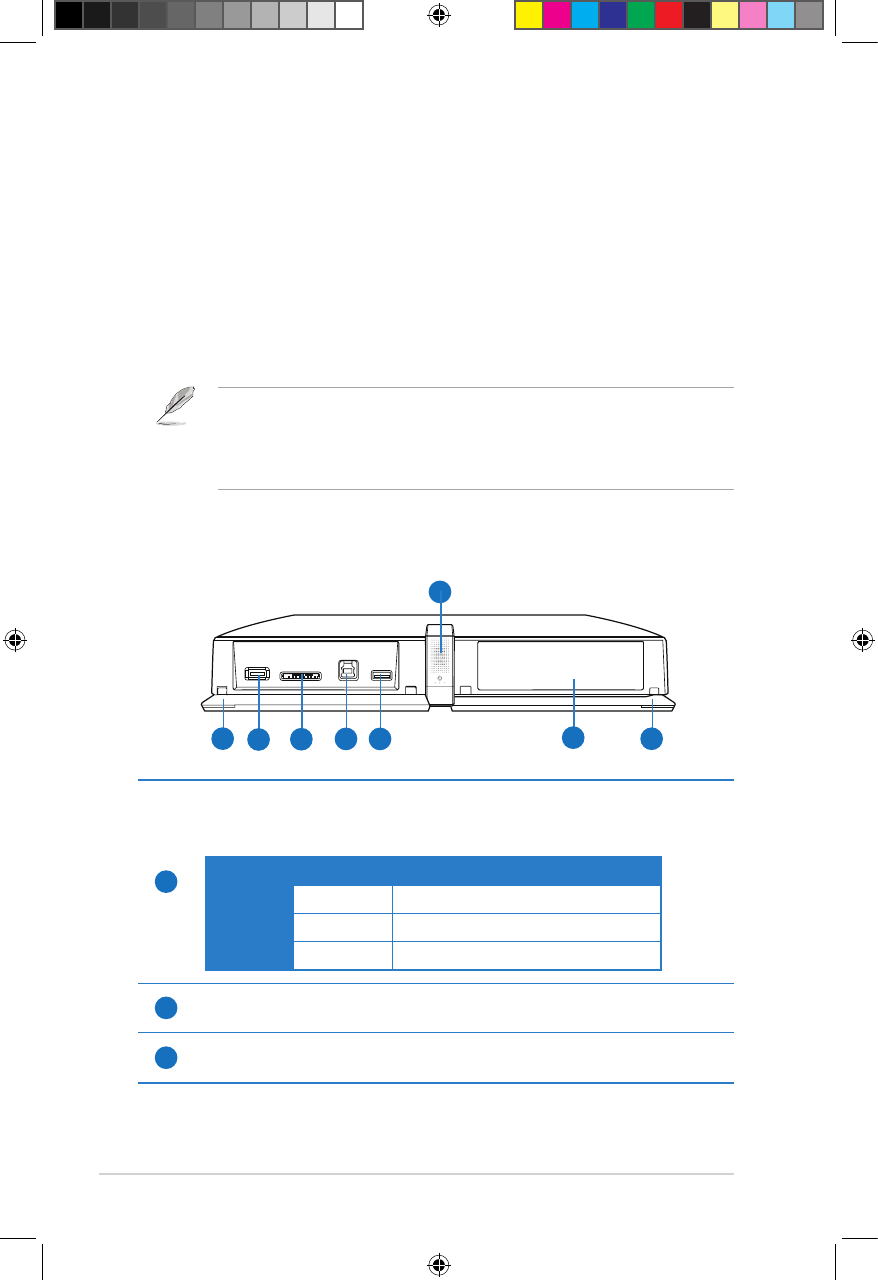Chapter 1: Getting started
1-4
Getting to know your O!PLAY TV PRO
System requirements
• High-denition TV (HDTV), standard TV, or HDMI monitor
• Storage device (USB ash drive / USB HDD)
• Memory card (SD/MMC/MS/xD)
• RJ-45 cable to connect to a home or an ofce network (Optional)
• Wi-Fi connection (Optional)
• Use an HDMI cable to connect your O!PLAY TV PRO to an HDTV or HDMI
monitor.
• Use the bundled composite AV cable to connect your O!PLAY TV PRO to a
standard TV.
Front panel
1
LED indicator and Power button
Press the Power button to turn your O!PLAY TV PRO on/off. This also displays
the status of your O!PLAY TV PRO.
LED Status Description
Power OFF The device is turned off.
Orange The device is in standby mode.
Blue The device is turned on.
2
Front panel cover
Push to open the front panel cover.
3
USB 2.0 port
Connect a USB 2.0 device into this port.
1
3
2
4
5 6
2
7